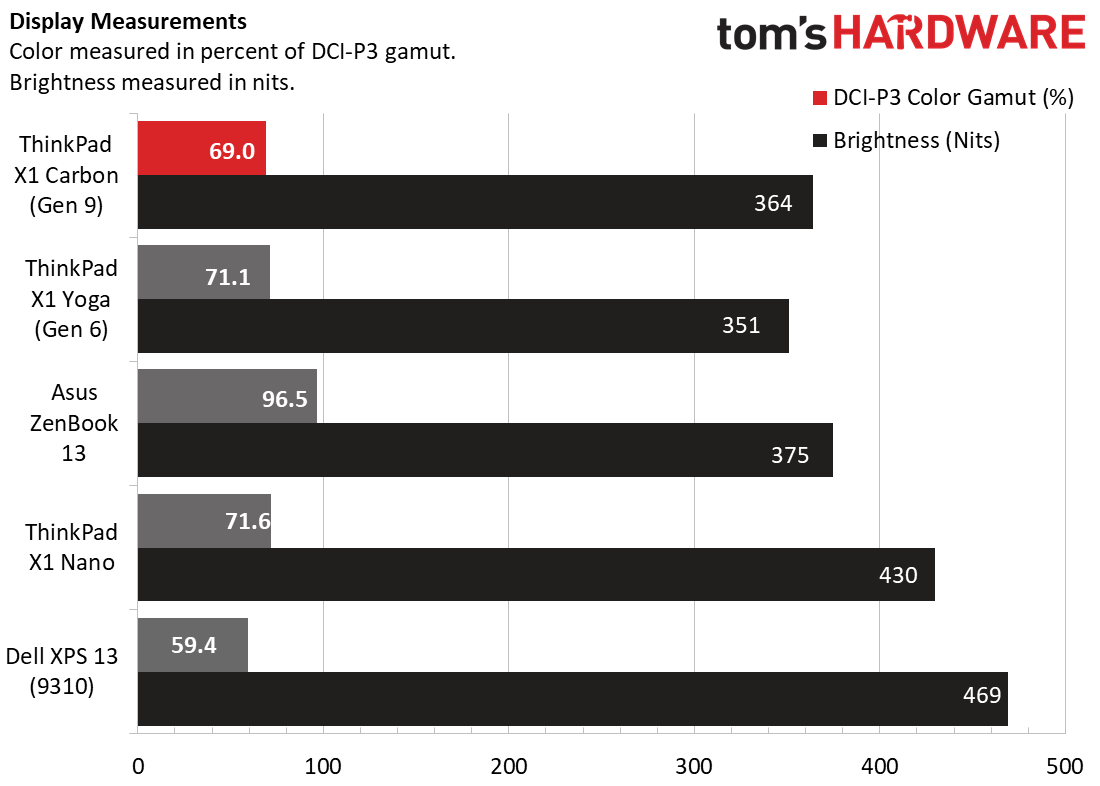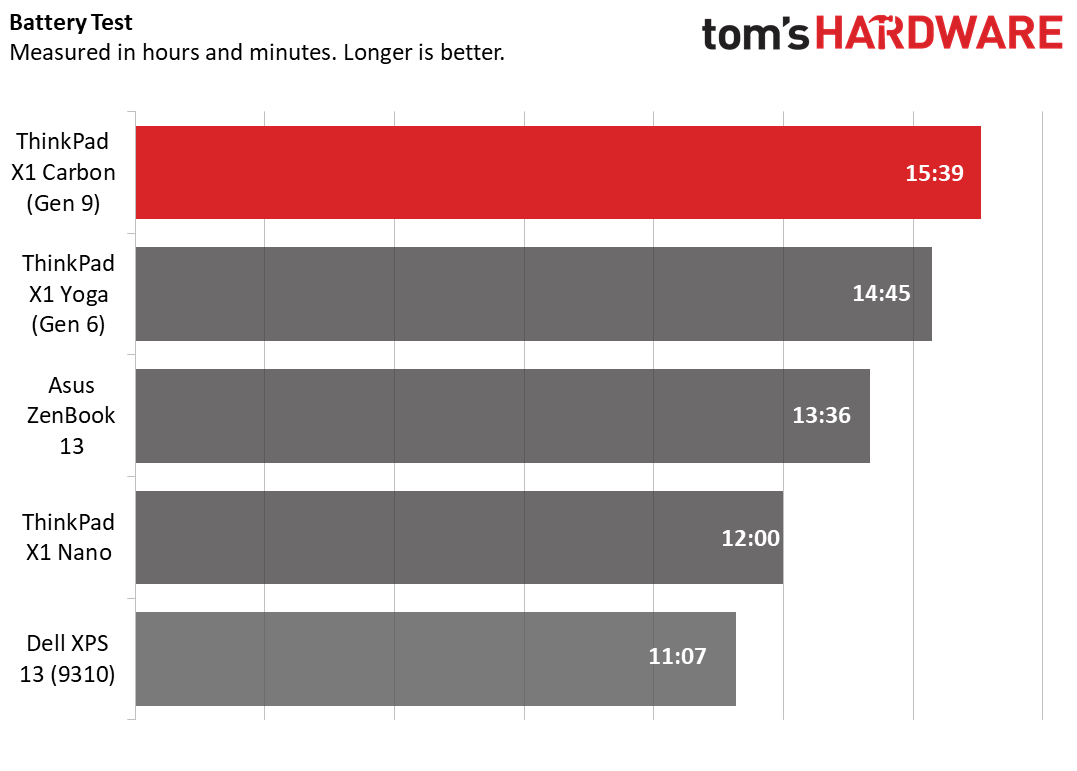Tom's Hardware Verdict
With 15+ hours of battery life, generous screen real estate and great usability, the ThinkPad X1 Carbon remains the ultrabook of choice for productivity on the go.
Pros
- +
+ 16:10 display offers vertical real estate
- +
+ Excellent keyboard
- +
+ Long battery life
- +
+ All the ports you need
- +
+ Great audio
Cons
- -
RAM not upgradeable
- -
Difficult to upgrade SSD
Why you can trust Tom's Hardware
If your primary use case is productivity -- editing documents, combing through spreadsheets, writing code or surfing the web -- you want a laptop that feels good on your lap and helps you get more done in less time. Over the past several years, Lenovo’s ThinkPad X1 Carbon series of laptops has been a leader in the productivity space thanks to excellent keyboards, a wide selection of ports and long battery life.
Starting at $1,106 ($1,847 as reviewed), the ninth generation X1 Carbon kicks things up a notch by upgrading to a 16:10 screen that fits more of your documents on screen at once. Add in excellent audio, over 15 hours of battery life and you have one of the best ultrabooks, whether you’re buying it for business or personal use.
Lenovo ThinkPad X1 Carbon (Gen 9) Specs
| CPU | Intel Core i7-1165G7 |
| Graphics | Intel Iris Xe Graphics |
| Memory | 16GB LPDDR4X-4266MHz |
| Storage | 512GB PCIe SSD |
| Display | 14-inch, 1920 x 1200 touch, 16:10 |
| Networking | Intel AX201 WiFi 6 802.11AX, Bluetooth 5.1 |
| Ports | 2 x Thunderbolt 4, 2x USB Type A 3.2, HDMI 2.0, 3.5 mm jack |
| Camera | 720p |
| Battery | 57 Whr |
| Power Adapter | 65W |
| Operating System | Windows 10 Pro |
| Dimensions (W x D x H) | 12.38 x 8.72 x 0.59 inches (314.5 x 221.6 x 14.9mm) |
| Weight | 2.49 pounds (1.13 kg) |
| Price (as configured) | $2,021.40 |
Design of Lenovo ThinkPad X1 Carbon (Gen 9)




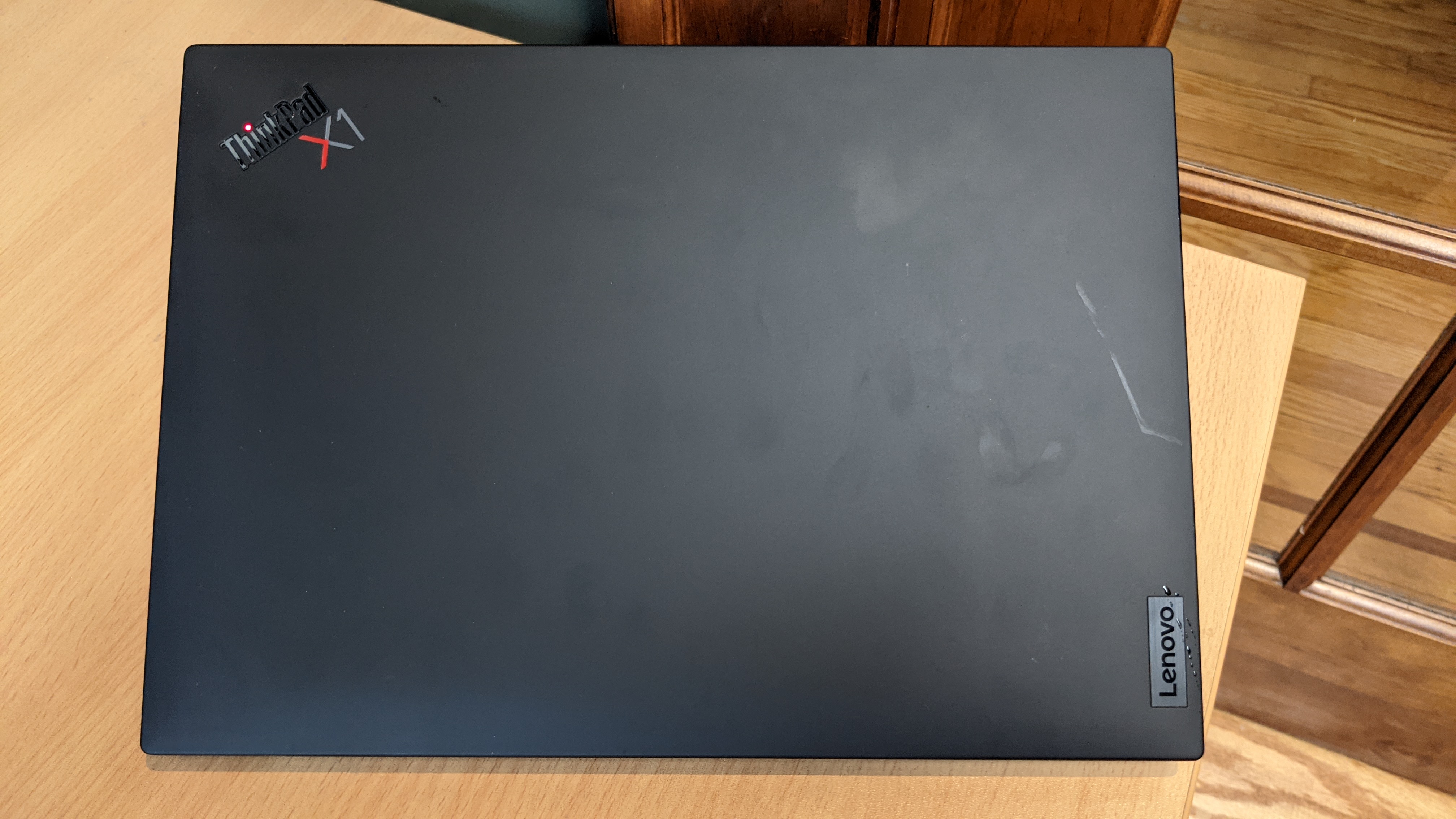
The ThinkPad X1 Carbon (Gen 9) has the classic raven black, rectangular ThinkPad aesthetic we’ve come to expect from Lenovo over the years. The lightweight chassis is made from a combination of magnesium and carbon fiber, with a nice, soft-touch feel on the palm wrest. There’s an optional carbon fiber-weave lid that gives the laptop an added touch of class and a softer texture, but it only comes on configurations that have a 3840 x 2400 display.
There are a few subtle, but important, design changes from the Gen 8 version of the ThinkPad X1 Carbon. The chassis is a little bit longer and narrower (12.38 x 8.72 inches vs 12.7 x 8.5 inches) in order to accommodate a 16:10 aspect ratio screen as opposed to the 16:9 panels Carbons have used previously. This allows for more vertical screen real estate you can use for reading web pages or editing documents.
The dual hinges from Gen 8 have been replaced by one long, round hinge that takes up most of the width of the lid. And, in a welcome change, the power button now sits above the right side of the keyboard, where we would expect it.. Though most laptops have their power buttons above the keyboard, Lenovo had placed the 8 X1 Carbon (Gen 8)’s button on the side so that users could easily turn it on even if the lid was closed and it was connected to a docking station. However, the button was small, skimpy and awkward in that location.
At 12.38 x 8.72 x 0.59 inches and 2.5 pounds, the Lenovo ThinkPad X1 Carbon (Gen 9), is extremely thin and light for any laptop, particularly one with a 14-inch display. By comparison, the Dell XPS 13 (2.8 pounds / 11.6 x 7.8 x 0.6 inches) is smaller but heavier while the Asus ZenBook 13 (11.97 x 7.99 x 0.55 inches, 2.5 pounds) is smaller with the same weight. The ThinkPad X1 Nano (2 pounds / 12.7 x 8.5 x 0.6 inches) is much more portable but, like Dell and Asus’ offerings, has only a 13-inch display. Not surprisingly, the ThinkPad X1 Yoga (Gen 6), which is the 2-in-1 version of the Carbon, is heavier and larger at 3 pounds / 12.3 x 8.8 x 0.6 inches in order to accommodate its convertible mechanism.
Where many ultrabooks only make room for USB Type-C / Thunderbolt ports, the ThinkPad X1 Carbon (Gen 9) manages to pack in all the major ports most people need. The left side features two Thunderbolt 4 / USB-C ports, a USB Type-A 3.2 (5 Gbps) port and a full-size HDMI out. The right side provides room for a second USB Type-A port and a Kensington lock.
Get Tom's Hardware's best news and in-depth reviews, straight to your inbox.
Performance of Lenovo ThinkPad X1 Carbon (Gen 9)

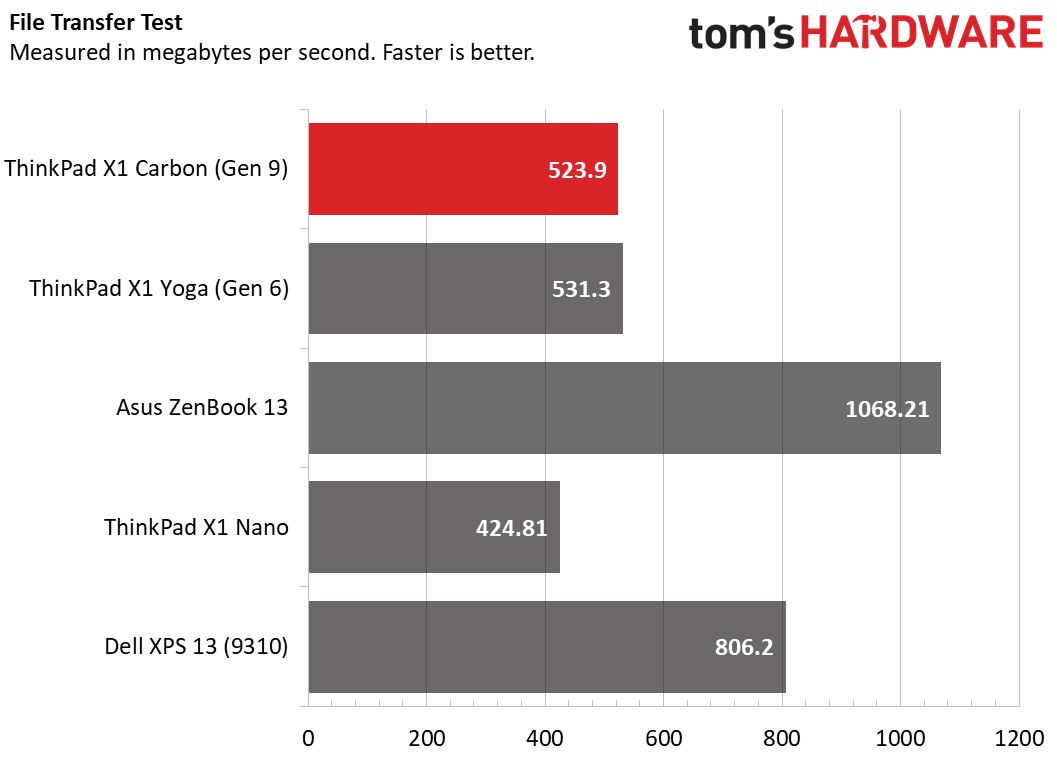
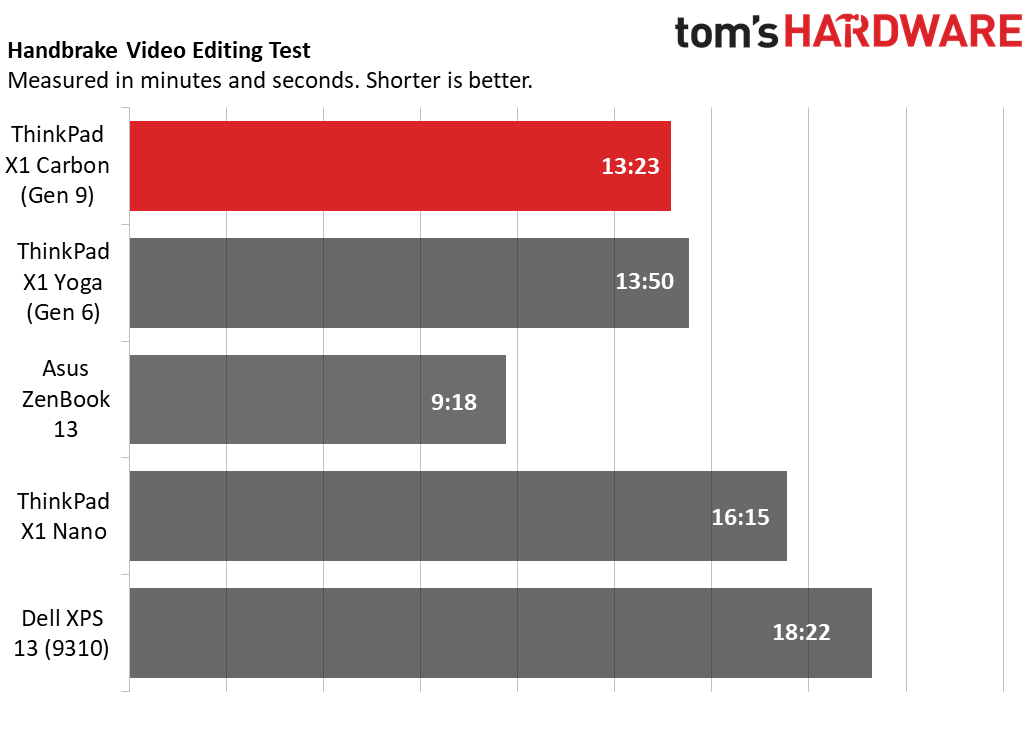
With its Intel Core i7-1165G7 CPU, 16GB of RAM and 512GB SSD, our review configuration of the ThinkPad X1 Carbon handled everything we threw at it. Even with more than 30 tabs open and two videos playing, I didn’t notice a hint of lag.
On Geekbench 5, a synthetic benchmark that measures processing performance, the X1 Carbon returned a single-core score of 1,563 and a multi-core mark of 5,365. These compare favorably to the Core i7-1160G7-powered X1 Nano, and are slightly better than the scores of the Core i7-1165G7-powered Dell XPS 13 while the Core i7-1165G7-enabled ThinkPad X1 Yoga did a little better than its sibling. However, the Asus ZenBook 13, with its 8-core, AMD Ryzen 7 5800U CPU blew away the field in multi-core performance.
The X1 Carbon’s 512GB NVMe SSD copied 25GB of files at a strong rate of 523.9 MBps, that’s about on par with the X1 Yoga and a little quicker than the X1 Nano. However, both the XPS 13 and ZenBook 13 were noticeably quicker in this regard.
It took the X1 Carbon (Gen 9) a speedy 13 minutes and 23 seconds to transcode a 4K video to 1080p using Handbrake. That’s a bit quicker than the X1 Yoga and several minutes ahead of both the X1 Nano and XPS 13. However, the ZenBook 13, with its 8 cores finished a full four minutes quicker than any of the other laptops.
To see how the ThinkPad X1 Carbon (Gen 9) performs over time, we ran the Cinebench R23 benchmark a total of 20 times in a row. Over that time, Lenovo’s laptop got an average score of 4,618 with a high score of 4,913 on the third run. After that, scores declined slightly and settled into the 4,600 - 4,700 range. During that time, the CPU had an average clock speed of 2,851 MHz and a temperature of 77.3 degrees Celsius (171.14 degrees Fahrenheit).
Display on Lenovo ThinkPad X1 Carbon (Gen 9)
The ThinkPad X1 Carbon (Gen 9) is available with four different screen options, all of which are 16:10 aspect ratio, giving you noticeably more vertical real estate than the 16:9 panels most laptops still have. Our review unit came with the 1920 x 1200 touchscreen, but there’s also a base-level 1920 x 1200 non-touch screen, a 1920 x 1200 display with PrivacyGuard, a feature that limits the viewing angles to prevent someone from looking over your shoulder, or a 3840 x 2400 panel that is listed with 500 nits of brightness.
When I watched a trailer for Spider-Man: No Way Home, fine details like Peter Parker’s eyebrows and the girders on a bridge were sharp and easy to make out. However, colors like the red in the Spider-Man suit and the orange in Dr. Strange’s spell weren’t particularly vibrant. It’s also worth noting that, because of the screen’s 16:10 aspect ratio, the black bars on the top and bottom of the video were larger than when I viewed the same trailer on a 16:9 laptop display. However, images were bright and viewing angles on the matte screen were strong with colors barely fading even at 90 degrees to the left or right.
On our colorimeter, the ThinkPad X1 Carbon’s screen registered a modest 69 percent of the DCI-P3 color gamut, which is about on par with the X1 Yoga and X1 Nano’s similar panels. The Dell XPS 13 was much less colorful while the ZenBook 13 blew away the field by reproducing 96.5 percent of the gamut with its OLED screen.
At 364 nights on our light meter, the X1 Carbon is plenty bright and within a few points of the Asus ZenBook 13 and ThinkPad X1 Yoga. However, both the X1 Nano and XPS 13 were well over 400 nits. If you really want a brighter screen, the 1920 x 1200 PrivacyGuard and 3840 x 2400 panels are both listed as providing 500 nits.
Keyboard and Touchpad on Lenovo ThinkPad X1 Carbon (Gen 9)
Lenovo’s ThinkPads have snappy keyboards with easy-to-target, smile-shaped keys — and the latest X1 Carbon is no exception to this rule. The keys offered great feedback while the soft-touch deck gently cradled my wrists while I typed. Using the keyboard on the 10FastFingers.com test, I managed 97 wpm, which is in my typical range, though with a slightly higher error rate than my usual.
Like other ThinkPads, the X1 Carbon has two different pointing devices at the same time: a TrackPoint pointing stick and a touchpad. I always prefer the TrackPoint, because it provides extremely accurate navigation around the desktop and doesn’t require me to lift my hands off of the home row and interrupt my typing.
However, for those that don’t like pointing sticks, the 4.3 x 2.4-inch glass, precision touchpad is more than serviceable. It responded immediately and accurately to all my gestures, including pinch-to-zoom, two-finger scroll and three-finger swipe.
Audio on the Lenovo ThinkPad X1 Carbon (Gen 9)
The ThinkPad X1 Carbon and its quad speakers produce excellent audio output that’s good enough for real music listening and loud enough to fill a medium-sized room. The laptop positions its two top-facing speakers on either side of the keyboard (a change from Gen 8 where they were above the keyboard) and two bottom-facing speakers below the front lip.
When I played AC/DC’s "Back in Black," the sound was rich and layered with guitars seeming to come out of the right side of the laptop while drums came in from the left. The results were similar when I played Earth, Wind and Fire’s bass-heavy "September."
As part of the preloaded Lenovo Commercial Vantage software, you can choose among different Dolby Atmos audio profiles, including those for music, movies or gaming. I found that music definitely sounded the best for playing songs, though enabling the automatic profile selection came close.
Upgradeability of the Lenovo Thinkpad X1 Carbon (Gen 9)
Like previous generations of ThinkPad X1 Carbon, the ThinkPad X1 Carbon (Gen 9) has its RAM soldered directly to the motherboard. So you can swap out the NVMe SSD, but that’s all you can do, if you can even manage to get the back cover off. I couldn’t.
According to Lenovo’s X1 Carbon Hardware Maintenance Manual, you should be able to remove the back cover by loosening the five philip’s head screws there and prying it off. Then you should be able to unscrew the M.2 SSD and replace it with any other 9980 size M.2 NVMe SSD of your choice.
Unfortunately, I found it impossible to remove the bottom cover on my review unit without risking damage to the chassis. I completely loosened the screws but, even after trying several different spudgers, flat flathead screwdrivers and fingernails (and asking a friend for help), I could not unsnap the bottom cover without risking serious damage to the chassis. When I attempted the same thing on a ThinkPad X1 Yoga (Gen 6) earlier this year, dislodging the cover was difficult but possible. Here, it felt like it was stuck on so tightly that the surface could bend or break it if I pushed any harder. Since we get these review units on loan, we try our best not to damage them.
If you buy the X1 Carbon on your own and are willing to risk it, you may be able to get your cover off safely. I would recommend that, instead, you plan on not upgrading the storage.The difficulty of upgrading is a big downer for those who want to save money, because it would be much cheaper to purchase the laptop with a lower-capacity SSD and then replace it with one from the aftermarket.
Battery Life of Lenovo ThinkPad X1 Carbon (Gen 9)
With its 57 Whr battery, the ThinkPad X1 Carbon delivers truly epic endurance that’s among the longest we’ve seen on a laptop recently. Lenovo’s ultrabook lasted 15 hours and 39 minutes on our battery test, which involves web surfing and video streaming over Wi-Fi at 150 nits. That time is 4.5 hours better than the Dell XPS 13 9310 (with its standard panel), 2 hours ahead of the Asus ZenBook 13, 3.5 hours beyond the ThinkPad X1 Nano and about an hour longer than the ThinkPad X1 Yoga 2-in-1.
Webcam on the ThinkPad X1 Carbon (Gen 9)
The 720p webcam delivers solid images that are more than good enough for conferencing. When I took a picture of myself at night with some overhead lights, my face appeared fairly detailed and colors like the teal in my glasses were a bit muted but mostly accurate. I saw similar accuracy when I captured a picture during the late afternoon with only the light streaming through my window.
Like many other ThinkPads, the X1 Carbon has a shutter that physically obstructs the camera when you flip it closed. And, though our review unit didn’t have it, you can also get a unit with an IR camera for Windows Hello facial login.
Heat on the Lenovo ThinkPad X1 Carbon (Gen 9)
As befits an ultraportable that you are likely to actually use on your lap, the Lenovo ThinkPad X1 Carbon keeps its cool. After running our Cinebench test for 45 minutes (approximately 15 runs), the space between the G and H keys measured 100.7 degrees Fahrenheit, the touchpad hit 89.6 degrees and the bottom center hit 96.6 degrees. Touching these surfaces by hand, only the keyboard felt warm — and not uncomfortably so.
Software and Warranty of the Lenovo ThinkPad X1 Carbon (Gen 9)
Lenovo preloads the ThinkPad X1 Carbon with a bare minimum of software. Our review unit, in fact, did not appear to have any bloatware at all. The main utility is Lenovo Commercial Vantage, which gives you driver updates, tracks your warranty and allows you to change device settings such as the audio profile, the cooling policy and the power settings. Dolby Access allows you to tweak the audio setting also, but it’s not necessary because you can do the same things in Commercial Vantage.
Lenovo backs the ThinkPad X1 Carbon with a standard one year warranty on parts and labor. You can pay extra to extend the warranty up to five years and add additional services such as accidental damage protection.
Configurations of the Lenovo ThinkPad X1 Carbon (Gen 9)
If you buy the X1 Carbon (Gen 9) from Lenovo.com, you can not only choose among several configurations, but also configure-to-order, selecting the exact components you want. You can pick a CPU ranging from a Core i5-1135G7 up to a Core i7-1185G7, RAM from 8 to 32GB and an SSD from 256GB to 1TB. There are four screen options, ranging from 1920 x 1200 non-touch to a touch screen version, one with Privacy Guard and finally a 3840 x 2400 top-of-the-line option.
The base model, currently available for $1,106, features a Core i5-1135G7 CPU, 8GB of RAM, a 256GB SSD and a 1920 x 1200 non-touch panel. Our review configuration, currently going for $1,847, featured a Core i7-1165G7 CPU, 16GB of RAM, a 512GB SSD and a 1920 x 1200 touch screen.
Whatever you do, we strongly recommend getting the X1 Carbon (Gen 9) with at least 16GB of RAM, a $149 option, because you can’t upgrade the memory on your own. Going to 32GB adds a whopping $468 to the base configuration price.
Bottom Line
There’s a lot to love about the Lenovo ThinkPad X1 Carbon (Gen 9), from its responsive keyboard to its productivity-friendly screen to its surprisingly-good music playback ability. At 2.5 pounds and 0.6 inches thick, this is a very light laptop that still packs in strong performance and battery life that will last you all day and thensome.
If you want an even lighter-weight laptop with similar build quality and keyboard, consider the 13-inch Lenovo ThinkPad X1 Nano, which weighs just 2 pounds, but doesn’t have USB Type-A ports. If you can find it in stock (which we couldn’t at press time), Asus’s ZenBook 13 UM32SA, which has an eye-popping OLED display and 8-core CPU is worth considering. However, if you’re looking for an enterprise ultrabook that helps you get your work done faster and better, without weighing you down, it’s hard to beat the ThinkPad X1 Carbon (Gen 9).
Avram Piltch is Managing Editor: Special Projects. When he's not playing with the latest gadgets at work or putting on VR helmets at trade shows, you'll find him rooting his phone, taking apart his PC, or coding plugins. With his technical knowledge and passion for testing, Avram developed many real-world benchmarks, including our laptop battery test.