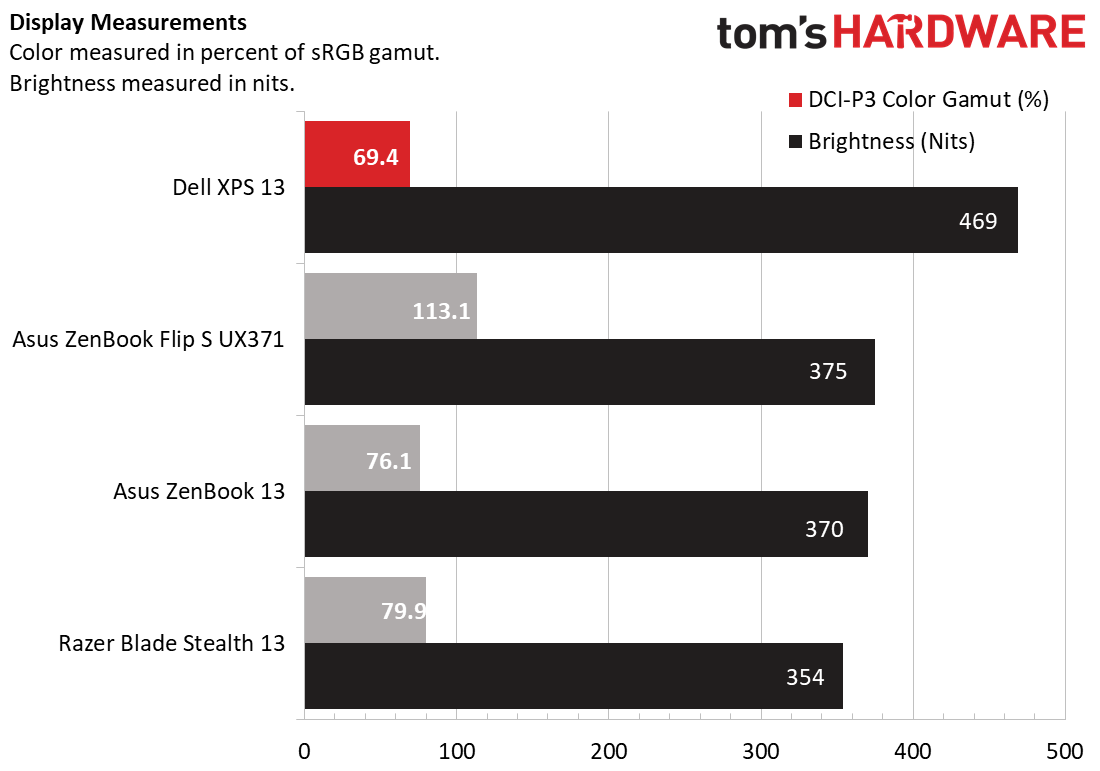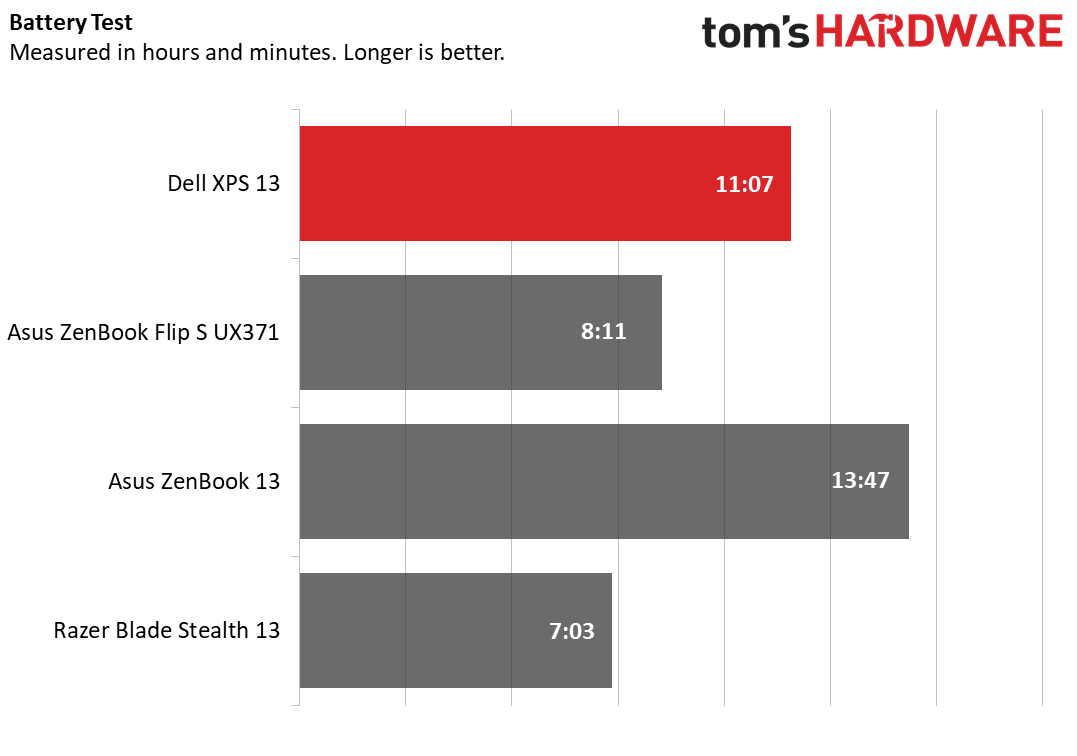Tom's Hardware Verdict
The Dell XPS 13 looks and feels premium and packs an impressively bright screen with a 16:10 aspect ratio that’s great for productivity. But port selection is limited and doesn’t include USB Type-A.
Pros
- +
Beautiful look
- +
Bright, tall screen
- +
Solid typing experience
Cons
- -
Poor port selection
- -
Sluggish SSD compared to rivals
Why you can trust Tom's Hardware
Editor’s Note: We originally published this review on October 28, 2020 and updated it on May 25, 2021 to include testing of the new OLED panel option. Note that the XPS 13 is no longer available with the i7-1165G7 we tested it with. Instead, Dell is offering the i7-1185G7. We’d expect very similar performance, though, because the chip’s main difference is a 0.1 GHz boost in turbo frequency.
The Dell XPS 13 got a redesign this year that impresses from its webcam placement to its larger keyboard. The latest version as of Fall 2020, the XPS 13 (9310) ($1,000 to start, $1,650 as configured) boasts that same excellent design and updates it with Intel’s 11th Gen Tiger Lake CPUs.
The good-looking machine competes with the best ultrabooks and premium laptops with luxuries like a bright screen with small bezels. But other ultralight laptops manage to offer a more complete port selection.
Design of the Dell XPS 13 with Tiger Lake
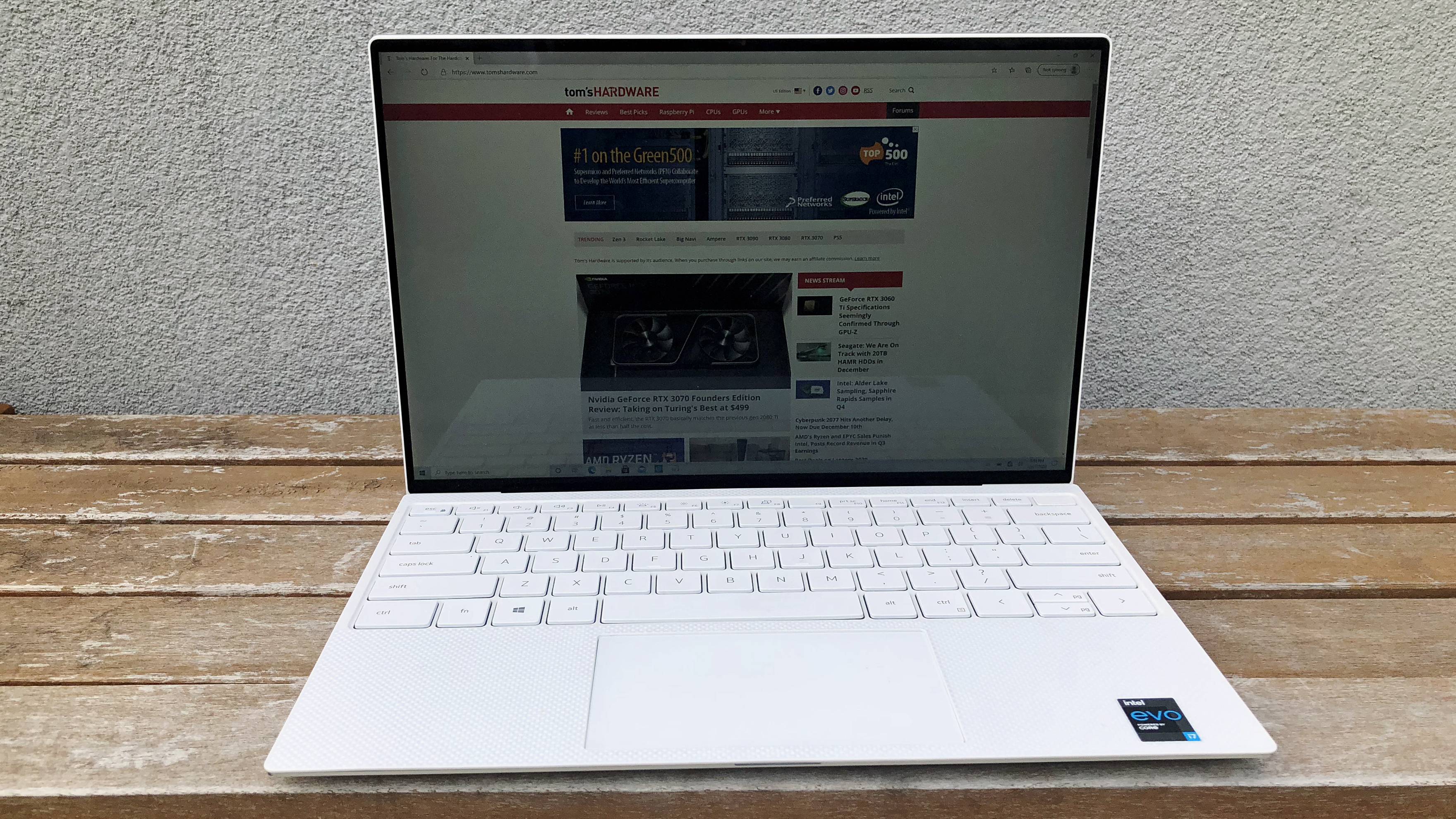



A small, silver stunner, our Dell XPS 13 (9310) review unit boasts a frosted finish that both looks and feels lavish, reflective details and a popping white interior. Dell is continuing to use the revamped design it introduced earlier this year with the Dell XPS 13 9300, including a smaller 4.6 mm bottom bezel to accompany the also-impressive top 5.6 mm and side 3.8 mm bezels and a dismal port selection.
With this ultralight form factor comes sacrifices, and the XPS 13 doesn’t have any USB Type-A ports, which is becoming a bit of a trend. You get two Thunderbolt 4 (USB-C) ports, either of which you can use for charging the laptop, a 3.5mm headphone jack and SD card reader. Dell is gracious enough to include a USB-C to USB-A 3.0 adapter, but that won’t be enough for many.
USB-C is the port of the future, sure, but that future’s not fully realized yet -- USB Type-A is still here. If you want to plug in a mouse, gaming headset, keyboard or flash drive, there’s a good chance you’ll need a Type-A port. And if you’re charging your XPS 13, you’ll be left with only one USB port. This isn’t the only way to do an ultraportable. The 13-inch Asus ZenBook Flip S UX37, Asus ZenBook 13 (11th Gen) and Razer Blade Stealth 13 all have USB Type-A ports, and the former two also have HDMI. Note that all three of those comparison laptops are as thin or thinner than the XPS 13’s 0.6-inch height.
Thankfully, the USB-C ports included are Thunderbolt 4 compatible, which includes DisplayPort and Power Delivery, supporting up to two displays at 4K resolutions and data transfer of up to 40 Gbps. The Thunderbolt ports also support 4-lane PCIe, meaning they should be able to handle bandwidth-heavy add-ons, such as an external GPU.
Get Tom's Hardware's best news and in-depth reviews, straight to your inbox.
The scant port selection is all in the name of thin-and-light, and the XPS 13 continues to excel there. At 11.6 x 7.8 x 0.6 inches and 2.8 pounds, this machine is as petite as it is sleek. For comparison, the Asus ZenBook Flip S is 12 x 8.3 x 0.6 inches and 2.7 pounds, the ZenBook 13 is 11.9 x 8 x 0.5 inches and 2.4 pounds and Razer’s Blade Stealth 13 is 12 x 8.3 x 0.6 inches and 3.1 pounds. The XPS 13 manages to out-small a group of very small PCs when it comes to width while keeping the weight down.
And the XPS 13 works with the little volume it has. A lot of it goes to the screen, which is 6.8% larger than last year’s model, despite the laptop being 2% smaller overall. You also get a touchpad that’s 17% larger, a keyboard that stretches across the width of the deck and a combined power button/fingerprint reader. The laptop’s two microphones are quietly tucked into the lid’s lip. If you like maximizing space, you’ll appreciate that Dell has done the work.
That small package also carries an air of premium. Our review unit has the “frost exterior and arctic white interior,” which sadly costs $50 more than the version with the “platinum silver exterior and black interior” That “frost exterior,” however, looks like a frosted silver, so the most dramatic change in appearance comes from the white interior. That’s not a terrible thing, considering that’s the part you’ll usually be viewing.
The white version’s deck is made of woven glass fiber (compared to the black interior’s softer feeling 3K carbon fiber said to offer “superior heat resistance”) that creates a distinct, trippy texture you can see and feel. It’s supposed to have coating making it UV and stain resistant.
The laptop itself is carved out of two pieces of CNC-machined aluminum that feel sturdy, sold and resistant to damage. The profile view offers a statement, thanks to reflective side edges sandwiching the white peeking out from the interior. Dell double-anodized the sides to help fight scratches when you plug in your (limited number of) peripherals.
A laser-cut stainless steel logo is also reflective and hand-dropped into an outline on the lid for a harmless Dell finish. The underside also has a reflective XPS logo and laser-etched regulatory details to complete the package.
Dell XPS 13 (9310) Specs
| CPU | Intel Core i7-1165G7 (tested), OLED: Intel Core i7-1185G7 |
| Graphics | Intel Iris Xe (integrated) |
| RAM | 16GB LPDDR4x-4276 |
| Storage | 512GB M.2 PCIe NVMe SSD |
| Display | 13.4-inch touchscreen, 1920 x 1200 resolution or 3456 x 2160 (OLED) |
| Networking | Wi-Fi 6 (Killer AX1650), Bluetooth 5.1 |
| Ports | 2x Thunderbolt 4 (USB Type-C), microSD card reader, 3.5mm headphone/mic jack |
| Camera | 720p |
| Battery | 52Wh |
| Power Adapter | 45W USB Type-C |
| Operating System | Windows 10 Home |
| Dimensions (WxDxH) | 11.6 x 7.8 x 0.6 inches (295.7 x 198.7 x 14.8mm) |
| Weight | 2.8 pounds (1.2kg) |
| Price (as configured) | $1,650 (with i7-1165G7) |
Productivity Performance of Dell XPS 13 (9310)
The biggest overhaul here compared to the last XPS 13 that was in our lab is the 11th Gen Intel "Tiger Lake" CPU. Our review unit was equipped with an Intel Core i7-1165G7 packing 4 CPU cores and 8 threads with a turbo clock speed of up to 4.7 GHz and Intel Iris Xe integrated graphics. That chip is paired with 16GB of LPDDR4x-4276 RAM and a 512GB PCIe NVMe M.2 SSD.
With 25 Google Chrome tabs open, including one playing an episode of Ash vs Evil Dead on Netflix, plus Spotify and the Logitech Options peripherals software open, the XPS 13 didn’t get overwhelmed. Ash vs Evil Dead kept playing smoothly and clearly, even when I jumped to different parts of the spooky episode. I could also quickly swap and scroll through Chrome tabs without dealing with obvious or distracting delay.
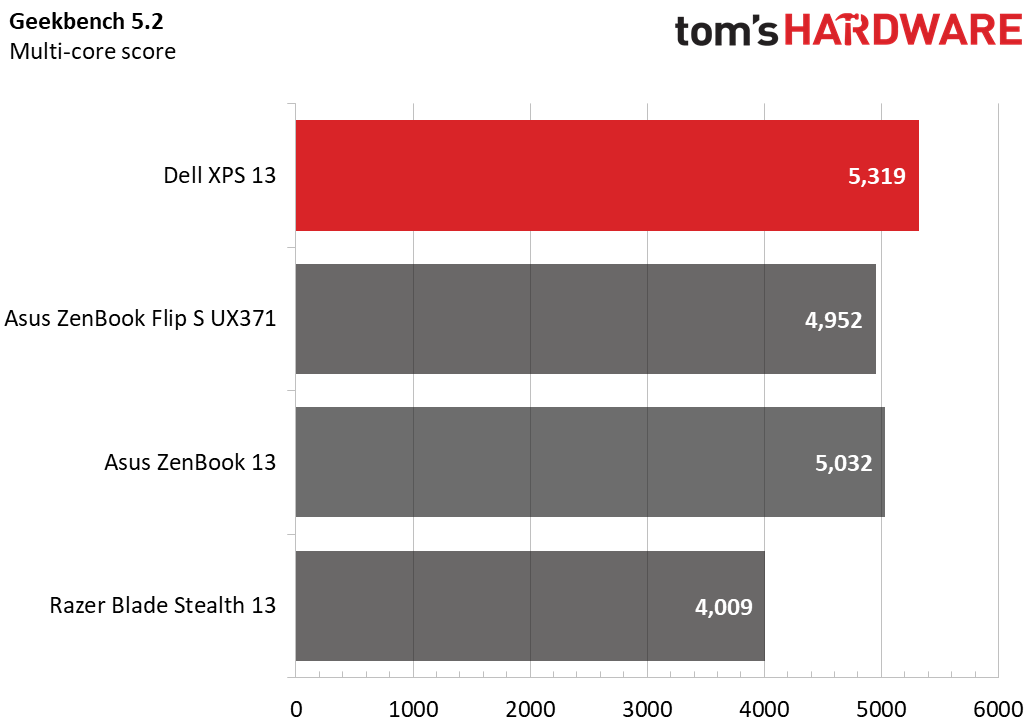
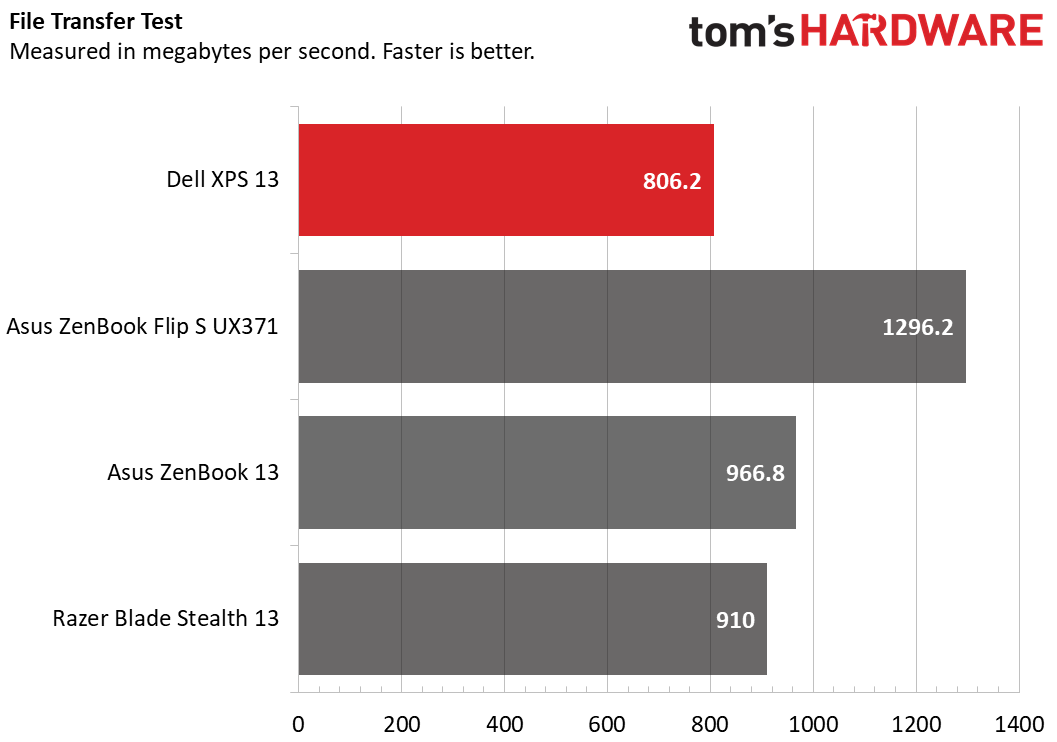
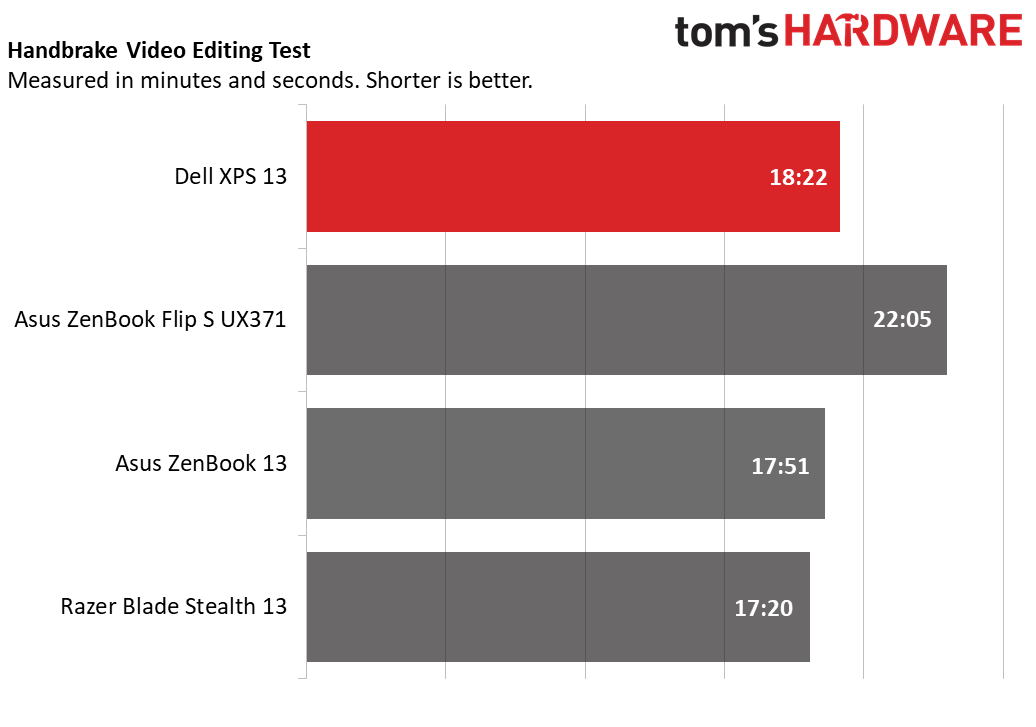
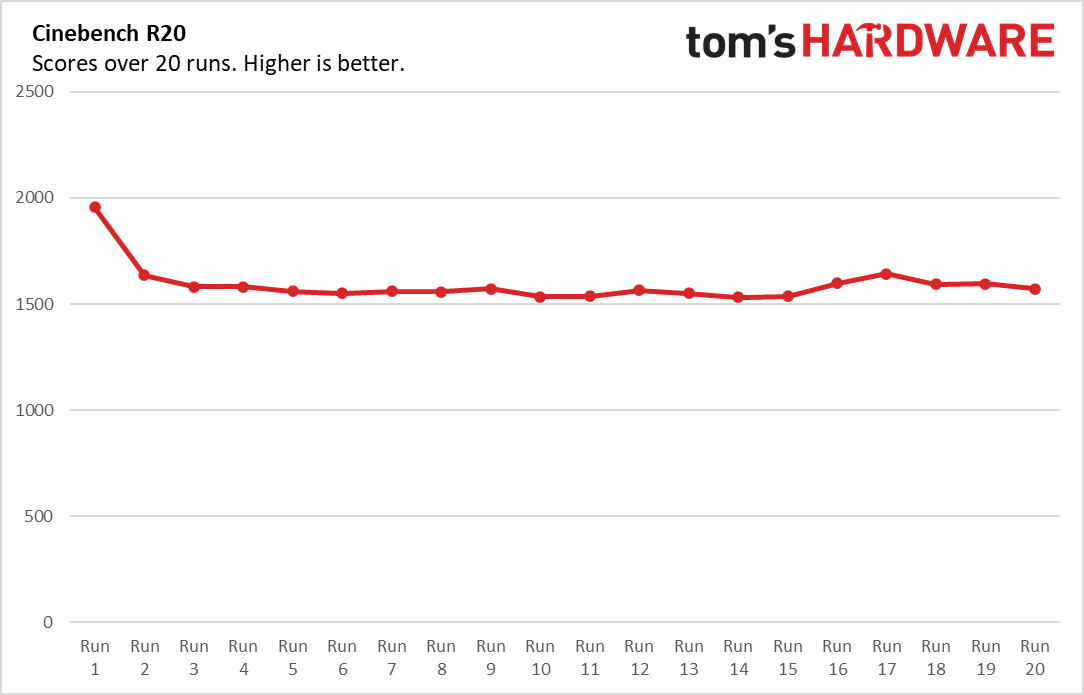
In the overall productivity performance benchmark Geekbench 5.2, the XPS 13 earned a score of 5,319 on all four cores. This led our comparison group. The ZenBook Flip S UX371 and ZenBook 13 both have the same CPU, RAM and specs as our review unit, as well as 1TB of storage, and the Blade Stealth 13 has a last-gen i7-1065G7 CPU but matches our XPS 13’s specs otherwise.
Our file transfer test has each machine transfer 5GB of files, which the XPS 13 accomplished at a rate of 806.2 MBps. That’s slower than any other machine in our comparison group, especially the ZenBook Flip S, which took the race at 1,296.2 MBps.
The XPS 13 took 18 minutes and 22 seconds to transcode a video from 4K resolution to 1080p resolution via Handbrake. That’s 58 seconds slower than the Blade Stealth 13 and 31 seconds slower than the ZenBook 13. Our review focus did, however, best the ZenBook Flip S here by 3:43.
We stress-tested our Tiger Lake PC by running Cinebench R20 on a loop 20 times. Scores were pretty consistently in the 1,500 range, save for a 1,955.8 peak in run 1. During the 20 runs, the CPU ran at an average clock speed of 2.7 GHz with an average temperature of 72.2 degrees Celsius (162 degrees Fahrenheit).
The Dell XPS 13’s Core i7-1165G7 features Intel’s beefed up Iris Xe integrated graphics. In 3DMark Fire Strike, the XPS 13 scored 3,598. That’s better than the ZenBook Flip S (3,351); however, the ZenBook 13 (4,407) and Blade Stealth 13 (7,451), which has an Nvidia Geforce GTX 1650 Ti Max-Q discrete graphics card, were better.
Display on the Dell XPS 13 (9310)
The Dell XPS 13 has a 13.4-inch screen with a 16:10 aspect ratio. That differs from the 16:9 most laptops use today. You get more height, which comes in handy when looking at lengthy spreadsheets or reading a long article online. The XPS 13 we originally tested had a 1920 x 1200 resolution, but you can upgrade your screen to 3840 x 2400 for $300 more (as of this writing). Or you can opt for the OLED option, which is 3456 x 2160 and also an extra $300.
With the monitor’s OLED panel, I never had trouble with brightness, even in very sunny rooms or when working outside with the spring sunshine looking to rival summer. With the screen at max brightness I went to work outside with the sun to my back. My head’s shadow noticeably detracted from my view, and there was some glare at the top border of the screen, where it was darker. But the OLED still was sufficient for getting work done and surfing the web comfortably and without straining.
In general, the OLED screen looked more vibrant. Things like Slack’s red message alert icon popped a bit more, calling my attention. When I watched Mission: Impossible - Fallout, the green of trees came through crisply, with the sun adding different shades of dimension. The trees looked more real than I’m used to when watching the film on a laptop, and a field underneath Ethan climbing a helicopter looked particularly textured and detailed.
Dark scenes, meanwhile, also gained more depth where it looked washed out on other screens. Blacks looked more pure if I looked carefully, and I enjoyed a more realistic and warmer look overall.
Black Panther also looked more vibrant on the OLED screen, with green and, especially, red outfits delivering extra pop. Lighting peeking through a window looked orange instead of the soft yellow I experienced on non-OLED, and when I turned HDR on, I lost the mildly artificial warm vibe, and the movie looked even more like real life.
The Dell XPS 13’s non-OLED screen was also plenty bright day or night. My apartment gets very sunny, and I love a bright screen, but I still found myself erring away from max brightness occasionally when using the laptop’s 1920 x 1200 screen. The white of word processors popped, rather than offering a dull white, making it a great screen for work.
When I watched Mission: Impossible - Fallout, there were thicker black bars on the top and bottom than I’m used to, but it didn’t detract from my viewing. Elsa’s skin had a nice glow, and the green of some nearby trees popped. The display did a good job of recreating the different shades of green and hints of yellow among greenery Ethan was dangling over without making those colors look washed out, like I’ve seen on some screens. Overall, it felt pretty lively. But Elisa’s olive jacket wasn’t as green as it looks on some premium screens and instead looked grayer.
The non-OLED panel was also easy to share or watch from differing angles. It wasn’t until the display was fully perpendicular from my view that reflections became a deterrent. They were mostly prominent in darker parts of scenes and those chunky black bars.
As a touchscreen, both the OLED and non-OLED options proved responsive and kept up even when I was trying to target small icons, like the minimize button on a window. And it easily picked up all 10 of my fingertips simultaneously.
If you skip OLED, the Dell XPS 13 (9310) is the king of brightness within our comparison group, hitting 469 nits, which is 94 nits more than the next closest competitor, the ZenBook Flip S. But the OLED panel takes a hit, with max brightness reducing by 107 nits. This was expected, since Dell specs the non-OLED version for 500 nits and the OLED for 400 nits. You’ll have to decide if the boost in vibrancy is worth the drop in max brightness (and drop in Battery Life, which we’ll get to shortly. But, again, I had no issues working with 362 nits on a sunny balcony.
When it comes to color gamut, the XPS 13 falls to the bottom of the pack unless you bring OLED into the mix. The standard screen covers just 69.4% of the DCI-P3 color space, while the ZenBook Flip S covers 113.1%, and the Blade Stealth 13 and ZenBook 13 are both over 75%. The XPS 13’s OLED panel covers 83.1% of the gamut, a 19.7% boost. Still, that’s not enough to top the ultra-colorful ZenBook Flip S.
The Dell XPS 13 (9310) is the king of brightness within our comparison group, hitting 469 nits, which is 94 nits more than the next closest competitor, the ZenBook Flip S. But when it comes to color gamut, the XPS 13 falls to the bottom of the pack. The screen covers just 69.4% of the DCI-P3 color space, while the ZenBook Flip S covers 113.1%, and the Blade Stealth 13 and ZenBook 13 are both over 75%.
Dell also equipped the screen with Eyesafe technology to reduce blue light and fight eye fatigue. In the XPS 13’s case, it’s the first to use “RGB hardware and software adjustments” to do this, according to Dell. How effective this is will vary by user. Dell also included an ambient light sensor, so the screen can adjust brightness based on the lighting in your room. However, I found this setting changed the brightness too frequently and was distracting.
Keyboard and Touchpad of the Dell XPS 13 (9310)
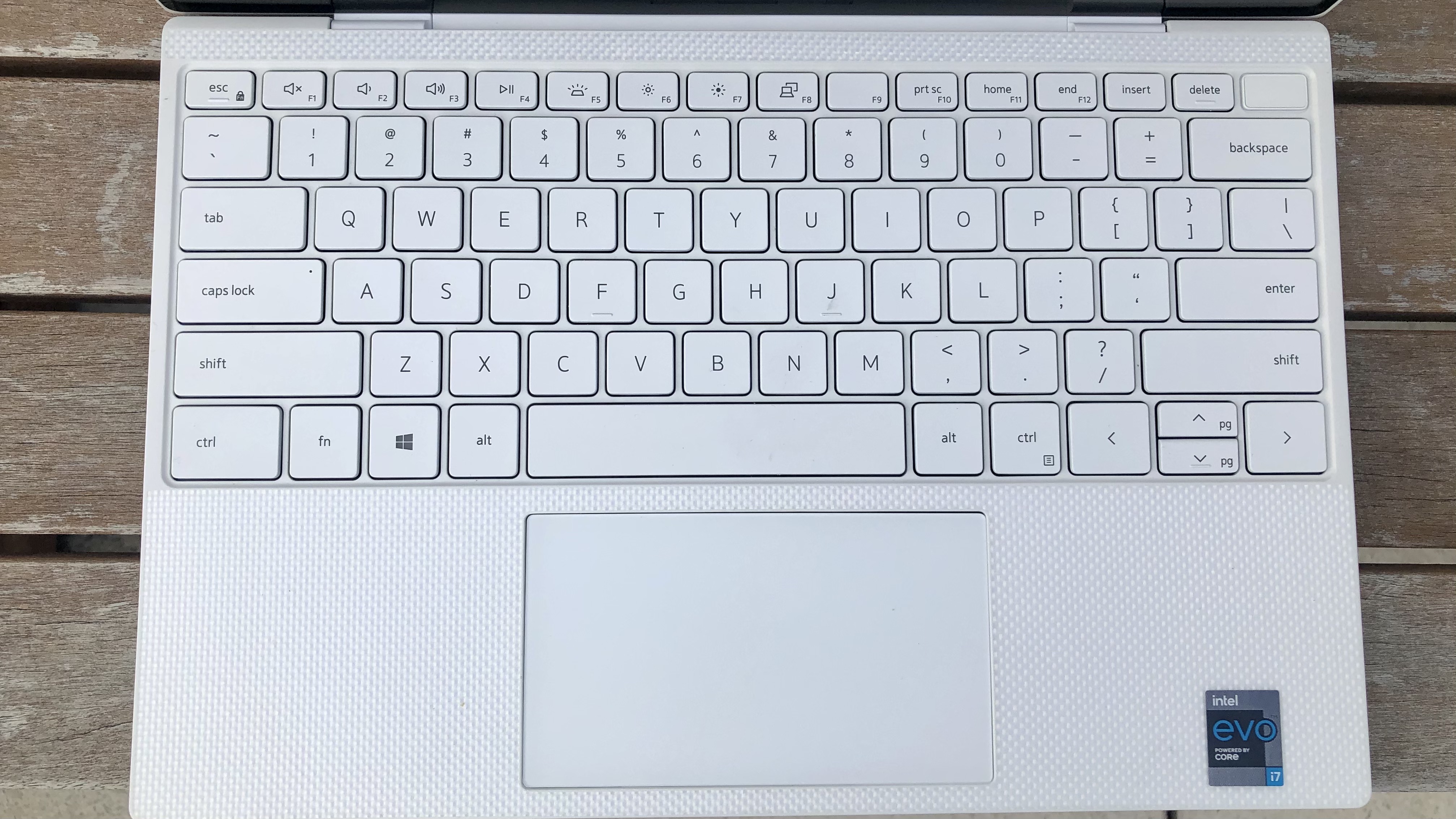
The keyboard on the new Dell XPS 13 is the best it’s been, with a snappy press and 1mm travel that feels satisfying. The keycaps here are 9% larger than last year’s XPS 13, with the keyboard stretching from edge-to-edge of the deck, making accuracy easier. The keys are also nice to touch with a frosted texture.
However, at least on this white version, the backlighting looked a little uneven, appearing brighter on some keys than others. And since the keycaps are white, in some environments it was easier to read the keys without the white backlighting.
My review unit also had a spacebar that squeaked if I hit it in certain spots on the right half, which I did frequently. It’s possible this was just an issue with my review unit, as our lab also tested another XPS 13 that didn’t have a noticeably squeaky bar, but this was a nuisance I found hard to ignore.
On the 10fastfingers.com typing test, I was able to hit my average speed and accuracy rate, thanks to the well-sized keys and comfortable level of travel..
The XPS 13’s 4.4 x 2.6-inch glass touchpad is enjoyably smooth without being slippery and offers a solid click after a decent amount of force. It has Windows Precision drivers and delivered reliable accuracy with Windows Gestures.
Audio on Dell XPS 13 (9310)
The XPS 13 fits two 2.5W speakers (tuned with Waves MaxxAudio Pro) on its left side, although I wish it kept things balanced with a speaker on each side.
Still, for a small machine, the Dell XPS 13 (9310) packs a good amount of volume. At max volume, it was just loud enough to fill my small one bedroom with Inigo Pascual’s “Dahil Sa’Yo” without having me wonder if it was too loud for neighbors. Despite the small speakers, the song only sounded slightly more tinny than normal. Quieter and higher-pitched background instruments also didn’t come through as much but were still audible. However, with the XPS 13 being so thin, I noticed the deck very gently vibrating at about 45 - 100% volume and on the left side (where the two speakers are) at as low as about 35%.
The speakers were also amply loud for watching Mission: Impossible - Fallout. Whispers were audible and clear without forcing me to strain or rewind. Voices sounded just slightly less warm, and gunshots sounded loud but not booming or distorted.
Dell also equipped the laptop with a headphone jack that supports 360-degree Waves NX 3D virtual surround with head tracking if you have a supporting headset.
Upgradeability of Dell XPS 13 (9310)

You can get into the XPS 13 by removing eight Torx screws and prying off the bottom with a tool. Your only upgrade option is to swap out the SSD by removing a Phillips head screw. This lets you take off the heat shield, but you’ll also have to be careful not to damage the nearby wires connected to the Wi-FI antennas.
Battery Life of Dell XPS 13 (9310)
As one of the laptops that qualifies for Intel’s Evo logo (reserved for super-thin laptops), this machine must deliver at least 9 hours of battery life, and the XPS 13 meets that criteria -- if you don’t buy the OLED option.
With its standard panel, the XPS 13 lasted 11 hours and 7 minutes on our battery test, which surfs the web while streaming video and running OpenGL tests over Wi-Fi and with the screen set to 150 nits brightness. The XPS 13’s 11:07 is longer than the ZenBook Flip S and Blade Stealth 13 but 2:40 shorter than the ZenBook 13. It’s also a disappointing jump down from what we got with the Dell XPS 13 9300 with a last-gen Intel Core i7-1065G7 CPU. That laptop, which debuted earlier this year, lasted 12:39 at the same resolution.
With the OLED option, the XPS 13’s battery life dropped by 3 hours and 8 minutes to 7:59. That’s still better than the Razer Blade Stealth 13 but not any other system in our sample group.
Heat on Dell XPS 13 (9310)
After streaming a video off of YouTube for 15 minutes, our XPS 13’s hottest point was between the W and E keys, where the chassis hit 109 degrees Fahrenheit (42.8 degrees Celsius). The spot between the G and H keys, meanwhile, was 88.5 degrees Fahrenheit (31.4 degrees Celsius), and the underside reached 100.8 degrees Fahrenheit (39.2 degrees Celsius). The touchpad was cooler at 81.1 degrees Fahrenheit (27.3 degrees Celsius).
For cooling, the Dell XPS 13 (9310) has two fans and one heat pipe that was built to be thin with a single evaporator and dual condenser. There are also exhaust vents hidden in the hinge, as well as a thermal insulation from Gore, that’s also designed to be thin, as well as flexible, and meant to aid thermal conductivity.
Webcam on of Dell XPS 13 (9310)
The XPS 13 is rocking a 720p resolution webcam in its slipmtop bezel. The 2.25mm shooter properly replicated the purple in my Cooler Master Caliber R2 gaming chair as I faced a window on a cloudy day. It came close to accurately depicting my skin color but occasionally showed an unnatural orange tint. There was noticeable visual noise throughout though, especially in the background. With the window to my side, though, the visual noise was worse and the colors less saturated.
Note that this is an infrared (IR) camera that allows for logging in via Windows Hello facial recognition. This worked easily enough, so long as I wore the glasses I was wearing when I set it up and was sitting at a proper distance from the camera.
Software and Warranty on the Dell XPS 13 (9310)
The Dell XPS 13 (9310) comes preloaded with Dell CinemaColor, which has different color profiles: movie, evening, animation and sports. Dell Mobile Connect lets you manage your iOS or Android phone. Dell also throws in its Cinema Guide central hub app for video streaming, Dell Custom Connect for user surveys and Dell Digital Delivery for delivering “important software purchases from Dell.”
You also get a trial of McAfee Live Safe, as well as your standard Windows 10 bloatware, like Dolby Access and shortcuts to a Dropbox promotion and Netflix.
Configurations of Dell XPS 13 (9310)
The configuration we reviewed of the XPS 13 (9310) laptop is $1,650. It has a Core i7-1165G7 CPU, 16GB of RAM and a 512GB M.2 PCIe NVMe SSD. That also includes the $50 upgrade for the white color scheme. It also has a 1920 x 1200 resolution touchscreen that you can upgrade to 3840 x 2400 for $300.
The cheapest version of the laptop is $1,000 and has a Core i3-1115G4, 8GB of RAM, a 256GB SSD and a non-touch display. The highest end version is $2,500 - $2,550, depending on the color, and has the same CPU as our review unit but twice the RAM and a 2TB SSD.
There are various configurations available in between on the XPS 13’s product page.
Dell backs the XPS 13 with a 1-year warranty standard.
Bottom Line
The Dell XPS 13 continues to be a solid choice for those in search of a premium laptop that can still bring reliable performance and good looks in a travel-friendly size. With my review unit’s arctic white chassis, a keyboard crossing over the entire length of the deck and a noticeably taller and brighter screen than most with minimal bezels, it’s easy to open this small laptop and say, “wow.”
Overall, the Dell XPS 13’s performance numbers are good for the price, but the Asus ZenBook 13 may be a better value, outshining the XPS 13 (9310) in a couple productivity benchmarks, while offering a slightly more colorful screen and better battery life. The XPS 13 (9300) released earlier this year with a 10th Gen Ice Lake CPU also showed slightly better battery life than our review unit but also debuted at $150 more than our review unit with the same specs besides the CPU. Dell has trimmed the price down slightly, while keeping an admirable design that you’ll love to carry around.
For those who don’t want to sacrifice much for size, the XPS 13 is still a top contender.

Scharon Harding has over a decade of experience reporting on technology with a special affinity for gaming peripherals (especially monitors), laptops, and virtual reality. Previously, she covered business technology, including hardware, software, cyber security, cloud, and other IT happenings, at Channelnomics, with bylines at CRN UK.