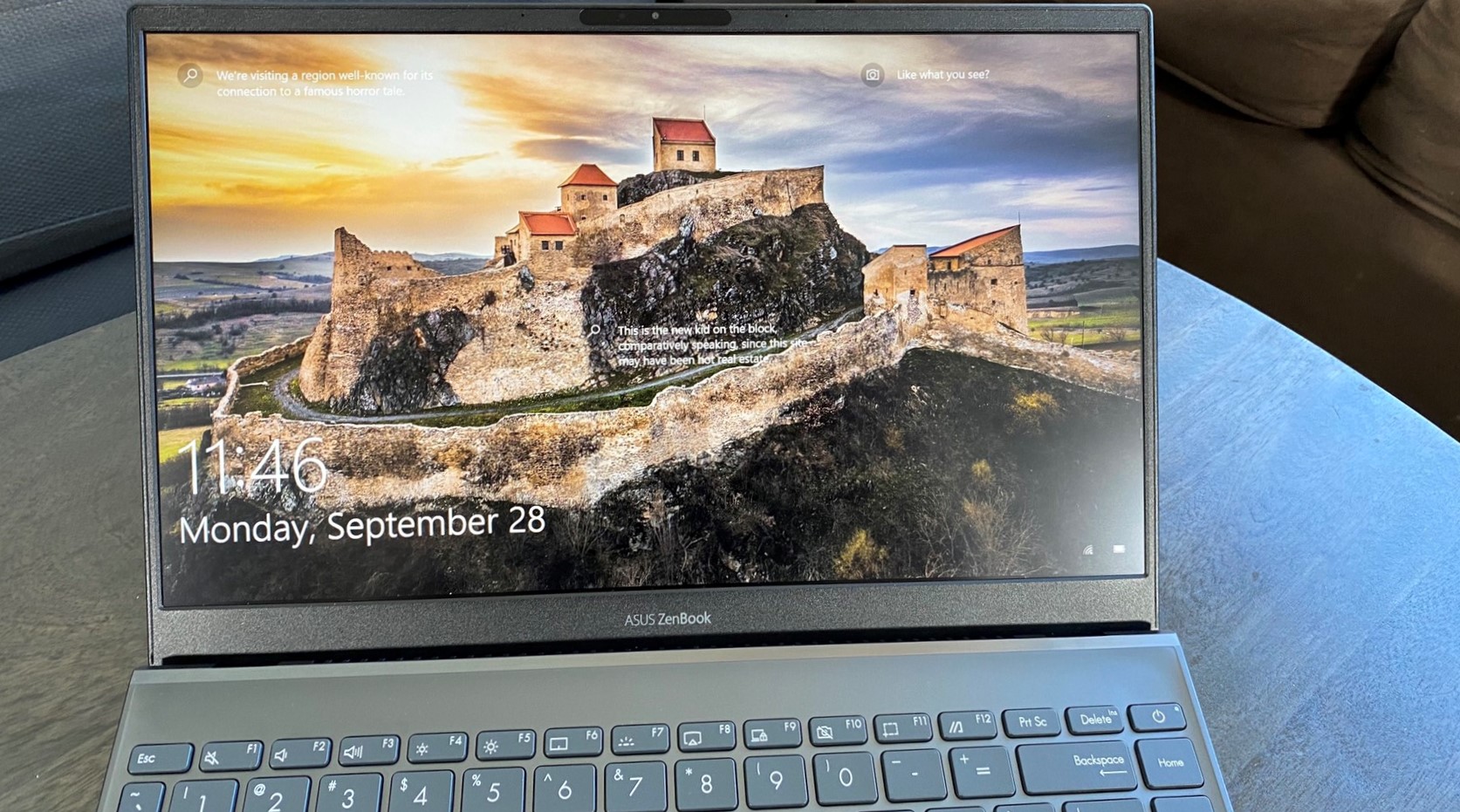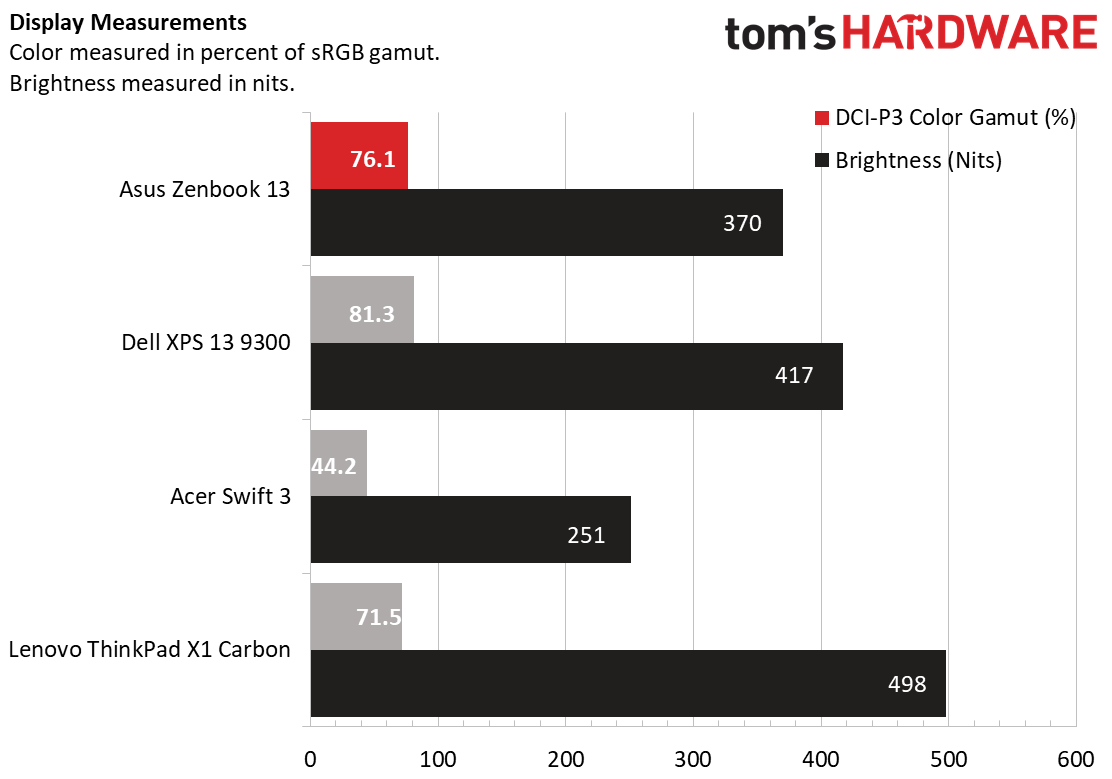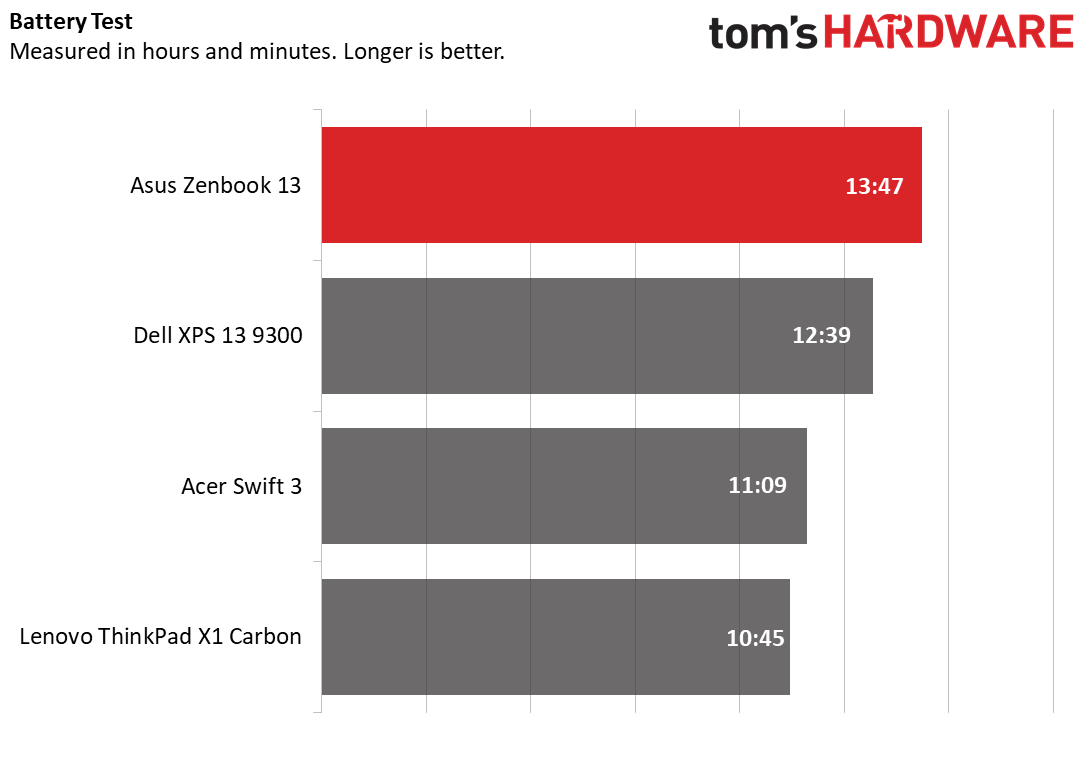Tom's Hardware Verdict
The Asus ZenBook 13 makes a strong case for Tiger Lake, outperforming 10th gen ultrabooks at a fraction of the price.
Pros
- +
Strong productivity performance
- +
Affordable for a premium notebook
- +
Comfortable raised keyboard
Cons
- -
Poor audio
- -
Lack of ports
- -
NumPad is fickle
Why you can trust Tom's Hardware
We’re taking a second look at one of Asus’ flagship designs. The Asus ZenBook 13 ($999.99) is the second refresh to come out this year, and that’s because it packs Intel’s new mobile-focused Tiger Lake platform.
We’ve been waiting for these 10nm chips to challenge AMD’s Ryzen 4000 series chips for a while now, but will the Core i7-1165G7 put the ZenBook 13 on our list of the best ultrabooks? To accompany the new chip, this new laptop also has a new, smaller design that seriously ups the premium feel and comfort of the ZenBook, so Asus seems to think so.
Asus ZenBook 13 Specs
| CPU | Intel Core i7-1165G7 |
|---|---|
| Graphics | Intel Iris Xe Graphics |
| Memory | 16 GB LPDDR4X-4266 MHz |
| Storage | 1TB NVMe PCIe SSD |
| Display | 13.3 inch, 1920 x 1080, 60Hz, IPS-Level |
| Networking | 802.11 ax Wi-Fi 6, Bluetooth 5.0 |
| Ports | 2x Thunderbolt 4, 1x USB Type-A, 1x HDMI, 1x MicroSD Card Reader |
| Camera | 720p |
| Battery | 67Wh |
| Power Adapter | 65W |
| Operating System | Windows 10 Pro |
| Dimensions(WxDxH) | 11.9 x 8 x 0.5 inches |
| Weight | 2.4 pounds |
| Price (as configured) | $999.99 |
Design of Asus ZenBook 13
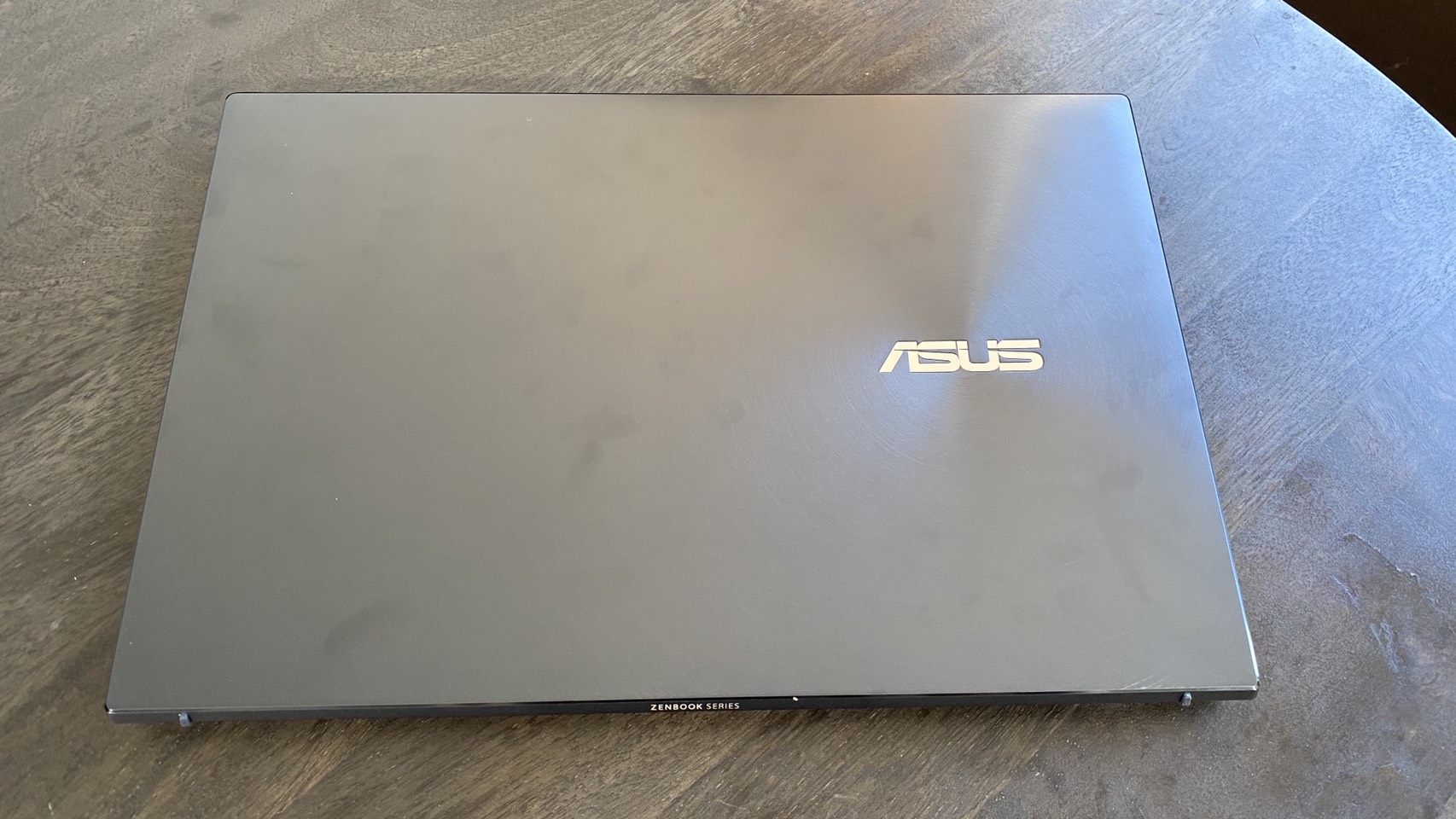


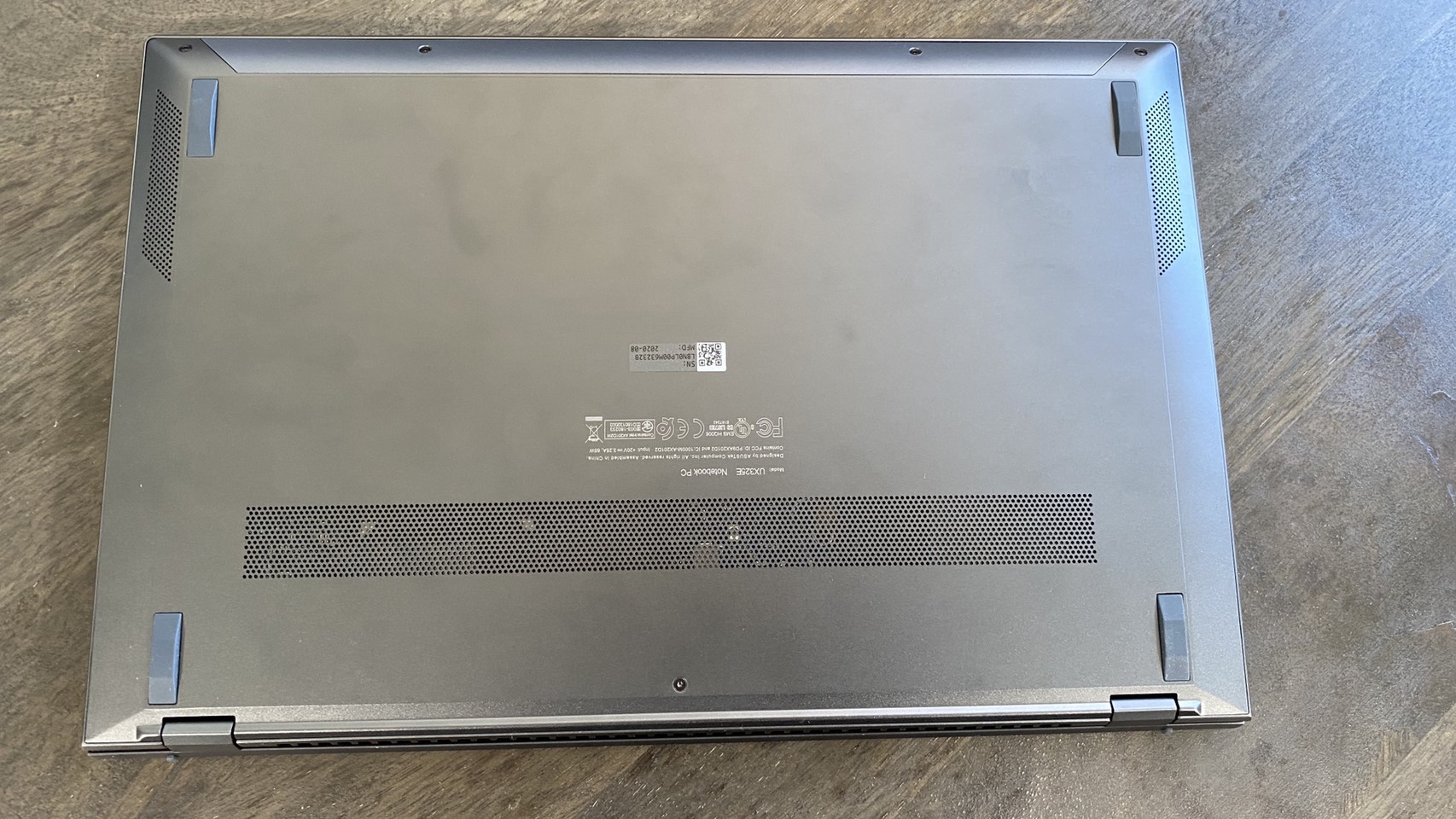

The new Asus ZenBook 13 design is minimal yet clever, hitting a perfect balance between comfort and class. Its glossy exterior makes it look premium without attracting too many fingerprints, and opening the lid raises the laptop’s keyboard slightly off your desk to give you a more comfortable typing angle (and probably slightly better cooling, too). The lid’s reflective silver Asus logo is right-justified this time and a radial pattern emanating from the logo gives the lid some texture without making it look busy.
Opening the laptop shows off the large 5.2 x 2.6 inch touchpad, the chiclet style keyboard and a few unobtrusive logos. It’s a utilitarian approach that helps contribute to the laptop’s high-end minimalism and shouldn’t distract you from your look.
The biggest issue with the new ZenBook is the ports- or lack thereof. The laptop’s left side has an HDMI connection and two Thunderbolt 4 ports, while the right side has a USB Type-A port and a microSD card reader. That’s it - there’s no headphone jack, and you’ll use one of those Thunderbolt 4 ports for charging. The laptop does come with dongles for connecting headphones (over Thunderbolt) or an ethernet cord (over USB Type-A), this means that if you want to charge your laptop, listen to music through headphones and stay connected to wired internet, you won’t have any USB ports leftover.
The lack of ports does contribute to the laptop’s small size, though, which is one of its key strengths. The Tiger Lake Asus ZenBook 13 refresh is just 11.9 x 8 x 0.5 inches. That makes the footprint and especially the thickness impressively small next to the competition. The Acer Swift 3, for instance, is 12.7 x 8.6 x 0.6 inches, while the Lenovo ThinkPad X1 Carbon is 12.7 x 8.5 x 0.6 inches. The Dell XPS 13 9300 does have a smaller footprint at 11.6 x 7.8 x 0.58 inches, but still isn’t as thin.
Productivity Performance of Asus ZenBook 13
The key upgrade to the new ZenBook 13 is Intel’s new 11th gen Tiger Lake platform, which has 4 cores and is made using Intel’s 10nm SuperFin process. Specifically, the ZenBook 13 we reviewed has an Intel Core i7-1165G7 CPU. It’s also got Tiger Lake’s new integrated Intel Iris Xe graphics, 16 GB of RAM and a 1TB SSD. All of this puts it a generation above the 10th gen Intel i7-1065G7 equipped Dell XPS 13 9300 and the 10th gen Intel i5-10310U equipped Lenovo ThinkPad X1 Carbon. It also sets it up to compete with the AMD Ryzen 7 4700U equipped Acer Swift 3.
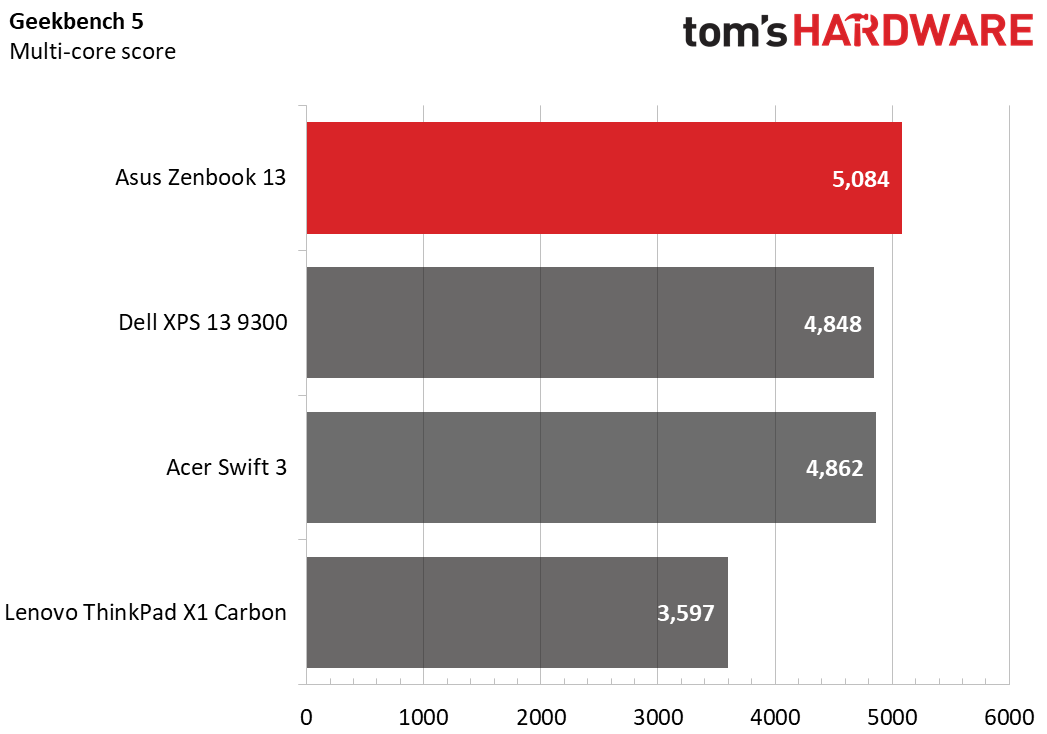
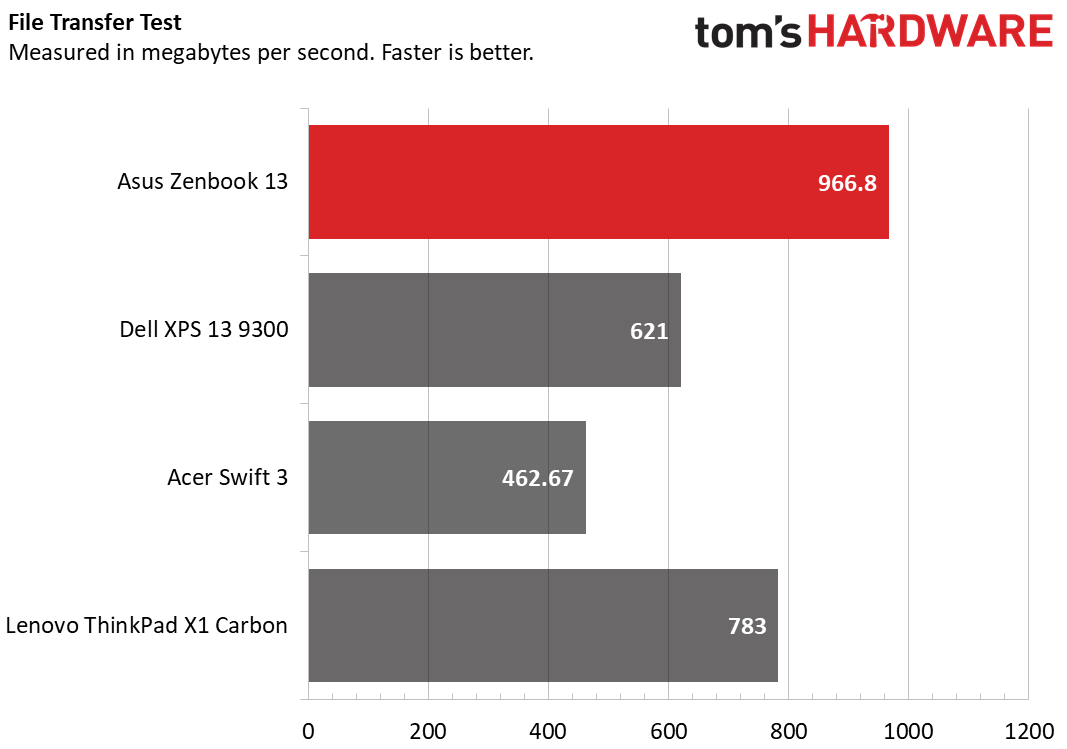
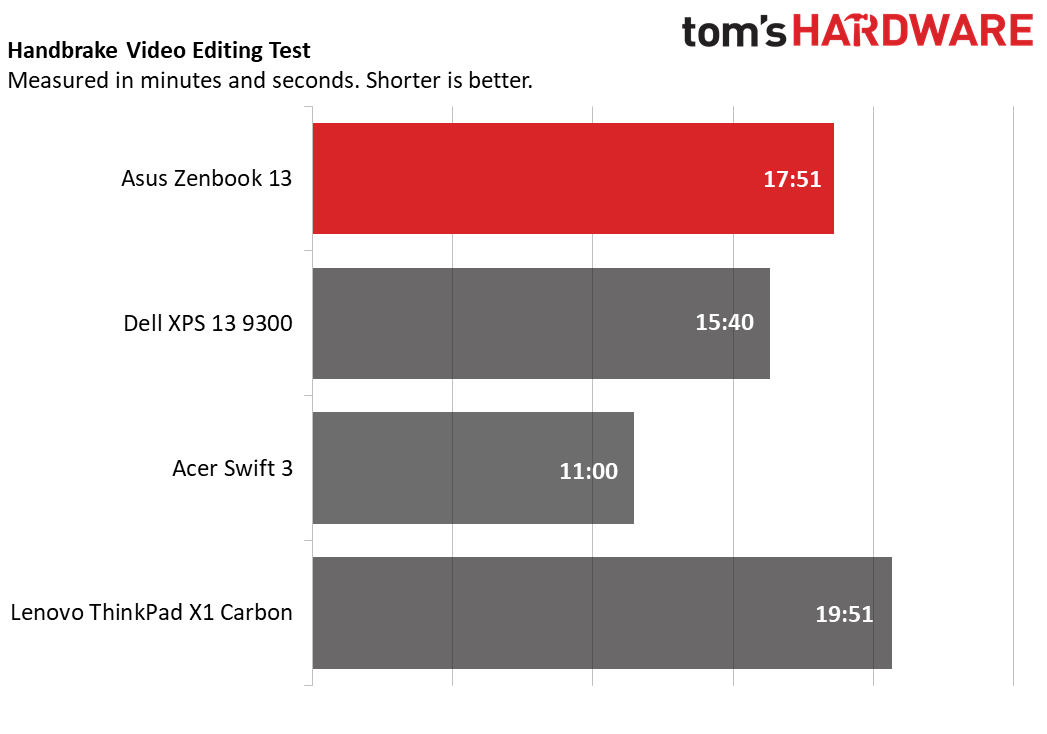
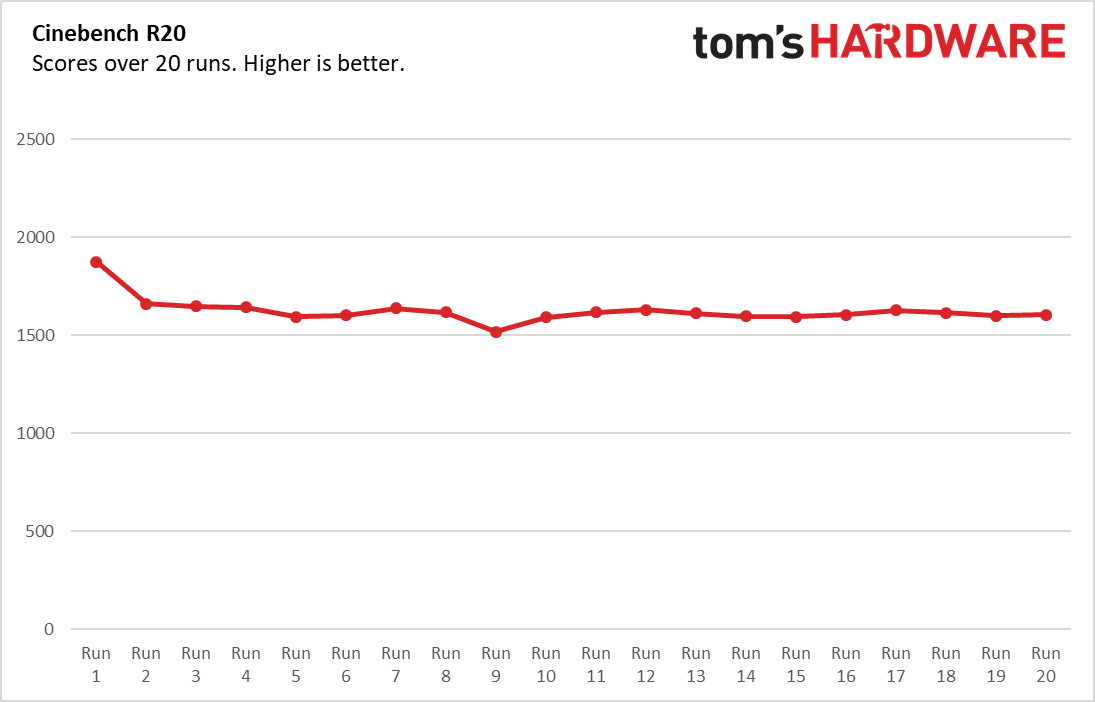
Geekbench 5.0, a synthetic benchmark that measures general performance, showed strong signs for Tiger Lake. It put the ZenBook 13 respectably above both last gen Intel and Ryzen 4000 ultraportables. Its score of 5,084 well exceeded the Dell XPS 13 9300’s 4,848 score and the Acer Swift 3’s 4,862 score, and performed even better against the ThinkPad X1 Carbon’s 3,597 score.
The ZenBook 13 was also faster than competition on file transfer speeds, which we measured by seeing how quickly it could move 4.97GB of files. The ZenBook 13 transferred the files at a rate of 966.8 MBps, which was hundreds of MBps faster than any of its competition. The next fastest computer was the ThinkPad X1 Carbon, which transferred the same files at a rate of 783 MBps, while the XPS 13 9300 was slower at 621 MBps. The slowest of the bunch was the Acer Swift 3, which transferred the files at a rate of 462.67 MBps.
The ZenBook 13 faltered a little on our Handbrake video editing test, which tracks how long it takes a computer to transcode a video from 4K resolution (3840 x 2160) to FHD (1920 x 1080). It took 17:51 to finish the transcode, which put it towards the slower end of our list alongside the ThinkPad X1 Carbon, which took 19:51. The Acer Swift 3 was the fastest on this test, finishing it in 11:00, while the Dell XPS 13 9300 took 15:40.
To test the ZenBook 13’s Intel Xe graphics, we also ran it through 3DMark’s Fire Strike benchmark. Its score of 4,407 easily outclassed the competition, as the Acer Swift 3 was the next highest with a score of 2,847. The XPS 13 scored 2,837 points and the ThinkPad X1 Carbon hit 1,221 points.
Finally, to stress test the ZenBook 13, we ran it through Cinebench R20 on a loop 20 times. Its first test scored an impressive 1,874.1 points, and it averaged a score of 1,623.4. Its CPU clock speed averaged 2.6 GHz during the test, while its CPU temperature averaged 65.1 degrees Celsius (149.2 degrees Fahrenheit).
Get Tom's Hardware's best news and in-depth reviews, straight to your inbox.
Display on Asus ZenBook 13
The ZenBook 13 packs a 13.3 inch IPS-level FHD screen that’s bright and colorful enough for comfortable viewing, but not special enough to be a system seller.
I tested the display by watching An American Pickle, and the first thing I noticed was the wide viewing angles. Regardless of light level or how skewed or far away I got from the laptop, I had no difficulty following the on-screen action. I also noticed very little glare, even when holding the laptop directly opposite my window. The screen was bright enough that I didn’t have to strain, and the colors were accurate, though not especially vivid.
Our testing backed up my findings, as the ZenBook 13’s screen tended to land in the middle when compared to displays from other similar ultraportables. For instance, it measured an average brightness of 370 nits, which was higher than the Acer Swift 3’s 251 nits, but lower than the XPS 13 9300’s 417 nits and much lower than the ThinkPad X1 Carbon’s 498 nits.
The same held true for color, where the ZenBook 13 covered an average 76.1% of the DCI-P3 spectrum. That’s higher than the Swift 3’s 44.2% rating and the ThinkPad X1 Carbon’s 71.5% rating, but still lower than the XPS 13 9300’s 81.3% rating.
Keyboard and Touchpad on Asus ZenBook 13
The Asus ZenBook 13’s chiclet style keyboard is responsive and comfortable to use, while the touchpad works well for normal use but has a more finicky numpad built into it.
Since opening the ZenBook 13’s lid slightly raises the laptop’s keyboard off your desk, it always sits at a comfortable angle that’s a bit easier on the hands than the flat keyboards that you find on competitors. It was also responsive in my tests, as I continually hit around 72 words per minute on the 10fastfingers.com typing test, which is only slightly below my more typical 75 wpm score. Travel distance didn’t feel especially long as I completed the test, but the keys offered enough resistance to compensate without wearing me out, and I had an overall unobtrusive typing experience.
The touchpad is a bit more interesting, as it utilizes Asus’ screenpad technology to include a toggle-able, touch-based numpad. This means that the touchpad is a luxurious 5.2 x 2.6 inches large, which is helpful even when not using the numpad. It also has Windows 10 precision drivers and registers multi-touch gestures well. My fingers tended to stick a bit more than I like when inputting gestures, though the extra space helped compensate for this.
Turning the numpad on is as easy as placing your finger on the numpad’s top-right corner for about a second, at which point a 5 x 4 grid of numbers and calculation options will appear on the screen. Theoretically, inputting a number is then just as simple as touching it on the numpad, though I found that the numpad would sometimes start dropping my inputs until I restarted it. You can also continue to use the mouse and even input multi-touch gestures with the numpad on, though you’ll have to be careful not to accidentally input a number while doing so.
The touchpad also lets you swipe right from the top-left corner to open the calculator, though I found that the numpad sometimes wouldn’t want to input in the calculator app unless I restarted it after opening the calculator.
Overall, the numpad/touchpad combo feels like a finicky feature that will only see niche use, but it didn’t interfere with my regular touchpad usage when turned off.
Audio on Asus ZenBook 13
The ZenBook 13 has bottom firing speakers on either side that get plenty loud, but are a bit tinny on treble. The bass also sounds metallic enough to completely change the nature of a song.
I tested the speakers by listening to On by BTS, which opens with a drum line. While I was expecting deep, bassy notes here given what the song sounded like on headphones and my desktop speakers, what I got instead was something closer to cymbals. The speakers sounded stressed, high-pitched and metallic here, and that tinny quality continued through the whole song. This matched a bit better on vocals and other instrumentals, but the song’s sense of power was completely lost.
I didn’t have any difficulty hearing the song, though, as these speakers get loud. I reached a comfortable listening level at about 15% of max volume, and turning the volume up to 100% easily exceeded the amount needed to drench my whole two-bedroom apartment with noise.

Still, volume isn’t great if it doesn’t have quality to back it up, and it’s a bit of a shame to find such tinny speakers on a laptop without a headphone jack.
Upgradeability of Asus ZenBook 13
As with previous ZenBooks, there are screws under the new Zenbook 13's back feet, and you'll need to remove them to open it up. This makes it difficult to take off the bottom case, since you'll first have to pry off the feet, and there's no guarantee you'll be able to get them back on. So for this review, we did not open the laptop. There are also 5 visible screws on the case’s bottom that are easy enough to remove with a T5 Torx screwdriver, but removing them isn’t enough to get the case off.
Asus told us that the ZenBook’s RAM is soldered in, so if you do choose to open your ZenBook, you’ll only have access to the SSD and the networking card. Asus also sent us a photo of what the laptop looks like once it's been opened, which you can see here.

Battery Life of Asus ZenBook 13
The ZenBook 13’s battery life exceeds the competition, clocking in at over half a day on our battery life test, which continuously streams video, browses the web and runs OpenGL tests over Wi-Fi at 150 nits of brightness. Specifically, it scored a battery life of 13:47, which was about an hour longer than the XPS 13’s 12:39 battery life on the same test. It also endured longer than the Acer Swift 3 (11:09) e and the ThinkPad X1 Carbon (10:45).
Heat on Asus ZenBook 13
A downside to making the ZenBook 13 so thin is that Asus was only able to fit vents along this laptop’s hinge and back, which means it runs slightly warm. The touchpoints still remain pleasantly cool during use, but at its hottest point right above the underside vent, the ZenBook 13 hit 95.5 degrees Fahrenheit (35.3 degrees Celsius) during our testing.
We took temperatures on the ZenBook 13 after 15 minutes of YouTube videos, with the coolest point on the laptop - the touchpad- registering a 78.5 degrees Fahrenheit (25.8 degrees Celsius). The center of the keyboard, just between the G and H keys, was the next coolest at 85.5 degrees Fahrenheit (29.7 degrees Celsius). The bottom of the laptop generally hit 88.5 degrees Fahrenheit (31.1 degrees Celsius).
Webcam on Asus ZenBook 13
The ZenBook 13’s 720p webcam is so on par with the market's best webcams that I’d almost believe it were 1080p. Unlike most 720p webcams I test, I didn’t notice any grain on pictures I took with it, and my skin tone was largely true-to-life regardless of lighting. I did notice a slight yellow hue take over the camera in excessively dim environments, but this is a strong replacement for even the best external webcams, and well appreciated during an era of telecommuting.
The ZenBook 13’s camera also has IR support for use with Windows Hello.
Software and Warranty of Asus ZenBook 13
The ZenBook 13’s pre-installed software package is mercifully light, excluding McAfee Total Protection, which we had to uninstall fairly early on as it drastically lowered our benchmark numbers. Aside from that, Asus has limited its own pre-installs to just the MyAsus app, which lets you run diagnostics, troubleshoots and updates all from one place.
There’s also DTS audio processing, which lets you switch between different listening modes which tune the speakers to make for better music, movie and gaming experiences.
There’s some more bloat to be found in Windows pre-installs like Microsoft Solitaire Collection, Excel and Spotify.
Configurations of Asus ZenBook 13
The Asus ZenBook 13 we reviewed packs an Intel Core i7-1165G7 processor, 16GB of LPDDR4X-4266 memory, integrated Intel Iris Xe graphics and a 1TB M.2 NVMe PCIe 3.0 SSD. It also has a 13.3 inch IPS-level FHD, 60Hz display. All of this adds up to $999, though there is another configuration that’s slightly cheaper. This configuration has all the same specs as our review unit, but lowers the memory down to 8GB and the storage down to 512GB. In exchange, it costs $949.99.
Bottom Line
The new ZenBook 13’s Tiger Lake chip makes it a powerful laptop while allowing it to stay smaller and thinner than most of the competition, as well as cheap. It’s more affordable than some competing 10th Gen Intel ultrabooks, for example, despite beating them on power. And while Ryzen 4000 series mobile CPUs do still beat it on price, they aren’t quite as strong.
The Ice Lake based-Dell XPS 13 9300 is the stiffest competition we tested for the ZenBook 13, yet still only noticeably beats it on display, and not by much. It’s actually worse on performance, if mildly in most cases, and given that it runs so much more expensive than the ZenBook 13’s $999 at $1,799.99, it’s hard to recommend.
The Lenovo ThinkPad X1 Carbon is even weaker on performance than the Dell XPS 13 9300, though it has the ThinkPad keyboard and trackpad to back it up. It also has a significantly brighter display than the ZenBook 13, though is slightly less colorful. It’s an understandable buy for ThinkPad enthusiasts, but still loses handily to the ZenBook given its higher price point.
The Acer Swift 3 is the strongest competition for the ZenBook 13 among what we tested. Its Ryzen 7 4700U chip isn’t too much weaker than the ZenBook 13’s, performing about on par with the Dell XPS 13 9300’s. At $649.99, that makes it a serious bargain and the only computer on this list to undercut the ZenBook 13. It does, however, also have a much dimmer and less colorful screen. It also lacks the premium feel of the ZenBook.
If you’re looking for strong ultraportable performance at an affordable price without giving up premium feel, we recommend checking this one out.
Michelle Ehrhardt is an editor at Tom's Hardware. She's been following tech since her family got a Gateway running Windows 95, and is now on her third custom-built system. Her work has been published in publications like Paste, The Atlantic, and Kill Screen, just to name a few. She also holds a master's degree in game design from NYU.
-
whatisupthere "And while Ryzen 4000 series mobile CPUs do still beat it on price, they aren’t quite as strong."Reply
I disagree with this statement.
The results would have been different if this was compared to a laptop with a 4800u chip. Yoga slim 7 for example scored 6,669 in geekbench based on tomshardwares own benchmark. Seems like this review is making a very unfair comparison when the AMD comparison laptop is a budget 650$ model. -
RTX 2080 Yeah, the Acer Swift 3 does not belong in this group; it is a budget laptop trying to provide higher performance at a rock-bottom price. The other laptops are premium models and their prices and feature lists reflect that.Reply
I really don't understand the reasoning involved; sure the Swift 3 is similar in screen size and has a comparable processor, but nobody willing to drop more than a thousand dollars on a premium laptop with a beautiful screen and great material quality is going to cross shop the other three models with a $650 Swift 3, good CPU or not. -
Giroro No headphones-out also means no microphone-in.Reply
That's a pretty big oversight since video chat seems to be the primary use case for most people with a laptop right now. They'll never be as portable or as convenient as a phone, so I wish they would stop chasing those negative design trends.
Granted, $1000 for a premium ultrabook is somehow way cheaper than what companies want to charge for a premium phone right now.
I like that the tried to provide a numpad solution, I like that they at least included a cheap Ethernet dongle, even though I really wish it was built in. I often use a laptop to reduce points of failure in troubleshooting my home network, and I don't want to have to wonder if a dongle is the problem. But, at least RJ-45 Ethernet has the excuse of being a much bigger connector than audio. They could have included something much more functional like a dongle that also has a usb hub with the Ethernet.
I like that this ultrabook found space for pg up/pg dn. I'm venting, because the lack of those buttons and Ethernet are probably the primary reason I didn't buy a zephyrus G14 last weekend. Now I have to examine if I even need to buy a modern laptop at all when my decade-old 15" HP included the entire keyboard, many other ports, and is currently the only DVD player I have access to.
And the answer is yes, I need one today in this hotel room- not in several weeks when I have an address where I can ship an overpriced docking station and the gross tangled USB mess of how you apparently have to buy "the rest of the laptop". -
cyrusfox Reply
Agreed lame that they skipped out on this, but every usb c dock and thunderbolt dock I have does have that, as well as work likes to give USB headsets out now for some strange reason. They are becoming less relevant. No headphones on the go other than bluetooth or multi dongle. First tiger lake review, and Tom's needs to up there laptop review game, but they have never been very good at laptop reviews...Giroro said:No headphones-out also means no microphone-in.