Tom's Hardware Verdict
The LG DualUp 28MQ780 is a superb monitor that sports a lot of screen real estate. With a solid build, quality monitor arm and lots of KVM and PBP options, it delivers decent value and performance for those looking for something different.
Pros
- +
Large and accurate color gamut
- +
High pixel density
- +
Makes many workday tasks easier
- +
Superb monitor arm and build quality
- +
Flexible KVM and PBP options
Cons
- -
No extra contrast for HDR content
- -
Needs calibration for best image
Why you can trust Tom's Hardware
For decades, the shape of a monitor screen was dictated by the cathode ray tube. These ubiquitous devices were the main component of every video display starting in the 1930s and extended well into the personal computer era. The aspect ratio was 4:3, meaning the screen was wider than it was tall, but only by a little. One only needs to look at the history of cinema to see where that shape came from.
When the first desktop LCD panels appeared, they too were made in 4:3 aspect like a television. But from the outset, making them in any size and shape was possible. And thanks to the advent of high definition, we got the 16:9 aspect ratio that is still dominant today. But is that truly the ideal shape for the best computer monitors?
We’ve seen the rise of 21:9 and even 32:9 screens which are great for gaming or those who would otherwise use two monitors. But they lack vertical real estate. Users working on music scores or large graphics like posters always wish for more height. LG is the first company to answer that call. The $699 DualUp 28MQ780 is the first monitor to be taller than it is wide, with a 16:18 aspect ratio and a 28-inch diagonal.
LG DualUp 28MQ780 Specs
| Panel Type / Backlight | IPS / W-LED, edge array |
| Screen Size / Aspect Ratio | 28 inches / 16:18 |
| Max Resolution & Refresh Rate | 2560x2880 @ 60 Hz |
| Row 3 - Cell 0 | 140ppi |
| Native Color Depth & Gamut | 10-bit / DCI-P3 |
| Row 5 - Cell 0 | HDR10 |
| Response Time (GTG) | 5ms |
| Brightness (mfr) | 300 nits |
| Contrast (mfr) | 1,000:1 |
| Speakers | 2x 7w, Maxx Audio |
| Video Inputs | 1x DisplayPort 1.4 |
| Row 11 - Cell 0 | 2x HDMI 2.0 |
| Row 12 - Cell 0 | 1x USB-C |
| Audio | 3.5mm headphone output |
| USB 3.0 | 1x up, 2x down |
| Power Consumption | 28.8w, brightness @ 200 nits |
| Panel Dimensions WxHxD w/base | 19 x 23-27.9 x 12.7-20.1 inches (482 x 584-709 x 323-511mm) |
| Panel Thickness | 1.7 inches (42mm) |
| Bezel Width | Top/sides: 0.35 inch (9mm) |
| Row 19 - Cell 0 | Bottom: 0.5 inch (12mm) |
| Weight | 19.8 pounds (9kg) |
| Warranty | 1 year |
I’ll get this out of the way right up front: the DualUp is not a gaming monitor, which we typically focus on. It runs at 60 Hz and does not have Adaptive-Sync. We're checking it out here because it is the first of its kind. I can’t say whether or not this unusual form factor will become a trend, but it isn’t too hard to imagine use cases that would suit this monitor.
LG starts with one of its own IPS panels sporting a 2560x2880 resolution. LG terms it Square Double QHD (SDQHD). It’s equal to two 21-inch QHD monitors stacked on top of each another. Obviously, this eliminates a visible dividing line. The important statistic is the pixel density – 140ppi or slightly more than a 32-inch Ultra HD screen in a 16:9 aspect ratio. The DualUp's picture is razor sharp.
There is no lack of color here with near-full coverage of the DCI-P3 gamut. I measured a healthy 95% in my tests with 104% coverage of sRGB in that picture mode. Also included is support for HDR10 signals. The HDR picture isn’t significantly better because there is no dynamic contrast or zone dimming in operation.
For getting work done, the 28MQ780 is an effective tool. Two HDMI, one DisplayPort and one USB Type-C input mean plenty of connection options. PBP allows up to two video sources to be displayed at once and a KVM feature means you can control two systems with a single keyboard and mouse.
Get Tom's Hardware's best news and in-depth reviews, straight to your inbox.
Another unique feature is the stand. Rather than a traditional base/upright assembly, LG has included a high-quality articulating arm that clamps to a desktop. Its movement allows a wide variety of positions where you can move the monitor up and down, left and right or in and out. You can also tilt it forward or backward with a generous 25 degrees of motion. And the clamp means more room on your desk for other stuff.
With no frame of reference for a monitor like this, it’s hard to comment on value. But in terms of screen real estate, it delivers a lot of that for an opening price of $699 (without any sales or LG promo codes) his is a seriously cool piece of kit that I’m anxious to explore. Let’s take a look.
Assembly and Accessories
The DualUp 28MQ780 is essentially flat-packed, meaning you open the box on the large side to remove the contents. The arm is quite substantial and clamps easily to a desk or table. You’ll need an overhang of at least 3.7 inches to fully engage the clamp, which can open to accommodate 2.9 inches maximum thickness. Alternatively, you can cut a hole in the desk to feed the top half of the clamp through. The panel has a 100 mm VESA mount with fasteners included if you’d rather use your own arm or wall bracket.
Once I had the stand secured to my table, the panel snapped in place. The power supply is external and comes with an extra extension cord to increase flexibility. You also get HDMI and USB-C cables, but no DisplayPort cable. Once you connect everything, the cables can be fed through the stationary part of the arm and hidden behind a snap-on cover.
Product 360






There is little doubt that the DualUp will be a conversation piece wherever it’s installed. It looks unique and is rather imposing in its size. The panel towers over the user when the arm is raised. I found it most comfortable to have the screen just above the desktop surface at a vertical position. If you need some height, the panel can tilt 25 degrees forward or backward. The height range is just under five inches. You can also rotate the arm almost 360 degrees in either direction. And you can move the panel towards or away from you 7.4 inches using the arm’s articulation. Movements are firm with no extra play. The arm is as good as the best aftermarket products I’ve experienced. You can also rotate the panel 90 degrees to landscape mode. An Allen key is included to adjust the arm’s tension.
The panel is slim at just 1.7 inches, or about one inch less than most panels between 27- and 32-inches diagonal. It would be a great candidate for wall mounting if the inputs weren’t rear-facing. That’s great for stand hookups, but a wall bracket will need to provide some extra clearance.
The screen has a standard 3H hardness anti-glare layer in front with a slim flush bezel of 9mm around the top and sides and 12mm on the bottom. Reach under the very center of the panel to find the OSD joystick. This is the one and only control. Given the possible uses for this large panel, a handheld remote would be a welcome addition. There are no extra USB ports on the sides.
The input panel is stocked with two HDMI 2.0 ports, a DisplayPort 1.4 and a USB-C input. You also get one USB 3.0 upstream and two downstream ports. The OSD sports a KVM feature that lets you control two systems with a single keyboard and mouse. The USB-C port also provides up to 90 watts to charge or power a laptop. For sound, there is a 3.5 mm audio jack on the back and built-in 7W speakers with Maxx Audio tuning. They play clear and loud in the midrange frequencies.
OSD Features
The DualUp’s OSD will be familiar to LG monitor users. It appears in a vertical form on the right side of the screen and cannot be moved or otherwise modified. Five sub-menus cover a wide variety of options and functions. To summon it, press the joystick once, then click it left.
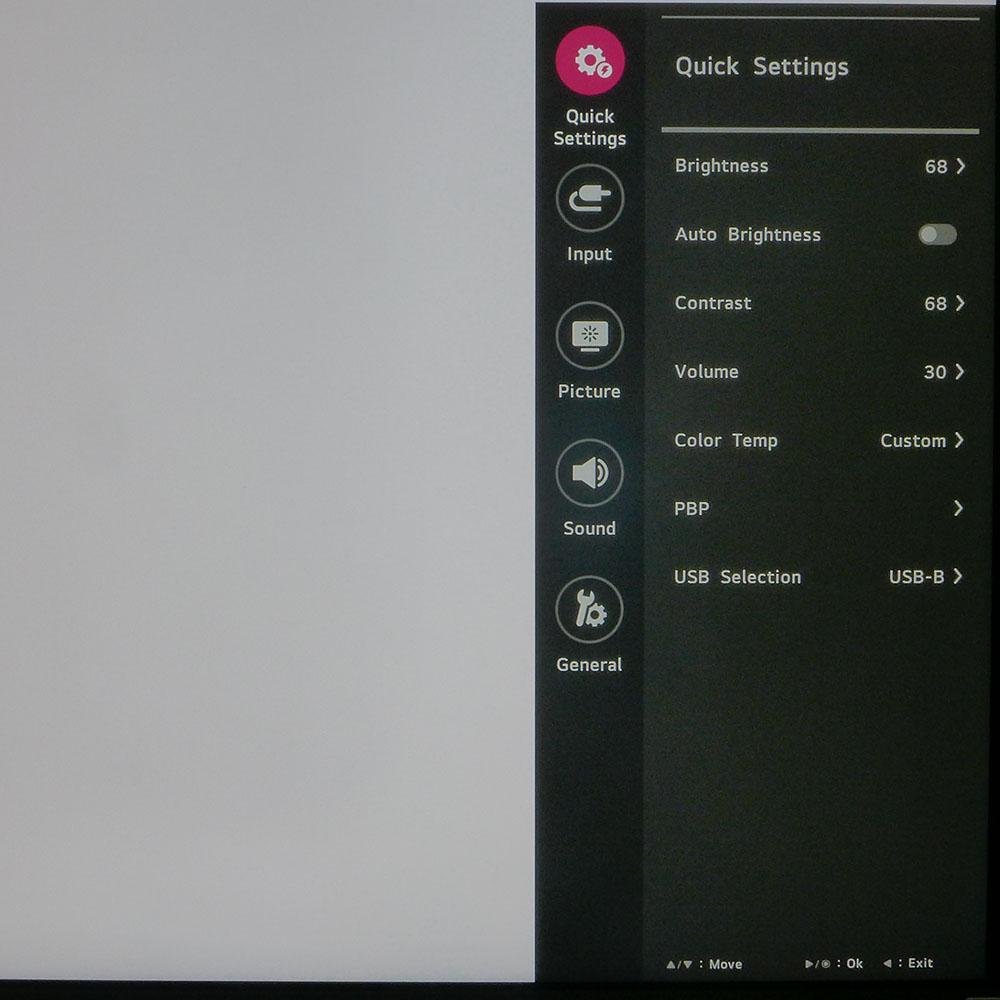
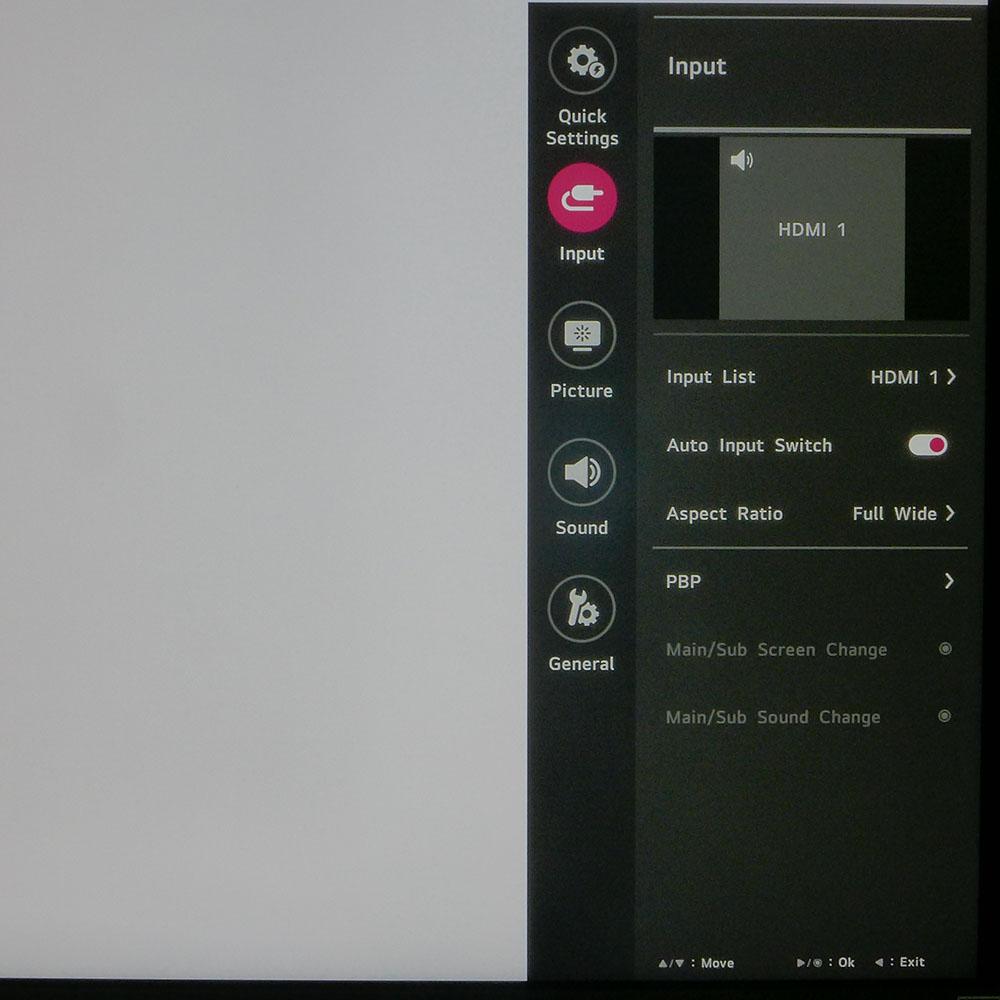
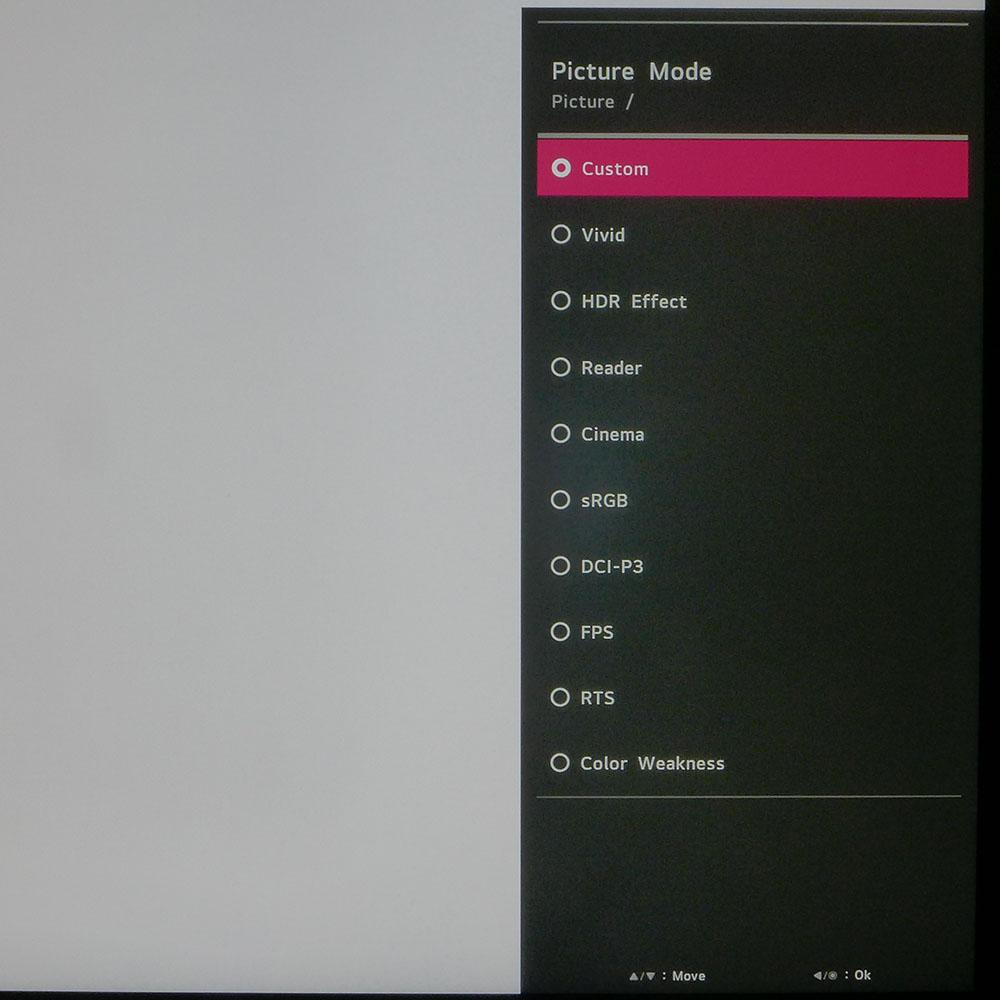
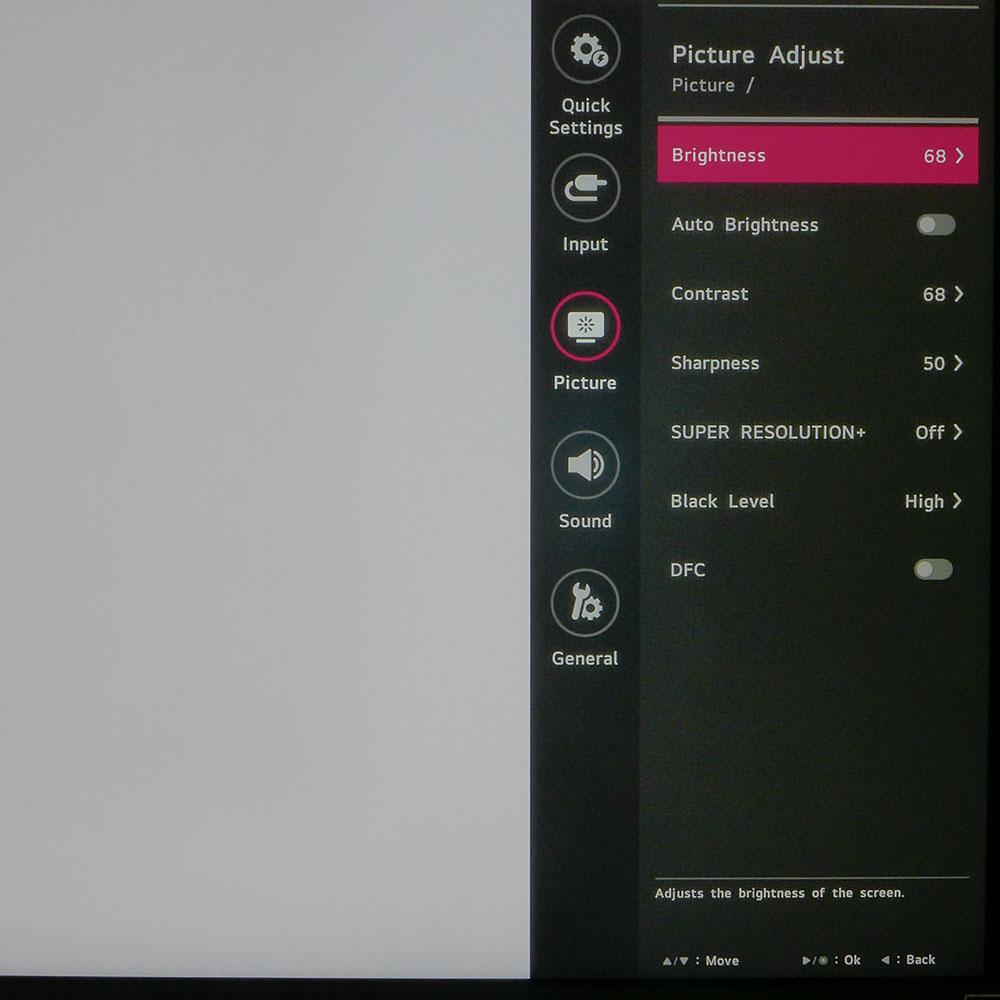
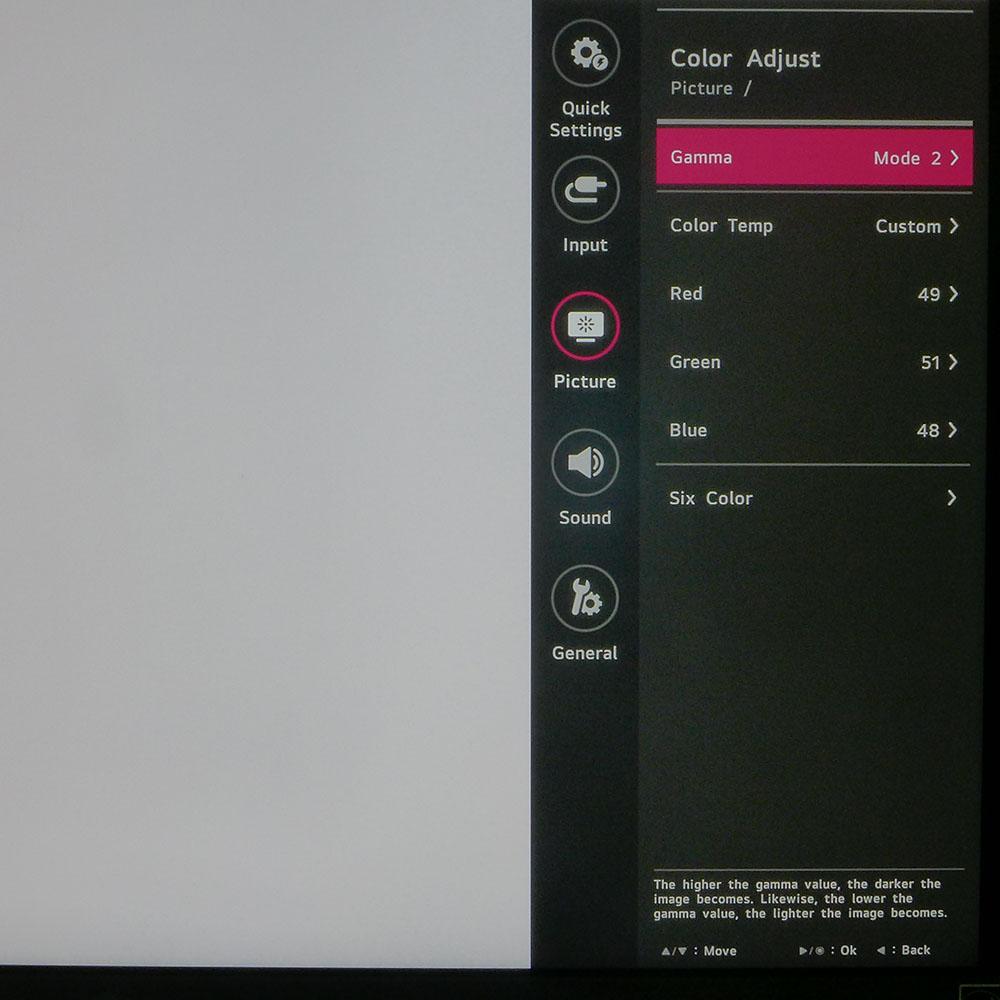
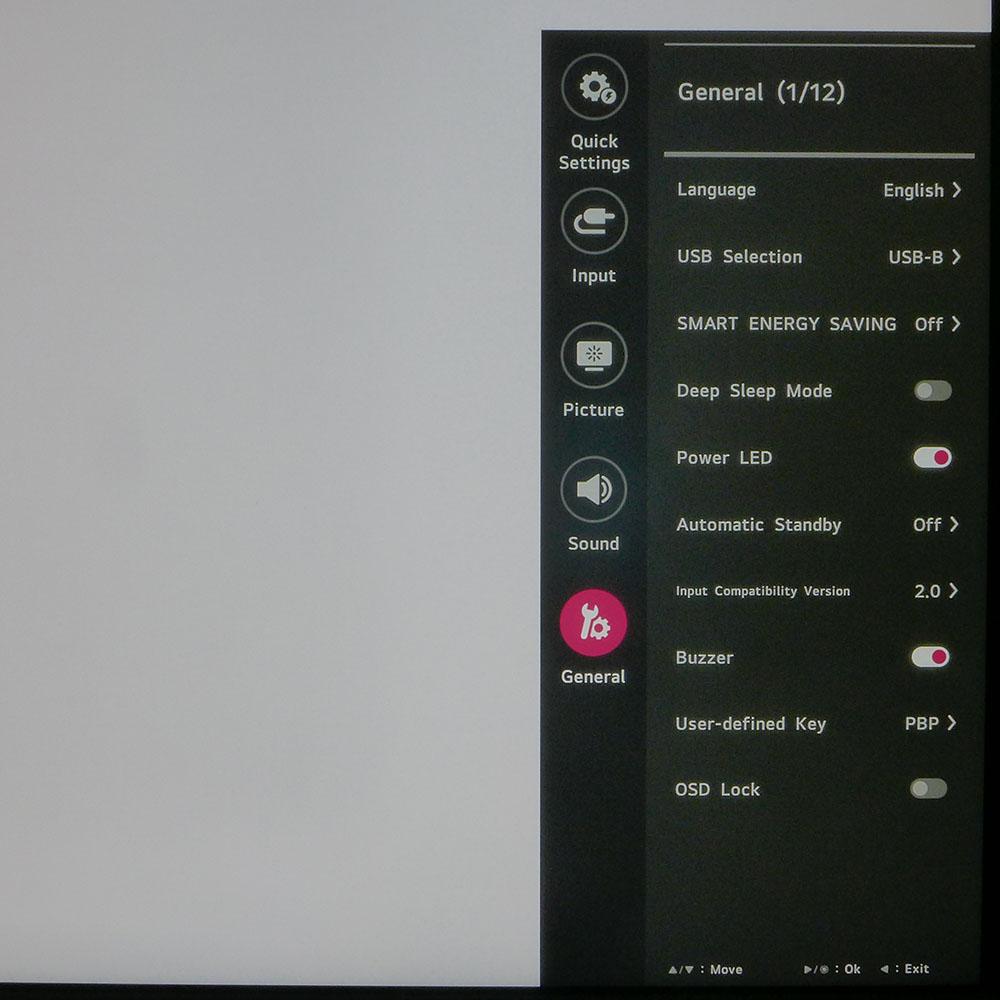
The first section is Quick Settings, and it is just that – the settings you’d most commonly change. This is a thoughtful design choice that I have not seen before. You can adjust brightness, contrast, audio volume, color temp, change the USB port functions and access the PBP feature. PBP displays two sources at once vertically, which means the two images will be 16:9. This is an ideal setup for shared use.
In the Input menu, you can select from the four inputs, auto switch, change the aspect ratio and access the PBP menu. You can also swap the two images’ positions.
The Picture menu offers ten picture modes, including an HDR emulation that tweaks gamma to increase perceived contrast. sRGB renders that smaller color gamut with good accuracy. The DCI-P3 mode is redundant since the default preset. Custom also uses the 28MQ780’s full native color space, which covers 95% of DCI-P3.
You can also activate a room light sensor mounted on top of the panel to adjust brightness automatically as conditions change. You can also add edge enhancement with the Super Resolution control and raise the black level if the shadow detail is too hard to see.
The Color Adjust menu has three fixed color temps, a slider that makes the white point cooler or warmer, and a custom setting with RGB sliders. You can also tweak color with hue and saturation sliders. A Game menu, not pictured, has three overdrive settings and a redundant black level control.
The DualUp 28MQ780 has convenience features that alter the USB functions, save power, toggle the power LED and a tone that plays when the power’s turned on. The user-defined key is the bottom click of the joystick. It can call up the PBP menu, change picture modes or access the KVM feature.
LG DualUp 28MQ780 Calibration Settings
The DualUp 28MQ780 comes set to its Custom picture mode. It’s a little purple in tone, but gamma is near the 2.2 spec and gamut accuracy is close to the mark. I tweaked the RGB sliders and improved both grayscale tracking and gamma while improving the gamut even further. If you need the sRGB gamut, that mode is accurate enough for color-critical work and still allows access to the brightness slider. I’ve included my test settings below.
When an HDR10 signal is input, the monitor switches over automatically. Five picture modes are made available and in Custom HDR, you can adjust the brightness slider, which is unusual for an HDR display.
| Picture Mode | Custom |
| Brightness 200 nits | 74 |
| Brightness 120 nits | 37 |
| Brightness 100 nits | 27 |
| Brightness 80 nits | 15 (min. 56 nits) |
| Contrast | 68 |
| Gamma | Mode 2 |
| Color Temp User | Red 49, Green 51, Blue 48 |
Gaming and Hands-on
I’ll comment on the gaming part first. The DualUp is not a gaming monitor. And it’s not meant to be. Yes, it supports HDR and has extended color. But neither of those things will make up for the lack of Adaptive-Sync and 60 Hz refresh rate. If you play first-person shooters, and you’ve already become used to a 144 Hz or faster screen, 60 Hz will provide a poor experience. I played a few rounds of Doom Eternal’s Horde mode and found only frustration as enemies blurred past.
But a more relaxed game would be a fine experience. The built-in speakers have decent volume though high frequencies are a bit harsh at times and there’s no real bass in the mix. The sound stage is nice and wide, thanks to the Maxx Audio DSP processing. Exploring the world in an adventure game would be a fun and unique experience because there’s so much screen in front of you.
The image is certainly beautiful. Color is rich and vibrant with three-dimensional qualities thanks to the 28MQ780’s accurate saturation tracking. Though calibration is a requirement for the best picture, highly detailed rendered graphics look as good here as on any premium gaming monitor. Just don’t move too quickly or expect your Jedi reflexes to be rewarded with success in battle. This is a display for enjoying the landscape rather than showing off your prowess with a lightsaber.
The PBP experience is certainly unique here. I connected my HP laptop to the 28MQ780 via HDMI and stacked the two images atop one another. This is a super handy way to work with two systems at once because the aspect ratios are unchanged, and each window is a nice size. I had no problem reading small text on either screen, thanks to the 140ppi pixel density. This 16:18-aspect display is equivalent to two 21-inch QHD monitors in a vertical configuration. I can't think of a better setup for users who need to view two sources at once.
Working from a single source is also a new and excellent experience. Reading website articles is super convenient because you barely have to scroll to see the whole page. On the YouTube main page, you can see a lot of video choices, which is cool. But watching one full screen means seeing large black bars above and below the image. This is done to maintain the proper aspect ratio, which is a good thing. But it's more satisfying to watch video on a 16:9 screen that uses all of it space.
The DualUp is best used for document editing. You can see a full page in a word processor or a music notation program. Photoshop also works well because you can arrange many toolbars above and below your graphics workspace. In my days experimenting with this monitor, I found most workday tasks were easier to perform with everything being larger. Only videos were less satisfying. Users trying this monitor will likely find their own way of adapting to it.
I have to give kudos to the included monitor arm. It is a very high-quality part, something that would easily cost $100 or more by itself. It has a large range of motion for swivel, height and depth. You can put the screen just about anywhere and tilt it forward or backward easily to position it just so. And once done, it’s solid with no play at all. You can rotate the panel 90 degrees without moving the arm. I found the default tension to be fine, but if you want a tighter feel, the included Allen key can be used with an adjuster underneath the top part of the assembly. LG has certainly not skimped on this crucial part of the package.
Current page: Features and Specifications
Next Page Response, Input Lag, Viewing Angles and Uniformity
Christian Eberle is a Contributing Editor for Tom's Hardware US. He's a veteran reviewer of A/V equipment, specializing in monitors. Christian began his obsession with tech when he built his first PC in 1991, a 286 running DOS 3.0 at a blazing 12MHz. In 2006, he undertook training from the Imaging Science Foundation in video calibration and testing and thus started a passion for precise imaging that persists to this day. He is also a professional musician with a degree from the New England Conservatory as a classical bassoonist which he used to good effect as a performer with the West Point Army Band from 1987 to 2013. He enjoys watching movies and listening to high-end audio in his custom-built home theater and can be seen riding trails near his home on a race-ready ICE VTX recumbent trike. Christian enjoys the endless summer in Florida where he lives with his wife and Chihuahua and plays with orchestras around the state.
-
drajitsh Consider this vs 2 bog standard (200-250$) UHD monitors with vesa armsReply
1 . Games -- how many titles support a single monitor of this resolution vs dual monitor support. Of course both configurations would require some really high end GFX.
consuming video-- why would you require to see a play list this long.
Web browsing -- most websites would do better with a UHD in portrait mode, same for coding.
Photo and video editing -- you can have a professional monitor for the subject (photo or video) and a standard monitor for toolbars/thumbnails etc.
Request could you also give gamut volume and coverage vs AdobeRGB. Should not take very long and I think it still has relevance in print work. Also, every DSLR and mirrorless supports AdobeRGB -
helper800 Reply
I think its mainly for productivity and programming while being borderless. Two individual monitors next to each other is never going to be as nice as one large panel with no bezels.drajitsh said:Consider this vs 2 bog standard (200-250$) UHD monitors with vesa arms
1 . Games -- how many titles support a single monitor of this resolution vs dual monitor support. Of course both configurations would require some really high end GFX.
consuming video-- why would you require to see a play list this long.
Web browsing -- most websites would do better with a UHD in portrait mode, same for coding.
Photo and video editing -- you can have a professional monitor for the subject (photo or video) and a standard monitor for toolbars/thumbnails etc.Request could you also give gamut volume and coverage vs AdobeRGB. Should not take very long and I think it still has relevance in print work. Also, every DSLR and mirrorless supports AdobeRGB -
srl99 If you really like the shape, ok. Otherwise, save big $s and get a 4k. You'll also get more pixels.Reply
If you do buy this, get some protection against problems. LG "warranty" service will leave you with an empty desk for up to a month. -
voyteck ReplyWhen the first desktop LCD panels appeared, they too were made in 4:3 aspect like a television.
It's not entirely untrue since there were indeed 4 : 3 models from the beginning but I suppose you meant 5 : 4, which was the dominant aspect ratio. For example, EIZO in one of their first lineups of LCDs offered two models: L66 (1280 \00d7 1024, 5 : 4) and L360 (1024 \00d7 768, 4 : 3). -
bit_user Reply
Not the way I code. I often have about 4-5 files open at a time, usually positioned next to each other. Also, a couple terminal windows on a second monitor (or off in the corner of a single 4k monitor I sometimes use).brandonjclark said:This would be a pretty sweet coding monitor!
I do want a bit more vertical realestate, but this is too much. I wish 16:10 monitors were more popular. I had a 1920x1200 monitor and it was great. I'd love a 2560x1600. -
bit_user Reply
Depends on whether you use them for the same thing. I tend to put terminal windows and API docs on the second monitor, which is slightly off to the side. My primary is bigger and directly in front of me.helper800 said:Two individual monitors next to each other is never going to be as nice as one large panel with no bezels.
When I switch to a different setup with just a single 32" 4k monitor, I find I miss having the borders of the second monitor for facilitating window placement & layout. First world problems, I know. -
CooliPi My question is - how well does it work with Raspberry Pi 4 ? Are two HDMI outputs needed, or does it run with only one (it should)? Are there any problems like EDID information incompatibility, does it run out of the box etc.Reply
I think this would be a good monitor for coding - fitting most of the functions on one page, hence making better feeling for what's inside what (nested loops etc).
Raspberry Pi 4 is my personal workstation now, 'cause it's powerful enough for my needs and dead silent. And most of the time I'm doing research on the internet and writing code, browsing long logs, using ssh.
I've been waiting for this type of aspect ratio since widescreen BS came in. The reason not to get a widescreen monitor and rotate it is subpixel antialiasing though, which greatly helps with horizontal resolution (or vertical, if you rotate widescreen monitor, but I don't consider it usable for nice rendered alphabets).
Mind you, the vertical number of pixels is even higher than on my 16:10 4k monitor (2880 vs 2400). -
mickrc3 It sounds possible that this monitor size will become popular but consider that as a poineer device the LG is priced over the cost of many large 4K monitors and most usable 40in-60in 4K TVs. I just bought two LG 32in 32UL500-W 4K monitors during the Eggs sale at ran head-to-head with Prime Days. They were $250 each and though also only 60hz they did have adaptive sync. I'm running an Acer 48in 4K monitor which I used for coding plus I have a Samsung 28in 4K as a secondary monitor and I have an old Seiki 39in 4K which defaults to a TV but is also connected to my PC to function as a third monitor when needed. That's 3840x2160 per monitor and in the L shape that I have them set up in that gives me a tallest vertical of 4320 pixels and longest horizontal of 7680 pixels. I have used both long dimensions before especially when working on large spreadsheets.Reply
Even though I'm retired now I've kept the same arrangement as I am used to it.
