Early Verdict
If you value performance over all else, then for the titanic price of $3,600, you can buy MSI’s GT73VR Titan Pro-201. This gaming powerhouse is outfitted with an Intel Core i7-6820HK, 64GB of memory, a 120Hz display, and a GeForce GTX 1080. With the most powerful GPU on the mobile market, the MSI Titan Pro took the top spot in all of our gaming benchmarks.
Pros
- +
Build Quality
- +
Internal Layout
- +
Performance
Cons
- -
Color Accuracy
- -
Grayscale Accuracy
- -
Price
Why you can trust Tom's Hardware
Introduction And Product Tour
Nvidia's GTX 1080 is one of the most powerful graphics cards on the market, and if you're lucky enough to have one in your PC you can breeze through modern games at the highest settings with relative ease. But what happens when you put that GPU in a gaming laptop? Today, we're going to find out. We're testing a behemoth of a machine: the MSI GT73VR Titan Pro.
Specifications

Exterior




What stereotypes come to mind when you picture a gaming laptop? Perhaps it’s big and thick and heavy, with a ridiculous cooling system and aggressive aesthetics. The MSI GT73VR Titan Pro-201 is all of that, and proudly so. It’s big, it’s bold, and it’s robust.







The hood of the Titan Pro-201 features a black, brushed metal finish, which feels premium to the touch. The MSI logo is stamped in the center in silver, and the Gaming Series shield logo is directly beneath it. Two metallic red accents are found on the sides, and those red accents and the Gaming Series logo are illuminated when the system is powered. Finally, “Titan” is stamped on the bottom just above the hinges.


The bottom of the Titan Pro-201 is constructed of plastic rather than metal. The laptop’s build is solid overall, with very little flex, but the plastic bottom doesn’t feel as satisfying as the top’s brushed metal. The bottom is populated with numerous, wide intake vents colored in red and black.




The black, brushed metal finish continues on the laptop's workspace, surrounding the keyboard. The oddly shaped power button is on the top right-hand corner of the workspace. There are four buttons beneath it: the first button switches the Titan Pro-201 between discrete and on-die graphics, the second button turns up the fan speed, the third button launches XSplit Gamecast, and the final button cycles SteelSeries Engine profiles.


There are four exhaust vents: two on the back and one on each side. You can see just how thick the thick aluminum heat sinks are if you look behind the red-accented back vents.


The display hinge offers about 130° of movement, which is fairly standard, and it is both smooth and firm.
Get Tom's Hardware's best news and in-depth reviews, straight to your inbox.



The Titan Pro-201’s speakers are front-facing, but located on the bottom. The subwoofer is behind the left-hand speaker, and delivers impressive bass at high volumes.



Starting from the right, there are two USB 3.0 ports, an SD card reader, and a Kensington lock. On the left are 3 additional USB 3.0 ports, a line-in jack, a line-out jack, a microphone jack and a headphone jack. On the back, you’ll find the Ethernet port, a mini DisplayPort, a USB Type-C Gen 2 port, and an HDMI port.
Display


The MSI GT73VR Titan Pro-201 features a 17.3" IPS display with a 120Hz refresh rate. You can connect additional displays via the mini DisplayPort and HDMI port on the back.
Input Devices


The Titan Pro-201’s fully-fledged chiclet keyboard is evenly spaced and comfortable to type with. The keyboard’s profiles can be managed within SteelSeries Engine 3, and you can create custom backlighting settings for each profile.


The pointing device is a non-clickable trackpad with separate left and right click buttons beneath it. The trackpad is smooth and responsive, but the left and right buttons have a satisfying click. The trackpad’s bezel also features backlighting, which syncs to whichever keyboard profile is selected.
Interior








Accessing the interior is as simple as can be. There are five screws securing the bottom plate to the Titan Pro-201. This gaming laptop has the best internal layout presentation by far (of those we've tested), and this is largely due to its adequate space. The beefy cooling system pulls heat away from the CPU and GPU, which are located to the left and right respectively. The Titan Pro-201’s memory slots are located directly above the CPU heatsink. An aluminum heat fin is covering the M.2 slots, which in turn are covering the 2.5mm HDD slot.
Software
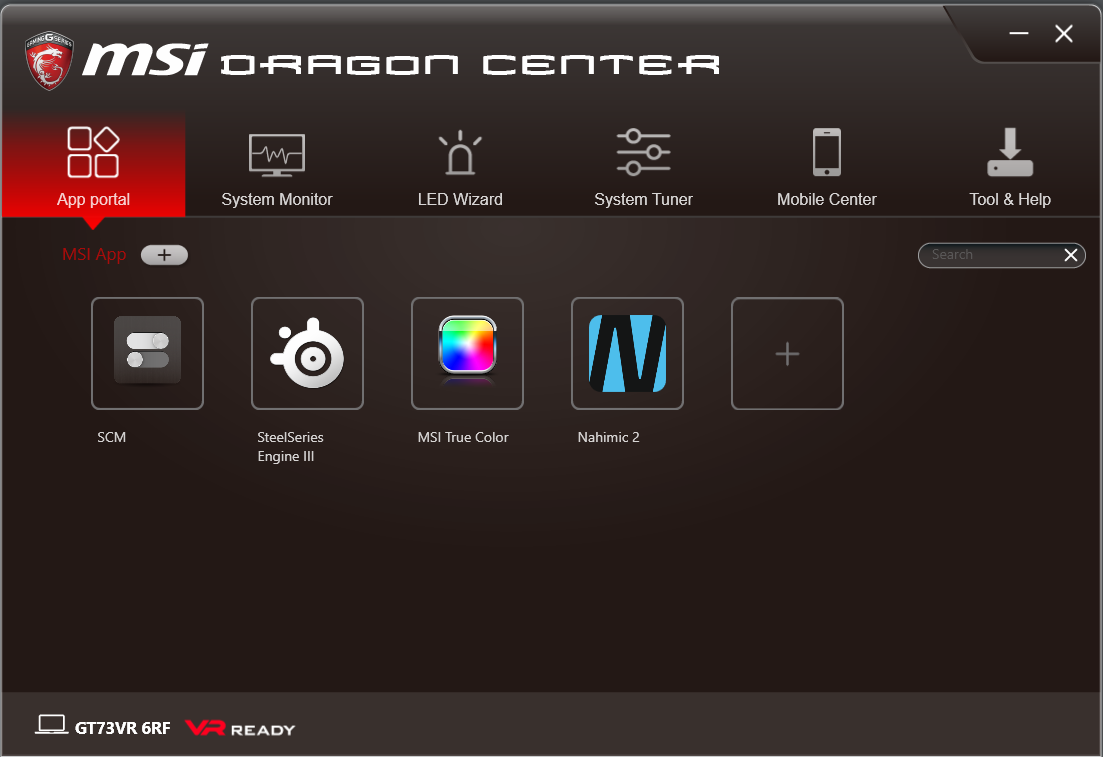
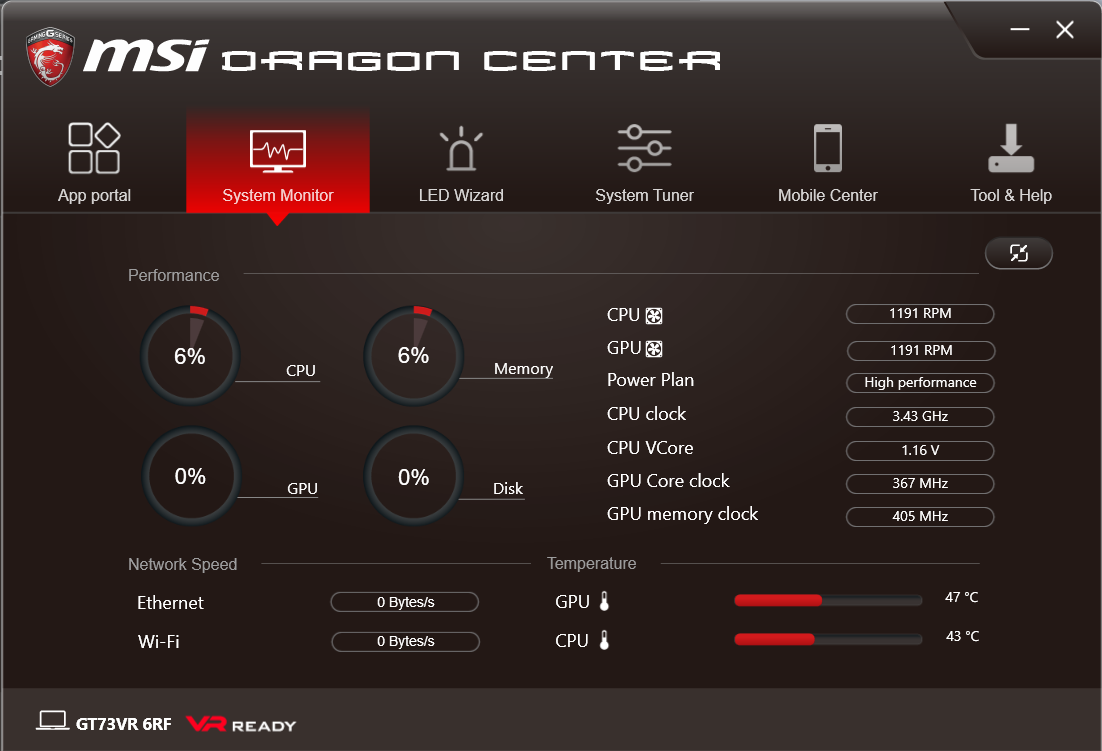
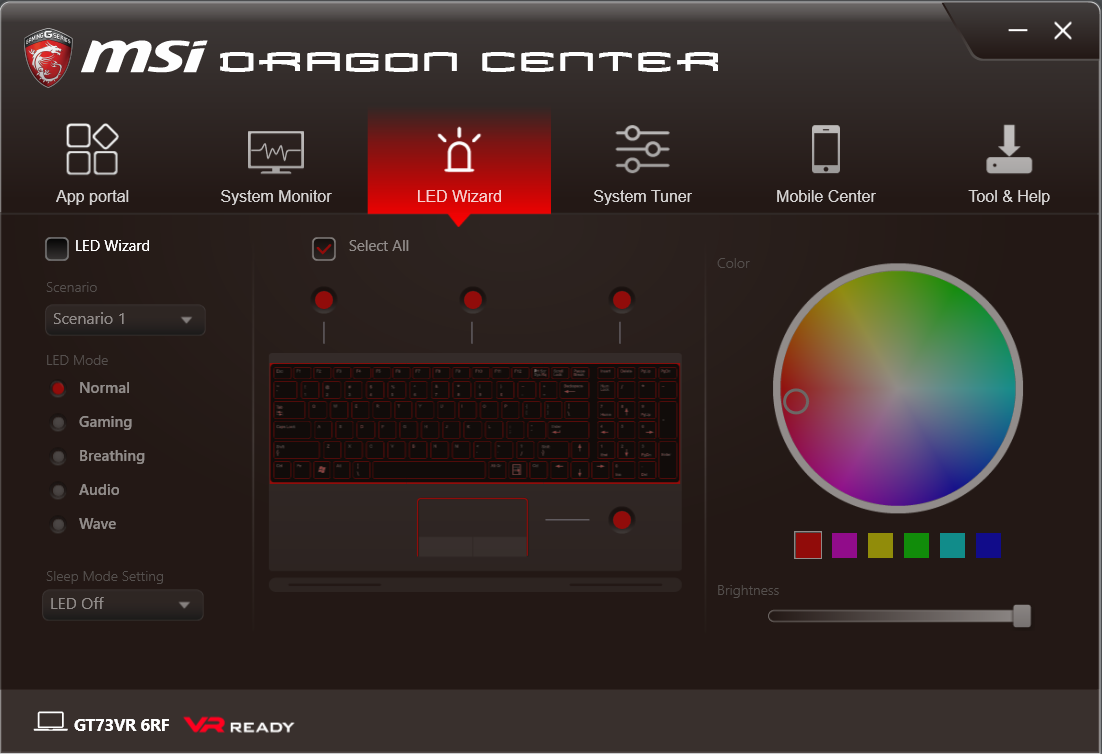
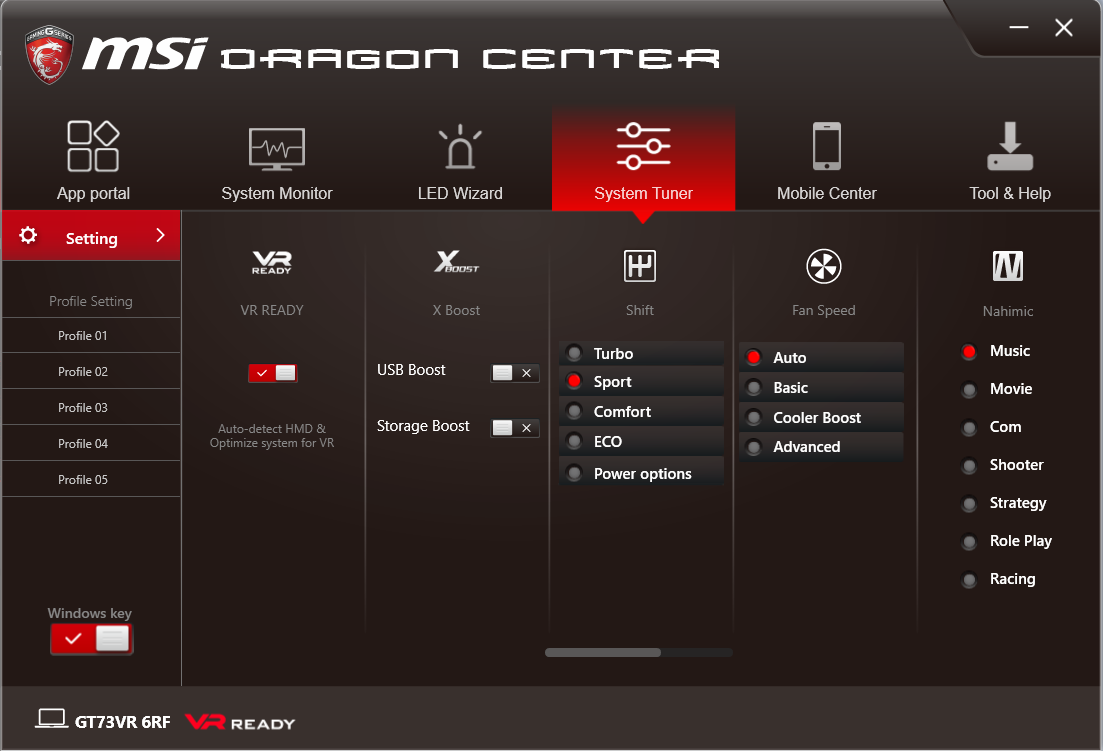
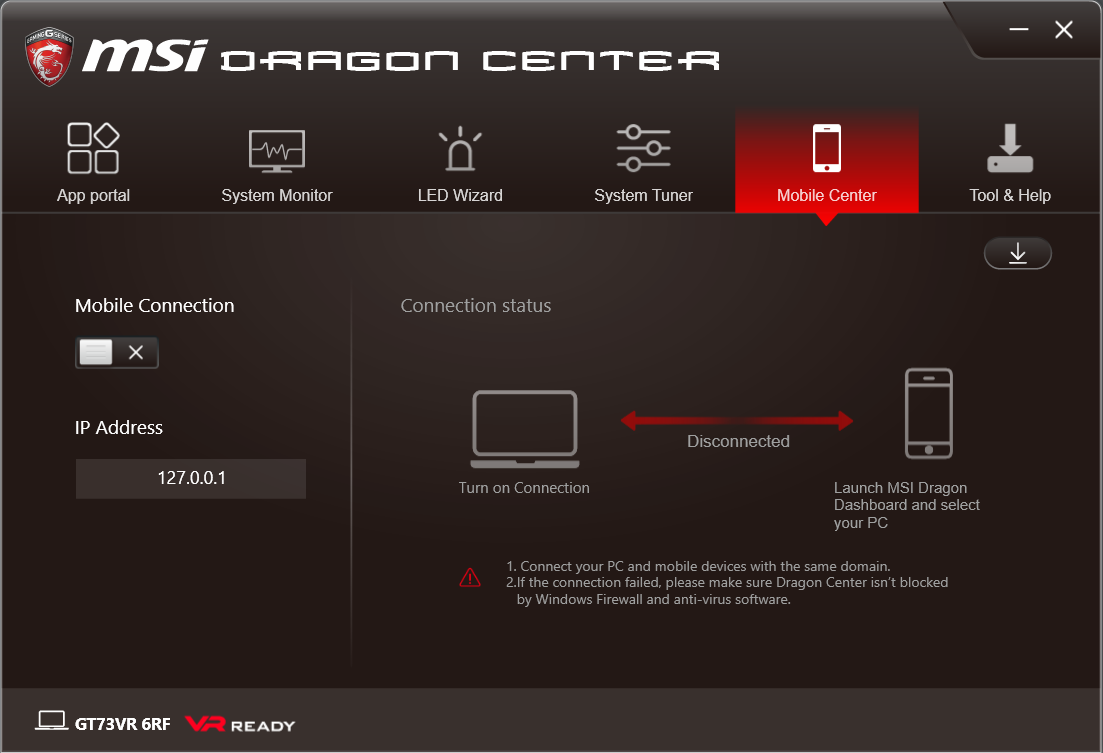
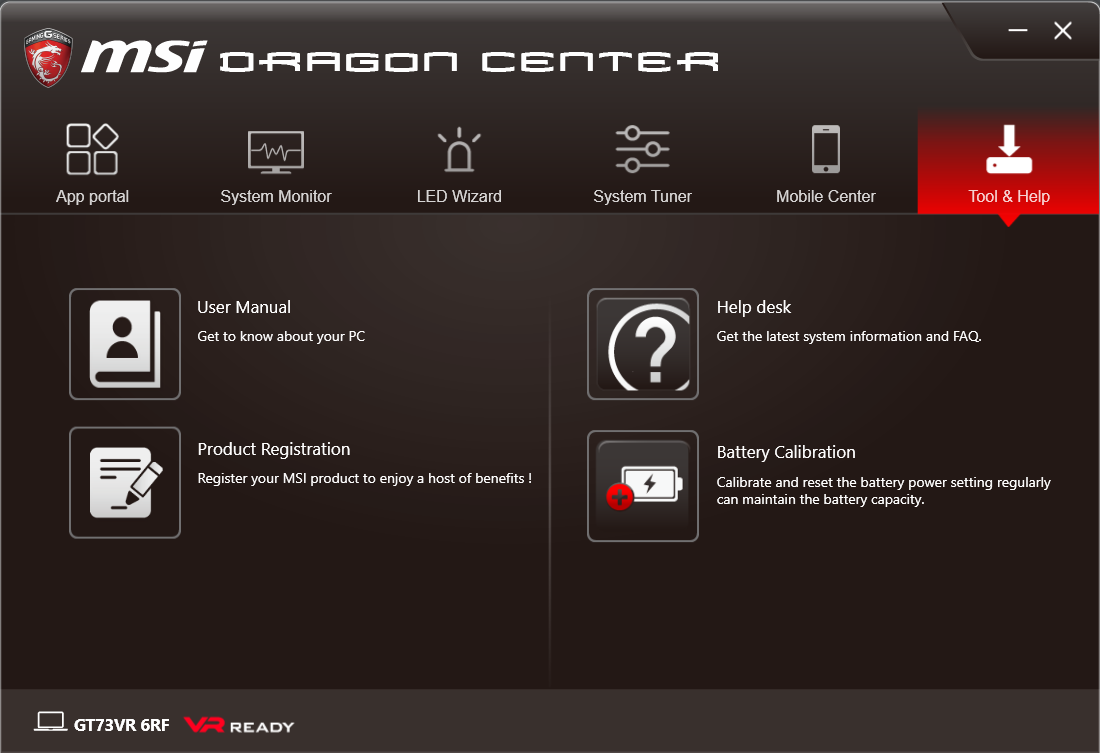
MSI's Dragon Center software comes pre-installed in all of the company's gaming systems. The App Portal lets you launch applications such as Nahimic 2 and SteelSeries Engine 3, or user-defined software. The System Monitor shows a brief summary of system resource metrics. The LED Wizard lets you edit the lighting effects on the Titan Pro's keyboard and trackpad. The System Tuner gives you quick access to power, fan, and sound profiles. Finally, the Tool & Help tab gives you easy access to the manual, MSI Help Desk, the product registration page, and battery calibration.
MORE: Gaming Laptop Previews
MORE: All Laptop Content
Current page: Introduction And Product Tour
Next Page Synthetic And Productivity Benchmarks-
Poozle I love laptop reviews, but could you perhaps do non super thick laptops and not even gaming laptops? A few laptops I want to see are thin and powerful, EX Razers Pascal line up, Surface book performance base, Surface Pro 4 (If you have not already, I will check for a review after this) I love your reviews, but I want to see more of them :DReply -
TechyInAZ Reply18880044 said:I love laptop reviews, but could you perhaps do non super thick laptops and not even gaming laptops? A few laptops I want to see are thin and powerful, EX Razers Pascal line up, Surface book performance base, Surface Pro 4 (If you have not already, I will check for a review after this) I love your reviews, but I want to see more of them :D
If you want to see regular laptop reviews, go to our sister site @ www.laptopmag.com. -
quilciri Can I have a gaming laptop that doesn't look like a douchebro Axe body spray plug in Fast & Furious please?Reply -
Steve_166 One huge issue with it, It has 4 ram slots, two are on the bottom and easy to access. But the other two are on the top of the main board and require removal of everything to upgrade them.Reply -
FritzEiv Reply18880044 said:I love laptop reviews, but could you perhaps do non super thick laptops and not even gaming laptops? A few laptops I want to see are thin and powerful, EX Razers Pascal line up, Surface book performance base, Surface Pro 4 (If you have not already, I will check for a review after this) I love your reviews, but I want to see more of them :D
Maybe some day, but our focus right now is on Gaming Laptops. As TechInAZ mentioned, Laptop Magazine (our sister site) has such reviews. -
FritzEiv Reply18880181 said:Can I have a gaming laptop that doesn't look like a douchebro Axe body spray plug in Fast & Furious please?
Maybe Axe should get into this market. But yes, we've got a dozen gaming laptops in the labs, with more on the way, so hopefully some of them will look more like Old Spice deodorant. -
urbanj Reply18880174 said:$3300 for 1080P when their 4K model retails for $1,000 less? No thanks.
why would you want to game @4k?......especially on such a small screen?
That's called throwing your money out the window. -
g-unit1111 Reply18880392 said:18880174 said:$3300 for 1080P when their 4K model retails for $1,000 less? No thanks.
why would you want to game @4k?......especially on such a small screen?
That's called throwing your money out the window.
A 4K laptop that goes for $1999 with a GTX 1070 vs 1080P for $3600 is throwing your money out the window ? Right. You could buy two or 3 laptops for that price. :sarcastic: -
wifiburger i'm puzzled why they sent you the 1080p model, maybe the 4k has a bad screen and they are trying to hide it :-)Reply