MSI Optix MAG24C Gaming Monitor Review: Premium Contrast At a Budget Price
Why you can trust Tom's Hardware
OSD Setup & Calibration
The Optix MAG24C’s joystick allows one to zip through menus with ease and also toggles power and offers quick access to input selection and picture modes. Pressing it once engages the full OSD.
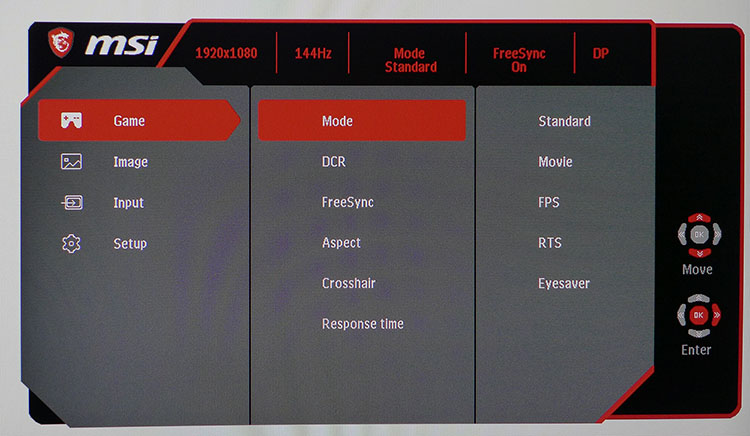
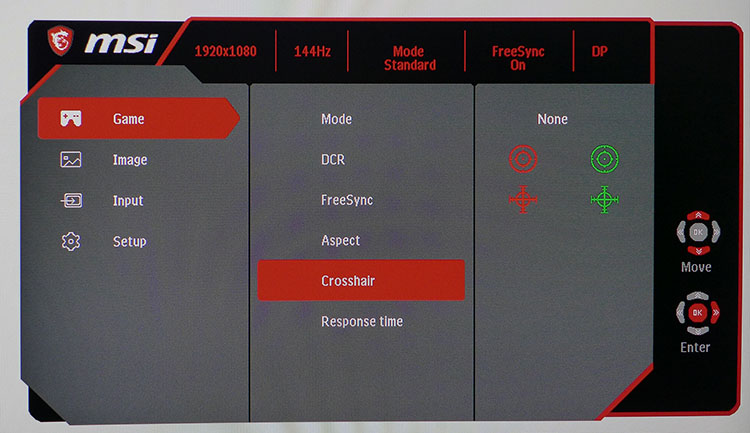
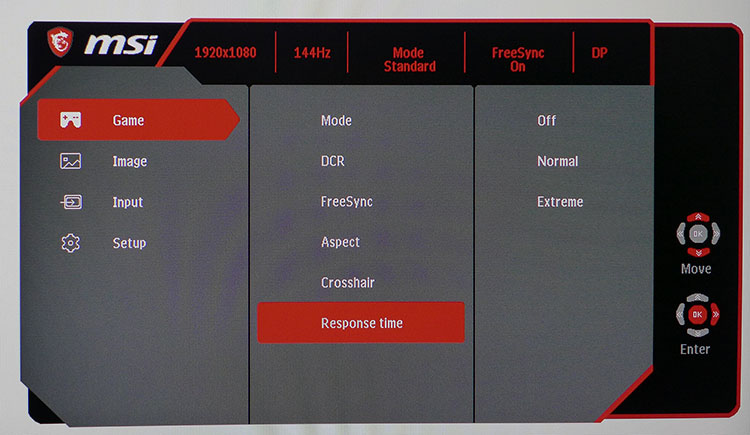
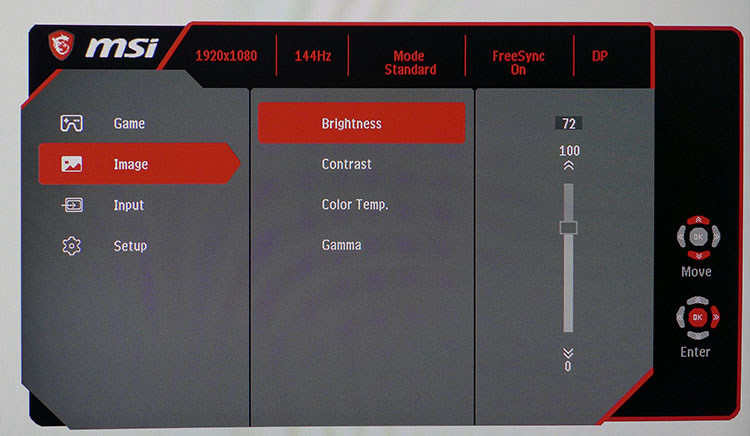

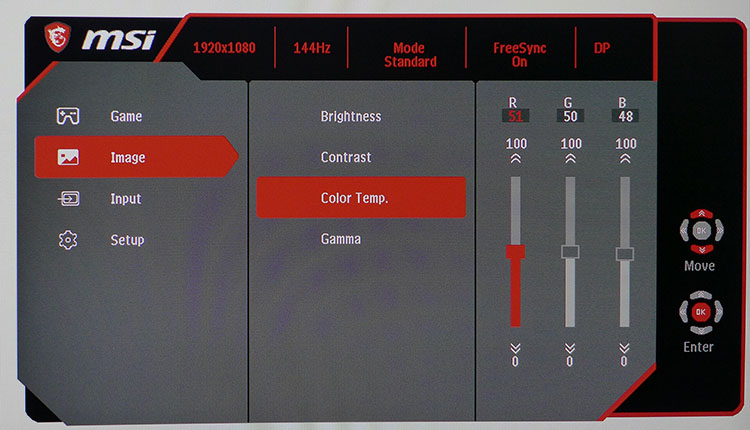
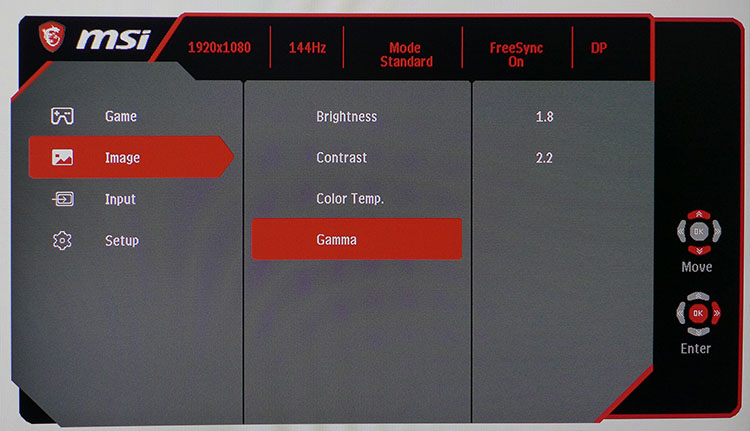
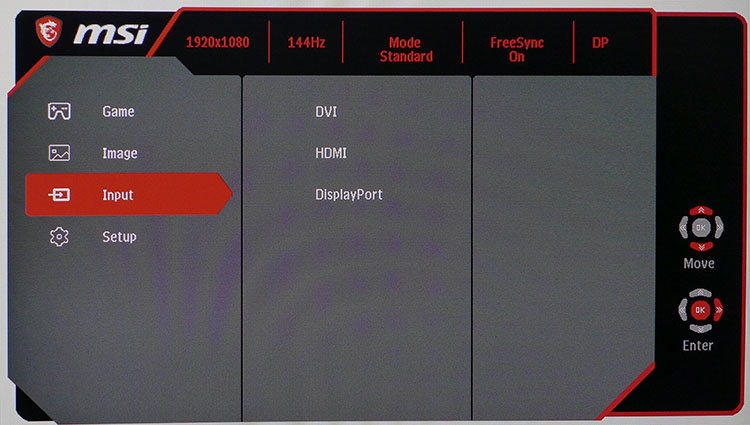
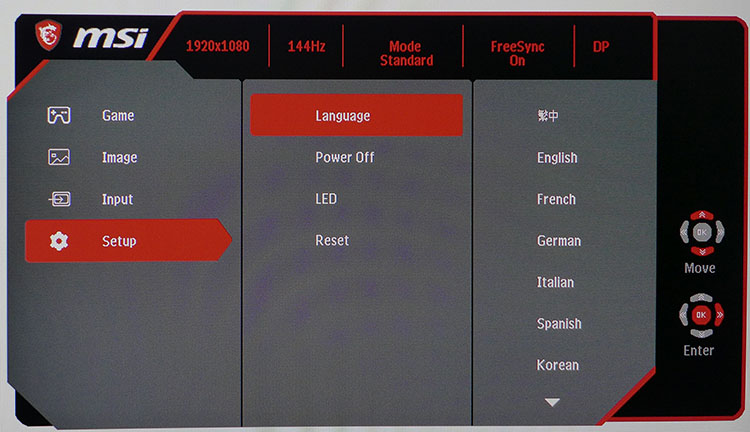
Picture modes are found in the first sub-menu, Game. There are only five, but given our experience, that is four too many. The Standard mode is the only one that leaves all options available, and it’s perfectly suited for gaming and productivity. Also in this is dynamic contrast, a FreeSync toggle, aspect control, a set of crosshairs and overdrive. That last one is interesting. When using overdrive, the mode selection and brightness slider are grayed out. Meanwhile, brightness output is locked at around 146 nits, which is a little dim unless you’re playing in the dark. You can still change gamma and color temp while using overdrive though. However, we found no need for overdrive at high frame rates.
Image controls are basic but complete. There are two fixed color temps, plus a user mode with RGB sliders that begin center-range. Achieving good white balance is easy, and you won’t give up any of that wonderful VA-panel contrast. Gamma options are only 1.8 and 2.2.; we wish there were a 2.4 setting since there is over 3000:1 contrast available.
After the input selector, there are just a few setup options. You can change the OSD language, set the MAG24C to power off when there’s no signal, turn off the LED lighting effect and return all settings to their factory defaults. Signal info always appears at the top of each menu and shows resolution, refresh rate, picture mode, FreeSync status and current input.
While the essence of simplicity, the OSD has one flaw. It’s so large that it covers the center of the screen, making it hard to take measurement. This won’t be an issue if you don’t calibrate with an instrument.
Calibration
The Standard picture mode allows for white balance calibration and has two gamma presets. 2.2 is the default, and it measured accurately. Initial grayscale readings show a green tint that was visible to the naked eye. A few tweaks of the RGB sliders took care of that. Color is fixed at over 80% of the DCI-P3 gamut, so brighter material appears oversaturated. There is no sRGB option, but most content looked fine (we’ll give you more detail on page four). After our calibration, we measured decent performance, certainly beyond expectations for a $250 monitor.
As noted above, you’ll need to leave Response Time off if you want access to the Brightness slider. Here are our recommended settings:
Get Tom's Hardware's best news and in-depth reviews, straight to your inbox.
| MSI Optix MAG24C Calibration Settings | |
| Picture Mode | Standard |
| Brightness 200 nits | 72 |
| Brightness 120 nits | 38 |
| Brightness 100 nits | 30 |
| Brightness 80 nits | 22 |
| Brightness 50 nits | 10 |
| Contrast | 50 |
| Color Temp User | Red 51, Green 50, Blue 48 |
| Gamma | 2.2 |
| Response Time | Off |
MORE: Best Gaming Monitors
MORE: How We Test Monitors
MORE: All Monitor Content
Current page: OSD Setup & Calibration
Prev Page Features & Specifications Next Page Brightness & Contrast
Christian Eberle is a Contributing Editor for Tom's Hardware US. He's a veteran reviewer of A/V equipment, specializing in monitors. Christian began his obsession with tech when he built his first PC in 1991, a 286 running DOS 3.0 at a blazing 12MHz. In 2006, he undertook training from the Imaging Science Foundation in video calibration and testing and thus started a passion for precise imaging that persists to this day. He is also a professional musician with a degree from the New England Conservatory as a classical bassoonist which he used to good effect as a performer with the West Point Army Band from 1987 to 2013. He enjoys watching movies and listening to high-end audio in his custom-built home theater and can be seen riding trails near his home on a race-ready ICE VTX recumbent trike. Christian enjoys the endless summer in Florida where he lives with his wife and Chihuahua and plays with orchestras around the state.
-
Mark Broker I had to RMA two of the QHD monitors. First one didn't POST the day after I received it. The second one entered some sort of diagnostics mode instead of sleep after about three weeks of use (the MSI service rep I spoke to said that issue had never been reported before). I went with a Samsung instead of trying my luck with a third.Reply -
darth_adversor This may not be the best place to ask this question, but this monitor checks all the boxes for me and I'm seriously considering picking one up.Reply
Is it possible to run this through a home theater receiver (via HDMI for audio), but still utilize the display port? I realize that's an unusual setup, but I've got a spare receiver and set of speakers, and at this point, I don't think I could go back to computer speakers. -
Schaden81 I've been using for for about 2 months now, and I find it fantastic. I have it paired with an RX470 4Gb, so for most most of the game I play I'm in the 70-100fps range. It works perfectly and I don't see any hint of ghosting.Reply
One issue I do have, and I may get an exchange unit unless I just learn to live with it, is the panel isn't perfectly level, it slopes down to the left, with about 1/4" difference edge to edge. -
mikewinddale I own the MAG241C, which I think is very similar to the MAG24C. (They have all the same specs - just a different stand, and the MAG241C has USB ports.) I find the OSD to be extremely useful and convenient. Some presets are better for watching dark movies with subtle details, for example, while other presets are better for word processing. The ability to switch quickly among presets is very convenient and helpful.Reply -
BaRoMeTrIc Reply
Just run your 1/8" jack through your receiver using a 1/8" to rca adapter if your receiver doesn't have 1/8" input.21308580 said:This may not be the best place to ask this question, but this monitor checks all the boxes for me and I'm seriously considering picking one up.
Is it possible to run this through a home theater receiver (via HDMI for audio), but still utilize the display port? I realize that's an unusual setup, but I've got a spare receiver and set of speakers, and at this point, I don't think I could go back to computer speakers.