MSI's AMD Gaming M7 Line: Refined Excellence
Why you can trust Tom's Hardware
UEFI & Test Configuration
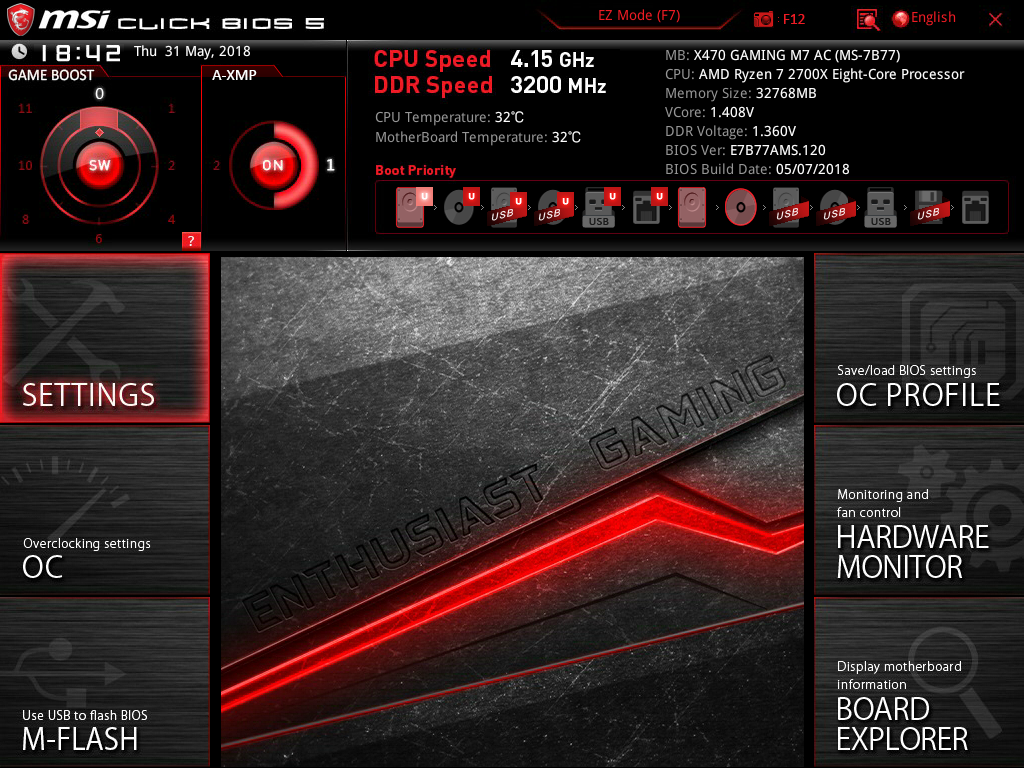
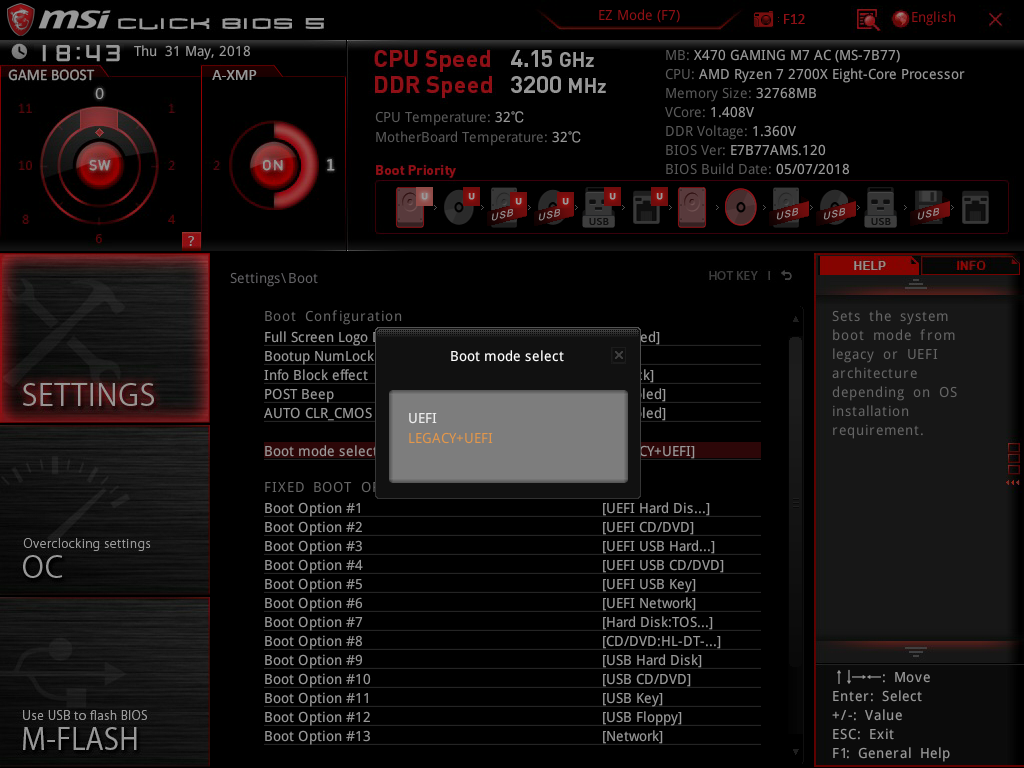
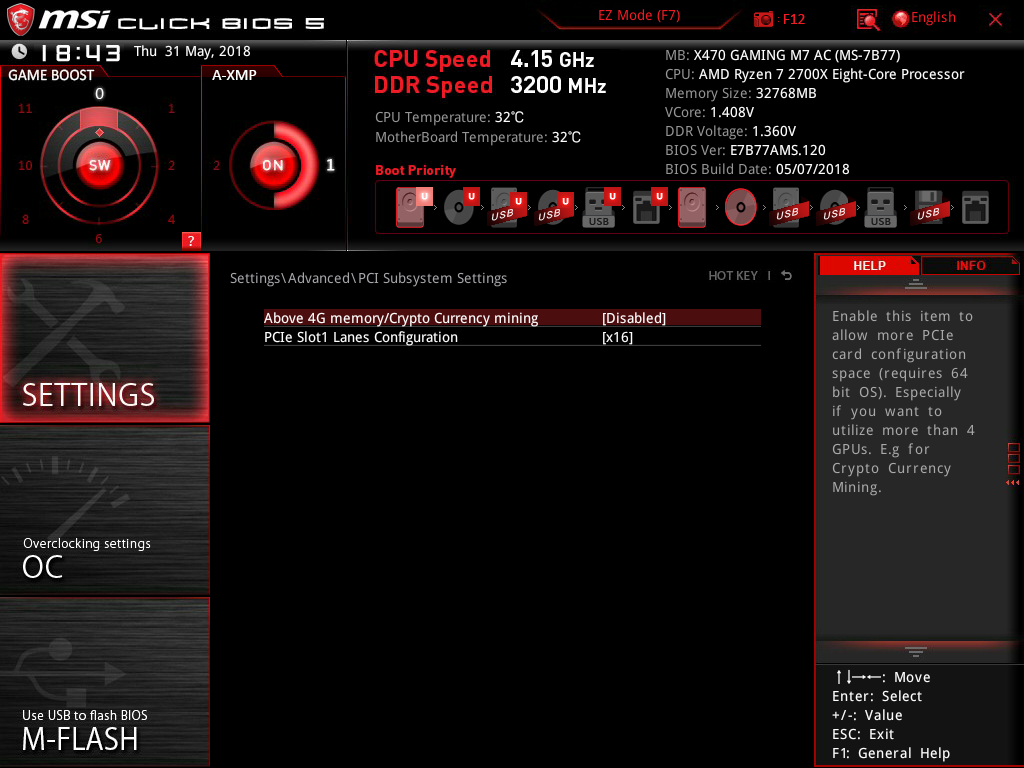
Lucky for us, MSI hasn't deviated too much from their standard UEFI scheme for Ryzen products so we will only present pictures from the X470 board. As typical with MSI, the opening menu graces us with a stylized home screen with software controlled Game Boost, XMP Profile, and draggable boot order right at our fingertips. EZMode is still available with the press of F7 on the keyboard which gives more of a text-based status menu for various devices installed into the machine. Hopping into settings, we can take a look at system information, BIOS or UEFI mode booting, and alter the integrated components on the system such as the LAN controller, SATA modes, and the like.
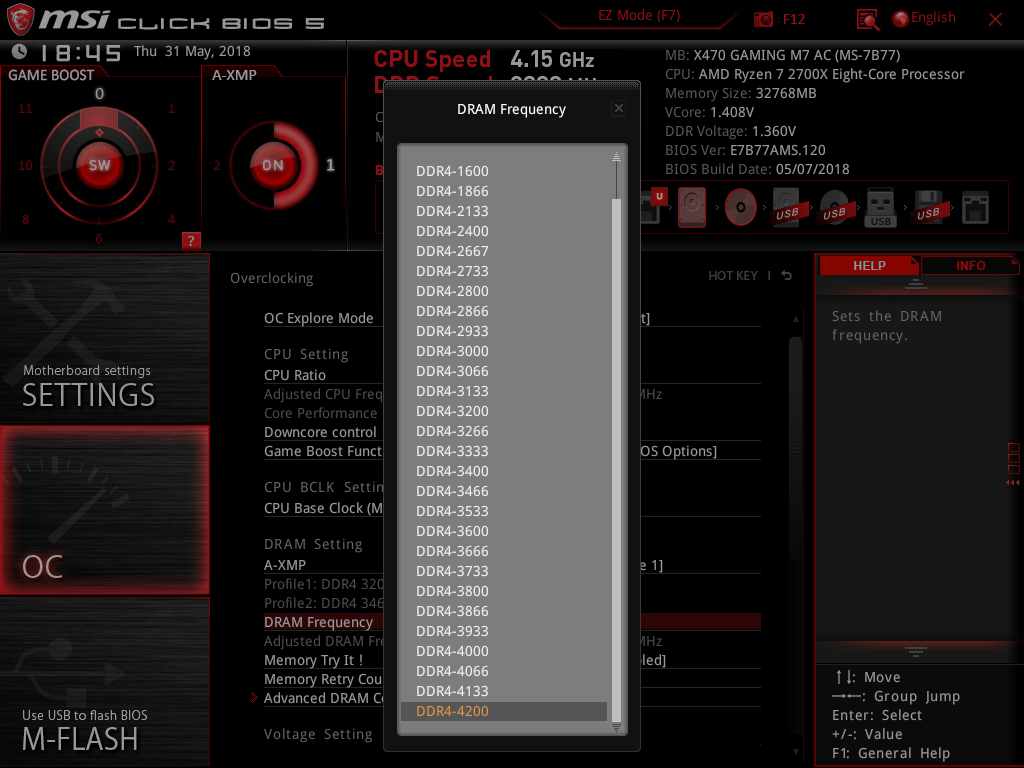
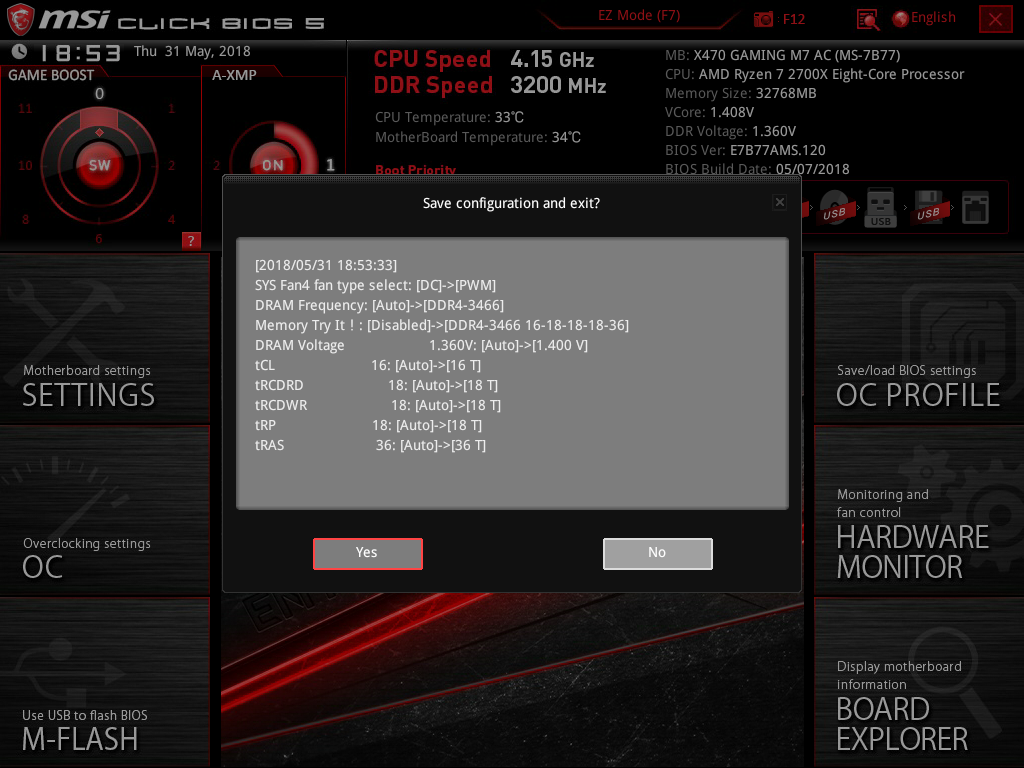
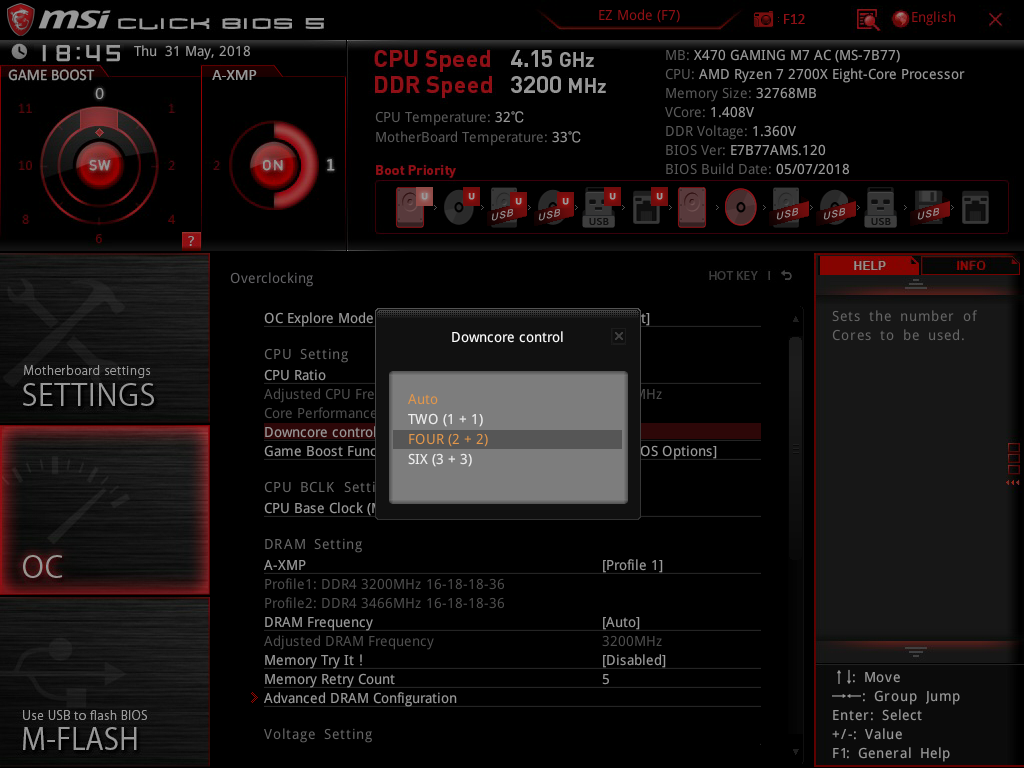
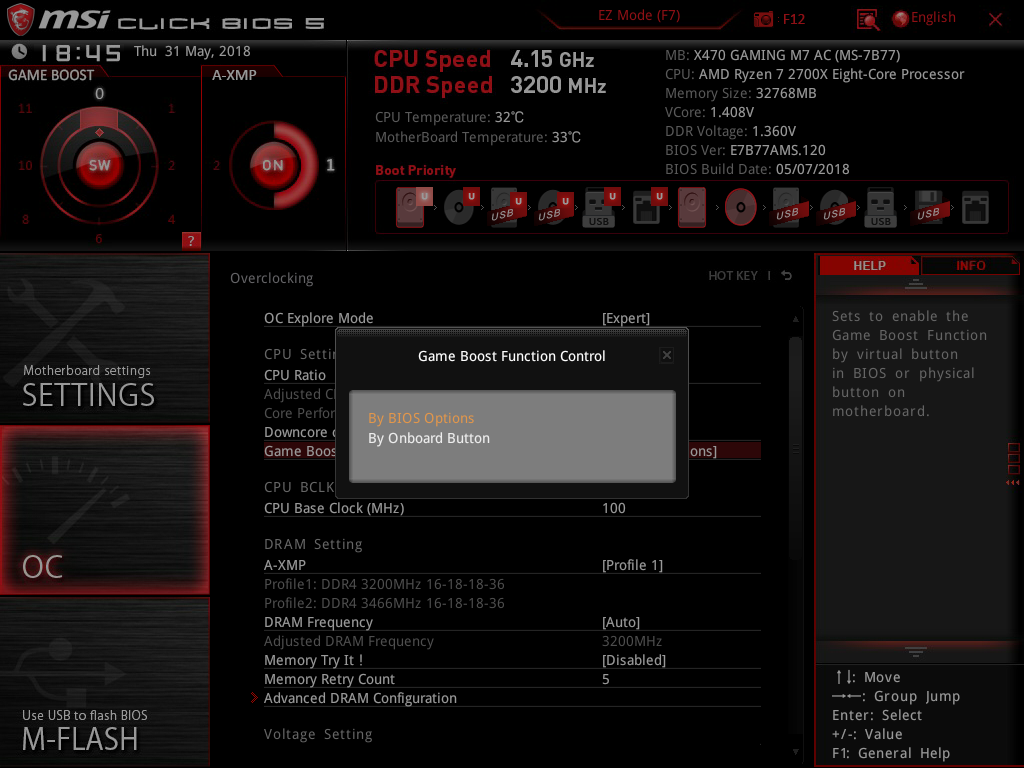
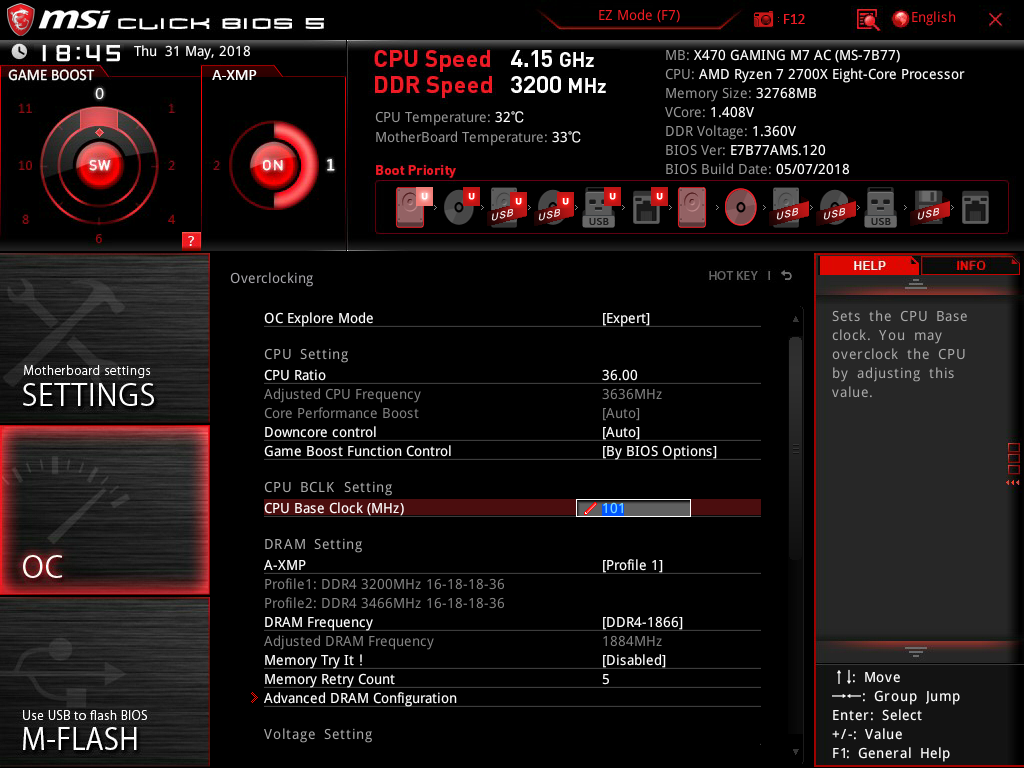
Off to the OC menu, we find all of the knobs we typically use in our reviews. OC Explore Mode only enables the extra option for Memory Retry Count from our limited perusal, and we are instantly greeted with the mighty CPU Ratio, Downcore control, and Game Boost Function control. BCLK is adjustable on this system which is a nice added touch for some advanced overclocking potential, and Memory Try It! makes its way back into the X470 lineup similar to the X370 boards we've previously tested. A word of caution though: when we selected the DDR4-3466 setting (which our memory supports), the board wanted to change the XMP voltage up to 1.40V which is higher than the XMP profile suggests.
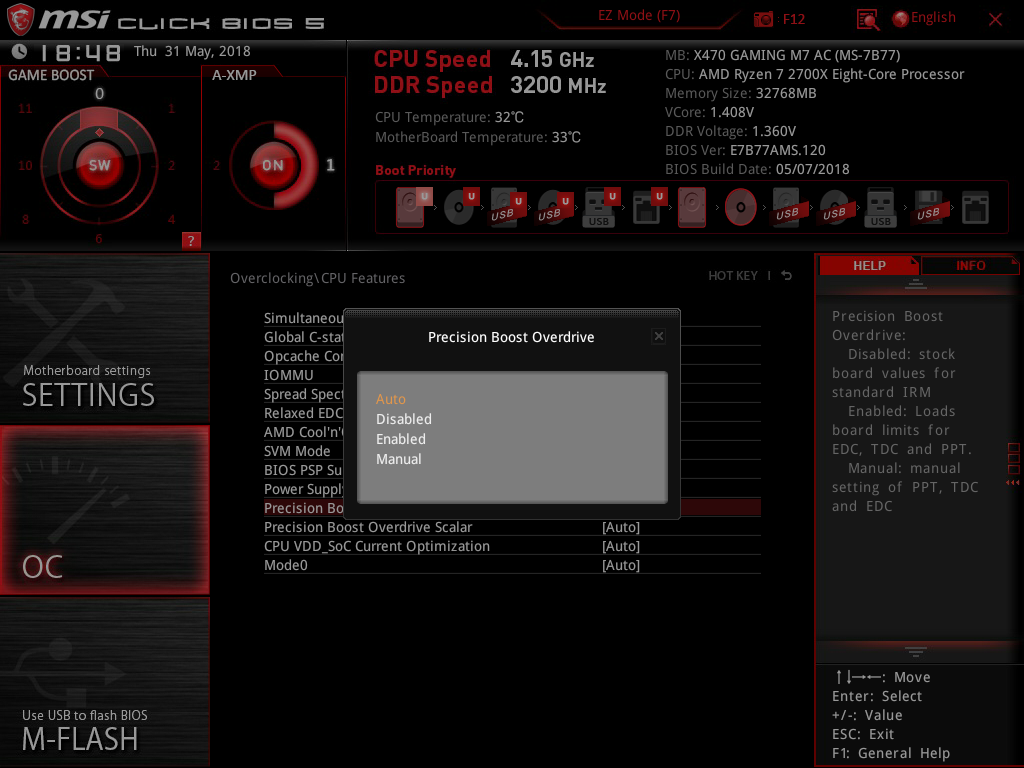
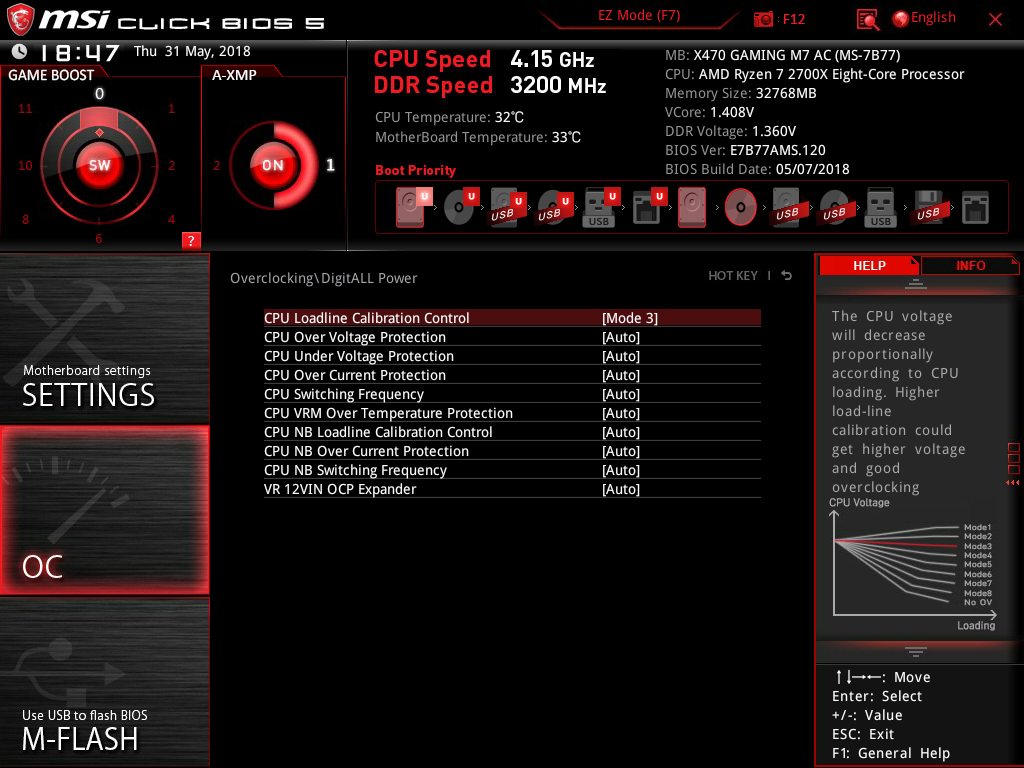
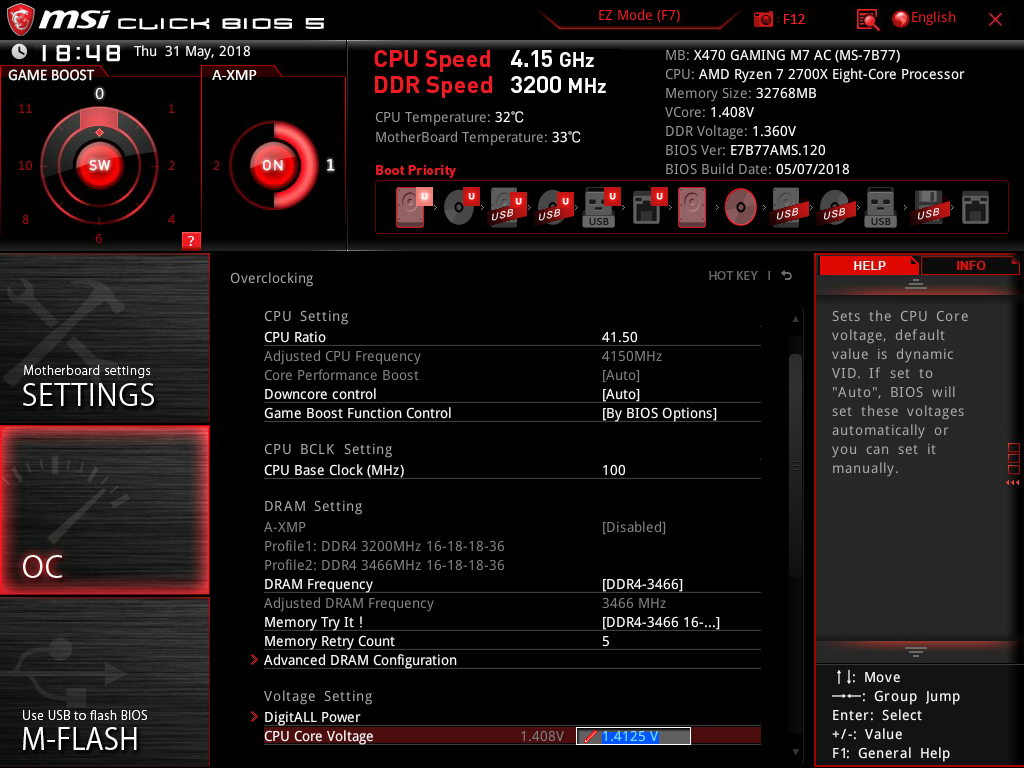
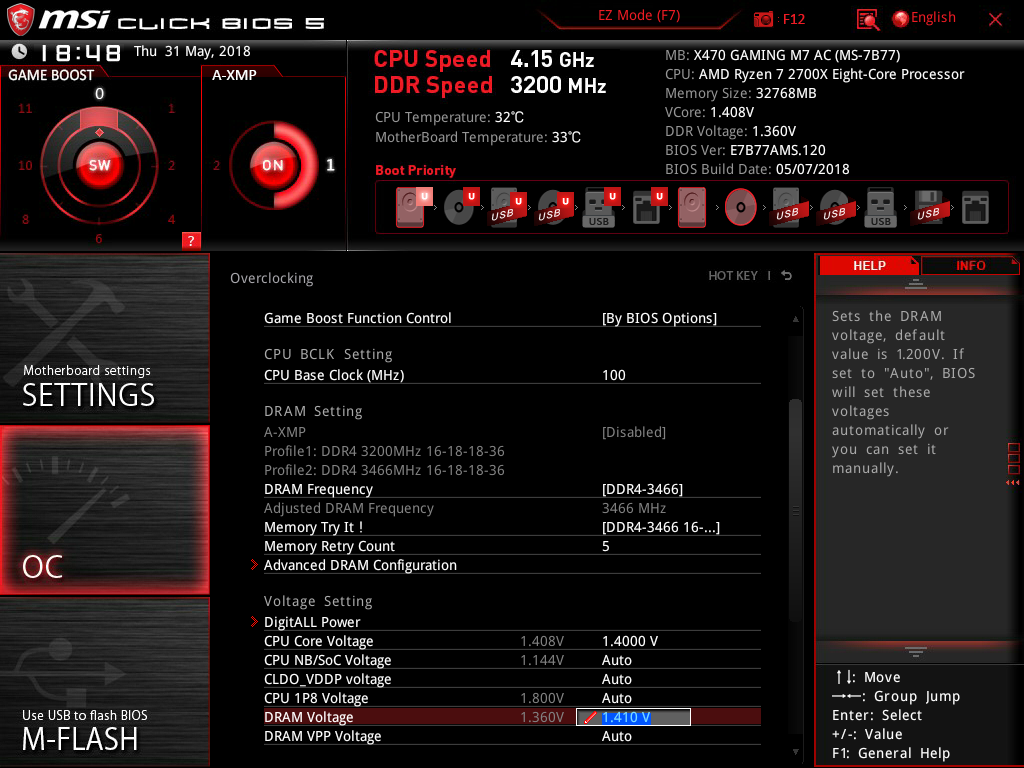
For users of Ryzen 2000 series CPUs, Precision Boost Overdrive is available through the CPU features menu, along with Cool'n'Quiet and other options that would typically be hidden under Zen or CBS menus with other vendors. Digging further down the Overclocking menu, the DigitALL Power menu enables users to select their desired loadline settings along with various voltage and current protections granted through the voltage regulator components on this board. Voltage step-size granularity on these boards are great as expected from a high-end board and memory timings are readily available if tweaking those settings floats your boat
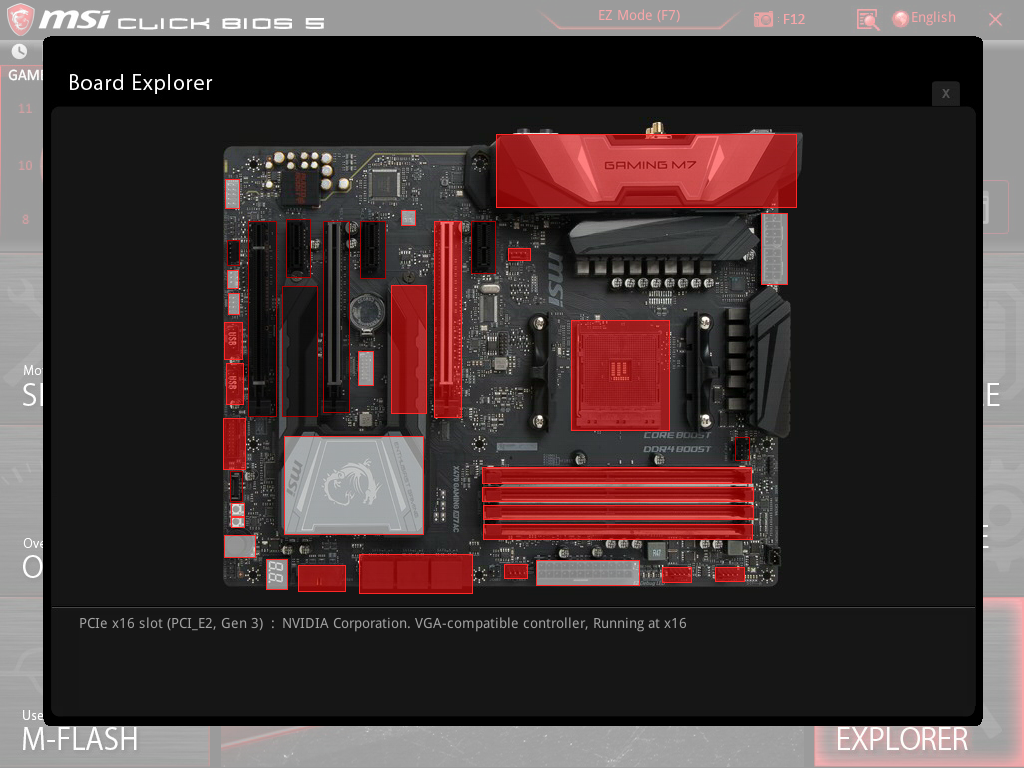
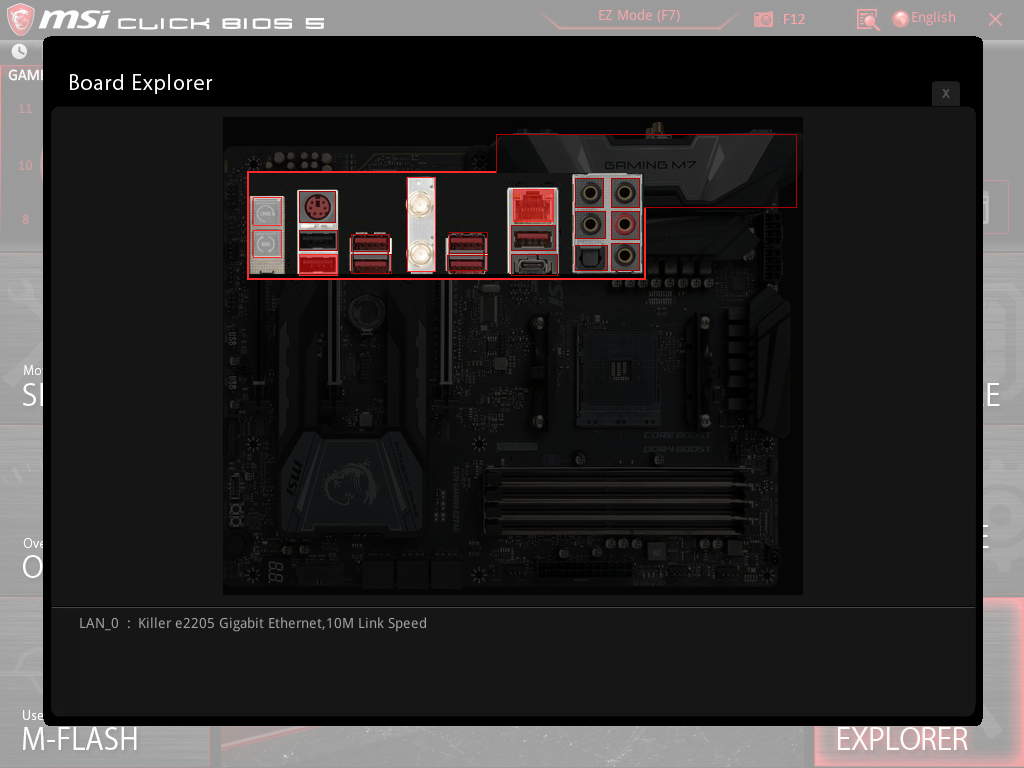
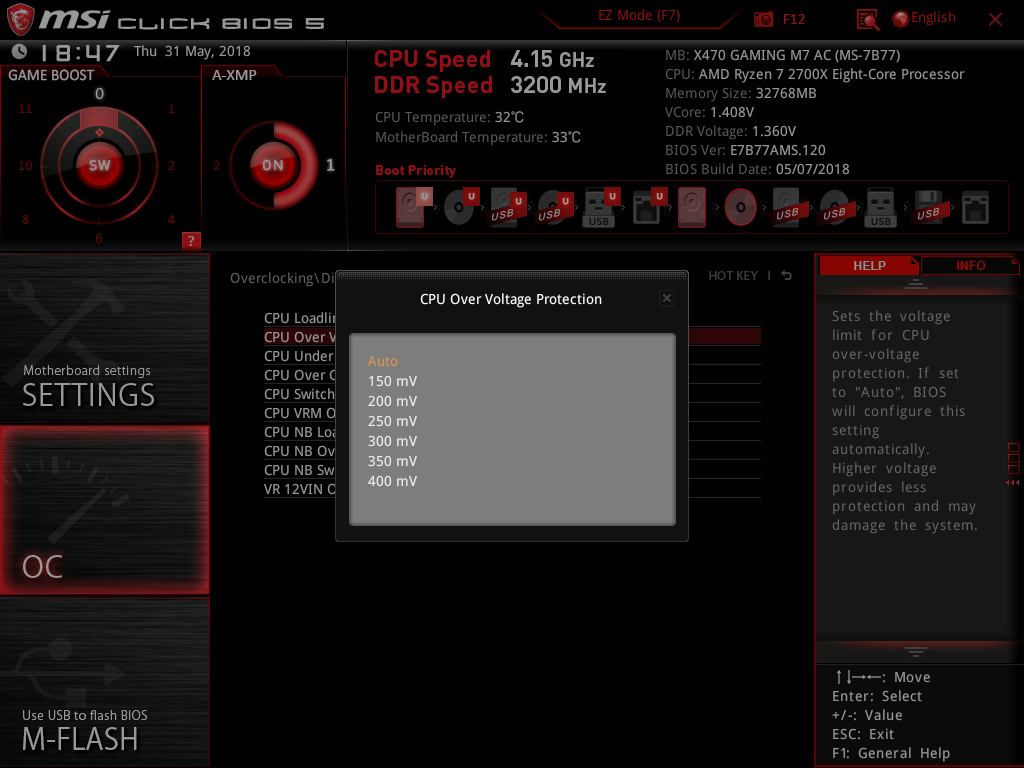
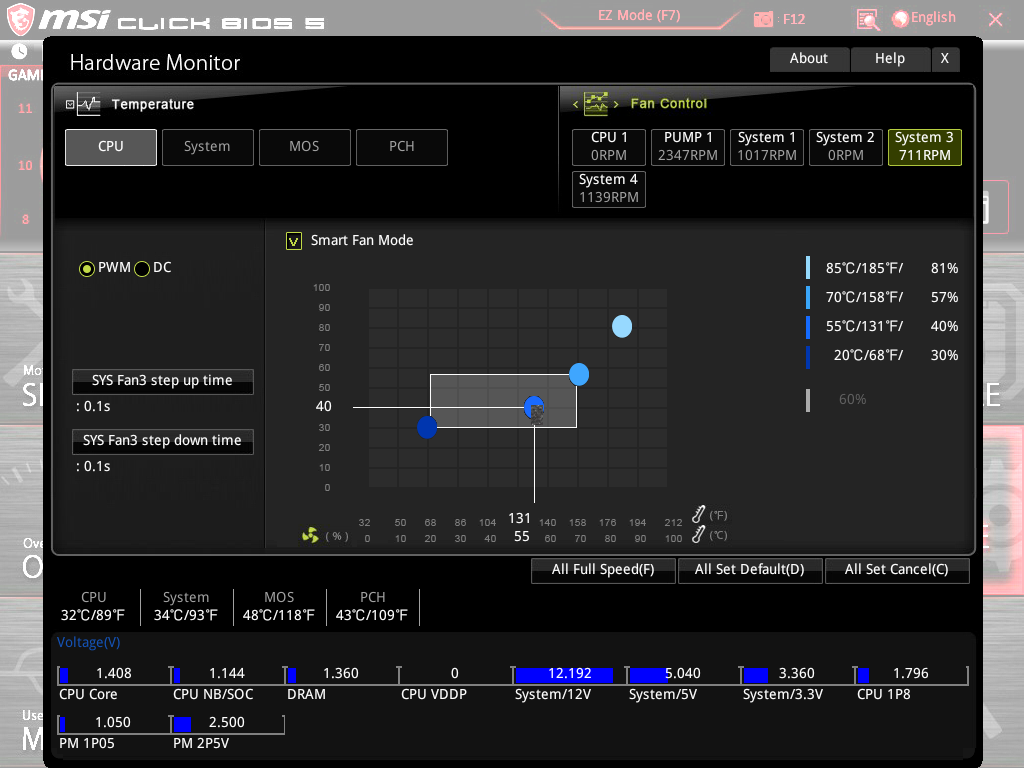
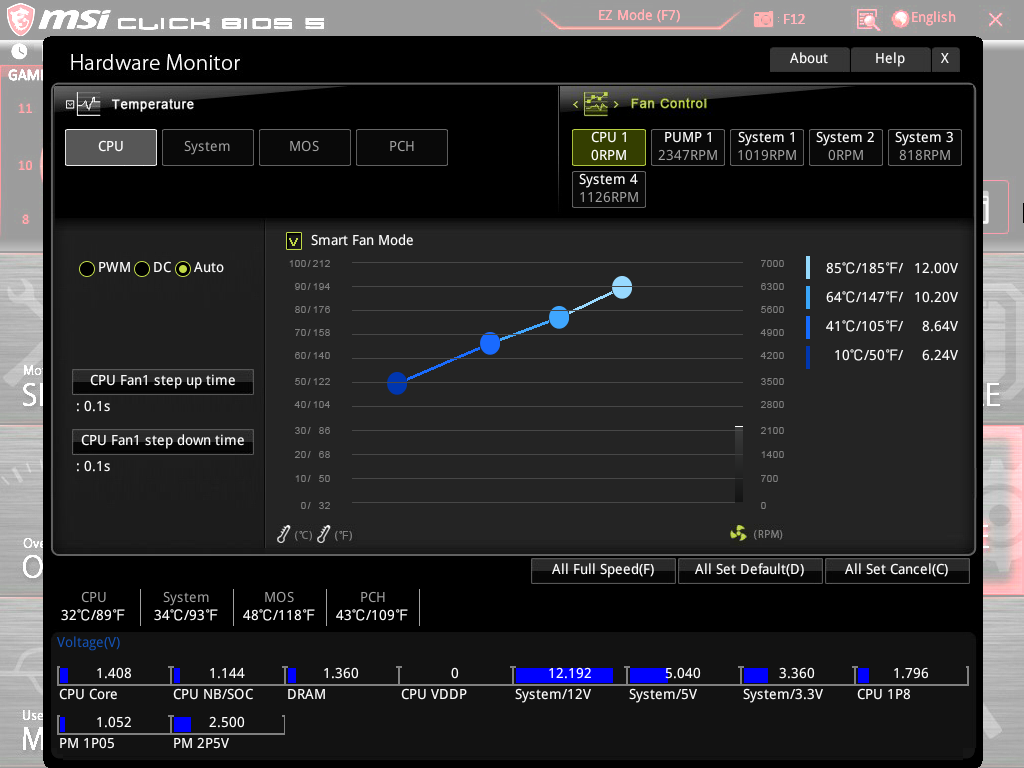
From a monitoring perspective, the MSI boards do both a great and poor job of relaying that information to the user. Taking a look at the board explorer, it is quite valuable that each populated slot on the board is highlighted in a color-matching palette to the rest of the interface. PCIe devices are readily readable by hovering over the device and but digging down further to the SATA or back panel, users can identify the specific device that is attached just in case accessory level debug is required. On the other hand, for some odd reason, MSI decided to implement a blue and green palette to the temperature and fan control monitor which was a jarring experience. It would be nice to have a few more preconfigured fan settings for us lazy reviewers, but the fan control interface is intuitive and the reporting thermal sensors did appear to track the right processor and MOSFET sensors.
As boring as it is to write about UEFIs, it is critical for a motherboard to enable features as advertised on the packaging while presenting it in a manner that is straightforward and reliable. A color miss is a UEFI patch away, whereas menu flow and underlying technology can take a while to fine tune and implement, and that detail alone can separate a good from a great product.
Test Configuration and Data Preface
| Header Cell - Column 0 | MSI X470 GAMING M7 AC | MSI X370 Gaming M7 ACK |
|---|---|---|
| Socket | AM4 | AM4 |
| Chipset | AMD X470 | AMD X370 |
| Form Factor | ATX | ATX |
| Voltage Regulator | 12+2 Phases | 10+2 Phases |
| Video Ports | ✗ | ✗ |
| USB Ports | 10Gbps: (1) Type A, (1) Type C 5Gbps: (4) Type A | 10Gbps: (1) Type A, (1) Type C 5Gbps: (6) Type A(1) Gigabit Ethernet |
| Network Jacks | (1) Gigabit Ethernet | (1) Gigabit Ethernet |
| Audio Jacks | (5) Analog, (1) Digital | (5) Analog, (1) Digital |
| Legacy Ports/Jacks | (1) PS/2 | (1) PS/2 |
| Other Ports/Jack | (2) WiFi Antenna, (1) Clear CMOS, (1) BIOS Flashback+ | (1) Clear CMOS, (1) BIOS Flashback+ |
| PCIe x16 | (2) v3.0 (x16/x0 or x8/x8) (1) v2.0 (x4) *shared with M2_2 or PCI_E5 | (2) v3.0 (x16/x0 or x8/x8) (1) v2.0 (x4) *shared with M2_2 or PCIE_6 |
| PCIe x8 | ✗ | ✗ |
| PCIe x4 | ✗ | ✗ |
| PCIe x1 | (3) v2.0 | (3) v2.0 |
| CrossFire/SLI | 4x / 4x | 4x / 4x |
| DIMM slots | (4) DDR4 | (4) DDR4 |
| M.2 slots | (1) PCIe v3 x4 / SATA3 42/60/80 (1) PCIe v2 x4 / SATA3 42/60/80 | (1) PCIe v3 x4 / SATA3 42/60/80/110 (1) PCIe v2 x4 / SATA3 42/60/80 |
| U.2 Ports | ✗ | (1) PCIe v3 x4, SFF-8639 (disable M2_1) |
| SATA Ports | (6) 6Gb/s | (6) 6Gb/s |
| USB Headers | (1) 10Gbps (2) 5Gbps (2) USB2.0 | (1) 10Gbps (2) 5Gbps (2) USB2.0 |
| Fan Headers | (6) 4-Pin | (6) 4-Pin |
| Legacy Interfaces | ✗ | (1) COM |
| Other Interfaces | (1) AMD Fan LED(2) RGB(1) Addressable LED(1) CORSAIR Connector | (1) RGB |
| Diagnostics Panel | Numeric | Numeric |
| Internal Button/Switch | Power, Reset, Game Boost | Power, Reset, Game Boost |
| SATA Controllers | Integrated (0/1/10) | Integrated (0/1/10) |
| Ethernet Controllers | Killer™ E2500 | Killer™ E2500 |
| Wi-Fi / Bluetooth | Intel Dual Band Wireless-AC 8265 card Bluetooth 4.2 | Killer™ 1535 |
| USB Controllers | ASM1143 | ASM2142 |
| HD Audio Codec | ALC1220 | ALC1220 |
| DDL/DTS Connect | ✗ / ✗ | ✗ / ✗ |
| Warranty | 3 Years | 3 Years |
| Header Cell - Column 0 | X370 Test System Configuration | X470 Test System Configuration |
|---|---|---|
| CPU | AMD Ryzen 7 1700X | AMD Ryzen 2700X |
| CPU Cooler | Corsair H110i AIO | Corsair H110i AIO |
| RAM | (2) G.Skill Trident Z RGB F4-3200C14D-16GTZR 2x8GB DDR4-3200 CL14 | (1) Corsair Dominator Platinum Special Edition 4x8GB 32GB DDR4-3466 Kit |
| Graphics | Gigabyte GeForce GTX 970 G1 Gaming 4GB | MSI GTX 1080 Gaming 8G |
| Hard Drive | TOSHIBA OCZ-RD400 M.2 256GB SSD | TOSHIBA OCZ-RD400 M.2 256GB SSD |
| Sound | Integrated HD Audio | Integrated HD Audio |
| Network | Integrated Gigabit Networking | Integrated Gigabit Networking |
| Power | CORSAIR AX Series AX860 860W 80 PLUS PLATINUM | CORSAIR AX Series AX860 860W 80 PLUS PLATINUM |
| Software | ✗ | ✗ |
| OS | Microsoft Windows 10 Anniversary Update | Microsoft Windows 10 Anniversary Update |
| Graphics | NVIDIA | NVIDIA |
| Chipset | AMD X370 | AMD X370 |
For our purposes today, we provide 5 sets of data, two of which are our boards under test: the MSI X470 Gaming M7 AC and the X370 Gaming M7 ACK placed at the top and bottom of the charts, respectively. For X470 comparisons, we provide the Gigabyte X470 Aorus Gaming 7 tested with the 2700X and GTX 1080, second from the top. The ASRock X370 Killer SLI/ac has been a long-time standard for our X370 comparisons, so it is used as second from the bottom utilizing the 1700X and GTX 970. To make things interesting, we are going to throw in the Gigabyte X470 with the same 1700X processor and GTX 970 data to act as a control-of-sorts. For all value and performance comparisons in charts, we loop in all the Ryzen 2700X data for one data set and 1700X data into a separate set so that we aren’t comparing vastly different performance levels between the two test setups. If that’s all confusing, please refer to the config tables above before writing notes in the comments section.
MORE: Best Motherboards
Get Tom's Hardware's best news and in-depth reviews, straight to your inbox.
MORE: How To Choose A Motherboard
MORE: All Motherboard Content
Current page: UEFI & Test Configuration
Prev Page Features & Specifications Next Page Test Results: Synthetics, Games & Performance
