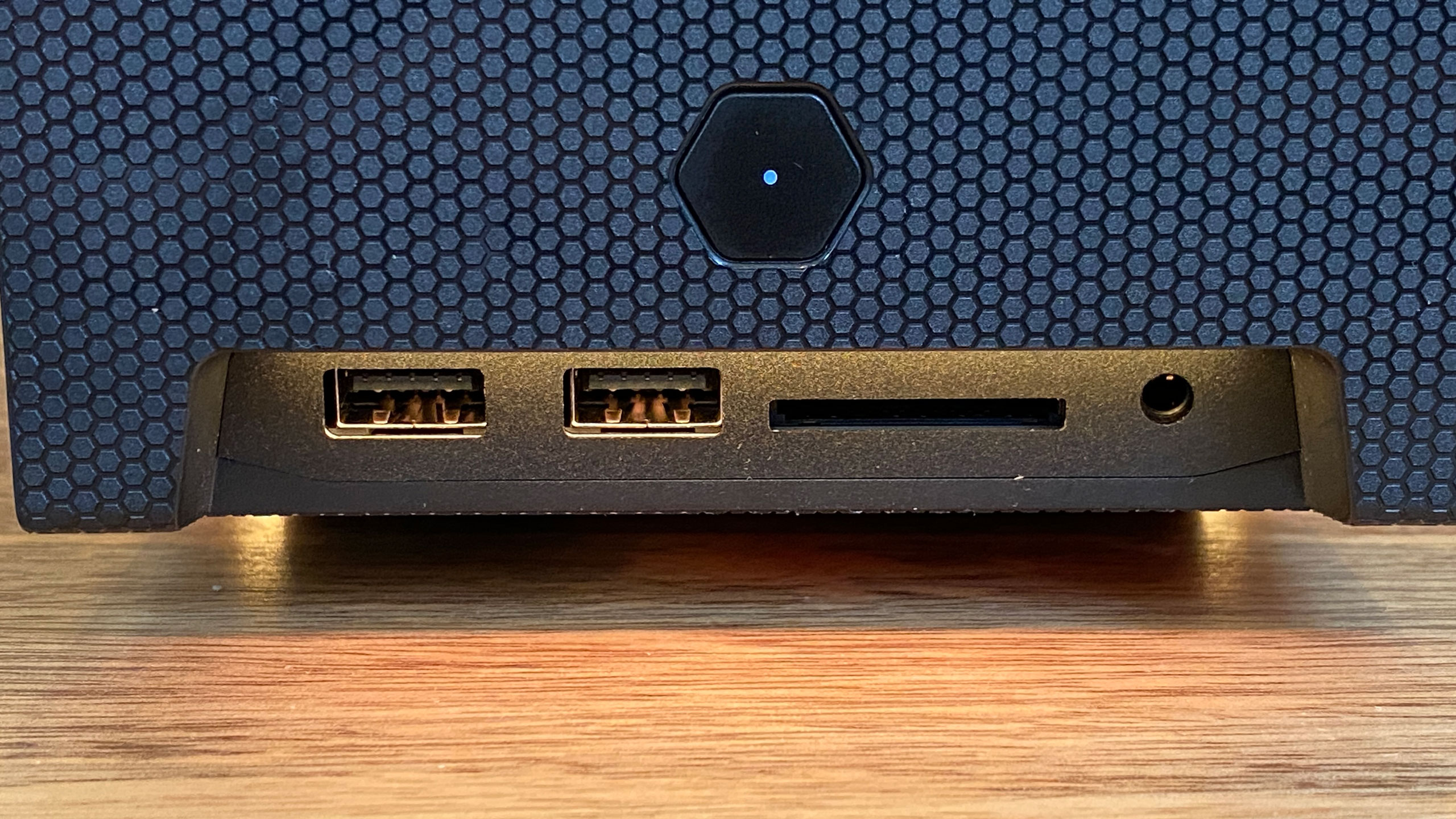Tom's Hardware Verdict
The Intel NUC 11 Extreme Kit (Beast Canyon) is a miniature barebones desktop enabled by Intel's Compute Element and a case that fits discrete graphics cards. It's pricey for what it is, however.
Pros
- +
+ Very small for a gaming desktop
- +
+ Fits longer discrete GPU than last generation
- +
+ Three-year warranty
- +
+ Lots of ports
Cons
- -
Very pricey
- -
Divisive RGB skull
Why you can trust Tom's Hardware
For some people, no PC tower is too big, especially if you want all of the airflow and every bell and whistle you can get. But there are other schools of thought, like those from people who like small form factor desktops or want to fit something with the power of the best gaming PCs on their desk.
The Intel NUC 11 Extreme Kit takes a bit from both schools. It is a small, 8-liter size that takes up very little space. But with Intel's Compute Element, you can still upgrade your PC, adding more storage and RAM (though the latter uses components designed for laptops). And this design can fit longer, full-sized GPUs, so it's less limited on that front than Intel's older model, the NUC 9 Extreme Kit (Ghost Canyon). Perhaps the biggest compromise is that Intel is using 65W CPUs, while desktop versions can go up to 125W.
But the barebones kit starts at $1,150 ($1,350 as tested), and that's before you bring your own RAM, storage, operating system and graphics card. For hobbyists who like small PC's, it's a winner, but you're paying a heck of a premium for it.
Design of the Intel NUC 11 Extreme Kit (Beast Canyon)
I thought the NUC 11 Extreme Kit looked sleek — handsome even, for a PC — until I turned it on and there was an RGB skull.






Intel's latest gaming desktop in miniature uses an 8-liter chassis that houses Intel's Compute Element, a power supply and has room for up to a 12-inch, dual-slot, 350W graphics card.
In many ways, the NUC 11 Extreme Kit, code-named Beast Canyon, takes after the previous NUC 9 Extreme Kit (Ghost Canyon) model with a black plastic chassis and mesh side panels. The top has a honeycomb shape around more mesh to let hot air escape.
Then there's that annoying skull. Intel desperately needs to change this logo. This time, it's in RGB lighting on the front panel, above the power button.
If you were really into crafting, you could replace that skull with anything you like. Intel provided me with instructions to use either a silk screen or a vinyl cutter to make an "RGB mask" that replaces the one with the skull. For most people, they'll just change it to their preferred color or turn off the lighting in software.
On the front of the case, below the skull and power button, there are a pair of USB 3.1 Gen 2 Type-A ports, an SD card slot and the headphone jack.
On the back, you'll see the ports from the new Compute Element. There are six USB 3.2 Gen 1 Type-A ports, two Thunderbolt 4 ports, HDMI 2.0b and a 2.5G Ethernet jack. If you have a GPU in your unit, you'll see those ports there, too.
Air comes in through the mesh panels and the back (inside, a special airflow guide moves air that comes in from the back directly into the Compute Element's blower intake). It's expelled out the top through a trio of 92 mm fans.
At 14.06 x 7.44 x 4.72 inches, this PC is a bit larger than its previous design, but also fits more GPUs and still fits very easily on a desk. The Corsair One a200 takes up less desk space, but is taller at 7.87 x 6.93 x 14.96 inches. Both are smaller than mid-towers like the iBuypower Element CL Pro (18.1 x 18.1 x 8.5 inches).
Get Tom's Hardware's best news and in-depth reviews, straight to your inbox.
I really like this size. It kind of reminds me of an eGPU box, except that it's got a whole system in it. It fits perfectly on a desk, and is far smaller than my mid-tower that takes up far too much room in my tiny apartment.
Intel NUC 11 Extreme Kit (Beast Canyon) Specifications
The following table shows the specs we tested with. However, some of the items on the list are those you would need to provide yourself such as RAM, a GPU, storage and an operating system. Specific components are below, but yours may vary.
| Header Cell - Column 0 | Intel NUC 11 Extreme Kit (Beast Canyon) | Additional cost |
|---|---|---|
| Processor | Intel Core i9-11900KB | X |
| Motherboard | Intel NUC11DBBi9 | X |
| Memory | 16GB (2x8GB) HyperX Impact DDR4-3200 | $138.95 |
| Graphics | Asus Dual GeForce RTX 3060 OC (12GB GDDR6) | $824.00 |
| Storage | 500GB Sabrent Rocket PCIe Gen 4 SSD | $89.98 |
| Networking | Intel Wi-Fi 6E AX210 + Bluetooth 5.1 | X |
| Ports | Front: 2x USB 3.1 Gen 2 Type-A, SD card slot, headphone jack. Back: 6x USB 3.1 Gen 2 Type-A ports, Ethernet ports, HDMI 2.0b, 2x Thunderbolt 4 ports, Lock slot | X |
| Video Output | HDMI 2.0b (on Compute Element), 1x HDMI and 3x DisplayPort on GPU | X |
| Power Supply | 650W 80 Plus Gold FSP650-57ABA | X |
| Case | Intel NUC 11 Extreme Kit | X |
| Cooling | Triple 92mm exhaust fans | X |
| Operating System | Windows 10 Home | $139.00 |
| Dimensions | 14.06 x 7.44 x 4.72 inches / 357 x 189 x 120 mm | X |
| Price As Configured | $1,350 | $1,191.93 |
| Total Cost | $2,541.93 | Row 14 - Cell 2 |
Teardown and Upgradeability for the Intel NUC 11 Extreme Kit (Beast Canyon)
Similar to its predecessor, the NUC 9 Extreme Kit, the NUC 11 Extreme Kit fits into a very small case. And while you can upgrade it in many ways similar to a desktop, the process is a bit different here.
To start, you have to loosen four captive Phillips head screws on the rear of the case. On our unit, one of them had a sticker to show if the box had been unscrewed, which left an unseemly void mark on the case.
With the screws loosened, you can carefully pull the back part of the chassis and separate it from the rest of the computer.
Then, the side panels can be separated, too, simply by pulling them off of the system.
On the side with the GPU facing you, there are two markings that say "pull." Easy enough. Pull there, with just a bit of upward force, to flip the top open and reveal the three 92 mm fans.


On the back, there's a retention screw in a bracket. This gives you access to the screws holding components that take up PCIe slots. To get the GPU out, you need to remove those screws first (in our case, it was a two-slot card, so two-screws.) If you're going to remove the GPU, you also need to unplug the 8-pin PCIe connector and release the PCIe latch. The latter part is difficult in this small space. I fit a spudger behind the card to trigger the mechanism and free the GPU, though you may be able to go under it.


If you're going to get into the Compute Element, you'll first need to take out an air guide that fits into the slot between the GPU and the CPU. This piece of plastic is also screwed into the case in a PCIe slot, so that's another screw to keep track of, but otherwise it just pulls right out. On the previous model it was just a piece of paper, so this feels less flimsy.
Now, you're facing the Element with its golden skull (Intel and the gaming skulls! They're everywhere!). There are two captive screws on the Element itself, so loosen those. You can pull the shroud down (be mindful of a cable connecting the fan to the unit). Then, you'll have access to the SSD slots (you'll see two empty slots in our images) as well as the SODIMM slots for the RAM.


The left two SSD slots can use 42mm or the more common 80mm SSDs, while the right-most slot only uses an 80mm drive.
If you actually want to remove the Element, it gets slightly more complicated. (Be sure not to have the Element shroud open when removing it). On the back of the unit, with the Element facing away from you,) there's a small hole giving you access to the PCIe lock for the Compute Element. Use your spudger or finger (I could fit one through) to unlock it.
Back at the Element, you'll need to pull the high-density cable straight out from the front, being sure not to twist it. Then, you have to remove the 8-pin power cable, to the right of the high-density slot. It's a little jammed in here, so take your time. It's a modular power supply, and I found it advantageous at this point to detach the CPU and GPU power cables so I could see the board. (In retrospect, maybe I should have done that earlier.) There's one more small cable to remove, with an adapter on it plugged into several other cords. You'll also need to detach the antenna cables plugged into the top of the card.
Once that's all done, you can remove the screw in the back of the case that holds the Element in. You can lift it out of the slot and remove it from the case, but it won't come straight out. You'll have to turn it a bit like a boat to get it out.

Why would you remove the Compute Element at all? For future upgrades. If at another time, Intel releases a new Element with a faster CPU and support for more/better RAM or storage, you could slot that in here.
When you're done, you can go in reverse, slowly piecing the rig back together. I needed some patience, especially plugging parts back into the motherboard, but if you don't take the Element out, it's fairly easy retracing your steps.
Gaming and Graphics on the Intel NUC 11 Extreme Kit (Beast Canyon)
We tested the NUC 11 Extreme Kit with an Intel Compute Element utilizing an 8-core/16-thread Intel Core i9-11900KB. Typically, that's all that would come in the box, and you would bring your own RAM, storage and GPU. In this case, Intel outfitted the desktop with 16GB of HyperX Impact DDR4-3200 RAM, a 500GB Sabrent Rocket PCIe Gen 4 SSD, and an Asus Dual GeForce RTX 3060 OC.
Since we had a whole system, we tested it as such. But keep in mind that the gaming performance of this system will rely heavily on the parts you choose, especially your GPU. This longer NUC can fit longer, full-size graphics cards.
We haven't seen much in the way of RTX 3060 pre-builts, so here, we're comparing to the iBuypower Element CL Pro (Intel Core i7-11700KF, Nvidia GeForce RTX 3070) and another small desktop, the Corsair One a200 (AMD Ryzen 9 5900X, Nvidia GeForce RTX 3080). In many of our benchmarks, the NUC 11 Extreme Kit proved ready for 4K gaming, though the competitors show you could do better if you use a more powerful GPU.
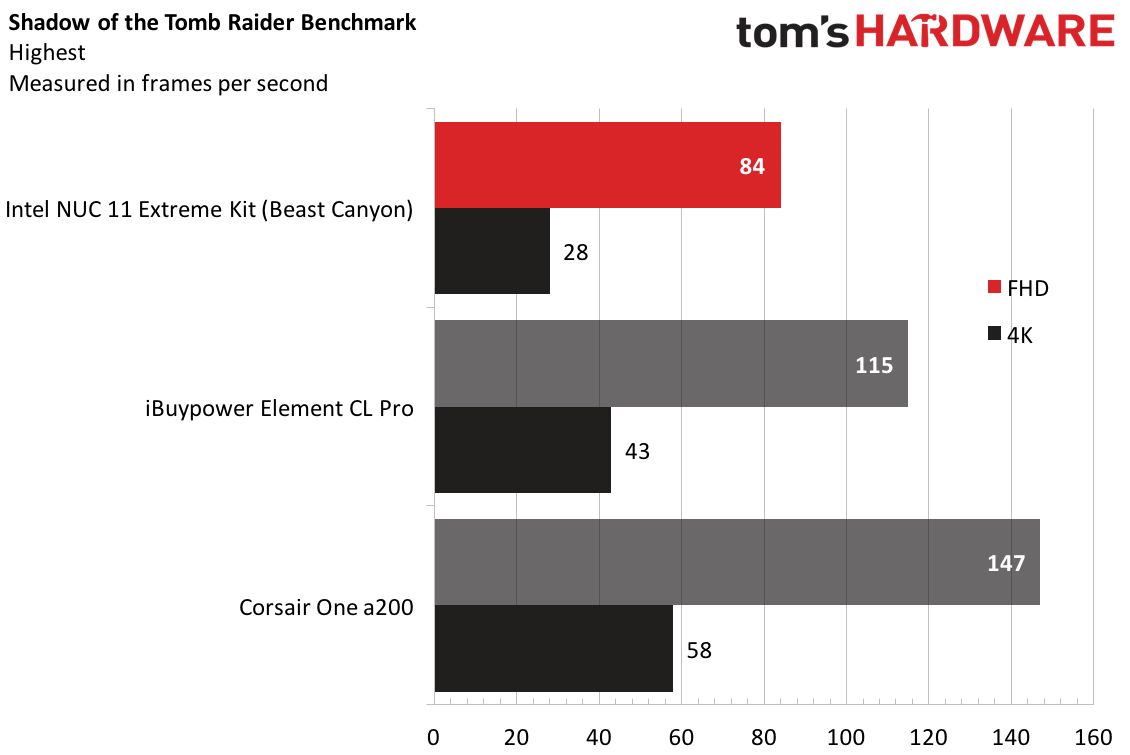
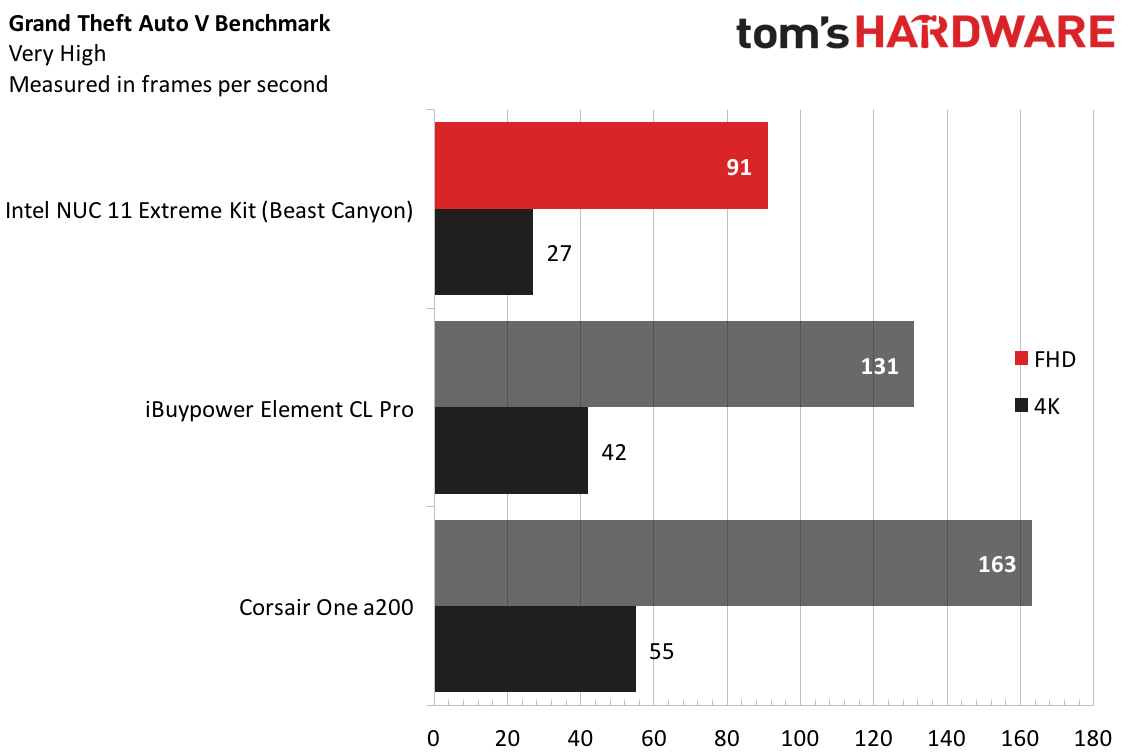
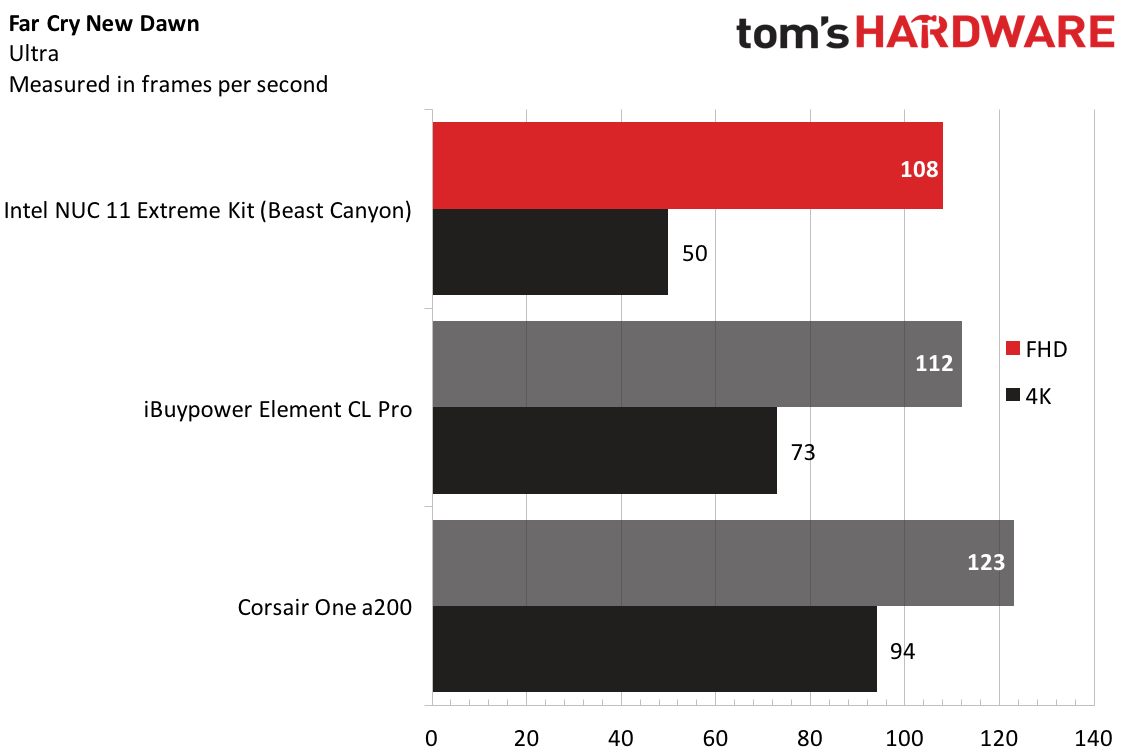
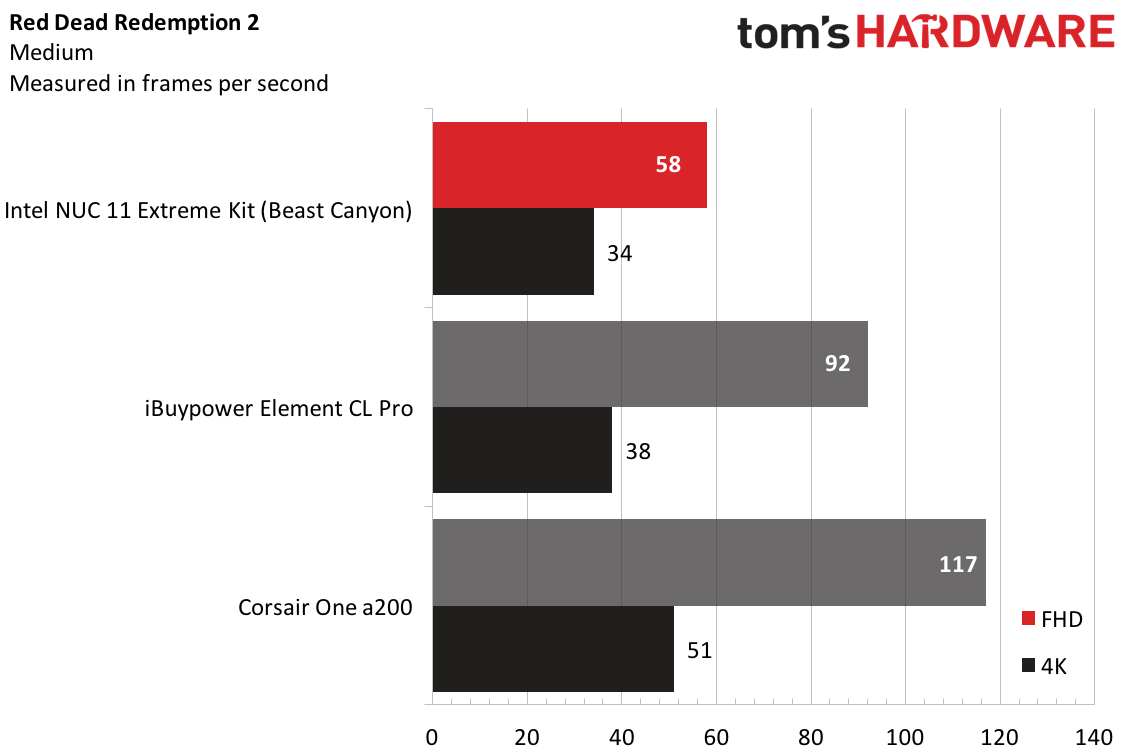

While I was testing the Extreme Kit, I took Tony Hawk's Pro Skater 1+2 for a spin. I could game at 4K on this lightweight title, hitting between 85 and 90 frames per second on the maximum preset (at 1080p, it ran between 180 and 200 fps).
On the Shadow of the Tomb Raider benchmark, the NUC 11 Extreme Kit reached 84 fps at 1080p on highest settings, but was unplayable at 4K. You'd have to turn down other settings. Both the iBuypower and the Corsair One outperformed in 1080p and were playable at 4K on the same settings, thanks to beefier graphics.
The same thing happened on Grand Theft Auto V's benchmark on very high settings. It ran at 91 fps at 1080p, but wasn't playable at 4K, while more powerful graphics cards had no problem.
When it came to Far Cry New Dawn, things looked up. The NUC's 3060 was just a few frames away from the iBuypower at 1080p and ultra settings. It was also above that 30-fps playability threshold at 4K, albeit not as close to the competitors as it was at the lower resolution.
On Red Dead Redemption 2 (medium settings), the NUC didn't hit an ideal 60 fps at 1080p, but was close and still playable even at 4K.
Borderlands 3 (badass settings) was punishing. While the NUC hit 73 fps at 1080p, it ran at just 28 fps at 4K, below the competitors.
We also ran our gaming stress test, which consists of running the Metro Exodus benchmark on loop for 15 runs on the RTX preset. It hit an average frame rate of 54.7 frames per second, consistent throughout the gauntlet. The CPU hit an average clock speed of 4.16 GHz and an average temperature of 67.3 degrees Celsius (153.1 degrees Fahrenheit). The GPU hit an average 51.58 degrees Celsius (124.84 degrees Fahrenheit).
Productivity Performance on the Intel NUC 11 Extreme Kit (Beast Canyon)
The Compute Element within the NUC we tested uses a top-of-the-line Intel Core i9-11900KB, and Intel added 16GB of RAM and a 500GB SSD. The latter parts come at an extra cost, and just like our gaming tests, the parts you ultimately pick may have an effect on the scores you see in your own usage.
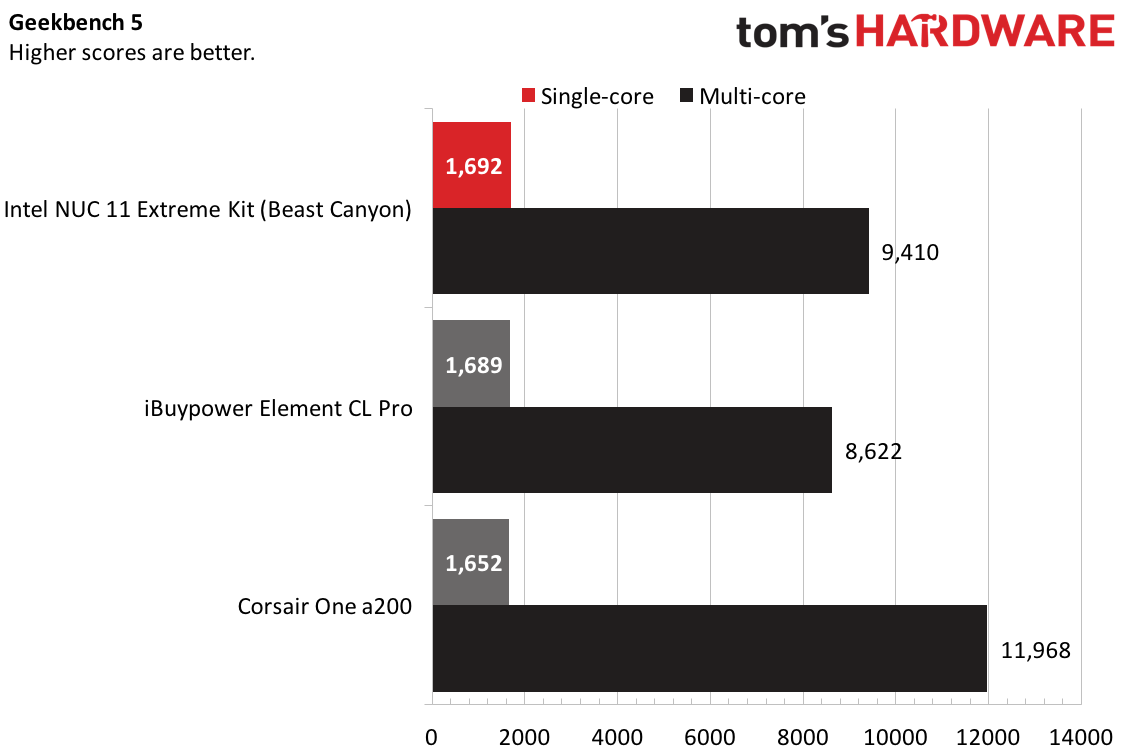
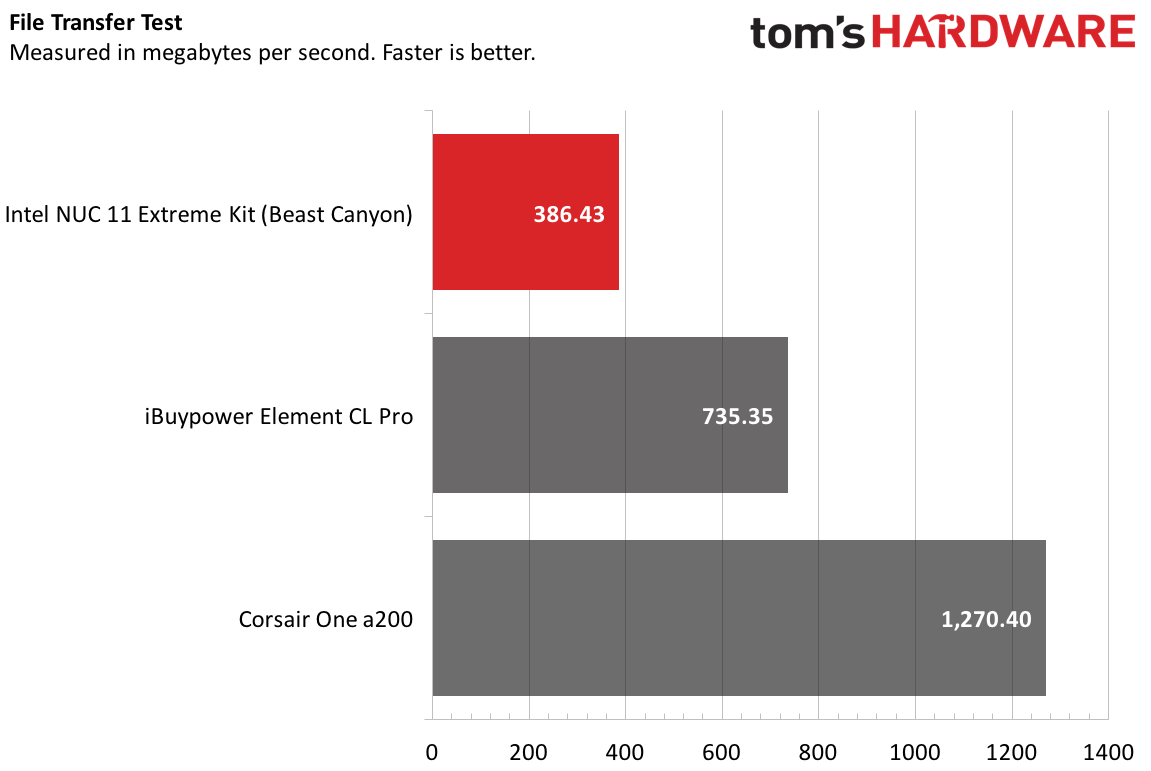
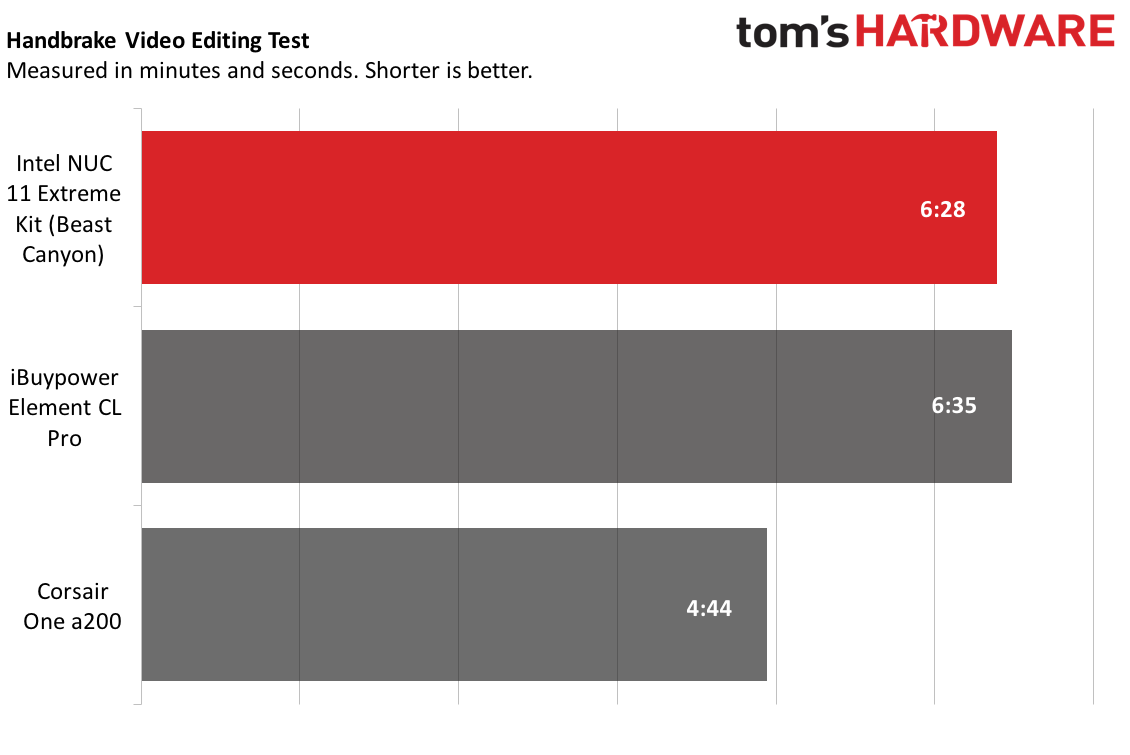
On Geekbench 5, an overall performance test, Beast Canyon earned a single core score of 1,692, in range of its contemporaries, and a multi-core score of 9,410 - beating out the iBuypower Element CL Pro (Core i7-11700KF), but falling short of the Corsair One a200 and its liquid-cooled AMD Ryzen 9 5900X.
The one weakness we saw was in our file transfer test. NUC 11 Extreme Kit transferred almost 25GB of files at a rate of 386.43 MBps, far behind both other desktops.
The NUC and the iBuypower were close on our Handbrake test, in which we transcode a 4K video to 1080p. Intel's desktop took 6 minutes and 28 seconds, just ahead of the iBuypower. The Corsair One a200, with a more powerful GPU and more cores, tore through the test in 4:44.
Software and Warranty on the Intel NUC 11 Extreme Kit (Beast Canyon)
The NUC 11 Extreme Kit doesn't come with any software. While we reviewed it with Windows 10, because it's a barebones kit, it doesn't come with an operating system at all. You'll have to bring your own. Luckily there are ways to get Windows 11 for free or cheap.
Intel did send an early build of one crucial app: the Intel NUC Software Studio. It serves as a performance monitor, and, perhaps more importantly for some, controls the RGB lighting. The software will ultimately be available in the Microsoft Store for download when the NUC 11 Extreme Kit ships.
The one big change I made? I turned off the skull on the front, leaving all of the lighting on the bottom. Intel really needs a nicer logo for these gaming-grade NUCs.
Intel backs the NUC 11 Extreme Kit with a three-year warranty.
Intel NUC 11 Extreme Kit (Beast Canyon) Configurations
The NUC 11 Extreme Kit comes as a bare-bones PC, with the Compute Element, CPU and the chassis.
We tested the NUC11BTMi9, with an Intel Core i9-11900KB. A second unit, the NUC11BTMi7, uses an Intel Core i7-11700B. The primary differences are a 0.1 GHz difference in clockspeed and a 4MB difference in cache, both favoring the Core i9. Both are 8-core/16-thread processors at 65W, rather than the 125W you’d get from a full desktop Core i9-11900K.
Intel provided an "expected" price of $1,150 for the Core i7 model and $1,350 for the Core i9, starting to ship in the third quarter of this year with more availability in Q4. It warned, however, that distributors may change prices.
While we reviewed this kit as a full computer, Intel filled it with a GPU, RAM and SSD, which added a lot to the cost. That's primarily due to the RTX 3060, which is still going for premiums during an ongoing component shortage. But keep that in mind when considering this system. It ultimately costs $2,541.93 with the extra parts, which is very expensive for a desktop of this power. Even if the GPU were selling at retail price, you'd likely be able to get similar power for less in a more standardized case.
Some early listings for the system suggested a model with an Intel Core i5, but Intel doesn't plan to sell one.
Additionally, Intel will be selling the Compute Elements separately. It will be $780 for the 11th Gen Core i7 and $980 for the Core i9, so you could plug them into other systems that accept the Compute Element, such as the NUC 9 Extreme Kit (Ghost Canyon) or Razer Tomahawk. The I/O is slightly different, however, so that's something you may need to get used to (the 9th Gen ones, for instance, had dual Ethernet jacks).
Bottom Line
Like its predecessor, the NUC 11 Extreme Kit uses Intels' Compute Element technology to dramatically shrink down the size of a gaming desktop to something almost anyone can fit on a desk. I love this size.
Despite the 65W processor, the artist formerly known as Beast Canyon can hang for productivity, though benchmark scores and anecdotal performance will all change based on what components you put in it. And that's the downside here, because the NUC 11 Extreme Kit, even barebones, is really expensive.
It also has, you know, a huge RGB skull. But at least you can turn that off.
This is only Intel's second Compute Unit. Part of the future of this assumes that Intel will keep making them so that you can upgrade. But the fact that we've seen a second one shows at least some confidence there.
There are other small PCs out there, or you can build one in a mini ITX case. (Zotac hasn't updated the Mek Mini in awhile). The Corsair One a200 impressed us, but that one is also very pricey. But if you want a barebones kit, this is a nice option, albeit one that requires a lot of cash.

Andrew E. Freedman is a senior editor at Tom's Hardware focusing on laptops, desktops and gaming. He also keeps up with the latest news. A lover of all things gaming and tech, his previous work has shown up in Tom's Guide, Laptop Mag, Kotaku, PCMag and Complex, among others. Follow him on Threads @FreedmanAE and BlueSky @andrewfreedman.net. You can send him tips on Signal: andrewfreedman.01
-
Sonik35143 Why bother with this when you can build something just a tad bigger with better components and for less price. I built my SFF PC using a CM NR200P Case, SF750 PSU, 32GB DDR4 3600, AMD 5800X and 3080 FTW3; all for about $2300.Reply -
Findecanor There are mITX cases in about this size. Smaller even.Reply
If you make a computer from the ground up instead of using standard component form factors, there are few excuses for not designing a cooling solution with fewer larger fans. 3 \00d7 96 mm fan plus the tiny CPU fan looks kinda ridiculous. How noisy is it?
BTW. Some previous Intel gaming-NUCs came with additional blank fronts for those who didn't want the ugly skull.
BTW 2. If the industry would just adopt the PIO form factor, (or make combined mITX/PIO boards), then we could get an equivalent internal layout but with less expensive standard components. -
leclod Reply
You compare an 18l build with an 8l one. That's a big differenceSonik35143 said:Why bother with this when you can build something just a tad bigger with better components and for less price. I built my SFF PC using a CM NR200P Case, SF750 PSU, 32GB DDR4 3600, AMD 5800X and 3080 FTW3; all for about $2300. -
leclod ReplyFindecanor said:There are mITX cases in about this size. Smaller even.
I doubt it but you can prove me wrong -
deesider Reply
They exist, but are rare and expensive. Ghost S1 is similar volume, and I think Dan's case A4-SFX is about the only one smallerleclod said:There are mITX cases in about this size. Smaller even.
I doubt it but you can prove me wrong -
escksu ReplyFindecanor said:There are mITX cases in about this size. Smaller even.
If you make a computer from the ground up instead of using standard component form factors, there are few excuses for not designing a cooling solution with fewer larger fans. 3 \00d7 96 mm fan plus the tiny CPU fan looks kinda ridiculous. How noisy is it?
BTW. Some previous Intel gaming-NUCs came with additional blank fronts for those who didn't want the ugly skull.
BTW 2. If the industry would just adopt the PIO form factor, (or make combined mITX/PIO boards), then we could get an equivalent internal layout but with less expensive standard components.
Those 3 casing fans are good but the tiny cpu fan sucks. But since its 65w, it will work fine. However, this also means no overclocking. -
escksu My problem is the price. $1150 for that is simply way too expensive. After adding, RAM, SSD and CPU it will easily exceed $2000. $2.5K for a gaming system with just RTX3060 is really really expensive.Reply -
escksu Btw, I am not a fan of the compute element. I don't like it because it is a proprietary Intel part (I think another company makes it as well but no sure). So, if Intel abandons it (won't be surprised if they do in the future), users are left with nothing.....Reply
And then..... its BIG! ITs not much smaller than a Raijintek or Dan A4 casing. No doubt these casings aren't cheap, but I get to use a standard mini-ITX board, SFX/SFX-L PSU. I can reuse the casing when I upgrade my computer and mix and match what I want. I can't do that with this.
Size isn't that critical for these gaming PCs as well. The main benefit of small PCs is asethetics. But you can't use them in tight spaces as they still require plenty of ventilation, esp. when paired with a high power GPU.
So, given the great benefits and lower price of slightly bigger offerings, I really don't see why I would want this. -
excalibur1814 "Why would you remove the Compute Element at all? For future upgrades. If at another time, Intel releases a new Element with a faster CPU and support for more/better RAM or storage, you could slot that in here. "Reply
Question: Can you purchase (I believe you can) JUST the element and place it into the previous model's chassis? That's what I was led to believe with this 'supposed' upgradability. If not, then possibly avoid this machine as there won't (probably) be an upgrade path.
Question 2: What the heck is going on with the smaller Nuc 11 units? I cannot seem to buy one ANYWHERE (u.k.). -
Pollopesca Reply
I mean, my FT03 mini comes pretty close in size too, and I’ve built smaller mITX gaming builds than that. This is an interesting setup for sure, but seems over engineered when you could probably fit a mitx board and custom cooler in this same sized case.deesider said:They exist, but are rare and expensive. Ghost S1 is similar volume, and I think Dan's case A4-SFX is about the only one smaller