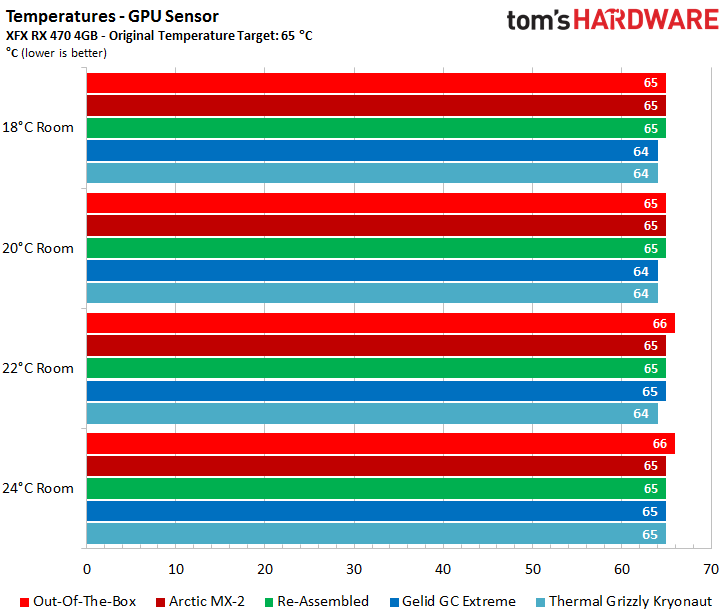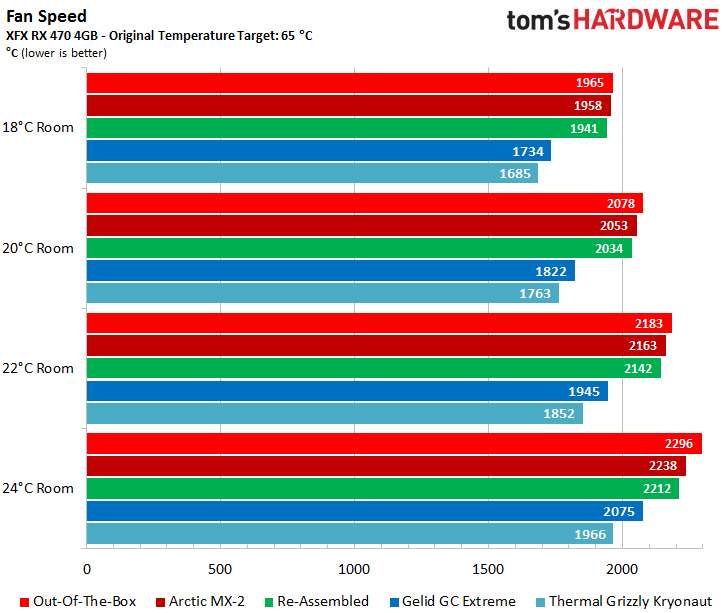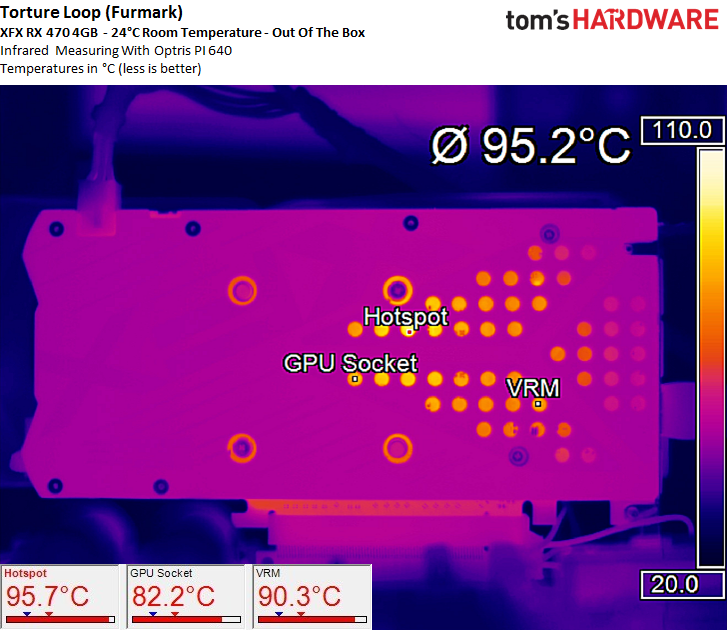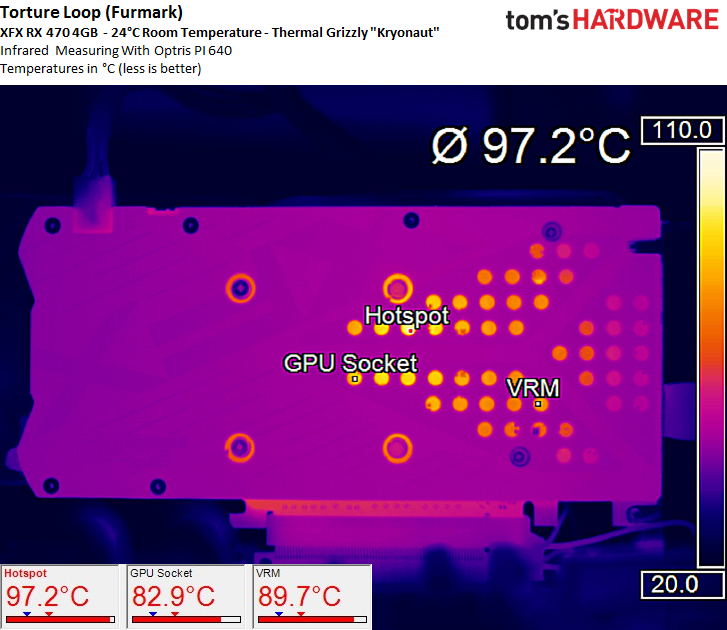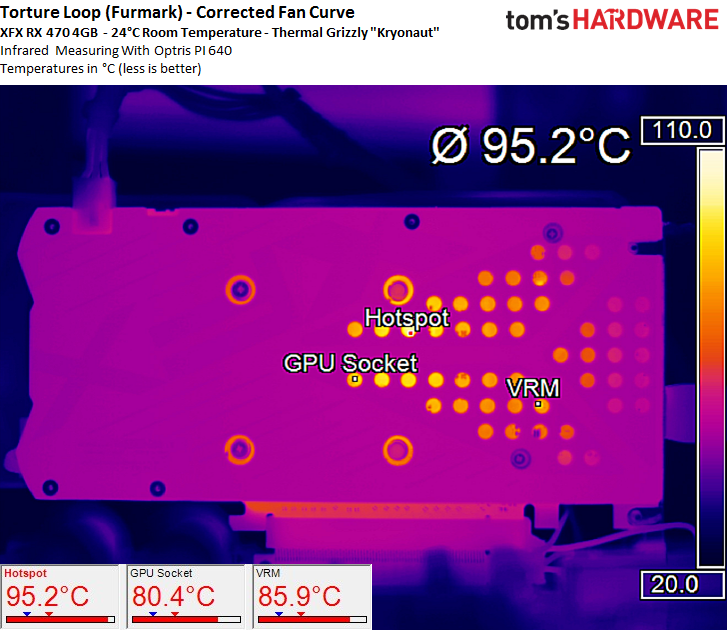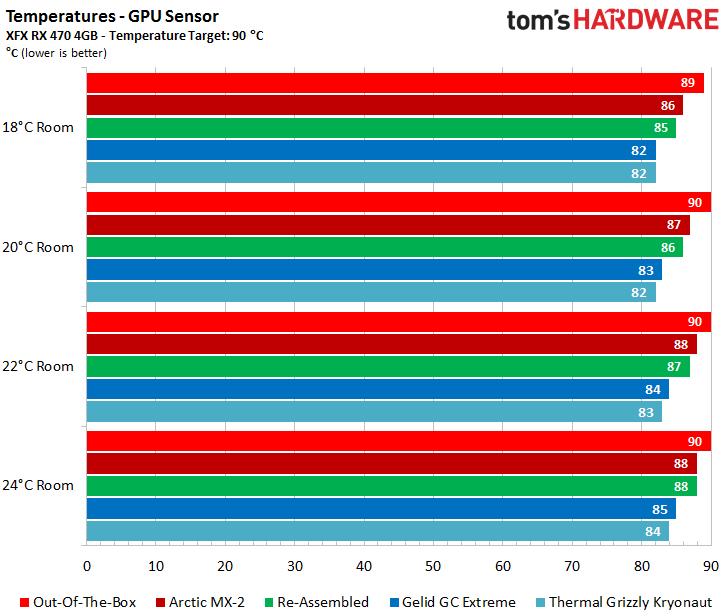How To: Optimizing Your Graphics Card's Cooling
Even with summer gone, cooling remains a hot topic. How can the cooling performance of a graphics card be improved without replacing the cooler, or switching to liquid cooling? We'll cover some causes of poor cooling performance.
Performance Results And Interesting Interactions
Test Setup and Measurement Methods
In order to ensure comparable conditions (like ambient temperature) for the measurements, we set up our lab with a slight, circulating, indirect airflow. This helps to remove excess heat. A fan on the far end of the room directs the air and lets it circulate along the walls. With this, we can guarantee a constant ambient temperature around our test subject, preventing a bubble of hot air from forming around the card.
We conduct our measurements at temperatures between 64°F (18°C) and 75°F (24°C). We slightly heat up the room in 2°C steps, so that we can compare how the ambient affects the card's temperature, including its surface-mounted components. The GPU may be one target for good cooling, but it is just one of many. Parts like the memory modules and VRMs are almost always ignored in other tests, to the detriment of their long-term health.
Of course, it's also necessary to measure clock rate, fan speeds, and (if possible) power consumption in order to get a truly objective result.
Note #8: Differences in temperature can only be exact if the measurements are taken under identical conditionsAll components need to be included in the measurements, not just the GPUAll sensors need to be monitored and their values logged (fan speeds, frequencies, etc.)
Be Careful with Target Temperatures!
Assume we take our test subject and let the card run free. At first glance, the GPU temperatures are certain to disappoint us because there is hardly any apparent difference. Comparing the original slippery goop to the expensive drop of luxury yields a tie, more or less.
But let's take a closer look at our logs, particularly the fan speeds. The impact we so painfully missed out on just a moment ago now hits us forcefully. There's a roughly 300 RPM difference between the stock card and the cooler with Kryonaut between it and the GPU. Our ears are as happy as can be.
But don't start the victory dance just yet; there is a downside to this, too. In general, manufacturers tend to use the fan curve as their default remedy for high temperatures. As a consequence, in the absence of increased airflow, some parts of the card start to get a little hot.
Get Tom's Hardware's best news and in-depth reviews, straight to your inbox.
This is further proof that fan profiles don't just rely on corresponding GPU temperatures. Fan speeds are the result of many other factors as well, such as preset target temperatures, which overrule the fan curve settings since the temperature target has priority.
While the VRMs and GPU package stay at roughly the same temperature, the passively cooled memory modules that rely on steady airflow run into a thermal problem. They're now operating two degrees Kelvin above their specified maximum temperatures.
Now's a good time to point out that the temperature values some tools list as VRM (or VRM1, VRM2, etc.) are nothing short of fiction; none of the currently-available graphics cards even have MOSFETs with temperature sensors! At most, these measurements represent an "aux temperature" the PWM controller chip measures for its own benefit. Except that this chip is already heating up quite a bit, plus its position on the PCB is usually miles away from the actual VRMs.
And so we adjust the fan curve and force the card to use the same rotational speeds we saw originally. Increased airflow pushes the temperatures down significantly, allowing us to rest easy knowing all of the components are sufficiently cooled.
Note #9 Target temperatures in the BIOS may heavily influence measurement results Fan speeds that are too low may cause components to overheat There is no software that can read the actual VRM temperatures.
Maxing Out the Target Temperature
With this setting, the fan curve keeps the upper hand across most of the temperature range, and it's easy to see where it might make sense to invest money (or perhaps not). Furthermore, we also learn that with increasing room temperature, the difference narrow. Finally, we can conclude that the factory's assembly job was bad enough that even at 194°F (90°C), the card hits its limit.
While the most expensive thermal paste yields the best result, our thermal readings are no more than one degree Kelvin lower compared to Gelid's GC Extreme. There is a difference of up to four degrees Kelvin, however, compared to Arctic's MX-2 and the manufacturer's paste (applied correctly). In fact, the MX-2 is even worse than XFX's industrial paste. Consider this stuff a thing of the past. While it might still work for CPUs with more surface area and TDPs up to around 100W, it has no place between modern GPUs and their heat sinks.
The bottom line is that even for a mainstream card like XFX's Radeon RX 470, it can be worthwhile to replace the original thermal paste, even if a maximum of 150W measured during our stress test is relatively modest.
The higher the thermal power loss and the higher the difference in temperature between the card's surface and the cooling medium (air or water), the more you stand to gain in cooling performance from lower thermal resistance. However, cited differences of seven degrees Kelvin or more between factory and aftermarket thermal pastes are likely the result of several factors coming together, and no indication of a miracle paste.
At this point, we'll spare you a long list of formulas and stick with the simplified facts. There are no magic products, and physics doesn't make special exceptions. There is, however, focused, precise work and the application of slightly better thermal paste that might get you close to an ideal outcome, but will never solve your thermal problems on its own. That is, an above-average thermal paste won't turn a below-average cooler into a high-end solution.
Note #10 Target temperatures can be handled more flexibly when using better thermal pastes Performance gains depend on the thermal difference between the surface of the GPU heat spreader and the cooling medium The higher the amount of excess heat, the more important the choice of a good paste can be
We will see shortly that addressing other hot spots can also improve the total cooling performance of a graphics card. It isn't just the GPU that needs to be optimized.
MORE: All Graphics Content
MORE: All Cooling Content
Current page: Performance Results And Interesting Interactions
Prev Page Taking Apart And Re-Assembling Your Graphics Card Next Page Thermal Pads, Backplate Cooling, And Wrapping Up
Igor Wallossek wrote a wide variety of hardware articles for Tom's Hardware, with a strong focus on technical analysis and in-depth reviews. His contributions have spanned a broad spectrum of PC components, including GPUs, CPUs, workstations, and PC builds. His insightful articles provide readers with detailed knowledge to make informed decisions in the ever-evolving tech landscape
-
crisan_tiberiu For me, changing the thermal paste on a Sapphire R9 280x resulted in a 8 to 10 degrees celsius lower temps while @ gaming/load. The card went from "very audible" to silent... The thermal paste was so poorly applied, it was on only half of the chip...Reply -
Shankovich I think if you've had your card for about 2 years, it's time for a reseat. Did mine with Noctua NT-H1 (best imo, no burn in needed), delta-T was around 9 Celsius at load :)Reply -
FormatC Especially with higher temps, like on a GPU, the thermal grease will dry out over the time. As cheaper, as faster. So it makes sense to change it periodically.Reply -
enterprise24 Use locking pliers to remove screw with warranty void on it. I try this method on MSI R9-290X Lightning without damage to sticker and can still RMA.Reply -
murzar In 2015, my AMD 6770 would reach temperatures around 100 degrees Celsius! Summers are savage in my city.Reply
But it wasn't cleaned for ages, just cleaning the fan assembly resulted in a temperature drop to around 80 degrees Celsius.
Got a cheap but branded 4 usd Arctic Thermal Paste.
Temperature was around 65s! -
AndrewJacksonZA Reply
After about five years I became concerned that my single fan HIS 6670 was heating up to 66C in Furmark runs even after cleaning the fan and heatsink on the card. I replaced it's factory TIM with Thermal Grizzly Hydronaut which I had bought for my new CPU and it dropped to 54C. I added lots of sound absorbing material in my case blocking some airflow exit holes near the card, and it's still only sitting at 62C during Furmark runs.19165507 said:In 2015, my AMD 6770 would reach temperatures around 100 degrees Celsius...Temperature was around 65s!
It was DEFINITELY worth it for me to replace the TIM on my card.
Edit: typo. -
Olle P There are more ways to improve the cooling:Reply
1. Clean the heatsink fins.
2. Clean the fan blades.
3. Optimise the airflow around the graphics card. Try to prevent the heated air from being drawn back into the fans on the cooler.
4. Polish the heatsink's contact surface to get rid of any milling grooves. You want as much direct contact surface between heatsink and GPU as possible.
Thermal pastes:
* As long as you avoid the really cheap purely silicone based thermal paste the difference between pastes should be marginal. Only with milling grooves to fill will there be a notable difference.
* Burn-in time differ between pastes though. Some reach optimum in an hour, other will need weeks of use to reach their final state.
* Thermal paste will not "dry out" and need a replacement unless the heatsink is relocated relative to the GPU.
Cleaning:
"... a thorough clean-up is advisable. ... because mixing different pastes can be extremely counterproductive. ..."
A small amount of mixing shouldn't make any difference at all, especially given (as stated on page one) that the pastes differ very little in chemical composition in the first place.
"... cleaning the GPU package. Avoid scraping or scratching. Even forceful rubbing with a soft cloth can damage the fragile hardware..."
Since rubbing *will* create static electricity that can fry the GPU I'd stick to cleaning the top surface of the GPU only. Trying to remove old thermal paste around the GPU is more likely going to cause damage than improve the thermal result. -
jonny27 Ok hold on a second, I was reading it all until I saw the thermal paste on top of the pads.Reply
I've been hearing unanimously for years that doing this actually decreases thermal performance, as you're adding an extra layer of heat transfer material, and the compression alone should make the thermal transfer "as good as it can be" (or at least as good as a thermal pad can handle anyway). Not only that, but some pastes could actually degrade/corrode the pad's material.
But to my surprise, I'm seeing improved results on paste+pads. Can someone shed some light onto this? -
cats_Paw Interesting article.Reply
I personally think it would have been a smarter choice to use a laptop gpu (inside a laptop) for this test.
Laptops are more prone to temperature problems, so it should be a better example of worst case scenario.
Another thing is that I have found that my laptop GPU and CPU tend to drop temps of almost 15 C when the thermal paste is reapplied, but in 2 days it goes back up to what it usually gets stable.
This did not happen when the laptop was new, but it seems the thermal paste gets too high temperature, partially making it more liquid and then pushing it out of the heatsink. I have no idea why that is. -
vaughn2k Toms/Igor, just an observation.Reply
You also need to add that compounds should avoid touching the SMD components, and smearing at the side of the substrates/PCB.
Som compounds consist of silver, and if this happens, it will cause shorts and/or degradation of the GPU..
The picture where a new compound is applied, has some remnants of the old paste, present at the SMDs.. this is a No NO..