Extreme Graphics Card Tuning
Software or Hardware Overclocking?
It turns out that there are several ways to overclock your graphics card. We’ll take a look at each one in turn. First of all, you should know that you can overclock your card either temporarily, using Windows software utilities, or permanently by flashing your BIOS.
The Flexibility of Software
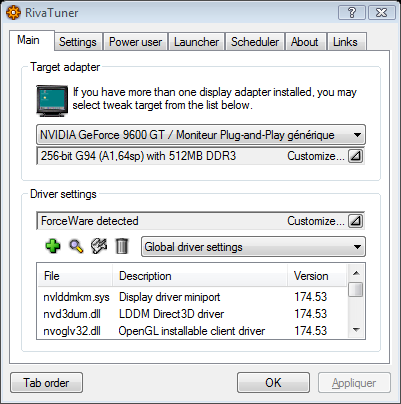
The first method is the best known. There are numerous utilities for AMD/ATI and Nvidia graphics cards. Their functions are often similar. The best ones let you set the operating speed of the GPU and the memory, but also the cooling power, and some let you load complete overclocking profiles and configurations of 3D functions to suit the application you’ll use. In fact, these utilities multiply the possibilities offered by the cards’ drivers. This implies that the ForceWare or Catalyst drivers are not totally ignorant of overclocking... And in fact, Nvidia and especially ATI are emphasizing overclockability more and more, which has become a strong sales argument. Software overclocking is very flexible to use (generally all you do is slide the frequency cursors and click "OK"), but it’s not free of drawbacks. It depends on a memory-resident program. That program consumes a small part of system resources, and can crash. The programs can contain bugs, or be incompatible with certain cards, certain driver versions or certain operating systems. What’s more, each time you re-boot the system you have to reconfigure everything.
Under the Hood
In short, a more permanent, more robust solution would be preferable – as with CPU overclocking, which won’t change unless you voluntarily modify the motherboard’s BIOS. And in fact, it works the same way with a graphics card. Permanent overclocking requires a change to the settings that are "hard-wired" in the card’s own BIOS. But while all you need to do to access your motherboard BIOS settings is press F1, F2 or Del when your PC is booting, the graphics card’s BIOS is not that easily accessible. You need a special utility to read and edit settings and save the new version, which will then be written to the card itself by flashing with yet another utility. Sound complicated? It may be, but it’s not at all impossible. And we’re here to tell you how to do it.
Keep Cool and Spend Your Money
However, if all this scares you, you can always go with a factory overclocked version, when the vendor does it for you. Models like this are extremely common, since third-party graphics cards manufacturers have found overclocking to be one way to set themselves apart from the competition. Certain ones, like XFX, may even owe all their success to the wide range of overclocked models they offer. But you should know that most of the time, pre-overclocked cards make you pay a lot for the few extra performance percentage points they offer.
Test configuration
Our tests were run on our reference system with an Asus P5E3 motherboard, an Intel QX6850 processor and 2 GB of Crucial DDR3. The operating system installed was the 32-bit version of Windows Vista SP1. For each card, we used the most recent versions of the drivers available at the time of the test – that is, ForceWare 174.53 and Catalyst 8.3.

Get Tom's Hardware's best news and in-depth reviews, straight to your inbox.
Current page: Software or Hardware Overclocking?
Prev Page Introduction Next Page Overclocking Nvidia: GeForce 9600 GT-
jimmysmitty I OC'ed my HD2900Pro 1GB to a 850MHz GPU (from 600MHz) and 2250MHz memory (from 1850MHz). So I technically got alomost a 50% OC. But mine is just a HD2900XT 1GB just down clocked.Reply -
brendano257 The HP disk utility asks me for DOS files to write to the disk where would I find these?Reply -
Shadow703793 To any one interested in modding nVidia BIOS:Reply
http://www.tomshardware.com/forum/forum2.php?config=tomshardwareus.inc&cat=29&post=246611&page=1&p=1&sondage=0&owntopic=3&trash=0&trash_post=0&print=0&numreponse=0"e_only=0&new=0&nojs=0
-
randomizer By the way, the first step in Nibitor is to select the device, before you can read the BIOS ;) I'd like to know how you "deleted" the "Extra" frequencies. Did you set them to 0 or did you actually set the number of performance levels to 3 instead?Reply -
randomizer A good idea for doing blind flashes is to have a second floppy (with the DOS files on obviously) but add a file called autoexec.bat with the following line in it:Reply
nvlfash -4 -5 -6 -a -y file.rom
where file.rom is the filename and it could also be a .bin file. That will flash the card without you having to hope you typed it in right, just make sure you gave it a good minute or two before restarting so you don't corrupt the BIOS. -
randomizer Typo correction - the line in the autoexec.bat file should read:Reply
nvflash -4 -5 -6 -a -y file.rom
Why can't I edit my own comments? -
matthieu lamelot randomizerBy the way, the first step in Nibitor is to select the device, before you can read the BIOS I'd like to know how you "deleted" the "Extra" frequencies. Did you set them to 0 or did you actually set the number of performance levels to 3 instead?Reply
Setting them to zero wouldn't work, you have to set them to dash ( - ), as you can see in the screenshot on page 6. AFAIK, Geforce 8 won't boot correctly if you suppress their "extra" performance level. -
perzy with the really extremly bad cooling on todays GPU's ...a little plastic fan with sleeve bearings that runs slower and slower before it stops completly.. i'm very cautious. New cooling? Yeah, but that costs and then i get a 10% oc. Hmm.Reply
