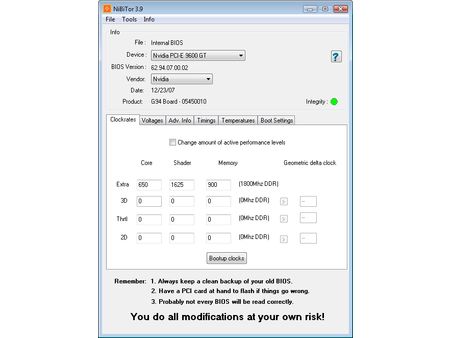Extreme Graphics Card Tuning
In the BIOS with NiBiTor
As a preamble, we should make one point very clear: Before making any change to the BIOS, the card’s stability with the frequencies you’ve chosen has to have been checked first using the software route. If you push your card too hard, you could end up with no display at all, and it won’t be easy to go back. Also, of course, you should make sure that nothing interferes with the operation of your computer during the four seconds the flashing takes, or else you could end up with an unusable card on your hands.
The Limitations of NiBiTor
Once you’ve determined the highest frequencies your card can tolerate using RivaTuner or nTune, it’s tempting to hard-wire them into the card’s BIOS. To do that, the first thing you need is a BIOS editor. For GeForce cards, the program you need is NiBiTor (Nvidia Bios editor). Once you’ve installed the software, the first step is reading and backing up the card’s original BIOS settings, via the "Tools" menu, "Read Bios," "Read into File." The name of the BIOS file must be a maximum of eight characters long, with no accented characters allowed – for example: 9600base.rom.
Once you’ve backed up the BIOS settings, you can change them. The default tab shows four different sets of frequencies – "Extra," "3D," "Throttle" and "2D." 3D and 2D need no explanation, but Extra and Throttle are more mysterious. Throttle designates the frequencies the GPU is to drop to when it detects a temperature that’s too high. Extra is in fact a new mode introduced by Nvidia with the GeForce 8 series, which made the preceding ones obsolete. It’s because of this Extra mode that the latest GeForce 8s no longer automatically change their frequency for 2D and 3D. Of course we tried to get around that. First we tried adding 2D frequencies in addition to Extra, and then even deleting the "Extra" frequencies and replacing them with 2D and 3D frequencies, but none of those tactics worked. The card kept operating at the "Extra" frequencies all the time.
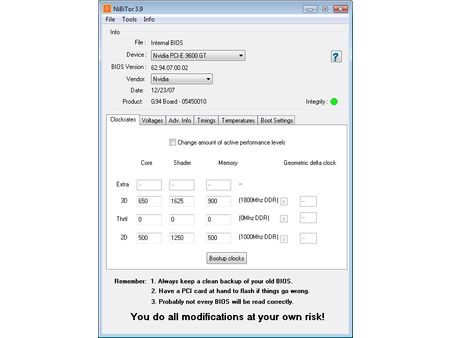
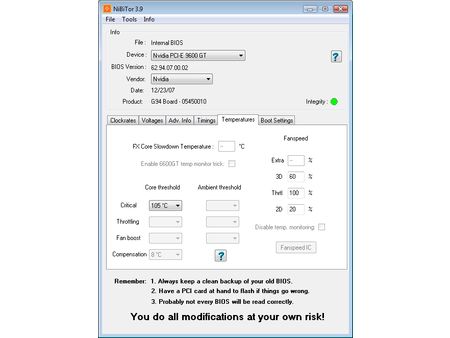
We also hoped that NiBiTor would give us a lot of control over ventilation. Like RivaTuner and nTune, NiBiTor allows you to control other parameters than the card’s clock frequencies. Thermal regulation is hidden in the "Temperatures" tab. But none of the settings we made there had any effect.
Have a floppy handy?
So, the only change we were able to make to the BIOS was to switch from the original "Extra" frequencies – 650/1625/900 MHz – to 767/1950/1116 MHz. Once the BIOS settings have been changed, you have to save them under a clearly identifiable name, for example “9600OC.rom.” Then you need to save the file to a bootable medium. That’s because the flashing can’t be done under Windows; you have to re-boot to a DOS volume. Which volume? Well, a diskette, for example. What? You don’t mean you’ve sacrificed your good old 3.5" floppy drive on the altar of modernity? Well, don’t panic. It’s possible to format a USB key to make it bootable. The simplest method is to use a little utility you can get from HP, downloadable at. This program automates the creation of a bootable USB key by copying the Windows 98 DOS system files to it.
Once the key or diskette is properly formatted, copy the edited BIOS file to it. Make sure and copy the backed-up original, so that you can go back if something goes wrong. Finally, copy the NVFlash utility to your media; its name should tip you off as to what it does. It’s this program that will do the flashing of the EEPROM itself. After you reboot, enter the following command line:
nvflash -4 -5 -6 9600OC.rom
Get Tom's Hardware's best news and in-depth reviews, straight to your inbox.
Press Enter, and... voilà!


Current page: In the BIOS with NiBiTor
Prev Page nTune vs. RivaTuner Next Page Overclocking ATI: Radeon HD 3850-
jimmysmitty I OC'ed my HD2900Pro 1GB to a 850MHz GPU (from 600MHz) and 2250MHz memory (from 1850MHz). So I technically got alomost a 50% OC. But mine is just a HD2900XT 1GB just down clocked.Reply -
brendano257 The HP disk utility asks me for DOS files to write to the disk where would I find these?Reply -
Shadow703793 To any one interested in modding nVidia BIOS:Reply
http://www.tomshardware.com/forum/forum2.php?config=tomshardwareus.inc&cat=29&post=246611&page=1&p=1&sondage=0&owntopic=3&trash=0&trash_post=0&print=0&numreponse=0"e_only=0&new=0&nojs=0
-
randomizer By the way, the first step in Nibitor is to select the device, before you can read the BIOS ;) I'd like to know how you "deleted" the "Extra" frequencies. Did you set them to 0 or did you actually set the number of performance levels to 3 instead?Reply -
randomizer A good idea for doing blind flashes is to have a second floppy (with the DOS files on obviously) but add a file called autoexec.bat with the following line in it:Reply
nvlfash -4 -5 -6 -a -y file.rom
where file.rom is the filename and it could also be a .bin file. That will flash the card without you having to hope you typed it in right, just make sure you gave it a good minute or two before restarting so you don't corrupt the BIOS. -
randomizer Typo correction - the line in the autoexec.bat file should read:Reply
nvflash -4 -5 -6 -a -y file.rom
Why can't I edit my own comments? -
matthieu lamelot randomizerBy the way, the first step in Nibitor is to select the device, before you can read the BIOS I'd like to know how you "deleted" the "Extra" frequencies. Did you set them to 0 or did you actually set the number of performance levels to 3 instead?Reply
Setting them to zero wouldn't work, you have to set them to dash ( - ), as you can see in the screenshot on page 6. AFAIK, Geforce 8 won't boot correctly if you suppress their "extra" performance level. -
perzy with the really extremly bad cooling on todays GPU's ...a little plastic fan with sleeve bearings that runs slower and slower before it stops completly.. i'm very cautious. New cooling? Yeah, but that costs and then i get a 10% oc. Hmm.Reply