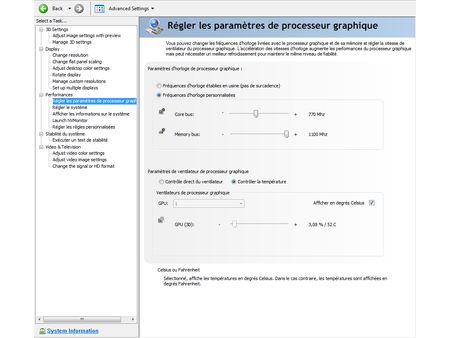Extreme Graphics Card Tuning
nTune vs. RivaTuner
If you don’t like the ergonomics of RivaTuner, or you’re wary of a utility written by independent programmers, you can take a look at nTune, published by Nvidia. As its name indicates, nTune lets you "tune" your system. It’s most useful with a PC equipped with a motherboard with an nForce chipset. nTune lets you adjust the overclocking of the CPU and the RAM, monitor the overall state of the system, etc. But even on our reference system with an Intel X38 chipset, nTune let us tweak the graphics card.
nTune has the advantage of integrating fully into the ForceWare driver control panel. After you install it, the Performance tab sports new options, including "Adjust GPU Settings." There, as with RivaTuner, you’ll see two cursors – one for the GPU frequency, the other for the memory frequency. Nvidia won’t let you desynchronize the shaders.
Faults in common
nTune is nicely integrated into the ForceWare drivers, and that avoids having several programs resident. But aside from that, it offers fewer functions than RivaTuner, and doesn’t correct the latter’s faults. For example, while both programs offer the possibility of changing the regulation of the fan speed, it had no effect on our reference GeForce 9600 GT. Its fan obstinately kept spinning at 35% of its maximum capacity – a speed at which it was relatively quiet. Also, the overclocking generated via these two programs is transient – you lose it when you reboot. To avoid having to readjust the settings at each boot-up, you need to take an additional little step. In RivaTuner, you have to remember to check the "Apply overclocking at Windows start-up" box. With nTune, you need to save your overclocking settings in a profile. Then you need to go the "Adjust Custom Rules" tab and set it up to load the profile when Windows starts up. The process could stand to be a bit more intuitive.
Finally, we were disappointed with the energy management possibilities Nvidia provides. Even running the Windows desktop alone in idle state, the card was at maximum frequency, consuming energy uselessly. A 2D/3D mode would have been a good idea. RivaTuner lets you define three different sets of frequencies: "Standard 2D," "Low Power 3D" and "Performance 3D." But those settings wouldn’t work with our GeForce, which was a shame.
If you’re comfortable with all these drawbacks and caveats, you’re ready to go on to the next stage: changing the BIOS of the graphics card to make the overclocking permanent.
Get Tom's Hardware's best news and in-depth reviews, straight to your inbox.
-
jimmysmitty I OC'ed my HD2900Pro 1GB to a 850MHz GPU (from 600MHz) and 2250MHz memory (from 1850MHz). So I technically got alomost a 50% OC. But mine is just a HD2900XT 1GB just down clocked.Reply -
brendano257 The HP disk utility asks me for DOS files to write to the disk where would I find these?Reply -
Shadow703793 To any one interested in modding nVidia BIOS:Reply
http://www.tomshardware.com/forum/forum2.php?config=tomshardwareus.inc&cat=29&post=246611&page=1&p=1&sondage=0&owntopic=3&trash=0&trash_post=0&print=0&numreponse=0"e_only=0&new=0&nojs=0
-
randomizer By the way, the first step in Nibitor is to select the device, before you can read the BIOS ;) I'd like to know how you "deleted" the "Extra" frequencies. Did you set them to 0 or did you actually set the number of performance levels to 3 instead?Reply -
randomizer A good idea for doing blind flashes is to have a second floppy (with the DOS files on obviously) but add a file called autoexec.bat with the following line in it:Reply
nvlfash -4 -5 -6 -a -y file.rom
where file.rom is the filename and it could also be a .bin file. That will flash the card without you having to hope you typed it in right, just make sure you gave it a good minute or two before restarting so you don't corrupt the BIOS. -
randomizer Typo correction - the line in the autoexec.bat file should read:Reply
nvflash -4 -5 -6 -a -y file.rom
Why can't I edit my own comments? -
matthieu lamelot randomizerBy the way, the first step in Nibitor is to select the device, before you can read the BIOS I'd like to know how you "deleted" the "Extra" frequencies. Did you set them to 0 or did you actually set the number of performance levels to 3 instead?Reply
Setting them to zero wouldn't work, you have to set them to dash ( - ), as you can see in the screenshot on page 6. AFAIK, Geforce 8 won't boot correctly if you suppress their "extra" performance level. -
perzy with the really extremly bad cooling on todays GPU's ...a little plastic fan with sleeve bearings that runs slower and slower before it stops completly.. i'm very cautious. New cooling? Yeah, but that costs and then i get a 10% oc. Hmm.Reply