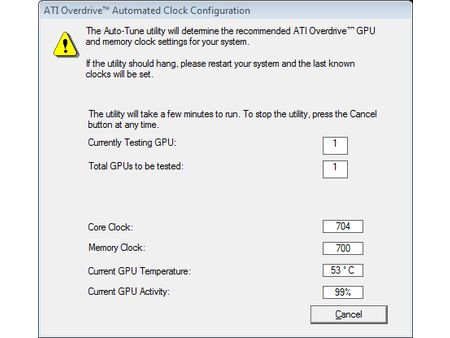Extreme Graphics Card Tuning
Overclocking ATI: Radeon HD 3850
After we’ve forced all these pages with a strong Nvidia coloration to them on you ATI fans, it’s finally time to look at how to overclock a Radeon. We chose the Gigabyte HD 3850 from our reference system for the occasion. This card has a very good performance/price ratio, and it’s tempting to try to improve it even more by overclocking it.
Overclocking a Radeon is very similar to the process you use for a GeForce. So we recommend that anybody who has skipped the preceding pages go back and read them, since they’ll be in a better position to understand what follows if they do.
Overdrive or Overclocking for Dummies
The first step is to do a software-based overclocking, as described above. There are several choices for doing this. The first is the official AMD drivers. The Catalyst drivers include an "Overdrive" tab that’s pretty well designed. The first time you launch it, you’ll have to unlock access to the control panel by clicking the lock button.

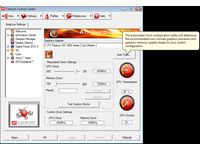
Once you’ve done that, there are two possibilities: You can enter the frequencies for the GPU and memory yourself, or you can let the “Auto-Tune” function do it. We opted for the second approach. Auto-tune is effective and very convenient. It increases the frequencies in small steps and automatically tests stability at each step. When it’s found the maximum the card can handle, it moves back a step so as to ensure fully reliable operation, at the expense of a little performance. This makes Auto-Tune the ideal solution for beginners, and it’s also a way of “roughing out” further tweaking, since the automation saves a lot of time.
We hereby award another good point to the Catalyst drivers: As soon as you enter your changes, the overclocking settings are automatically recorded and reloaded at each boot-up, without having to tinker with any additional settings. What’s more, you keep the Radeon-specific PowerPlay system, which lowers the card’s operating frequencies when you’re only running 2D. So most of the time, our Radeon HD 3850 was running at only 297/693 MHz, instead of 670/700 MHz.
Easy but Limited
The Auto-tune feature of Overdrive let us push our Gigabyte Radeon HD 3850 from 670/700 MHz (GPU/Memory) to 719/870 MHz (715.5/864 MHz actual). And all in less than three minutes. Note that the memory of our Gigabyte card was abnormally slow from the factory, since ATI recommends 833 MHz for the memory on its Radeon HD 3850s. So the gain wasn’t much on the memory, and not really much more for the GPU. The latter is an RV670, which runs at 775 MHz on the Radeon HD 3870, so we were hoping for better. For that, we’ll have to forget Catalyst, which won’t let us set the GPU frequency above 730 MHz.
Get Tom's Hardware's best news and in-depth reviews, straight to your inbox.
Current page: Overclocking ATI: Radeon HD 3850
Prev Page In the BIOS with NiBiTor Next Page Beyond Catalyst-
jimmysmitty I OC'ed my HD2900Pro 1GB to a 850MHz GPU (from 600MHz) and 2250MHz memory (from 1850MHz). So I technically got alomost a 50% OC. But mine is just a HD2900XT 1GB just down clocked.Reply -
brendano257 The HP disk utility asks me for DOS files to write to the disk where would I find these?Reply -
Shadow703793 To any one interested in modding nVidia BIOS:Reply
http://www.tomshardware.com/forum/forum2.php?config=tomshardwareus.inc&cat=29&post=246611&page=1&p=1&sondage=0&owntopic=3&trash=0&trash_post=0&print=0&numreponse=0"e_only=0&new=0&nojs=0
-
randomizer By the way, the first step in Nibitor is to select the device, before you can read the BIOS ;) I'd like to know how you "deleted" the "Extra" frequencies. Did you set them to 0 or did you actually set the number of performance levels to 3 instead?Reply -
randomizer A good idea for doing blind flashes is to have a second floppy (with the DOS files on obviously) but add a file called autoexec.bat with the following line in it:Reply
nvlfash -4 -5 -6 -a -y file.rom
where file.rom is the filename and it could also be a .bin file. That will flash the card without you having to hope you typed it in right, just make sure you gave it a good minute or two before restarting so you don't corrupt the BIOS. -
randomizer Typo correction - the line in the autoexec.bat file should read:Reply
nvflash -4 -5 -6 -a -y file.rom
Why can't I edit my own comments? -
matthieu lamelot randomizerBy the way, the first step in Nibitor is to select the device, before you can read the BIOS I'd like to know how you "deleted" the "Extra" frequencies. Did you set them to 0 or did you actually set the number of performance levels to 3 instead?Reply
Setting them to zero wouldn't work, you have to set them to dash ( - ), as you can see in the screenshot on page 6. AFAIK, Geforce 8 won't boot correctly if you suppress their "extra" performance level. -
perzy with the really extremly bad cooling on todays GPU's ...a little plastic fan with sleeve bearings that runs slower and slower before it stops completly.. i'm very cautious. New cooling? Yeah, but that costs and then i get a 10% oc. Hmm.Reply