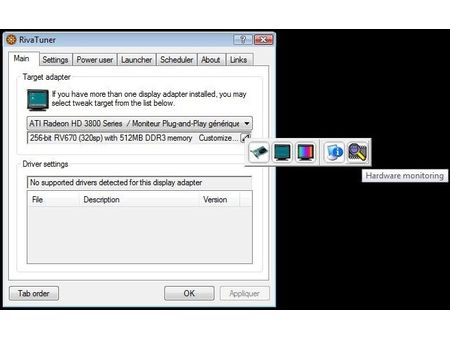Extreme Graphics Card Tuning
Trial and Error
Since each individual chip has its own capacities, there’s no way to know in advance what frequency you can push your GPU to and still maintain stable operation. So, overclocking has to be done gradually – by increments of 20 MHz, say. You start by increasing the speed of the GPU (and the shaders). At each level, quickly test the stability of the system by launching an application that makes a lot of 3D demands, such as a game. It goes without saying that the rest of your configuration has to be perfectly stable before you can judge the quality of the overclocking of your graphics card. Too much overclocking will cause the game to simply crash, or else cause artifacts of various types (such as groups of pixels of the same color, refresh faults, untrue colors, etc.)
Once you’ve found the limits of the GPU, it’s time to tweak the memory. You can increase memory in slightly larger frequency increments than for the GPU – for example 50 MHz. If at some point you start seeing artifacts, go back to the previous level and bump the frequency up by a smaller amount (say 20 MHz).
Take care, though, because the frequency you feed into RivaTuner won’t always be the one it actually applies to the graphics card. On certain processors, including all GeForce 8s, the evolution of the frequency is not linear; it moves in stages. So, in our case, setting the GPU (Core) to 725 MHz or 735 MHz works out to the same thing – an actual frequency of 729 MHz. On the other hand, a change that appears slight can in fact cross a threshold and bump up the frequency by some 10 MHz. This somewhat delicate operation is not a real problem, since RivaTuner can check the actual frequencies. For that, go to the "Hardware Monitoring" menu (see above).
Average gains
In our case, the G94 of our reference GeForce 9600 was pretty cooperative. Clocked at 650 MHz from the factory, it was able to be increased to 767 MHz and remain stable. This had the shaders running at 1920 MHz. We tried desynchronizing, but were only able to gain 30 MHz. We were able to increase the memory from 900 MHz to 1116 MHz. On the bottom line, that works out to a jump of 18% for the GPU and shaders and 24% for the memory. Not bad, but not excellent either. It was enough of a gain, however, to catch up with the performance of an 8800 GT, which is 15% faster than the 9600 GT in its factory state.
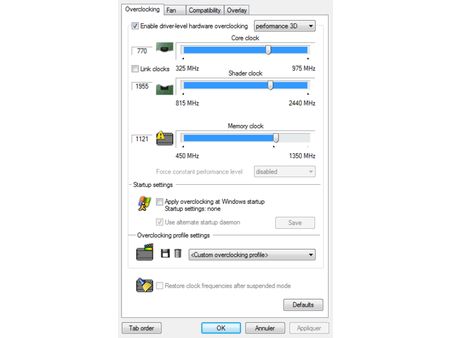
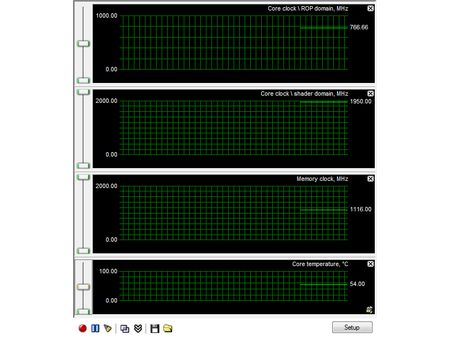
Get Tom's Hardware's best news and in-depth reviews, straight to your inbox.
Current page: Trial and Error
Prev Page Overclocking Nvidia: GeForce 9600 GT Next Page nTune vs. RivaTuner-
jimmysmitty I OC'ed my HD2900Pro 1GB to a 850MHz GPU (from 600MHz) and 2250MHz memory (from 1850MHz). So I technically got alomost a 50% OC. But mine is just a HD2900XT 1GB just down clocked.Reply -
brendano257 The HP disk utility asks me for DOS files to write to the disk where would I find these?Reply -
Shadow703793 To any one interested in modding nVidia BIOS:Reply
http://www.tomshardware.com/forum/forum2.php?config=tomshardwareus.inc&cat=29&post=246611&page=1&p=1&sondage=0&owntopic=3&trash=0&trash_post=0&print=0&numreponse=0"e_only=0&new=0&nojs=0
-
randomizer By the way, the first step in Nibitor is to select the device, before you can read the BIOS ;) I'd like to know how you "deleted" the "Extra" frequencies. Did you set them to 0 or did you actually set the number of performance levels to 3 instead?Reply -
randomizer A good idea for doing blind flashes is to have a second floppy (with the DOS files on obviously) but add a file called autoexec.bat with the following line in it:Reply
nvlfash -4 -5 -6 -a -y file.rom
where file.rom is the filename and it could also be a .bin file. That will flash the card without you having to hope you typed it in right, just make sure you gave it a good minute or two before restarting so you don't corrupt the BIOS. -
randomizer Typo correction - the line in the autoexec.bat file should read:Reply
nvflash -4 -5 -6 -a -y file.rom
Why can't I edit my own comments? -
matthieu lamelot randomizerBy the way, the first step in Nibitor is to select the device, before you can read the BIOS I'd like to know how you "deleted" the "Extra" frequencies. Did you set them to 0 or did you actually set the number of performance levels to 3 instead?Reply
Setting them to zero wouldn't work, you have to set them to dash ( - ), as you can see in the screenshot on page 6. AFAIK, Geforce 8 won't boot correctly if you suppress their "extra" performance level. -
perzy with the really extremly bad cooling on todays GPU's ...a little plastic fan with sleeve bearings that runs slower and slower before it stops completly.. i'm very cautious. New cooling? Yeah, but that costs and then i get a 10% oc. Hmm.Reply