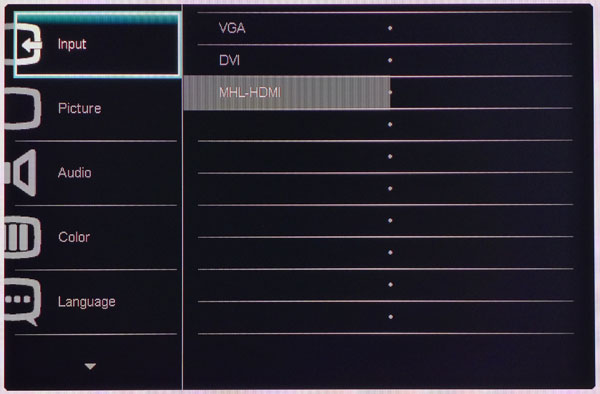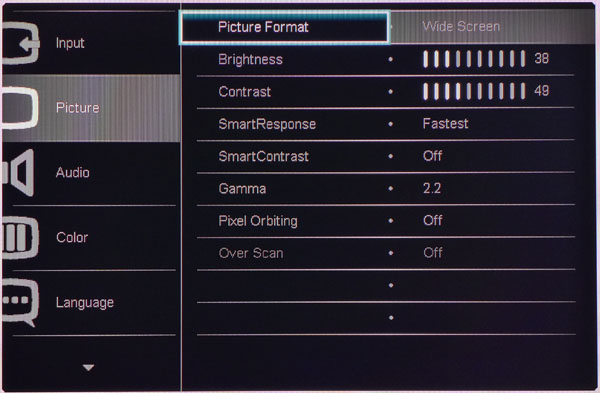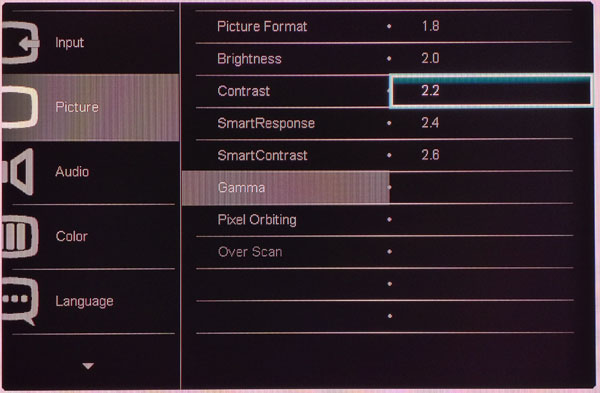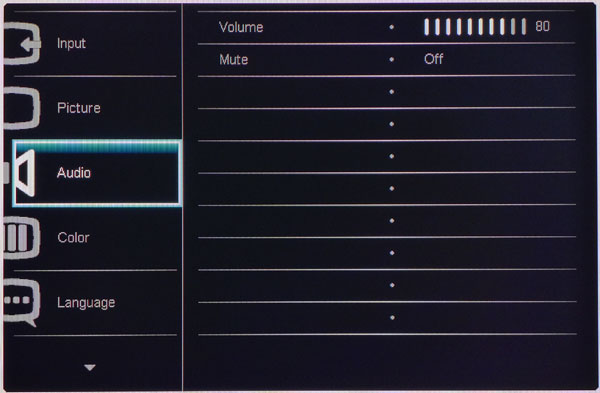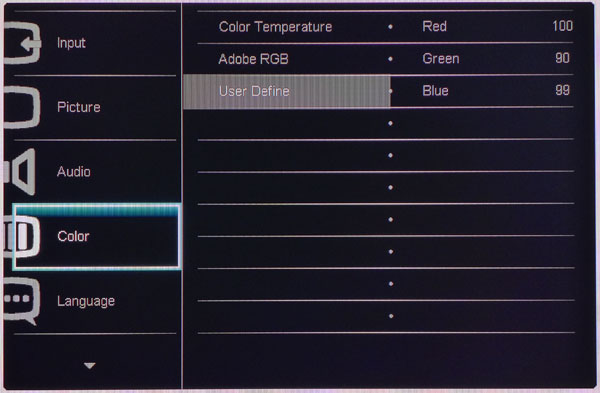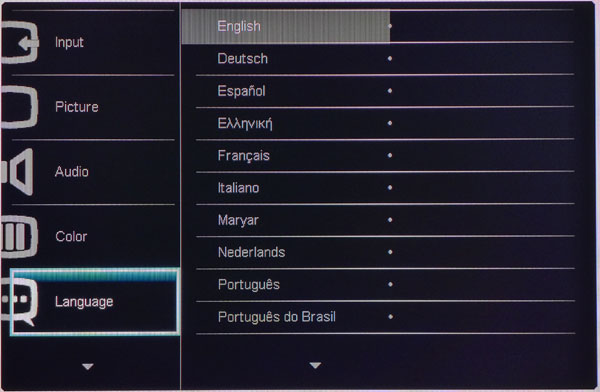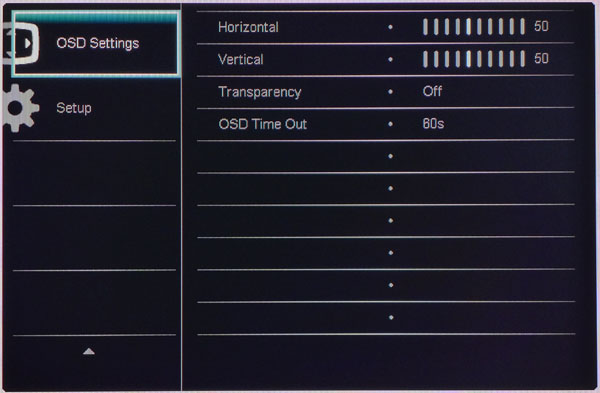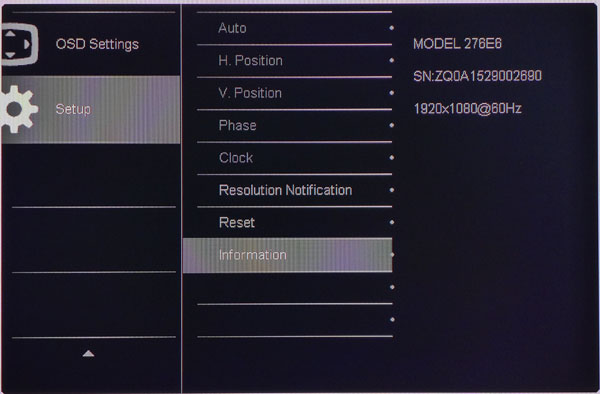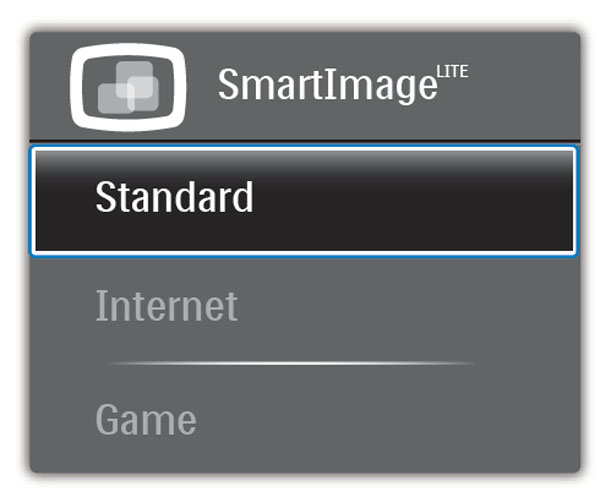Philips 276E6 27-inch Quantum Dot Monitor Review
We've been hearing about Quantum Dots for a while but Philips' 276E6 is the first computer monitor to use the technology. It's a 27-inch IPS-ADS screen with FHD resolution and an Adobe RGB color gamut. Today, we check it out in our labs.
Why you can trust Tom's Hardware
OSD Setup And Calibration
Touching the second button from the right brings up an OSD that will be familiar to users of Philips monitors.
OSD Tour
First up is the input selector. You can also change sources by pressing one of the bezel keys.
The Picture menu contains everything to adjust luminance along with SmartResponse (overdrive) SmartContrast (dynamic contrast) and a pixel orbiter. The latter is meant to prevent panel burn-in, though this isn't a problem with LCDs so we recommend turning it off. Picture Format is an aspect ratio control with two options: Wide Screen and 4:3.
Gamma tracking proved accurate in our tests on the default 2.2 setting. If you want a different look, or would like to meet another standard, you can choose a curve between 1.8 and 2.6 in .2 increments.
Volume and mute affect the headphone output. Audio signals come from the HDMI input when properly configured. There is no analog sound support nor are there built-in speakers.
The 276E6 doesn't use picture presets in the traditional sense. By default, it ships in the Color Temperature mode where you can choose either a 6500 or 9300K white point. No other adjustments, including Brightness, are allowed. If you attempt to change another option, the monitor switches to Adobe RGB mode. Once there, you can select the User Define field and adjust the RGB sliders to dial in white balance.
The OSD is available in 21 languages.
Get Tom's Hardware's best news and in-depth reviews, straight to your inbox.
The OSD can be moved away from the center of the screen to any location. You can also set it to one of four transparency levels and extend its timeout to 60 seconds.
The Setup menu has image positioning controls for the VGA input. They are grayed out for digital signals. You can have the 276E6 warn you of resolution changes. And Reset returns all settings to their factory defaults. Finally, Information lets you know the input resolution, refresh rate and the monitor's serial number.
Calibration
We said the 276E6 has no picture modes but it does have a menu called SmartImage, which is called up from one of the bezel keys.
We recommend the Standard mode because it doesn't add any enhancements to the image. Internet and Game will change the picture dynamically based on content. A proper calibration would therefore not be possible.
If you want to use the monitor without adjustment, it's quite accurate in the Color Temp mode. The only drawback is that light output is locked at a fairly bright 370cd/m2 and cannot be changed. The color standard is Adobe RGB regardless of the mode you choose. There is no sRGB option. To adjust Brightness to our 200cd/m2 standard we were forced to use the Adobe RGB mode, which requires calibration as it is far too green in hue. The white balance controls work well in bringing grayscale tracking to near-perfection. We also lowered the Contrast slider one click to improve accuracy at the maximum white level. Please try our settings to optimize your 276E6.
| Philips 276E6 Calibration Settings | |
|---|---|
| Brightness 200cd/m2 | 37 |
| Brightness 120cd/m2 | 11 |
| Brightness 100cd/m2 | 4 |
| Contrast | 49 |
| Color User Define | Red 100, Green 90, Blue 99 |
| Gamma | 2.2 |
| SmartContrast | Off |
| SmartResponse | Fastest |
Current page: OSD Setup And Calibration
Prev Page Packaging, Physical Layout And Accessories Next Page Brightness And Contrast
Christian Eberle is a Contributing Editor for Tom's Hardware US. He's a veteran reviewer of A/V equipment, specializing in monitors. Christian began his obsession with tech when he built his first PC in 1991, a 286 running DOS 3.0 at a blazing 12MHz. In 2006, he undertook training from the Imaging Science Foundation in video calibration and testing and thus started a passion for precise imaging that persists to this day. He is also a professional musician with a degree from the New England Conservatory as a classical bassoonist which he used to good effect as a performer with the West Point Army Band from 1987 to 2013. He enjoys watching movies and listening to high-end audio in his custom-built home theater and can be seen riding trails near his home on a race-ready ICE VTX recumbent trike. Christian enjoys the endless summer in Florida where he lives with his wife and Chihuahua and plays with orchestras around the state.
-
xenol Finally! I've been really wanting to see this technology come through to more than two products (that I'm aware of)Reply -
Dan414 I'm not too concerned with power consumption at my desk. How about phones and laptops - will we see quantum dot screens there soon?Reply -
gunbust3r Takes some design ability to make a 27" look more like a 22", good job on those monster size white bezels. :pReply -
sillynilly Love the tech, but the screen specs at that size will make it look like monster dot technology. 1920 x 1080 at 27" looks just horrendous after using a higher rez monitor. Some monitor OEMs are a bit behind the times it seems (although this tech is pretty cool).Reply -
picture_perfect ReplyFor gamers seeking vivid color and a bright image, your monitor has arrived. 18ms is an excellent score for any 60Hz display
I can only LOL and I never LOL. 18ms response (57ms total lag) is just god awful terrible. These arbitrary endorsements are getting lame. -
CaedenV Did I miss where it has a price? It can be the best consumer display in the world, but if it is $5,000 then that would not make it a recommended buy.Reply -
Nintendork All this quantum bull* and still 1000:1? Meanwhile tablets and smartphones using IPS neo from jdi with near 2000:1.Reply
Or even better an RGB OLED display.