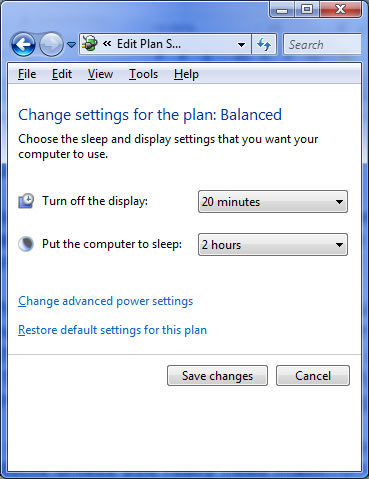The Power Saving Guide
How To Start Saving
Let's be honest: Why worry about saving power if it doesn't hurt your wallet? Did you ever consider noise and heat levels?
Let's be honest: Most people, including this writer, don't believe in forced reduction of PC power consumption to save the environment. I do believe it is necessary, but we will only take the issue of power consumption seriously if cost is involved. This article is meant to provide basic advice to save power, which also will not cost anything if heeded.
Exchanging system components for the sake of conserving energy and reducing power consumption usually doesn't make sense financially, because you typically spend more money on the components than you will save over the next two to three years. As an example, a desktop motherboard with a mobile chipset costs at least $180 and will save approximately 15 W when compared to regular products. So, you'd have to run the motherboard many years to finally save some money. Hence, we clearly advise against exchanging components for the sake of power savings, because you will end up spending more money.
The situation is different when you plan on buying new hardware anyway. Again, we recommend against blindly buying the most efficient products unless you really need maximum efficiency. Keep an eye on cost, because a reasonable and efficient mainstream processor and a decent standard motherboard may be almost as efficient as a low-power motherboard and a low-power CPU. Cost for low-power processors might not be higher, but performance will definitely be lower.
The most important rule to follow to save energy applies to all sorts of devices: Don't turn them on if you don't need them. While it makes sense to turn a computer on to have it ready when you need to Google something, it makes sense to at least switch the display off. TFT displays consume anywhere between 25 and 100 W, depending on their size, while CRT monitors consume at least 100 W and can approach 200 W at large screen diameters. If you don't like the manual switching you can use the power management of your operating system, which can put the monitor into standby mode when the computer is not used for a certain period of time. In standby mode, many displays require only a few Watts. Modern TFTs reduce the power draw to less than 1 W.
Power consumption mechanisms can also be used to reduce the processor clock and processor voltage when there is little work to do. AMD calls its feature Cool'n'Quiet; Intel refers to it as Enhanced SpeedStep. All modern mainstream processors do not only know low and high speed modes, but there are several clock speed increments. Install the latest processor drivers (required for AMD processors on Windows XP) and switch the operating mode from desktop to mobile/laptop. Windows will immediately take care of running the processor at lower speeds when high clock speeds are not needed. If it doesn't work, make sure this feature is enabled in the BIOS.
Both the BIOS as well as your operating system can also stop hard drives from spinning, which saves an additional 5-10 W per drive. While it may be impossible to stop the system drive with so many services running on modern computers, all additional drives will spin down as required after the period of time you determine.
Get Tom's Hardware's best news and in-depth reviews, straight to your inbox.
Lastly, you can also force your computer to go into standby mode. Technically it is still turned on, so removing power will also cause a data loss. In exchange, systems resume from standby within a few seconds, which is not an inconvenient time to wait. If you don't want to wait, you can try hibernation mode, which stores all the memory content on the hard drive, and recovers this very system state if you turn the system back on.
Windows Vista offers comprehensive power plans that allow you to select components that you want to put into power-saving or standby modes.
Current page: How To Start Saving
Prev Page Saving Energy Makes Sense Next Page Component Power Requirements
Patrick Schmid was the editor-in-chief for Tom's Hardware from 2005 to 2006. He wrote numerous articles on a wide range of hardware topics, including storage, CPUs, and system builds.