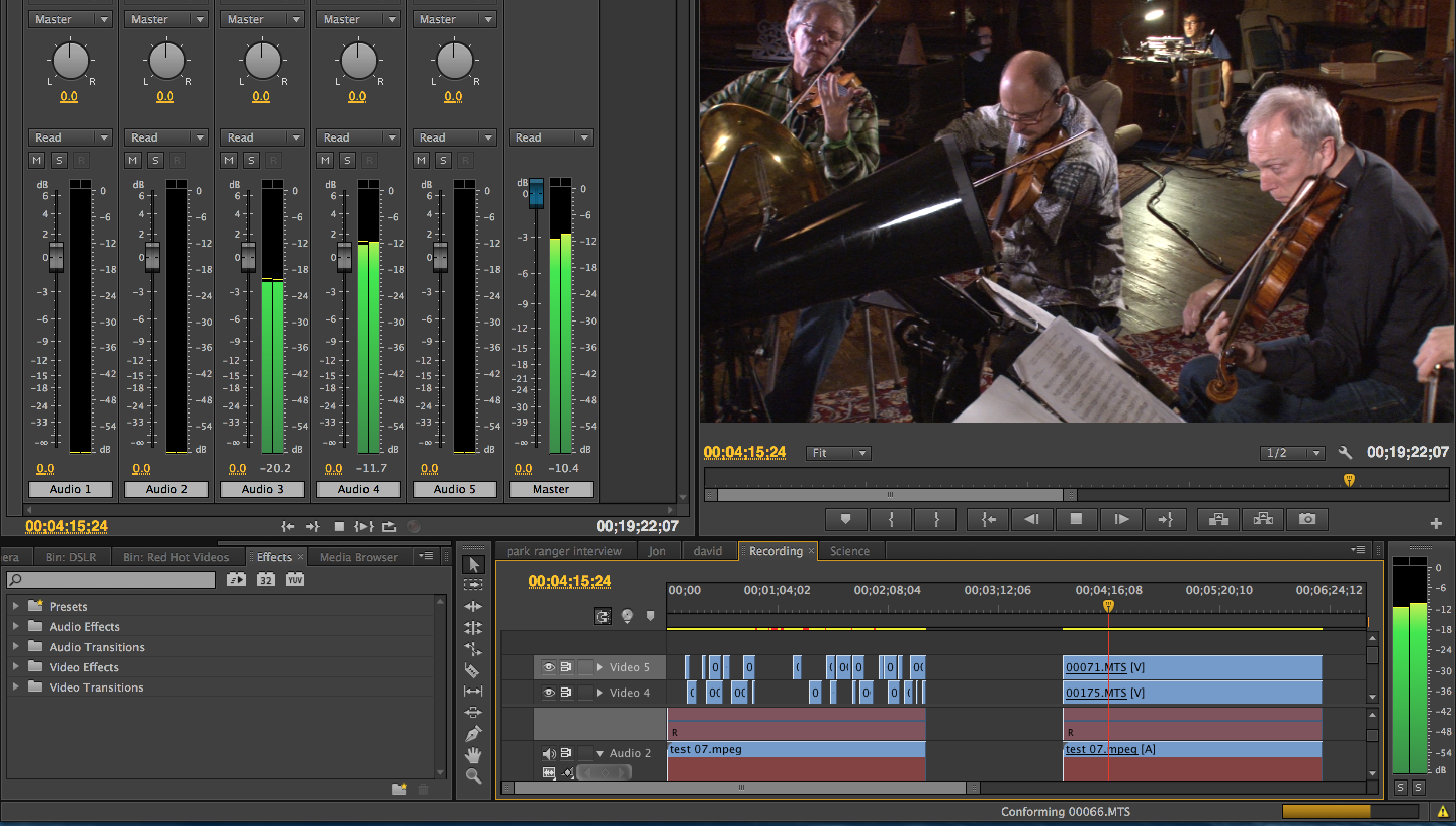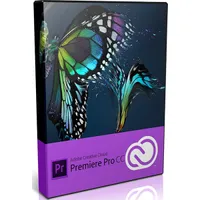A Guide To Professional Video Editing Software
You've read through our analysis of free and low-cost video editing suites. Now it's time to take a look at the industry's heavy-hitters: Avid, Adobe, Apple, EditShare, Sony and Grass Valley. Is there a best? That all depends on what you're trying to do.
Adobe Premiere Pro Creative Cloud
Adobe Premiere Pro Creative Cloud
(Mac + Windows)Street price: ”Confusing…”
Global warming is causing faster uptake of worldwide water into cloud-mass. So, too, has the suck-rate of video tools into cloud computing increased. And, as you might expect with such a major shift of basic data crunching, some unfortunate side effects come raining down in bug form.
“Pioneers get the arrows,” it is said. Adobe pushed deep into the frontier of “computing as a service” when it ported Premiere, along with its software siblings from Creative Suite, into the Creative Cloud. If you had a license to run CS, you can start shelling out $49.99 per month to pull updates from CC. If you’re a new customer, pay $69.99 per month or $839.88 per year “prepaid.”
Internet-resident software is seductive to companies. In white hat mode, they can offer seamless, rapid upgrades and fixes to their consumers. With their black hats on (or, at least, with their green eyeshades), they can shakedown addicted patrons (you), extracting an ascending rate structure of fees at will.
Adobe has been far more benevolent than predatory in its execution of Premiere Pro CC. Cruise the various fora. You’ll see very few horror stories, with most incidents exemplary of good-natured bungling rather than covert evil-doing.
Upon launching Creative Cloud, a few things immediately broke for many users. Examples include multi-cam editing, gamma curve replication, addressing older video hardware and others. But, to the company’s credit, Adobe seems to have addressed these and most similar issues quickly, if not completely.
As a mostly Media Composer editor, I love that Premiere Pro can import Avid timelines. You may have to monkey around with re-linking when you restart before all of your imported Avid clips find their way through the woods. But it works!
Get Tom's Hardware's best news and in-depth reviews, straight to your inbox.
The “great attractor” of Adobe, for visual artists, is that close family of tools that is Adobe Creative Suite/Cloud. Dynamic Linking is how you pass your works of art between Premiere Pro other Creative Cloud toolkits, particularly After Effects. This teaming effectively replicates on your laptop what a half-million-dollar roomful of Silicon Graphics/Flame workstation could do a decade and a half ago. Dynamic Linking might be the single biggest raison d'être to go Adobe Premiere Pro over Avid’s Media Composer.
Color grading in Pro, on its own, is neither brilliant nor particularly subtle. But dynamically link your project out to SpeedGrade and you can paint with cunning delicacy or wild abandon. SpeedGrade’s interface is a hierarchical tree of color wheels. If you grew up on curve bending, this will take some getting used to. But it is enormously powerful. Adobe recently wired it so you can tweak your master clips. Of course, you can also venture outside the Creative Cloud to the black magic of DaVinci Resolve for extremely critical tint-work (for fussy clients). But to shade and grade fast, right on the timeline, many pros turn to Red Giant’s Colorista.
Adobe speaks metadata fluently. Type a search term into Pro’s project panel and assets dutifully present themselves to you. Premiere’s Speech Search can associate spoken dialog with text, for those increasingly rare projects that are actually scripted. In fact, you can mark/trim clips based on spoken words right in the Speech Analysis pane (very cool for documentaries). Face Detection can navigate you to recurring characters in your footage (handy for entertainment shows).
As good as its metadata manipulations may be, Premiere Pro seems to lose track of assets more often than Media Composer. On the other hand, Adobe’s reconnection tools work faster than Avid’s re-linking functions.
Are you Transitional? I am, with respect to video. Yes, the “cut” is still the best and most elegant from of video transition. But—when playing in appropriate visual-music languages—I do use wipes, generally softening edges quite a bit and producing a “shaped-dissolve” to direct the eye. In Premiere Pro CC 2014, Adobe kills much of its formerly rich palette of transition effects. Yes, a case can be made that any such contrivance is better constructed in After Effects and imported. Still, it was nice to do it quickly in the editor.
More than ever before, it’s become important for each of your creations to have a consistent and topically motivated “look.” Pro’s Adjustment Layer permits you to audition and apply global treatments to stacks of tracks, without having to nest them or composite them. And, importantly, you can tweak the effects while loop-playing sections or the whole. It’s a powerful hack for subtle manipulations (or rapacious violations) of your cut footage. With sufficient hardware, you can watch the changes in real time without rendering.
Premiere leverages your GPU to accelerate rendering, particularly of special effects. It brands this bit of kit as the Mercury Playback Engine. How much load Mercury hands your GPU depends on your graphics board. Adobe first began to task Nvidia GPUs with the release of CS5 (through the CUDA API). With CS6, Adobe went to OpenCL, which can speak to a select set of AMD GPUs. The approach continues under Creative Cloud. Driving the GPU doesn’t accelerate your encoding/ingesting, but it can speed up certain tasks. De-interlacing, effect-renders, some blurs and chores like scaling come out faster/better for having been offloaded from the CPU. For really intense color grading and animation rendering, think strongly about doubling up your GPU. Yes, play two-card Monte with your extra slots. See this excellent account of problem solving with “Dual ‘CUDA’s” by Ryan Ashford working at Matell (sign in through LinkedIn).
Over in the audio domain, Premiere Pro tries to keep you out of trouble. Drag a sound byte or music cue into the timeline and Pro spawns a new track for it. But the software tends not to use standard audio-engineer speak. Adobe can run the wide creed of VST audio effects and modifier plug-ins, but not universally so. From your colleagues, you will hear tales of inexplicable errors (especially on Windows platforms).
Premiere Pro’s interface is easy to operate. The “panels” (work windows) size and tile smoothly with a nice stick function. Your workspace always looks organized and runs intuitively.
I certainly like Premiere Pro’s slip and slide timeline sizing. It’s very easy to zip around and down into my cut—even with a very long-form show. Perfect for that phase of the edit when you have a handful of those “gotta-use-it” shots and are searching for the exact right places to surface them.
Dynamic trimming is another workhorse technique made easy in Pro. This lets you shift edit points on the fly, while watching a loop centered on whatever you’ve set as your default transition point. There's no better way to feel the visual rhythm of your cut.
Like many actions in Pro (and other top-line NLEs), there are keyboard commands well worth learning for speedy workflow. You can also key in values for Numeric Editing. I tend to think musically when editing. Once having defined a beat by frame count, I like to edit on multiples of that frame numeral—like beats in bars of music.
Another sort of bar, one that is set entirely too low across the industry, is customer service. As with Avid, Adobe seems to be forcing customers into the Google model of self-help. It works for Google because its product is entirely on-line, Google is wealthy and Google is a virtual monopoly. Adobe has competitors, but it is large and deeply infused into its markets. It could set the industry bar for customer success much higher if it stepped up. Are you listening, San Jose?
Yes, it’s completely appropriate for Adobe to present online customers a tree of “Top Issues.” But, if your issue isn’t among the handful of common questions, Adobe’s escalation path resembles corporate IT: “Open a ticket and pray.” Also, Adobe’s support is heavily weighted toward selling you more Adobe products. Don’t get me wrong, I like Adobe products. I buy Adobe products. But to slip barefaced marketing under the skirt of support is a perversion of the customer’s expectation.
There has also been a lot of recent user pushback about Adobe new site design. It is clearly optimized for mobile platforms. But is that really a good thing? Or just a trying to be chill thing? How often do you actually edit video on your phone? Many pro users are on workstations, or at least laptops, and do not appreciate this.
Additionally, Adobe’s internal forum functionality attracts a lot of negative critique. The fora seem curated by bot, which is to say: not. On the other hand, there’s a superb one on LinkedIn. If you like to read and are the motivated introvert type (self-starting hermit, like me) you can use Adobe’s excellent tutorial library to totally self-educate. But it’s not like having a knowledgeable someone at the other end of the phone…
Current page: Adobe Premiere Pro Creative Cloud
Prev Page Avid Media Composer Next Page EditShare Lightworks PRO 11.5-
Spoogemonkey The absolute worst article on Tom's I've ever seen. Horribly overwritten and full of useless, embarrassing dribble. Pathetic.Reply -
randomstranger9 Commenting commentary... who are the commentariat who could comment on comments? A commenter!Reply
See how annoying this kind of writing is? -
HormusPeston I loved this article. I've been editing since the days when tape was pre-striped and when "hit record" required a mental countdown during pre-roll. Like most professional editors, I can edit on pretty much any system that you throw at me. Placing the playhead where you want it and knowing the equivalents of XCVB and match-frame gets 90% of the job done. IOJKL is standard -- the Avid standard. I remember the older FinalCut versions had absolutely idiotic shortcuts -- I think D was mapped to "Duplicate clip" or something silly...Reply
Cutting on the Avid is like being married: she grows on you and nothing else feels right. I've flirted with X, with Premiere CS6 and many others Incite, Edius, Media 100 but I still love my Avid. I carry my settings and jog shuttle with me.
I grinned broadly at the author's comparison of Lightworks to a flatbed! Of course it is! This is the only review I have read that distinguished between a young editor willing to learn new software and an old dog.
Thank you.
-
beetlejuicegr New way of writing an article i have to admit. I guess the writer wanted to show the creational side of it, unlike the tools making you "send a low res pic on a small mobile screen to get the ok" as he says somewhereReply
Well sure after thousands of montage you will feel that way. -
joe_newbuilder Each of these softwares targets a different market segment and has different requirements. Some software no matter how great has no traction in that market. It is pretty important to be using the tools that others in your industry expect.Reply
It is really important to see how these programs work with finishing tools. You really should use an editing program to do effects and color work because most of the time it limits the ability of professionals to collaborate using much higher quality tools geared to those tasks.
As far as markets I have seen Avid, Final Cut and Premiere used in feature motion pictures. Projects are commonly shared between parts of production. So the editors who are doing all the logging and tagging of performances may not be doing the final cuts of the work. Each platform as a way of exporting tagging and conforming media so that when you move from one system to another each person can know they are looking at the correct clips.
For episodic television Avid is all I see. The incredibly short schedules for TV pretty much live on the sharing infrastructure setup between AVID stations.
That is also market dependent, I have seen European shows edited on Quantel.
Unless you are big enough to make your own way, or so small you won't work with anyone else it's important to use what others in your field use