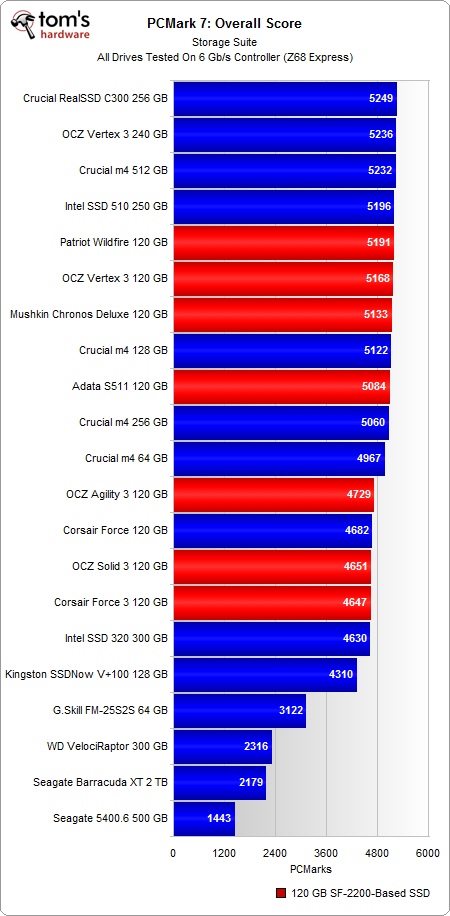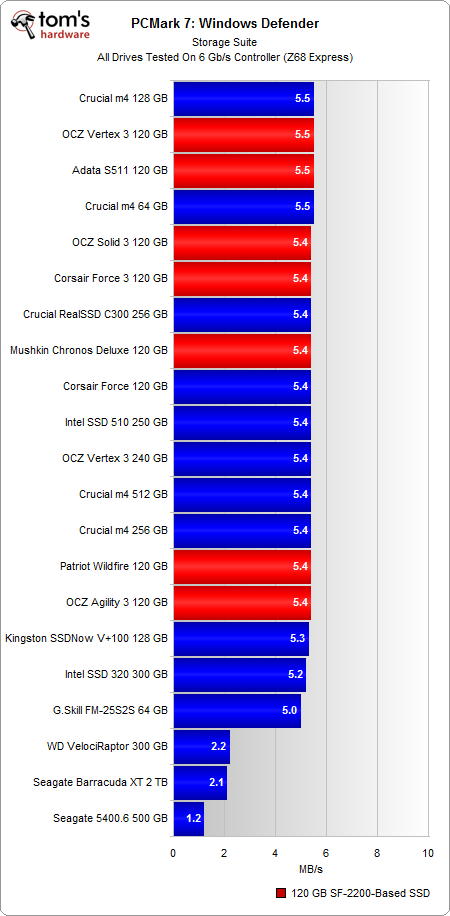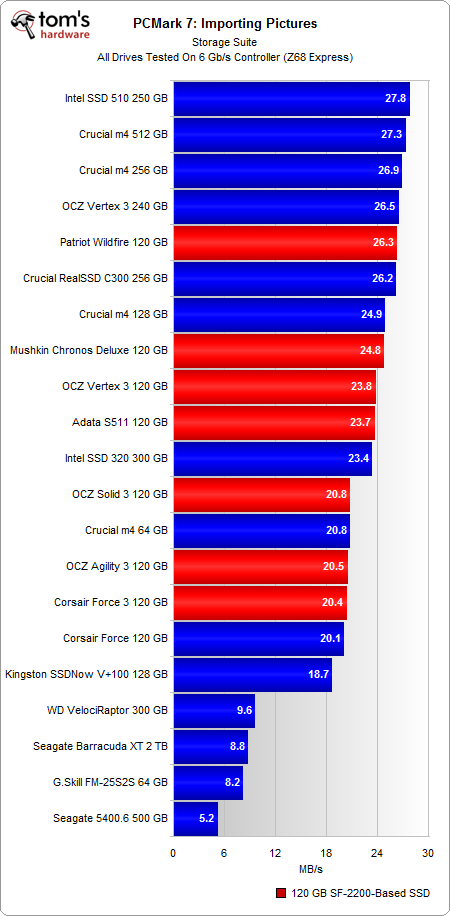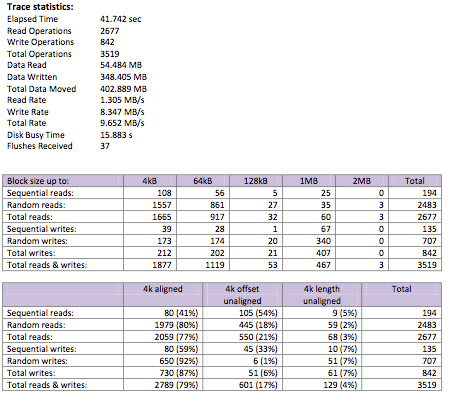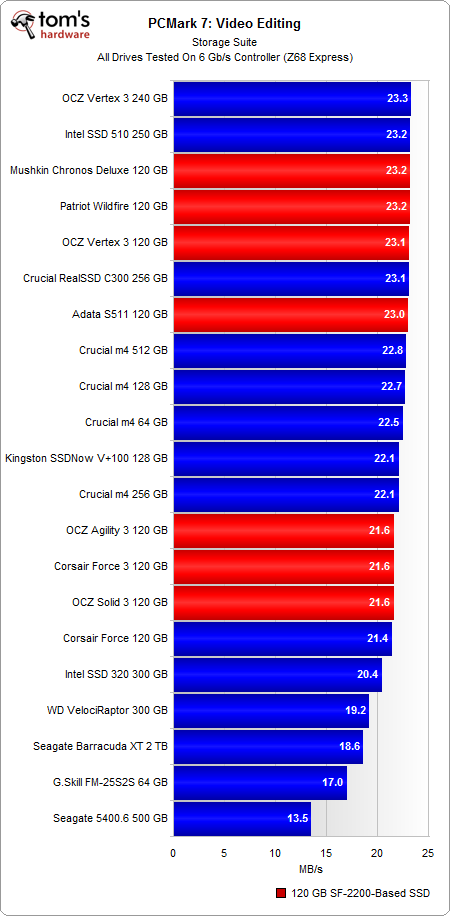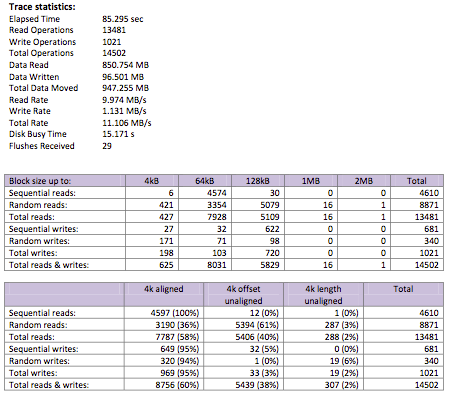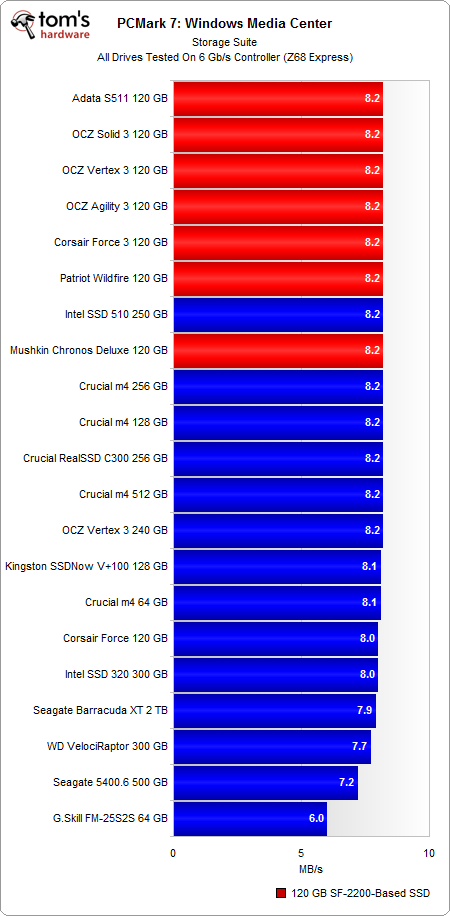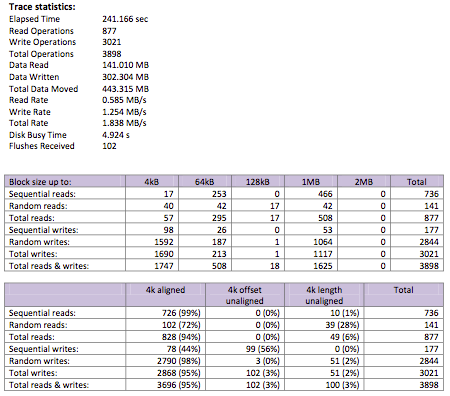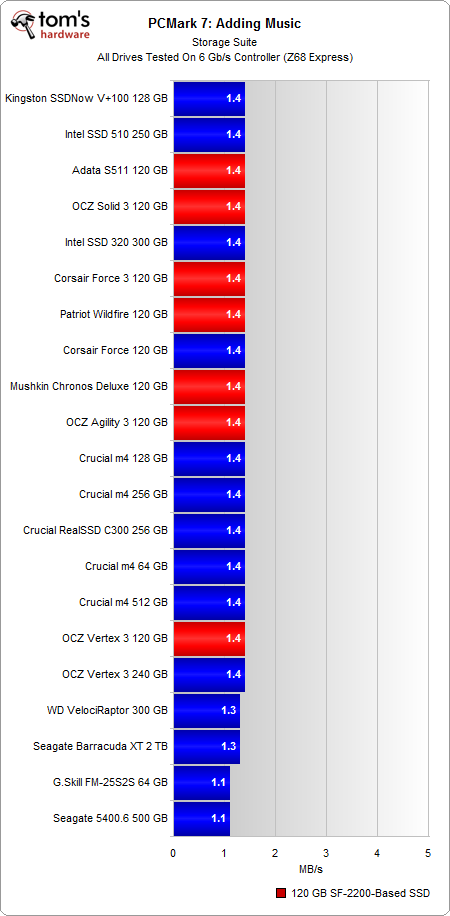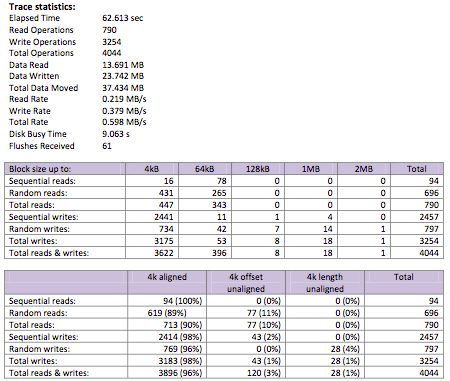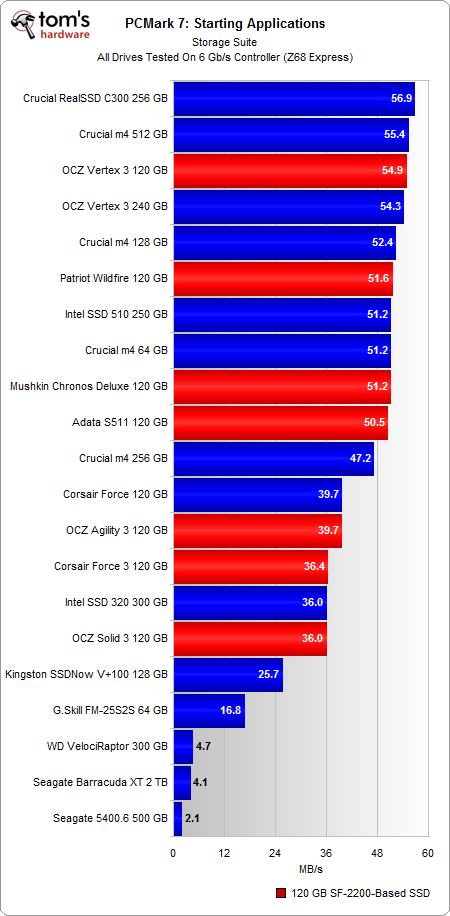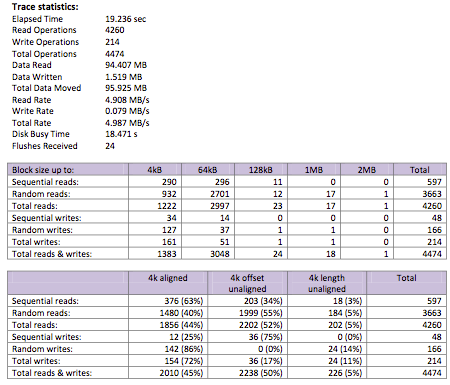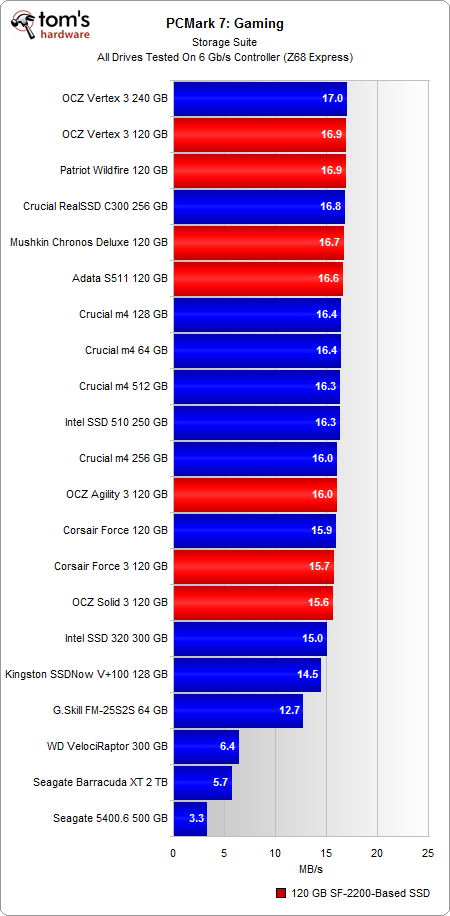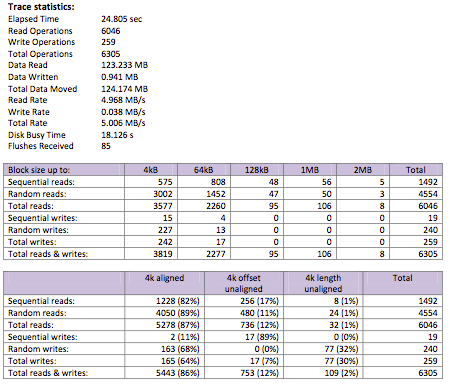Second-Gen SandForce: Seven 120 GB SSDs Rounded Up
PCMark 7: Storage Suite
PCMark 7 is the latest synthetic from Futuremark. The older Vantage test gives a moderate approximation of storage performance, but there are situations where the scores vary too much from one run to another to make it a great tool for evaluating SSDs. Both metrics use the same underlying trace-based technology from Intel's IPEAK. However, Futuremark's programmers made a few changes in the latest version that it claims improve its accuracy, though it's still hard to make sense of this benchmark's results. Fortunately, at least the variability is gone.
The difference between the latest SSDs from Intel, Crucial, OCZ, Mushkin, Corsair, Patriot, and Adata all fall within a tight spectrum in PCMark 7, but the overall storage score is based on a geometric mean of the subtests. That's why it's important to take a deeper look into the individual tests themselves.
The Windows Defender test is based on a trace of Windows' Defender utility performing a Quick Scan of the system. This is very read-heavy scenario comprised of lots of random access. In fact, read operations make up 97.9% of the trace. And of the read operations, 93% are random accesses. Naturally, anti-virus scanning and file searches are the two more applicable real-world scenarios for a test like this.
Overall, there's really no difference between the SSDs. The 120 GB Vertex 3 and S511 perform marginally better than the other new SandForce-based drives. However, compared to a desktop hard drive, the crowd of SSDs offers about 2x the performance.
The second test in PCMark 7's storage suite is a trace based on importing 68 images (434 MB total) from a USB thumb drive into Windows Live Photo Gallery. This doesn't actually include copying the image files. The trace only includes the I/O activity pertaining to indexing. This type of scenario involves writing more data than you read, and most of the writes are random.
This is another scenario where we see a difference between the SF-2200-based drives employing synchronous and asynchronous NAND. The gap varies from 15% to 30%, depending on the drive.
The Video Editing test is based on the I/O activity of publishing a 1080p video in Windows Live Movie Maker. We're dealing specifically with a scenario where multiple high-def sources are combined and written to a single output file. Overall, the split is 30/70 between random and sequential reads, and reads are more prevalent than writes. In fact, the ratio is about 1:9 in favor of reads.
Get Tom's Hardware's best news and in-depth reviews, straight to your inbox.
The problem here is the writing portion of the workload, which consists almost completely of incompressible video data. This puts SandForce-based SSDs at a disadvantage.
The Windows Media Center test is a based on a trace of an HTPC recording two simultaneous TV shows in Windows Media Center, while playing a separate prerecorded show. We're basically reading one file and writing two others.
This type of scenario involves a lot of random writes (94%), because Windows Media Center incrementally adds data to the video file as the TV show progresses. Reads are another story, as they're almost all sequential (84%). Playing a video file is different than recording one; when you play a video file, you're loading it up and playing it back as a continuous stream.
In this scenario, there's practically very little difference between SSDs.
The Adding Music test in PCMark 7 is a not exactly what it sounds like. Futuremark hooked a drive filled with 68 GiB of music files (lossless WMA) to a computer and recorded the I/O activity while Windows Media Player added the audio tracks to the music library. The important point is that this doesn't actually involve copying files to the disk. Rather, it's all about scanning and indexing music files. You'd think that means more random reads and almost no writes, but indexing involves adding to a database of information. That's why we're dealing with more sequential writes (75% of all writes) and a situation where reads are outnumbered by writes 2:1.
In this benchmark, we're presumably restricted by the low transfer rate of the external disk with all of the music files.
The Starting Application trace is extremely brief in that it's only made up of loading the PCMark 7 Whitepaper v1.0 PDF and opening Internet Explorer from the taskbar (19.236 seconds). That adds up to reading a 717 KB PDF file and loading executables, along with related file dependencies from the system drive. The amount of data read outnumbers the amount written 63:1, and most of the read accesses are random in nature (86%).
There's a clear delineation here between the drives complemented by synchronous NAND and the ones that use asynchronous memory to help cut costs.
The Gaming test involves starting and loading World of Warcaft, which is why we're dealing almost exclusively with reads. Most of the read operations are random in nature, but in terms of the total amount of data read, there's a fairly even split between sequential and random accesses. Even though there are 3002 random reads and 575 sequential reads with block sizes up to 4 KB, this cumulatively only accounts for less than 14 MB of the total 123 MB read. At block sizes between 1 and 2 MB, there are more sequential reads than there are random reads.
The margin of difference is much smaller than the Starting Applications test, so it's difficult to make any comment on performance. Of course, there's still a clear line in the sand between SSD and HDD performance.
Current page: PCMark 7: Storage Suite
Prev Page Sequential Performance Versus Transfer Size Next Page Final Words-
dauthus The Corsair force series 3 drives should be instantly disqualified due to BSoDs etc. Go look at their reviews on newegg, it is horrifying.Reply -
garage1217 Nice review. You left out the corsair Force GT 120gb however which would have compared equally to the vertex as other sites have scored it. Also I own one, it ROCKS.Reply
On the force 3, it got horrible reviews because of a production issue. Corsair issued a full recall and now the issues with that particular drive have been cleared up which is why it was not disqualified. Very old news. -
dauthus ReplyOn the force 3, it got horrible reviews because of a production issue. Corsair issued a full recall and now the issues with that particular drive have been cleared up which is why it was not disqualified. Very old news.
You are wrong sir. -
gregzeng Googling told me that SSDs are almost impossible to use with Linux (EXT4). My netbook & notebook drives are in MS NTFS-COMPRESSED partitions (not Linux NTFS-4G, 'cos no compression). MS claims compressions has 'negligible' speed costs. Is that true, for about twice then storage space?Reply -
mayankleoboy1 why not include the max iops editions?Reply
anands benchies showed that 120gb vertex3 max iops ~= 256gb vertex 3 for quite a less price -
Hellbound This article mentions installing the OS and applications to SSD, and the rest (movies, music) to conventional hdd's. But I'm not sure how to do that. I've google'd it and there are many suggestions how to do it. I would like to know the best way to go about this.Reply -
whysobluepandabear HellboundThis article mentions installing the OS and applications to SSD, and the rest (movies, music) to conventional hdd's. But I'm not sure how to do that. I've google'd it and there are many suggestions how to do it. I would like to know the best way to go about this.WTF?Reply
Step 1.) Install SSD.
Step 2.) Install OS on SSD and everything you want to access and run quickly.
Step 3.) Install HDD.
Step 4.) Send files to E, F, G, H, I, J or whatever drive the HDD is. Performance orientated apps go to the C, or whatever drive your SSD is.
It's literally no different than if you were to plug in an external HDD via USB. You direct files and applications as accordingly.
We'll dismiss the Z68 - which allows you to use a small SSD to boost your normal HDD - otherwise if your SSD is large enough, it's actually a worse route, and just instead use the SSD. -
flong This is a superb review because it deals with real-world performance. I commend Tom's for providing a thorough review - one of the most thorough that I have read on any computer site. Tom's is right, the 120 GB size SSD is the sweet spot in SSD drive performance Vs cost.Reply
If you read similar reviews on other sites, the Patriot Wildfire, The Corsair Force 3 GT and possibly the OCZ Vertex 3 are the top performers in the 120 GB drive performance. The Wildfire uses 32 NM Toshiba toggle flash memory which is the best. The Force 3 GT uses 25 NM memory but somehow manages to keep up with the Wildfire. Note this is not the Corsair Force 3 listed in this review, it is the Corsair Force 3 GT - emphasize the GT. The GT and the wildfire are the two fastest 120 GB drives available right now based on real-world performance benchmarks.
The real important benchmarks to watch for are the real-world benchmarks at the end of each review. These really are the only ones that count. The other benchmarks are synthetic and they are not very accurate. The OCZ drives win all of the synthetic benchmarks but their real-world performance falls behind the Force GT and the Wildfire.
Another critical factor is that "fill-rate" performance of the drives. This is the performance of the drives as they fill. Again, the Wildfire and the Force GT rise to the top with the Vertex 3 coming in third place.
This review lists the Mushkin as a top performer, but it is not listed in many reviews (none that I have read) and so I have not included it in my comments. It is possible that this is a top performer also but I would like to read other reviews about it to confirm. -
Same thing with OCZ, to be honest. They got an error rate of 33% over at Newegg. Honestly I won't buy a single drive from them, no matter how fast, until they've fixed their issues that have lasted for two bloody generations.Reply
Crucial m4 for performance and Intel 320 for value is the best. -
compton HellboundThis article mentions installing the OS and applications to SSD, and the rest (movies, music) to conventional hdd's. But I'm not sure how to do that. I've google'd it and there are many suggestions how to do it. I would like to know the best way to go about this.Reply
Besides just manually managing your files on the HDD, there is another method you can use. It's more complicated to set up, but if you can google and follow directions, you'll find it may be easier.
With Windows 7 you can basically take your "My Documents" folder (the \Users\ stuff) and symbolically link the folders to the mechanical HDD. Everytime an application wants to save to one of your document folders, which would otherwise be on your system drive (in this case a SSD) will just end up on the HDD. From a file management perspective, you may find it easier.
I do it manually -- just install Windows, Office Pro 2010, Pantone, Google Chrome, iTunes, ect. to the SSD. All of my music, movies, backups of my SSD (I'm only using about 22GB of my Intel 510's 111GB) end up on the HDD. My Steam folder is about 200GB as well, so it goes on the HDD.
You just have to do stuff like change iTunes folder in advanced options to the folder on the HDD. It's really easy to do. That way, when I want to use another SSD, I have all the Steam games and media on the HDD. Fresh installs are really easy this way.
I tried installing some of my games on a few of the SSDs I own. Some games can really benefit, but mostly the increase in speed over a fast HDD isn't worth it.
I bought an original WD Raptor 36GB drive in 2003 that I used for many years, so I was completely comfortable trying to manage the stuff that ends up on my HDD. I ended up moving from a 60GB SSD to a 120GB SSD that is faster but I just can't bring myself to put much on it.