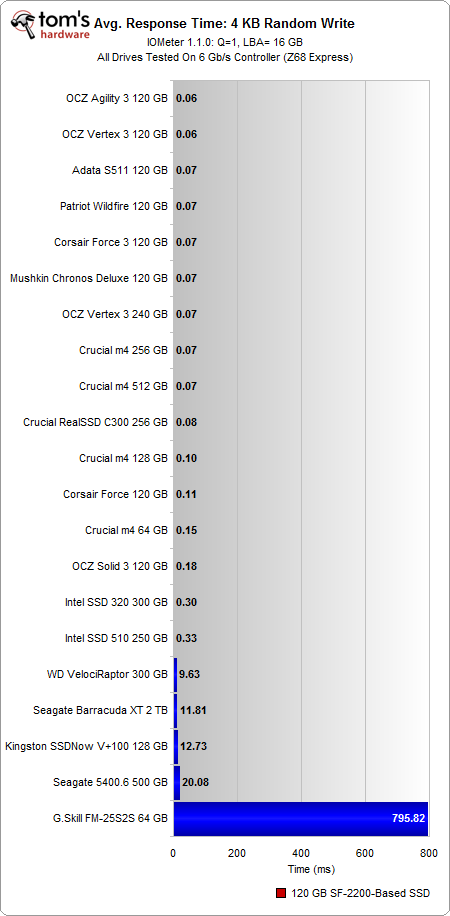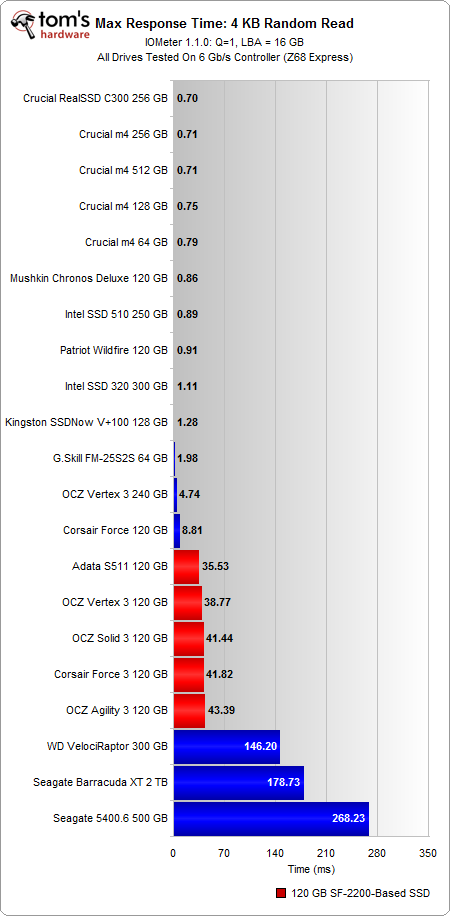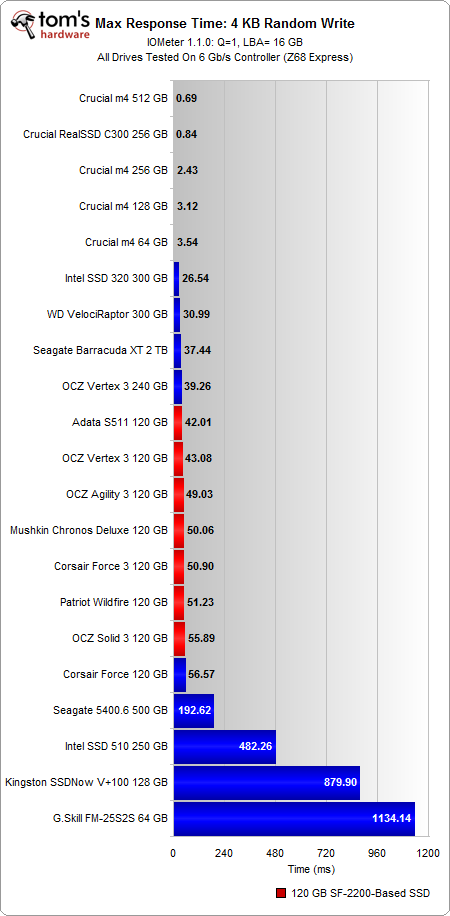Second-Gen SandForce: Seven 120 GB SSDs Rounded Up
Benchmark Results: 4 KB Random Performance (Response Time)
It's wrong to look at data rates (throughput) without taking latency and processing time into account. We've explained this before in our tablet reviews with regard to Wi-Fi throughput, but the same concept applies to storage. Let's go back to the analogy of a phone call, because it easily illustrates why there's more to speed than just throughput.
Throughput is the audio quality. Latency is the amount of time from when you speak into the phone until the person on the other side hears you, and processing time is the delay for the person on the other line to think about what you said before answering back. If we apply this to SSDs, throughput is the amount of data you can send over time, latency is the lag due to data transmission, while processing time is the overhead incurred by the SSD when it receives the data.
Now consider that latency plus processing time equals response time. That's really what we're measuring in Iometer. This can get confusing because Iometer uses the terms latency and response time interchangeably, but it's really only capable of measuring the latter.
In random reads, the Vertex 3 and Agility 3 have a response time of about .10 ms, which is 30% slower than what we see on the higher-capacity m4s. In comparison, the other second-gen SandForce SSDs have response times slightly under .20 ms.
Turning to random writes, nearly all these drives have response times around .07 ms, while the Solid 3 falls behind (.18 ms), presumably due to its firmware-based differences.
Response time is a measure of the difference between initiating and completing an operation, while throughput is a measure of the amount of data transferred. These two values affect performance in different ways, but they don't stack up. So, it's not like the 64 GB m4 "feels" 75% slower than the 128 GB m4 (25% slower throughput plus 50% slower response time). Throughput and response time are usually correlated in that you get high throughput with low response time.
The maximum response time offers a look at the extremes. In random reads, the Crucial m4s all lead, but the SSD 510, Wildfire, and Chronos Deluxe aren't too far behind.
Get Tom's Hardware's best news and in-depth reviews, straight to your inbox.
It's worth noting that of the second-gen SandForce-based SSDs, Patriot and Mushkin are the only ones to use memory that doesn't come from IM Flash Technologies, the joint venture between Intel and Micron. Both drives employ synchronous Toggle Mode DDR memory from Toshiba, which may help explain the low response times compared to the S511, Vertex 3, Agility 3, Solid 3, and Force 3.
As we might expect, the new 120 GB SandForce-based drives tend to clump together, with maximum write response times between 42 ms to 55 ms. Given the identical controller architecture and similar firmware design, this shouldn't be a surprise. However, these numbers indicate that there's more garbage collection occurring immediately after every write operation than we see from the Marvell or Intel controllers.
This is a double-edged sword. You can either perform garbage collection right after a write access or postpone the action to when the drive is idle. If you rely more heavily on idle garbage collection, performance goes up at the cost of increased write amplification. Conversely, active garbage collection minimizes write amplification, but taxes performance.
Current page: Benchmark Results: 4 KB Random Performance (Response Time)
Prev Page Benchmark Results: 4 KB Random Performance (Throughput) Next Page Benchmark Results: 128 KB Sequential Performance-
dauthus The Corsair force series 3 drives should be instantly disqualified due to BSoDs etc. Go look at their reviews on newegg, it is horrifying.Reply -
garage1217 Nice review. You left out the corsair Force GT 120gb however which would have compared equally to the vertex as other sites have scored it. Also I own one, it ROCKS.Reply
On the force 3, it got horrible reviews because of a production issue. Corsair issued a full recall and now the issues with that particular drive have been cleared up which is why it was not disqualified. Very old news. -
dauthus ReplyOn the force 3, it got horrible reviews because of a production issue. Corsair issued a full recall and now the issues with that particular drive have been cleared up which is why it was not disqualified. Very old news.
You are wrong sir. -
gregzeng Googling told me that SSDs are almost impossible to use with Linux (EXT4). My netbook & notebook drives are in MS NTFS-COMPRESSED partitions (not Linux NTFS-4G, 'cos no compression). MS claims compressions has 'negligible' speed costs. Is that true, for about twice then storage space?Reply -
mayankleoboy1 why not include the max iops editions?Reply
anands benchies showed that 120gb vertex3 max iops ~= 256gb vertex 3 for quite a less price -
Hellbound This article mentions installing the OS and applications to SSD, and the rest (movies, music) to conventional hdd's. But I'm not sure how to do that. I've google'd it and there are many suggestions how to do it. I would like to know the best way to go about this.Reply -
whysobluepandabear HellboundThis article mentions installing the OS and applications to SSD, and the rest (movies, music) to conventional hdd's. But I'm not sure how to do that. I've google'd it and there are many suggestions how to do it. I would like to know the best way to go about this.WTF?Reply
Step 1.) Install SSD.
Step 2.) Install OS on SSD and everything you want to access and run quickly.
Step 3.) Install HDD.
Step 4.) Send files to E, F, G, H, I, J or whatever drive the HDD is. Performance orientated apps go to the C, or whatever drive your SSD is.
It's literally no different than if you were to plug in an external HDD via USB. You direct files and applications as accordingly.
We'll dismiss the Z68 - which allows you to use a small SSD to boost your normal HDD - otherwise if your SSD is large enough, it's actually a worse route, and just instead use the SSD. -
flong This is a superb review because it deals with real-world performance. I commend Tom's for providing a thorough review - one of the most thorough that I have read on any computer site. Tom's is right, the 120 GB size SSD is the sweet spot in SSD drive performance Vs cost.Reply
If you read similar reviews on other sites, the Patriot Wildfire, The Corsair Force 3 GT and possibly the OCZ Vertex 3 are the top performers in the 120 GB drive performance. The Wildfire uses 32 NM Toshiba toggle flash memory which is the best. The Force 3 GT uses 25 NM memory but somehow manages to keep up with the Wildfire. Note this is not the Corsair Force 3 listed in this review, it is the Corsair Force 3 GT - emphasize the GT. The GT and the wildfire are the two fastest 120 GB drives available right now based on real-world performance benchmarks.
The real important benchmarks to watch for are the real-world benchmarks at the end of each review. These really are the only ones that count. The other benchmarks are synthetic and they are not very accurate. The OCZ drives win all of the synthetic benchmarks but their real-world performance falls behind the Force GT and the Wildfire.
Another critical factor is that "fill-rate" performance of the drives. This is the performance of the drives as they fill. Again, the Wildfire and the Force GT rise to the top with the Vertex 3 coming in third place.
This review lists the Mushkin as a top performer, but it is not listed in many reviews (none that I have read) and so I have not included it in my comments. It is possible that this is a top performer also but I would like to read other reviews about it to confirm. -
Same thing with OCZ, to be honest. They got an error rate of 33% over at Newegg. Honestly I won't buy a single drive from them, no matter how fast, until they've fixed their issues that have lasted for two bloody generations.Reply
Crucial m4 for performance and Intel 320 for value is the best. -
compton HellboundThis article mentions installing the OS and applications to SSD, and the rest (movies, music) to conventional hdd's. But I'm not sure how to do that. I've google'd it and there are many suggestions how to do it. I would like to know the best way to go about this.Reply
Besides just manually managing your files on the HDD, there is another method you can use. It's more complicated to set up, but if you can google and follow directions, you'll find it may be easier.
With Windows 7 you can basically take your "My Documents" folder (the \Users\ stuff) and symbolically link the folders to the mechanical HDD. Everytime an application wants to save to one of your document folders, which would otherwise be on your system drive (in this case a SSD) will just end up on the HDD. From a file management perspective, you may find it easier.
I do it manually -- just install Windows, Office Pro 2010, Pantone, Google Chrome, iTunes, ect. to the SSD. All of my music, movies, backups of my SSD (I'm only using about 22GB of my Intel 510's 111GB) end up on the HDD. My Steam folder is about 200GB as well, so it goes on the HDD.
You just have to do stuff like change iTunes folder in advanced options to the folder on the HDD. It's really easy to do. That way, when I want to use another SSD, I have all the Steam games and media on the HDD. Fresh installs are really easy this way.
I tried installing some of my games on a few of the SSDs I own. Some games can really benefit, but mostly the increase in speed over a fast HDD isn't worth it.
I bought an original WD Raptor 36GB drive in 2003 that I used for many years, so I was completely comfortable trying to manage the stuff that ends up on my HDD. I ended up moving from a 60GB SSD to a 120GB SSD that is faster but I just can't bring myself to put much on it.