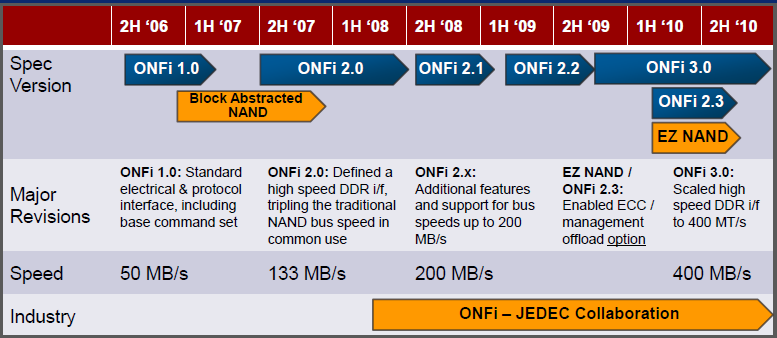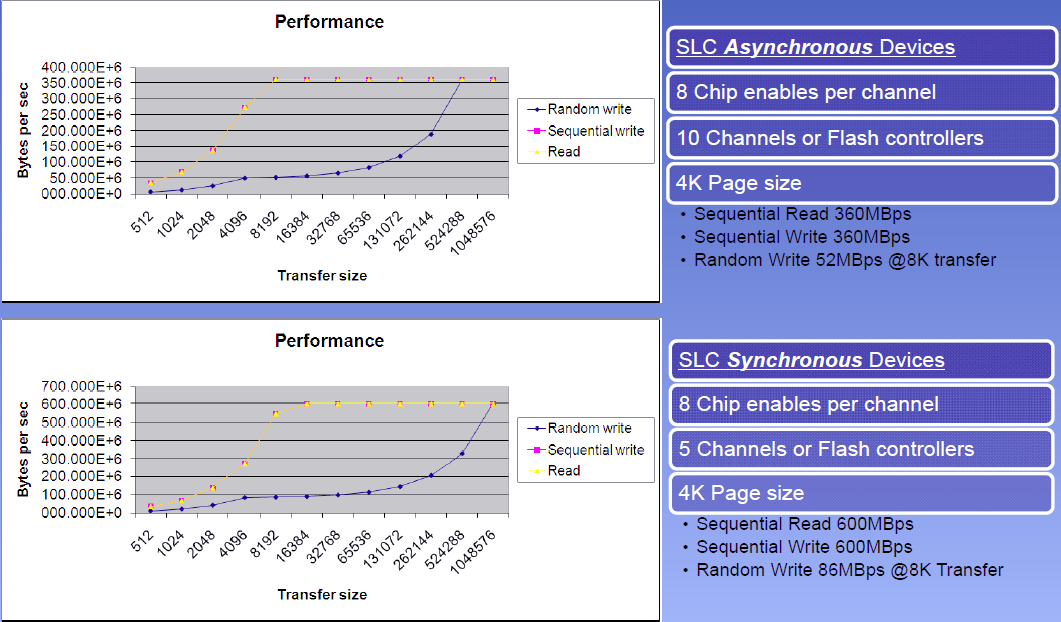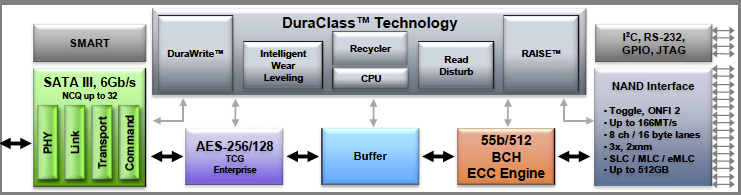Second-Gen SandForce: Seven 120 GB SSDs Rounded Up
How Can Seven SandForce-Based SSDs Differ?
At first glance, there's very little physical difference between these 120 GB SandForce-based SSDs. And yet, the least- and most-expensive models are separated by $100!
When you dig deeper into these drives' internals, though, there are some significant differentiators. The SSDs employ a couple of NAND flash technologies, for example. They also incorporate firmware tweaks to optimize certain specifications.
Understanding Memory Technology
NAND flash manufacturers are tasked with addressing two issues: memory density and performance. The former gets handled almost automatically when lithography nodes advance. Obviously, smaller transistors let you put more memory cells into the same amount of space. Despite the fact that progressively smaller geometry complicates the issue of write endurance, reducing the number of program/erase cycles a given cell can tolerate, the recent shift from 3x nm to 25 nm flash is an absolutely necessary step in lowering the cost per gigabyte we all have to pay for solid-state drives.
But increased storage density is only part of the evolution happening behind the scenes. Each generational step of memory technology also sees better performance. This is masked, for the most part, by the fact that SSD controllers use multiple memory channels to aggregate throughput. But now that we're dealing with 6 Gb/s SATA drives theoretically able to move more than 500 MB/s, the data rate of each channel actually matters.
Most manufacturers are using the latest synchronous technology to facilitate the best possible performance. However, others are designing less expensive models employing older and more affordable asynchronous NAND. Take Intel's second-generation X25-M as an example. The drive employs modules compliant with the ONFi 1.0 standard operating at 50 MB/s per channel. A fully populated 10-channel controller offers enough aggregate bandwidth to more than saturate the SSD's 3 Gb/s controller. And even if Intel's proprietary controller were 6 Gb/s-capable, there's a good chance its 10 channels would be ample.
But the SandForce architecture we're evaluating today uses eight channels. And given the highest sequential numbers cited by each vendor, eight 50 MB/s channels simply wouldn't suffice in situations where SandForce's technology couldn't apply significant compression and deduplication to the data. That's why the highest-performing drives in this story use newer memory types. In this story, the fastest drives just so happen to employ Toshiba's synchronous Toggle Mode 1.0 DDR NAND. SSDs based on the second-gen synchronous ONFi standard comprise the next pack. And the least-expensive drives use asynchronous first-gen ONFi-based memory.
Get Tom's Hardware's best news and in-depth reviews, straight to your inbox.
Although much is made of the Toggle Mode (from Samsung and Toshiba) and ONFi (Intel and Micron) interface standards, it's really only a format war, and not something end-users should have to sweat. The more telling indicator of performance is whether the memory is asynchronous or driven by a clock signal (synchronous). The following slide from Bob Pierce's 2010 Flash Memory Summit presentation helps illustrate the gains from using synchronous devices. Although Bob was talking about SLC NAND, the same gains are typical of MLC-based devices, too.
Of course, increased performance translates into higher cost. The memory itself costs more because NAND manufacturers have to synchronize it with a reference clock. Asynchronous NAND is less expensive, but you pay that penalty of lower performance.
Today's most popular SSD controllers from Intel, Marvell, and SandForce are agnostic in that they support synchronous and asynchronous memory. As you can see in the block diagram of the SF-2200 above, SandForce gives SSD vendors plenty of choice in the way they configure their drives, and that's really the most obvious way drives get set apart. These guys aren't just taking the same controller, dropping it onto a reference PCB and mating it to the least-expensive NAND available at the time.
We see vendors like Corsair and OCZ using the same controller, but then creating differentiated product lines by picking the right flash memory and tweaking their respective firmware. That's the story behind drives like the synchronous-based Vertex 3 and Force Series GT, which cost more, and the less expensive Agility 3/Force Series 3, which use asynchronous memory.
While SandForce-based drives look alike based on their spec sheets, performance understandably varies quite a bit.
| Brand | Adata | Corsair | Mushkin | OCZ | OCZ | OCZ | Patriot |
|---|---|---|---|---|---|---|---|
| Model | S511 | Force Series 3 | Chronos Deluxe | Vertex 3 | Agility 3 | Solid 3 | Wildfire |
| NAND Type | Sync | Async | Sync | Sync | Async | Async | Sync |
| Number of NAND Devices | 16 | 16 | 8 | 16 | 16 | 16 | 16 |
| Dies Per NAND Device | 1 | 1 | 2 | 1 | 1 | 1 | 1 |
| Standard | ONFi 2.0 | ONFi 1.0 | Toggle Mode DDR | ONFi 2.0 | ONFi 1.0 | ONFi 1.0 | Toggle Mode DDR |
Current page: How Can Seven SandForce-Based SSDs Differ?
Prev Page A Lot More SandForce Next Page Test Setup And Firmware Notes-
dauthus The Corsair force series 3 drives should be instantly disqualified due to BSoDs etc. Go look at their reviews on newegg, it is horrifying.Reply -
garage1217 Nice review. You left out the corsair Force GT 120gb however which would have compared equally to the vertex as other sites have scored it. Also I own one, it ROCKS.Reply
On the force 3, it got horrible reviews because of a production issue. Corsair issued a full recall and now the issues with that particular drive have been cleared up which is why it was not disqualified. Very old news. -
dauthus ReplyOn the force 3, it got horrible reviews because of a production issue. Corsair issued a full recall and now the issues with that particular drive have been cleared up which is why it was not disqualified. Very old news.
You are wrong sir. -
gregzeng Googling told me that SSDs are almost impossible to use with Linux (EXT4). My netbook & notebook drives are in MS NTFS-COMPRESSED partitions (not Linux NTFS-4G, 'cos no compression). MS claims compressions has 'negligible' speed costs. Is that true, for about twice then storage space?Reply -
mayankleoboy1 why not include the max iops editions?Reply
anands benchies showed that 120gb vertex3 max iops ~= 256gb vertex 3 for quite a less price -
Hellbound This article mentions installing the OS and applications to SSD, and the rest (movies, music) to conventional hdd's. But I'm not sure how to do that. I've google'd it and there are many suggestions how to do it. I would like to know the best way to go about this.Reply -
whysobluepandabear HellboundThis article mentions installing the OS and applications to SSD, and the rest (movies, music) to conventional hdd's. But I'm not sure how to do that. I've google'd it and there are many suggestions how to do it. I would like to know the best way to go about this.WTF?Reply
Step 1.) Install SSD.
Step 2.) Install OS on SSD and everything you want to access and run quickly.
Step 3.) Install HDD.
Step 4.) Send files to E, F, G, H, I, J or whatever drive the HDD is. Performance orientated apps go to the C, or whatever drive your SSD is.
It's literally no different than if you were to plug in an external HDD via USB. You direct files and applications as accordingly.
We'll dismiss the Z68 - which allows you to use a small SSD to boost your normal HDD - otherwise if your SSD is large enough, it's actually a worse route, and just instead use the SSD. -
flong This is a superb review because it deals with real-world performance. I commend Tom's for providing a thorough review - one of the most thorough that I have read on any computer site. Tom's is right, the 120 GB size SSD is the sweet spot in SSD drive performance Vs cost.Reply
If you read similar reviews on other sites, the Patriot Wildfire, The Corsair Force 3 GT and possibly the OCZ Vertex 3 are the top performers in the 120 GB drive performance. The Wildfire uses 32 NM Toshiba toggle flash memory which is the best. The Force 3 GT uses 25 NM memory but somehow manages to keep up with the Wildfire. Note this is not the Corsair Force 3 listed in this review, it is the Corsair Force 3 GT - emphasize the GT. The GT and the wildfire are the two fastest 120 GB drives available right now based on real-world performance benchmarks.
The real important benchmarks to watch for are the real-world benchmarks at the end of each review. These really are the only ones that count. The other benchmarks are synthetic and they are not very accurate. The OCZ drives win all of the synthetic benchmarks but their real-world performance falls behind the Force GT and the Wildfire.
Another critical factor is that "fill-rate" performance of the drives. This is the performance of the drives as they fill. Again, the Wildfire and the Force GT rise to the top with the Vertex 3 coming in third place.
This review lists the Mushkin as a top performer, but it is not listed in many reviews (none that I have read) and so I have not included it in my comments. It is possible that this is a top performer also but I would like to read other reviews about it to confirm. -
Same thing with OCZ, to be honest. They got an error rate of 33% over at Newegg. Honestly I won't buy a single drive from them, no matter how fast, until they've fixed their issues that have lasted for two bloody generations.Reply
Crucial m4 for performance and Intel 320 for value is the best. -
compton HellboundThis article mentions installing the OS and applications to SSD, and the rest (movies, music) to conventional hdd's. But I'm not sure how to do that. I've google'd it and there are many suggestions how to do it. I would like to know the best way to go about this.Reply
Besides just manually managing your files on the HDD, there is another method you can use. It's more complicated to set up, but if you can google and follow directions, you'll find it may be easier.
With Windows 7 you can basically take your "My Documents" folder (the \Users\ stuff) and symbolically link the folders to the mechanical HDD. Everytime an application wants to save to one of your document folders, which would otherwise be on your system drive (in this case a SSD) will just end up on the HDD. From a file management perspective, you may find it easier.
I do it manually -- just install Windows, Office Pro 2010, Pantone, Google Chrome, iTunes, ect. to the SSD. All of my music, movies, backups of my SSD (I'm only using about 22GB of my Intel 510's 111GB) end up on the HDD. My Steam folder is about 200GB as well, so it goes on the HDD.
You just have to do stuff like change iTunes folder in advanced options to the folder on the HDD. It's really easy to do. That way, when I want to use another SSD, I have all the Steam games and media on the HDD. Fresh installs are really easy this way.
I tried installing some of my games on a few of the SSDs I own. Some games can really benefit, but mostly the increase in speed over a fast HDD isn't worth it.
I bought an original WD Raptor 36GB drive in 2003 that I used for many years, so I was completely comfortable trying to manage the stuff that ends up on my HDD. I ended up moving from a 60GB SSD to a 120GB SSD that is faster but I just can't bring myself to put much on it.