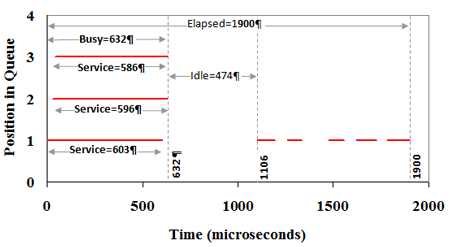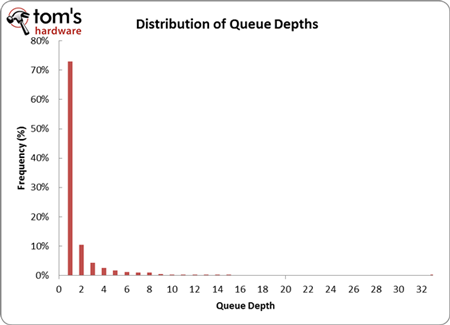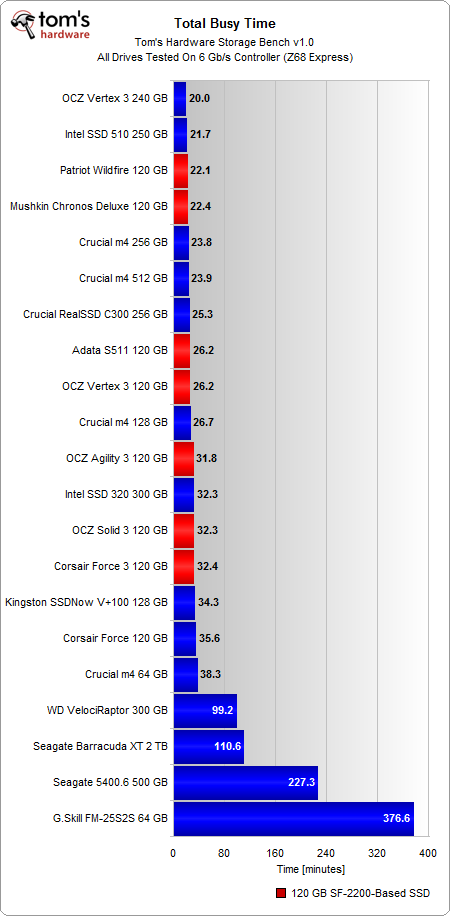Second-Gen SandForce: Seven 120 GB SSDs Rounded Up
Benchmark Results: Storage Bench v1.0 And Real-World Analysis
Real-World Analysis
As always, we're going to kick off our analysis using Storage Bench v1.0 because it allows us to examine the real performance of an SSD within the first two weeks of use.
IPEAK introduces two time-oriented metrics in addition to speed: busy and service time.
- Busy time is the total time a drive has an operation in progress.
- Service time is a little different. The total service time for the three operations in the diagram is 1785 s, which is longer than the busy time, because the operations are queued three-deep.
Service time gives more weight to periods of high queue depth (QD), while busy time gives more weight to periods of low queue depth. If you're a desktop user, busy time is a more relevant measure because you're less likely to be running workloads that impose a high queue depth.
How do we know that you should be looking at numbers that represent a low queue depth, rather than high-depth numbers most SSD vendors use to reflect peak performance? Look at the distributions of QDs in Storage Bench v1.0 in the chart below.
If you're using a hard drive or an entry-level SSD, you're more likely to encounter queue depths between two and five. But if you're using a mainstream or performance-oriented SSD, you'll mostly see a queue depth of one. This is because operations complete so much faster on a higher-end SSD that they don't have an opportunity to stack up.
Busy time and average data rate are directly tied to one another, but looking at both allows us to examine performance in a slightly different way.
Get Tom's Hardware's best news and in-depth reviews, straight to your inbox.
Of the SandForce-based SSDs in the lab, our 240 GB Vertex 3 reigns supreme. Though, if you're comparing the 120 GB drives, Patriot's Wildfire and Mushkin's Chronos Deluxe lead the pack. Both of these drives operate 18% faster than the 120 GB Vertex 3. Interestingly (though perhaps not, given their similar memory technologies), Adata's S511 ties with the Vertex 3 here.
The second-gen SandForce SSDs using asynchronous memory (Force 3, Agility 3, and Solid 3) all fall very close to one another, offering performance similar to Intel's SSD 320. That's almost 45% slower than the Wildfire and Chronos Deluxe. Compared to the ONFi 2.0-based Vertex 3, the SandForce drives equipped with asynchronous NAND are about 20% slower.
Clearly, there's a wide range here. The 120 GB Force 3 turns out to be the slowest of the SF-2200-based SSDs with a data rate of 119 MB/s. At the other end of the spectrum, the 120 GB Wildfire achieves 174 MB/s.
Many of you have requested that we use a 7200 RPM desktop SATA hard drive as an anchor point to put these drives in perspective. If you're still restricted to conventional magnetic storage, take a look at our new numbers. The 2 TB Barracuda XT still runs 66% slower than Crucial's 64 GB m4.
Current page: Benchmark Results: Storage Bench v1.0 And Real-World Analysis
Prev Page What's Important: Steady-State Performance Next Page Benchmark Results: 4 KB Random Performance (Throughput)-
dauthus The Corsair force series 3 drives should be instantly disqualified due to BSoDs etc. Go look at their reviews on newegg, it is horrifying.Reply -
garage1217 Nice review. You left out the corsair Force GT 120gb however which would have compared equally to the vertex as other sites have scored it. Also I own one, it ROCKS.Reply
On the force 3, it got horrible reviews because of a production issue. Corsair issued a full recall and now the issues with that particular drive have been cleared up which is why it was not disqualified. Very old news. -
dauthus ReplyOn the force 3, it got horrible reviews because of a production issue. Corsair issued a full recall and now the issues with that particular drive have been cleared up which is why it was not disqualified. Very old news.
You are wrong sir. -
gregzeng Googling told me that SSDs are almost impossible to use with Linux (EXT4). My netbook & notebook drives are in MS NTFS-COMPRESSED partitions (not Linux NTFS-4G, 'cos no compression). MS claims compressions has 'negligible' speed costs. Is that true, for about twice then storage space?Reply -
mayankleoboy1 why not include the max iops editions?Reply
anands benchies showed that 120gb vertex3 max iops ~= 256gb vertex 3 for quite a less price -
Hellbound This article mentions installing the OS and applications to SSD, and the rest (movies, music) to conventional hdd's. But I'm not sure how to do that. I've google'd it and there are many suggestions how to do it. I would like to know the best way to go about this.Reply -
whysobluepandabear HellboundThis article mentions installing the OS and applications to SSD, and the rest (movies, music) to conventional hdd's. But I'm not sure how to do that. I've google'd it and there are many suggestions how to do it. I would like to know the best way to go about this.WTF?Reply
Step 1.) Install SSD.
Step 2.) Install OS on SSD and everything you want to access and run quickly.
Step 3.) Install HDD.
Step 4.) Send files to E, F, G, H, I, J or whatever drive the HDD is. Performance orientated apps go to the C, or whatever drive your SSD is.
It's literally no different than if you were to plug in an external HDD via USB. You direct files and applications as accordingly.
We'll dismiss the Z68 - which allows you to use a small SSD to boost your normal HDD - otherwise if your SSD is large enough, it's actually a worse route, and just instead use the SSD. -
flong This is a superb review because it deals with real-world performance. I commend Tom's for providing a thorough review - one of the most thorough that I have read on any computer site. Tom's is right, the 120 GB size SSD is the sweet spot in SSD drive performance Vs cost.Reply
If you read similar reviews on other sites, the Patriot Wildfire, The Corsair Force 3 GT and possibly the OCZ Vertex 3 are the top performers in the 120 GB drive performance. The Wildfire uses 32 NM Toshiba toggle flash memory which is the best. The Force 3 GT uses 25 NM memory but somehow manages to keep up with the Wildfire. Note this is not the Corsair Force 3 listed in this review, it is the Corsair Force 3 GT - emphasize the GT. The GT and the wildfire are the two fastest 120 GB drives available right now based on real-world performance benchmarks.
The real important benchmarks to watch for are the real-world benchmarks at the end of each review. These really are the only ones that count. The other benchmarks are synthetic and they are not very accurate. The OCZ drives win all of the synthetic benchmarks but their real-world performance falls behind the Force GT and the Wildfire.
Another critical factor is that "fill-rate" performance of the drives. This is the performance of the drives as they fill. Again, the Wildfire and the Force GT rise to the top with the Vertex 3 coming in third place.
This review lists the Mushkin as a top performer, but it is not listed in many reviews (none that I have read) and so I have not included it in my comments. It is possible that this is a top performer also but I would like to read other reviews about it to confirm. -
Same thing with OCZ, to be honest. They got an error rate of 33% over at Newegg. Honestly I won't buy a single drive from them, no matter how fast, until they've fixed their issues that have lasted for two bloody generations.Reply
Crucial m4 for performance and Intel 320 for value is the best. -
compton HellboundThis article mentions installing the OS and applications to SSD, and the rest (movies, music) to conventional hdd's. But I'm not sure how to do that. I've google'd it and there are many suggestions how to do it. I would like to know the best way to go about this.Reply
Besides just manually managing your files on the HDD, there is another method you can use. It's more complicated to set up, but if you can google and follow directions, you'll find it may be easier.
With Windows 7 you can basically take your "My Documents" folder (the \Users\ stuff) and symbolically link the folders to the mechanical HDD. Everytime an application wants to save to one of your document folders, which would otherwise be on your system drive (in this case a SSD) will just end up on the HDD. From a file management perspective, you may find it easier.
I do it manually -- just install Windows, Office Pro 2010, Pantone, Google Chrome, iTunes, ect. to the SSD. All of my music, movies, backups of my SSD (I'm only using about 22GB of my Intel 510's 111GB) end up on the HDD. My Steam folder is about 200GB as well, so it goes on the HDD.
You just have to do stuff like change iTunes folder in advanced options to the folder on the HDD. It's really easy to do. That way, when I want to use another SSD, I have all the Steam games and media on the HDD. Fresh installs are really easy this way.
I tried installing some of my games on a few of the SSDs I own. Some games can really benefit, but mostly the increase in speed over a fast HDD isn't worth it.
I bought an original WD Raptor 36GB drive in 2003 that I used for many years, so I was completely comfortable trying to manage the stuff that ends up on my HDD. I ended up moving from a 60GB SSD to a 120GB SSD that is faster but I just can't bring myself to put much on it.