Getting The Most Out Of Your TiVo
"Bless" 'B' Drive And Expand Backup 'A' Drive
Boot your system up with Kazymyr Boot CD to the "default" setup. Log in as root, as there is no password for the root account. At the "#/ prompt," type the following:
mad/setup.sh
TiVoMad will then ask the following questions, the responses you should type are in red.
- Enter the device name of your TiVo A drive [hdb, hdc, hdd] ?
hdc- Will your target TiVo have two drives in it [y, n] ?
y- Is your second drive connected now [y, n] ?
y- Enter device name of your TiVo B drive [hdb, hdd] ?
hdd- Is your 'A' drive a Quantum Fireball [y, n] ?
(You get to supply the answer to this one)
Only answer "yes" to this if the drive actually has a Quantum label on it. Maxtor did purchase Quantum's hard drive line of business, but that does not make Maxtor and Quantum drives the same. Maxtor is still shipping some Quantum drives in Maxtor retail boxes. If you are unsure on the Maxtor/ Quantum situation, you can contact Maxtor's technical support department for clarification as to which drive you have.- Does your TiVo have Version 2.0.1 software (or greater) [y, n] ?
(This one is yours to answer as well. Refer to the Version and size information you copied earlier onto a piece of paper.)- Is your target TiVo > 140 GB [y, n] ?
Add up the total amount of space in Gigabytes of the two drives that you plan to install in the TiVo, and that will be your answer.- Do you want to continue [y, n] ?
y
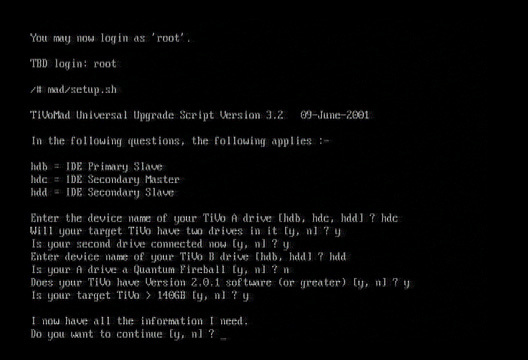
The TiVoMad script walks you through the process of upgrading your TiVo.
The 'TiVoMad' script does all of the dirty work that you previously had to do manually using commands. It takes care of "blessing" the 'B' drive, it determines if the "runideturbo flag" needs to be set, and it creates a larger swap partition for systems that are greater than 140 GB. The 'TiVoMad Script' will also invoke "mfsadd," which will make any additional space on your 'A' drive available to your system. It should only take about 30 seconds for this process to finish. Upon completion of the TiVoMad script's run, you can then shut down your PC using the "halt" command.
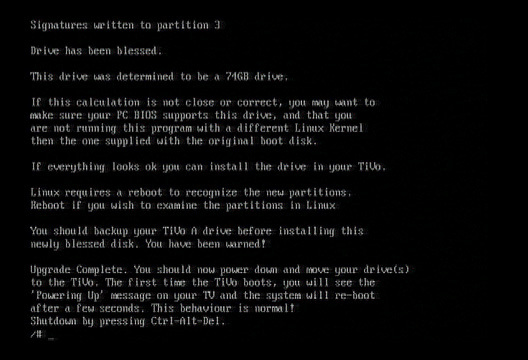
The 'TiVoMad Script' tells you when the upgrade is complete.
Now, halt the machine by typing:
Get Tom's Hardware's best news and in-depth reviews, straight to your inbox.
halt
Wait until it says, "System halted" and then turn off your PC.
Current page: "Bless" 'B' Drive And Expand Backup 'A' Drive
Prev Page Swap 'A' Drives Next Page Install Backup 'A' Drive And "Blessed" 'B' Drive Into Your TiVo