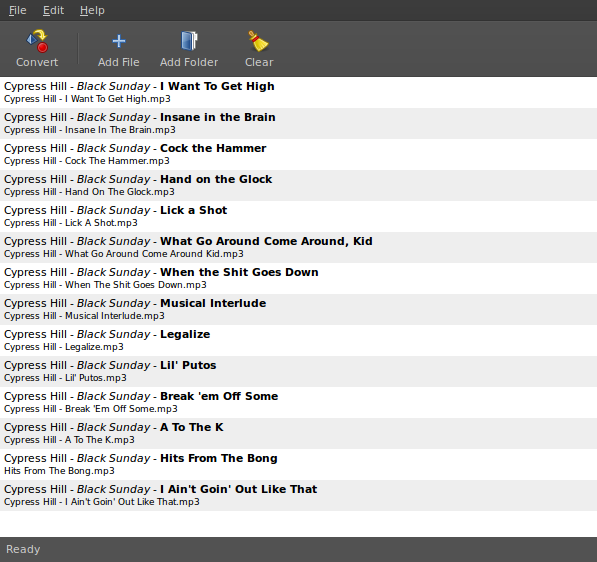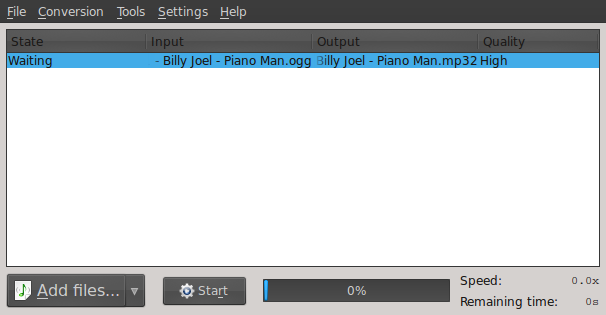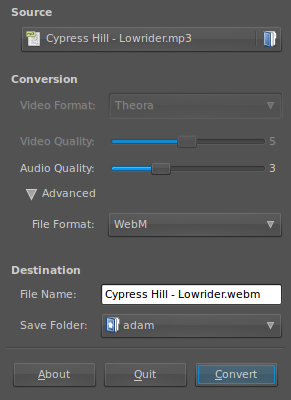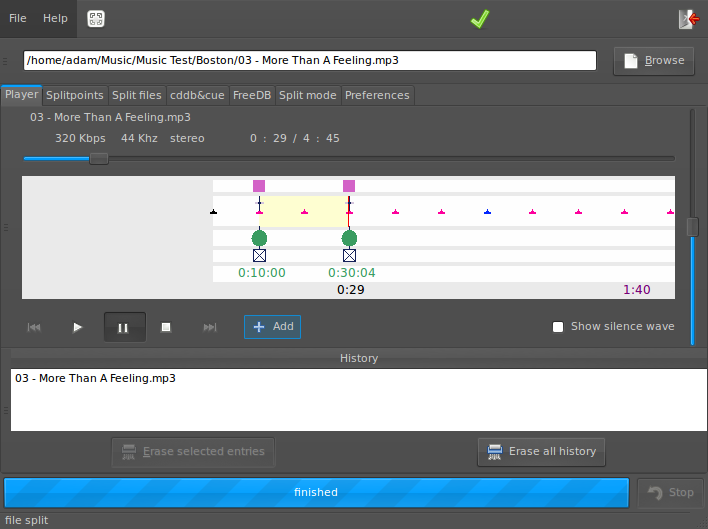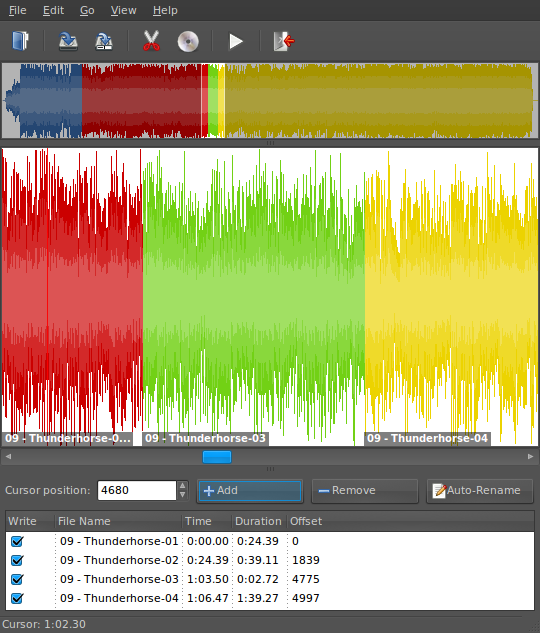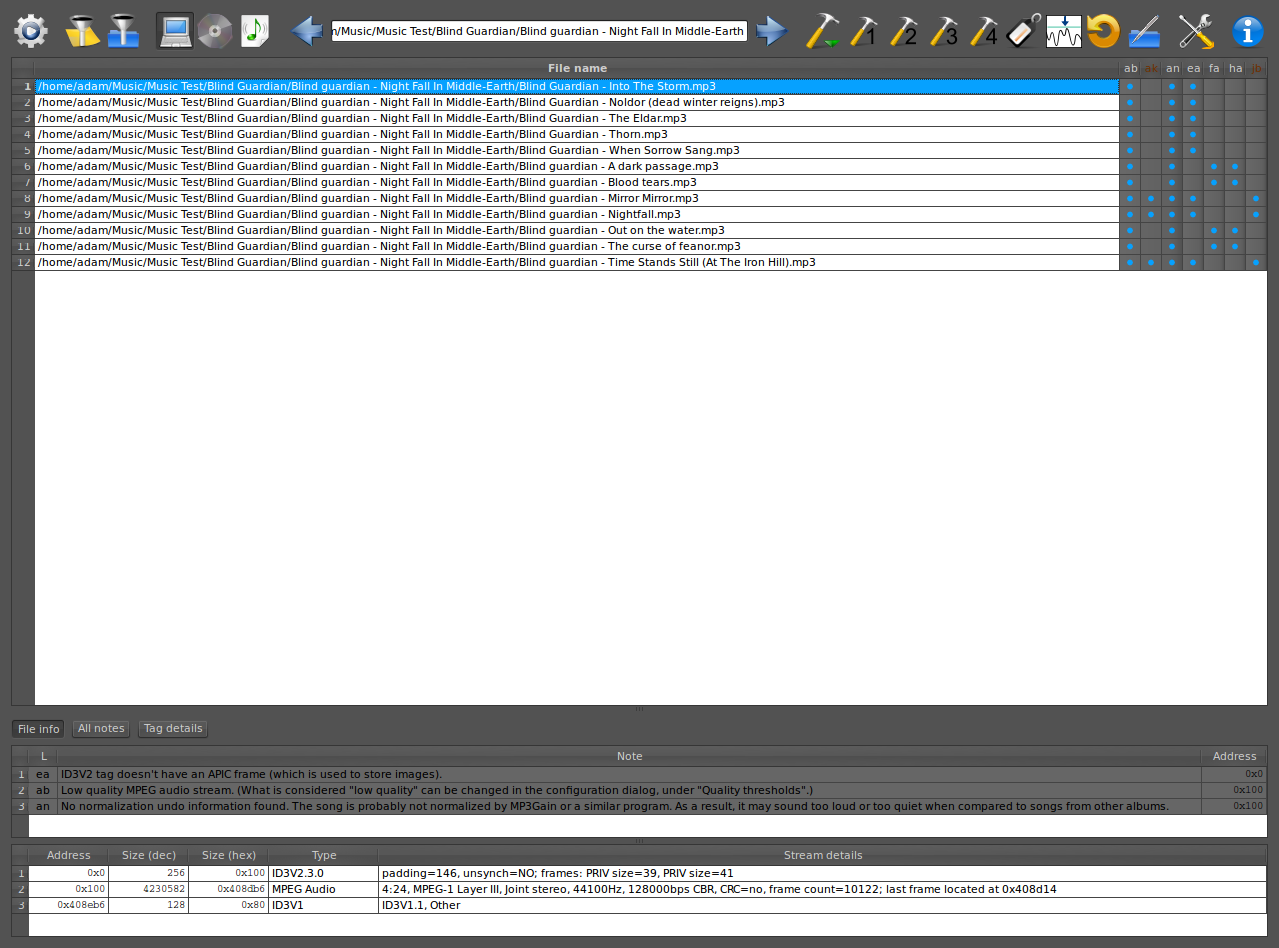Tom's Definitive Linux Software Roundup: Audio Apps
Audio Conversion And Other Tools
Audio Conversion
SoundConverter (v. 1.4.4)
SoundConverter does exactly what its name suggests: changes audio files from one format to another. Conversion options include re-sample, custom rename, quality level adjustment, and folder creation based on artist and/or album name. Batch operations are also possible, and SoundConverter supports multi-threading for faster results.
This app can handle virtually any audio or video file as an input. Some of them include WAV, FLAC, MP3, AAC, and OGG audio files. The interface is clean, with only a menu bar, toolbar, and main work area for file selection. SoundConverter is a fast, simple solution for audio conversion, batch renaming, or organizing your music directory.
SoundKonverter (v. 1.0.0 beta1)
As its name implies, SoundKonverter is an audio file conversion tool for KDE 4.x. This application can convert to and from nearly any digital audio format. Interchangeable back-ends mean there really isn't any file that SoundKonverter can't handle with a little bit of customization. Output quality, bit rate, channel, and resample are all independently configurable.
The interface is Spartan. Even the toolbar is hidden from view by default. If you decide to enable the toolbar, being a KDE 4.x app, it can be completely customized. Under the menu bar sits the work area, where input files are added. Near the bottom of the screen is the start button and a progress bar. That's it. SoundKonverter is a simple and highly-configurable conversion tool with tons of options.
Get Tom's Hardware's best news and in-depth reviews, straight to your inbox.
OggConvert (v. 0.3.3)
OggConvert is an application that converts audio and video files into open standard OGG files.
Supported inputs include anything that GStreamer can handle: MP3, MP4, AVI, MPEG, and so on. Audio outputs are OGG, Matroska, and WebM. Video outputs include Theora, Dirac, and VP8.
Using OggConvert is about as simple as it gets. There is a selection for the input file, video output and video quality (for video files), audio quality, audio format, new file name, and destination. The conversion process requires that you click Convert. MP3 files typically take about a second or less to convert per minute of audio. OggConvert is a great little utility for switching files to open formats with patent-free codecs.
Other Tools
This is a collection of miscellaneous tools for basic manipulation of audio files.
mp3splt (v. 0.5.6)
Mp3splt splits MP3 and OGG files without the need for decoding. Though it should be noted that we are looking specifically at mp3splt-gtk, since pure mp3splt is a command line-only tool.
Once a file is loaded into mp3splt, the song is displayed in a moving time line where split points can be added. Split points are represented by a line with a purple box above the track and a green circle and check box below. Since multiple split points are possible, clicking on the purple box selects that split point, right-clicking removes it. Clicking and holding the green circle allows the split point to be moved, while checking the check-box locks the split point in its current position. When splitting entire albums into single tracks, renaming can be done automatically using CDDB.
Files can also be split by a set length of time, though probably not useful for music tracks of varying lengths. Utilizing the silence detection feature automatically differentiates between tracks.
wavbreaker (v. 0.10)
wavbreaker can split WAV files into segments. This app can automatically split tracks by specified intervals, or by using the silence detection tool.
The user interface is very simple and easy to navigate. A menu bar provides access to every function in the application, and a toolbar hosts the most basic operations: open, save, save to folder, split, export to CD, start/stop playback, and quit. Below the toolbar is a waveform view of the entire WAV file, and a zoomed-in waveform below that only shows a few seconds at a time. You can use a slider or simply drag the selected section in the upper-waveform to change what is displayed in the zoomed version. Clicking the zoomed waveform will change the break position, though it can also be fine-tuned using a time selection input with up/down arrows. Finally, each section break is listed in the bottom pane. These sections can be unchecked to be removed from the final project.
MP3 Diags (v. 1.0.06.051)
MP3 Diags is an application that can fix several common problems with MP3 files. This app can fix broken or duplicate tags and headers, missing or broken track info and cover art, incorrect song duration, low-quality audio, and more.
The UI is pretty straightforward, despite the number of issues this application is designed to address. There is no menu bar. Instead, the main toolbar contains all of the functions. The rest of the screen is split into two horizontal panes. The top pane lists the current files and a grid of various errors and other information detected in each. The bottom pane is tabbed and displays file info, notes, and tag details. As the author of MP3 Diags states on his Web site, this is for people who want to get their files proper. And although not the easiest app in the world, there really isn't anything out there comparable to MP3 Diags.
-
nevertell Great stuff, I'll try out some of those.Reply
Although I had tried Banshee a few years ago, and it just couldn't deal with 30 gb of music. -
machvelocy D'oh.... i didn't know before if you can sync ipod in linux (yes i'm a linux n00b).Reply -
pelov Linux has always been quite robust in the audio segment, particularly if you consider that the majority of apps are completely free and hog less resources. Move over apple.Reply
Though some apps are .deb or .rpm, or what have you, depending on the linux distro you can still open/install them just fine.
Good writeup :) -
haplo602 I miss xmms in the list, just for nostalgia.Reply
Audacious fits my bill for a music player. Simple yet capable. -
admiral_grinder I have tried several of the Winamp clones on my Ubuntu box, but I'm using Audacious to be the better. Out of all the clones I have found the playlist sorting options are a bit weak. While you can sort by Artist or by Title, you can't do both. They do have the important one of sorting by path and filename though so you can que up albums in the right order.Reply -
castlefox Thank you Toms for doing a linux article !!!!!Reply
I didnt know those ipod syncing programs actually worked. I cant wait to try out Banchee in Ubuntu 11.04
PS> Type O Negative and all the other metal put a smile on my face :) -
Crazy Hitchhiker Nice to see that you are still doing linux articles! I'm a little curious why several programs were left off, though: VLC, Audacity, and WinFF. Oh well, just keep up the good work!Reply -
castlefox Crazy HitchhikerNice to see that you are still doing linux articles! I'm a little curious why several programs were left off, though: VLC, Audacity, and WinFF. Oh well, just keep up the good work!Reply
VLC is more of a video thing.... it does stand for "video lan client"