ViewSonic VP2768 Professional Monitor Review
Why you can trust Tom's Hardware
Grayscale, Gamma & Color
Most users will turn to the VP2768’s factory-calibrated color modes for their tasks. sRGB, Rec.709, EBU, and SMPTE-C are all represented on the data sheets included with each monitor. Our tests show them to be extremely accurate. Alternately, one could use Colorbration to create a custom setup. We took the third option and calibrated in the OSD. Our results show that and the sRGB preset for comparison.
Grayscale Tracking
Our grayscale and gamma tests are described in detail here.
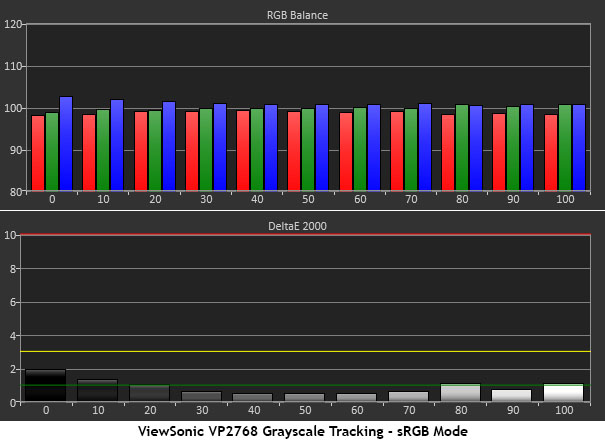
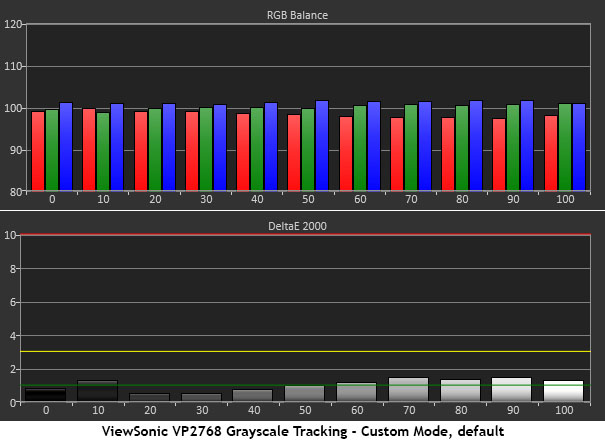
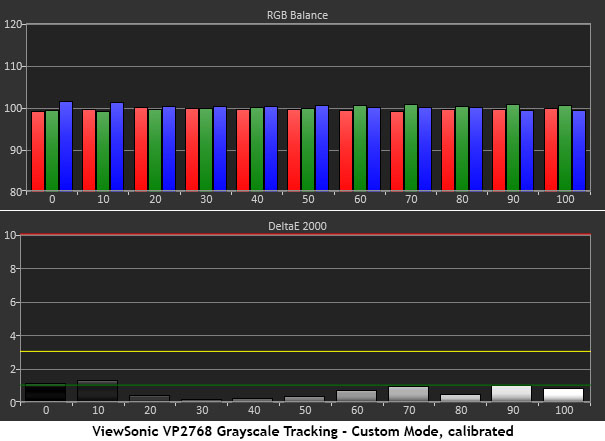
All the errors in sRGB mode are under 1dE except for the 10% level, which is slightly over that. None are even close to visible however. Out-of-box performance doesn’t get much better than this. And you can expect the same result from all the other color modes.
In the Custom mode, you can also rely on default accuracy, but there are tiny gains to be had. Our adjustments took the error level from non-existent to more non-existent, if that’s possible. In reality, all it does is stroke the ego. No visible changes are happening here.
Comparisons
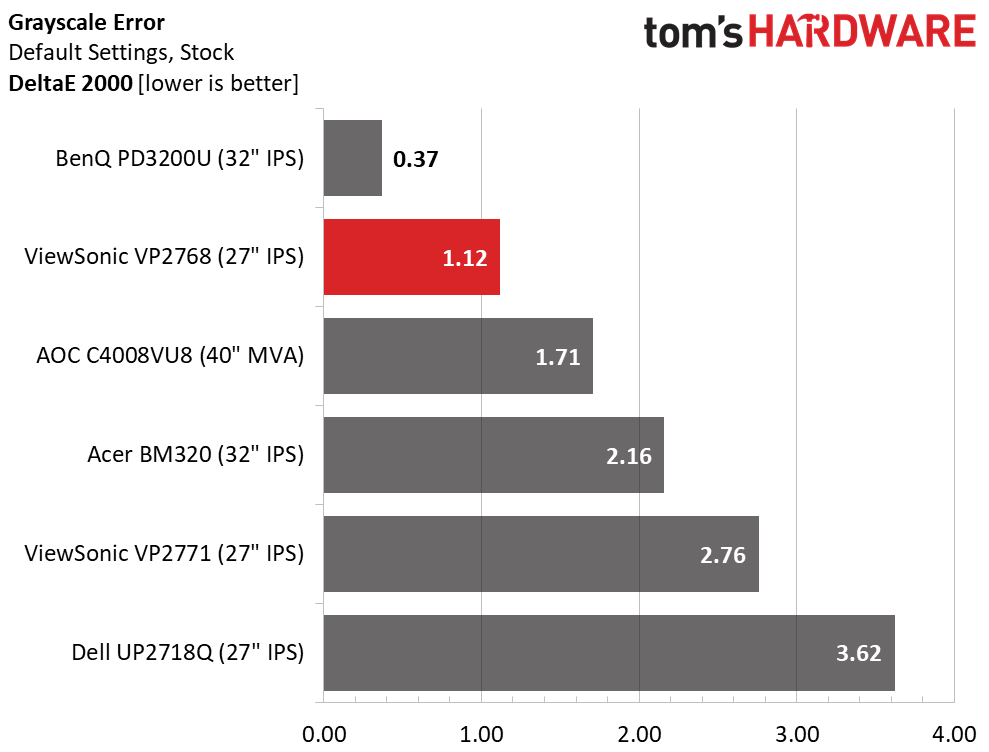
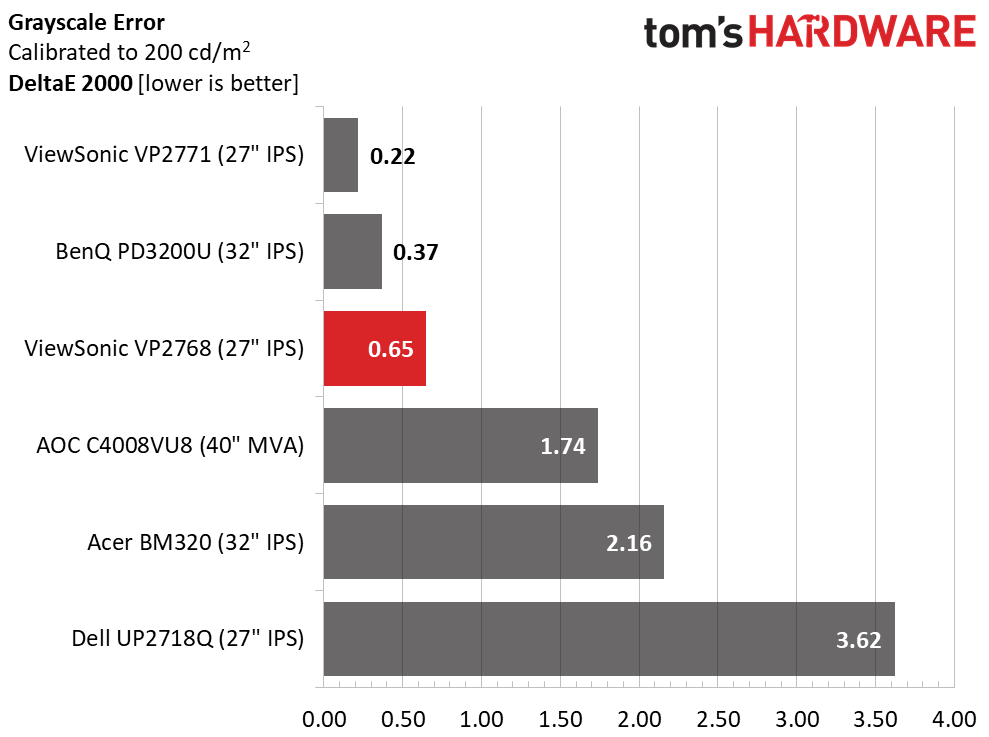
Our VP2768 sample beat its stablemate VP2771 in the default grayscale tracking test. While both monitors measure at less than 3dE average, the review subject is well below the line and completely usable in a professional setting without calibration. After adjustment however, the more expensive ViewSonic wins the day with an astonishing .22dE average. .65dE is nothing to sneeze at though. In this group, only BenQ can come close to the two ViewSonics.
Gamma Response
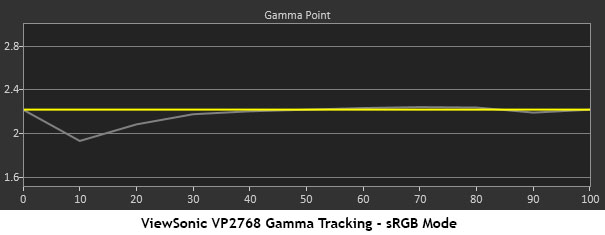
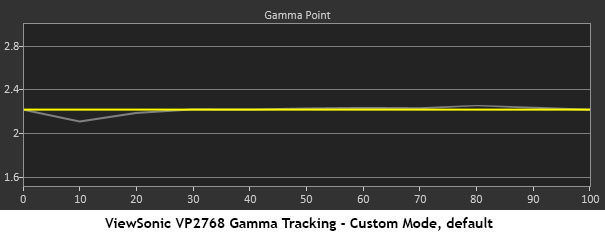
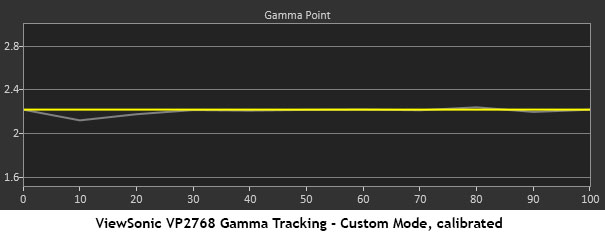
The VP2768’s luminance response is nearly perfect regardless of which color mode or gamma preset you choose. We measured a slight dip at 10% brightness, which appeared in varying degrees throughout the tests. But it’s not something to be concerned with. Custom mode, both before and after calibration, offers the best possible gamma tracking with near perfect adherence to the 2.2 standard. Other curves are equally linear if you want to go up to 2.4 or 2.6. The only thing we wish were here is a BT.1886 option.
Comparisons
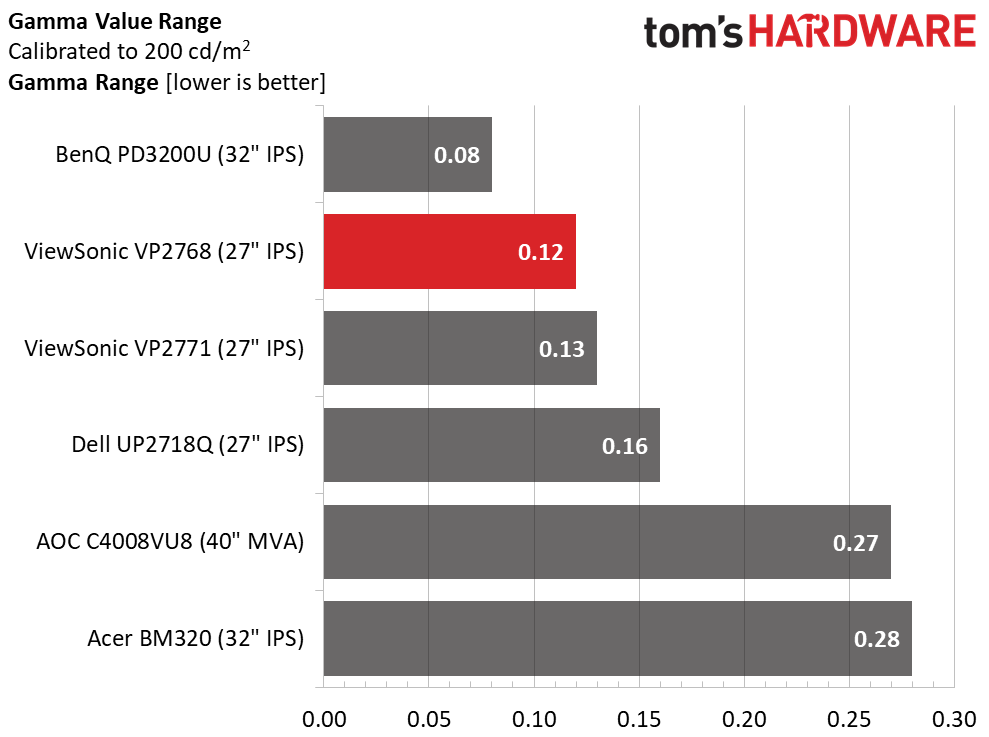
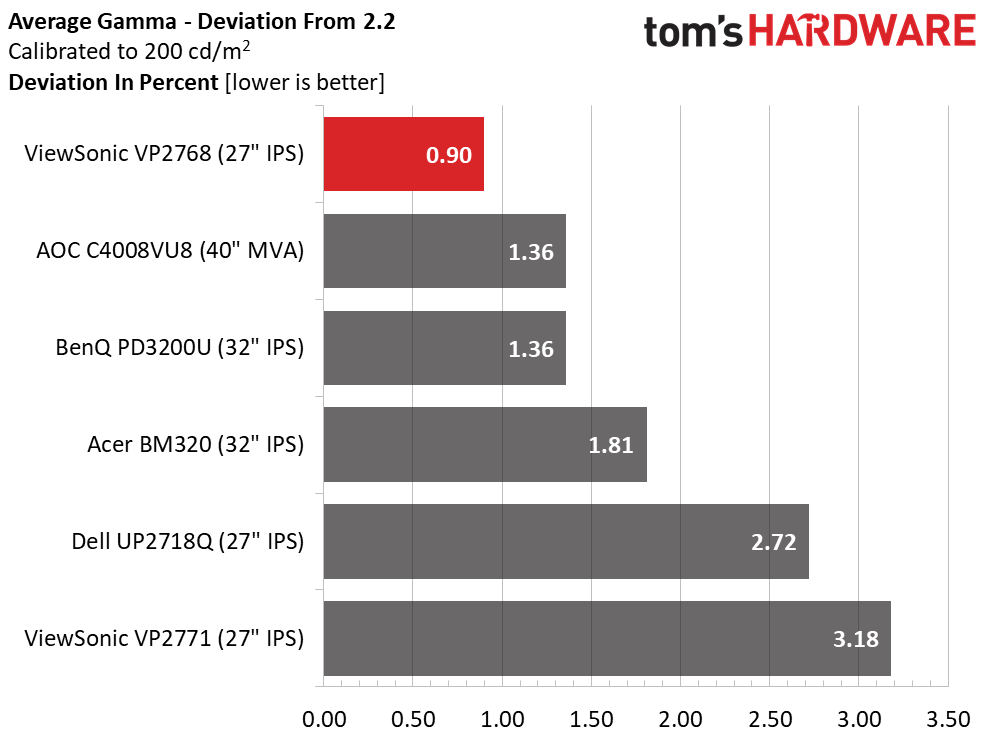
The VP2768’s gamma performance also manages to best the VP2771’s by just a little. While the range of values is similar, our review subject comes closer to 2.2. The difference is in the two panel’s OSD controls, because a software calibration like Colorbration would negate any gamma errors. And a visual comparison would be hard to make. We’re talking about tiny changes in luminance here. Still, one could argue that saving $70 on the VP2768 nets better gamma tracking.
Get Tom's Hardware's best news and in-depth reviews, straight to your inbox.
Color Gamut & Luminance
For details on our color gamut testing and volume calculations, please click here.
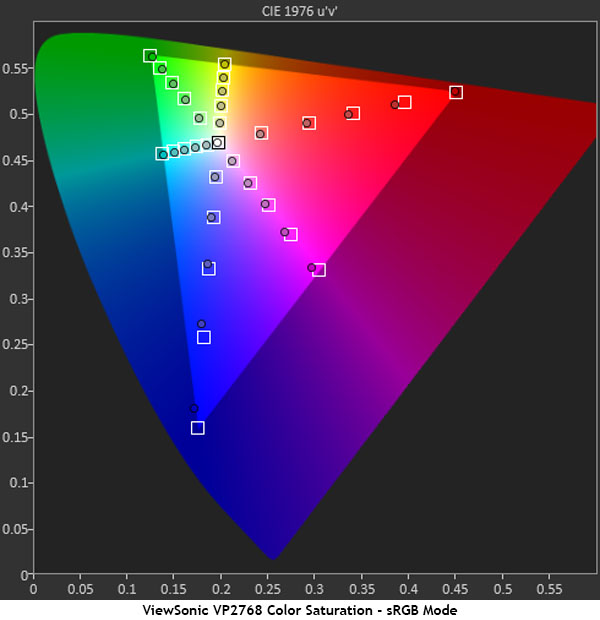
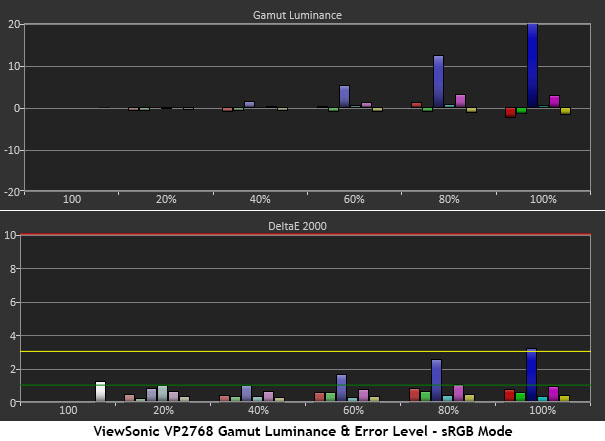
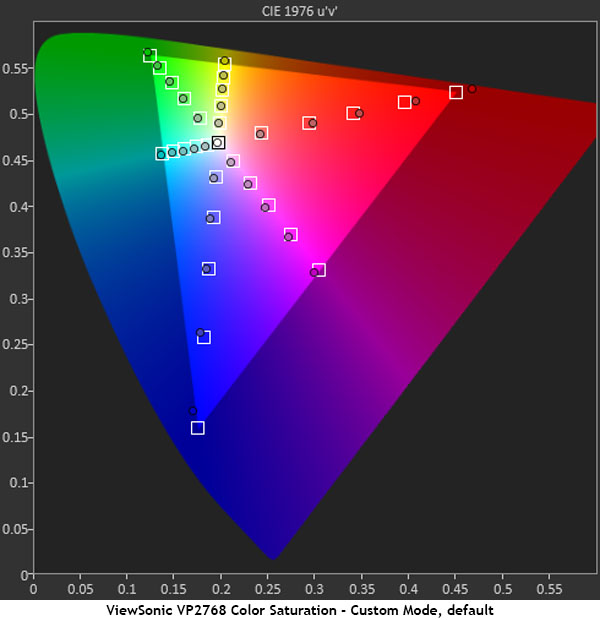
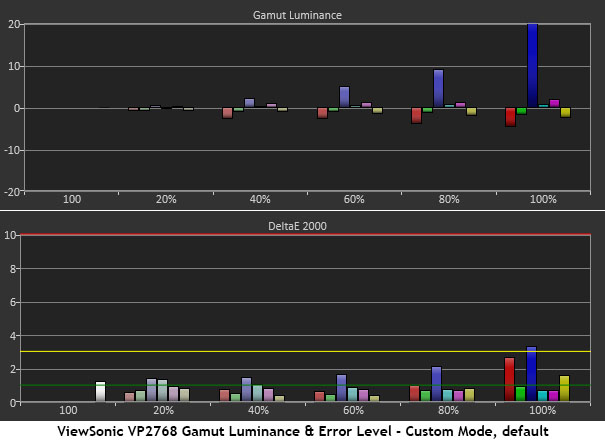
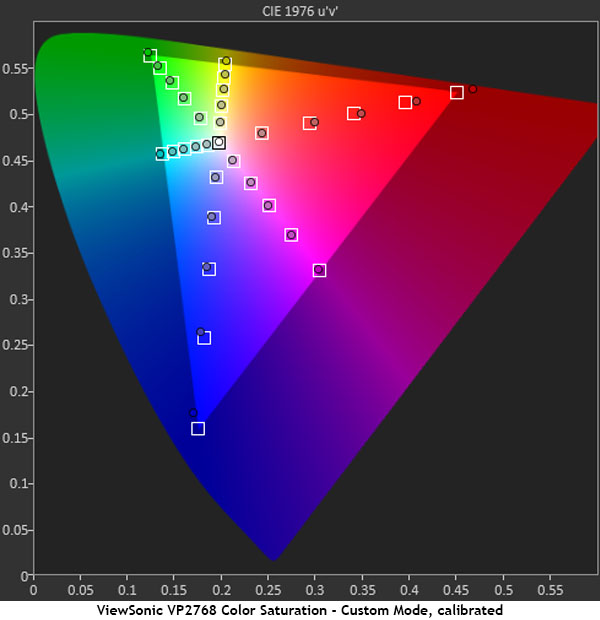
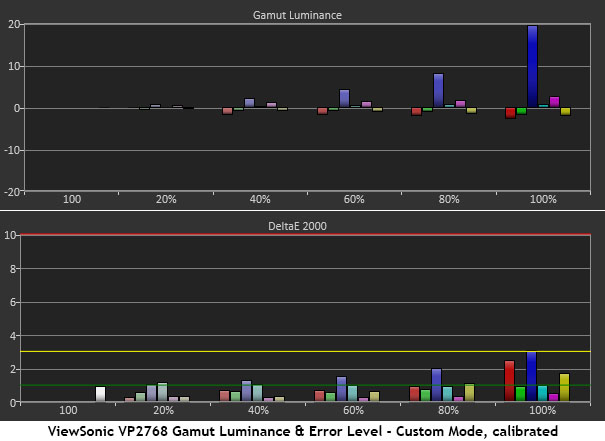
The excellent gamma test results mean great color saturation and luminance tracking for the VP2768. You can see that in both sRGB and Custom modes. Nearly every measurement hits the center of its target. Only the red and blue primaries show values outside the square, and only slightly at that. The under-saturation of blue is compensated for by increased luminance at the correct levels. Other colors track perfectly, and none of the 31 measurements shows a visible error. All are under 3dE, and the average is extremely low. Once again, our calibration of the Custom yielded gains that are more supportive of ego than anything else.
Comparisons
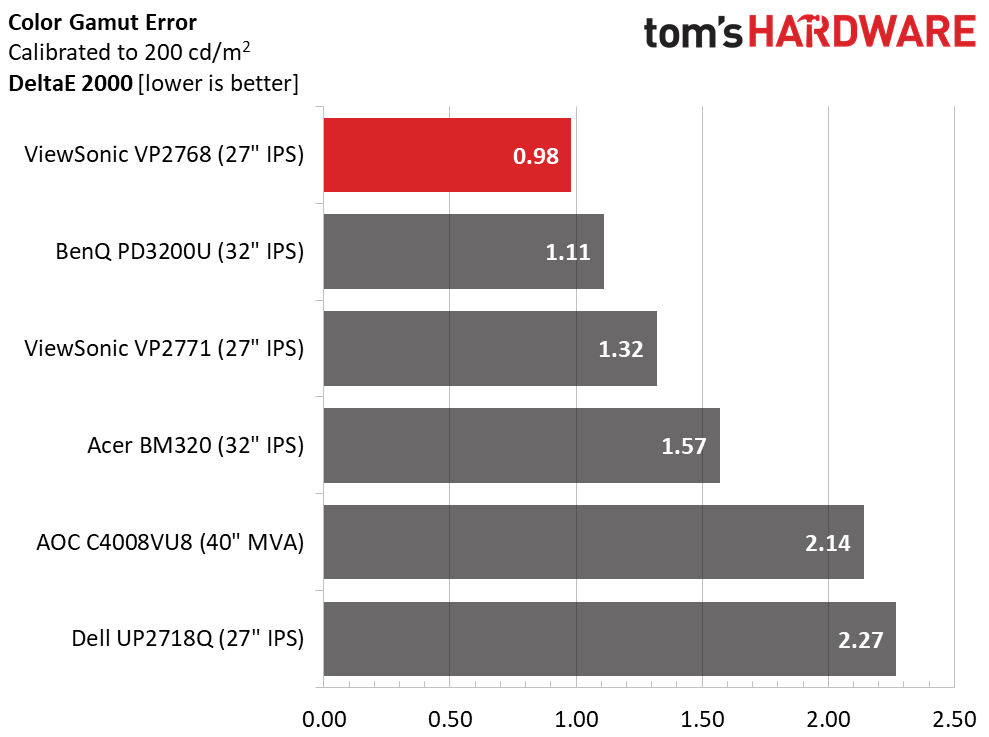
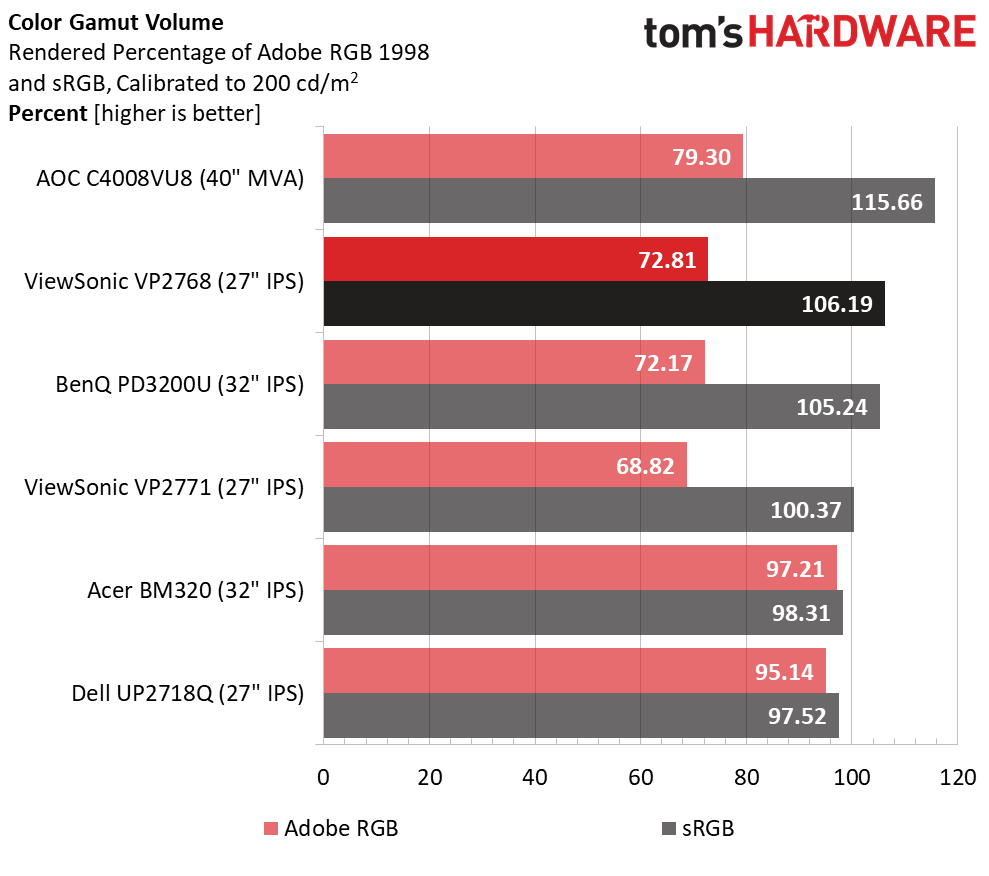
We left the sRGB result out of the comparison, but if it were there it would top the chart at .81dE. Calibrating the Custom mode takes the average from 1.09 to .98dE. So regardless of how you choose to set up the VP2768, it wins the color accuracy contest over some very impressive displays. At this point, you may be thinking it’s OK to save the $70 and go with the VP2768 over the VP2771. The latter’s 10-bit native panel might be a deciding factor for some, but performance is certainly not.
Thanks to a little bonus red, the VP2768 renders over 106% of the sRGB gamut. We tried dialing down the red primary with the color management controls but could not fix that slight error. It’s not a problem in most cases, but if you need perfection, Colorbration or a custom ICC profile can achieve that for you.
MORE: Best Gaming Monitors
MORE: Best Professional Monitors
MORE: How We Test Monitors
MORE: How To Choose A Monitor
MORE: All Monitor Content
Current page: Grayscale, Gamma & Color
Prev Page Brightness & Contrast Next Page Viewing Angles, Uniformity, Response & Lag
Christian Eberle is a Contributing Editor for Tom's Hardware US. He's a veteran reviewer of A/V equipment, specializing in monitors. Christian began his obsession with tech when he built his first PC in 1991, a 286 running DOS 3.0 at a blazing 12MHz. In 2006, he undertook training from the Imaging Science Foundation in video calibration and testing and thus started a passion for precise imaging that persists to this day. He is also a professional musician with a degree from the New England Conservatory as a classical bassoonist which he used to good effect as a performer with the West Point Army Band from 1987 to 2013. He enjoys watching movies and listening to high-end audio in his custom-built home theater and can be seen riding trails near his home on a race-ready ICE VTX recumbent trike. Christian enjoys the endless summer in Florida where he lives with his wife and Chihuahua and plays with orchestras around the state.
-
Lutfij Another well written write up Chris! One question though, is the monitor VESA mount compatible? From the side shots and the rear, the monitor looks like it can be detached from the stand and subsequently mounted to an arm/wallmount.Reply