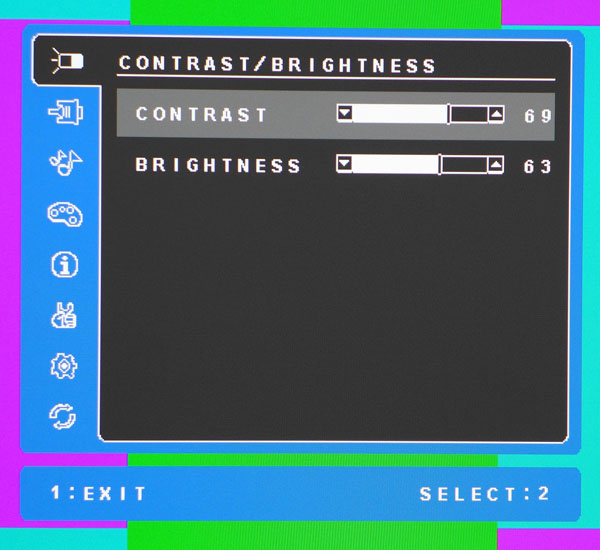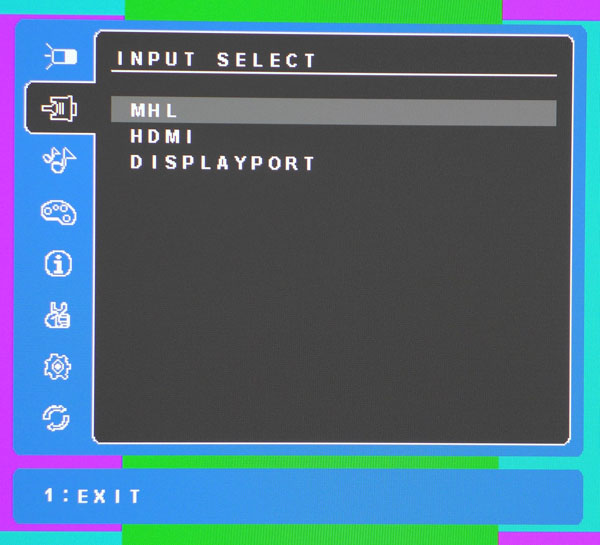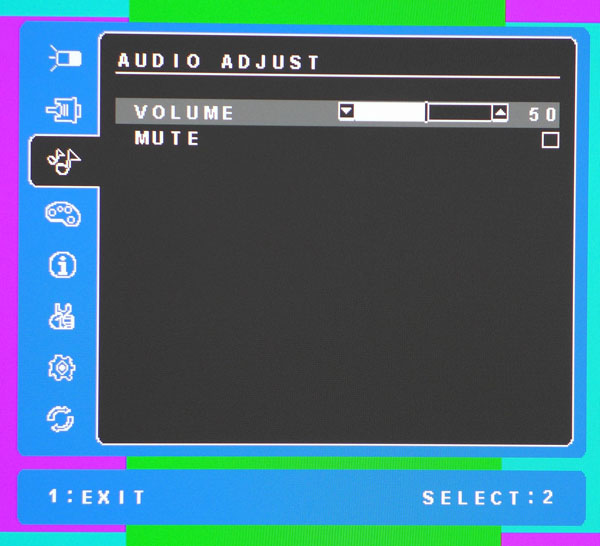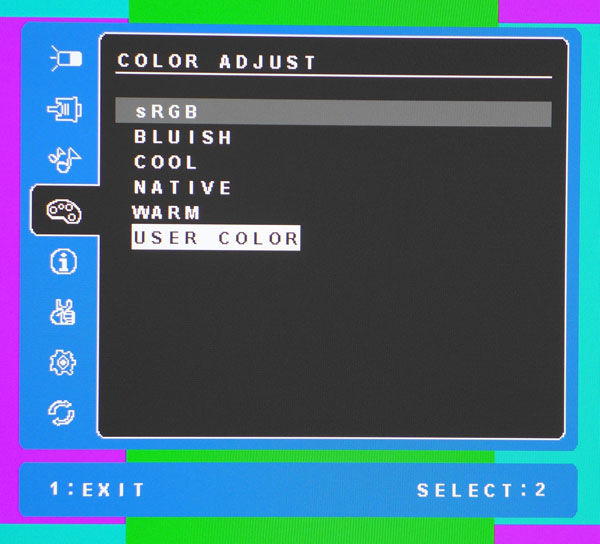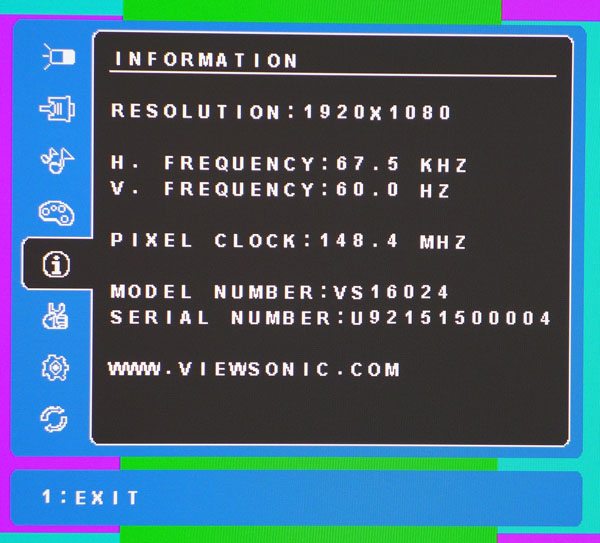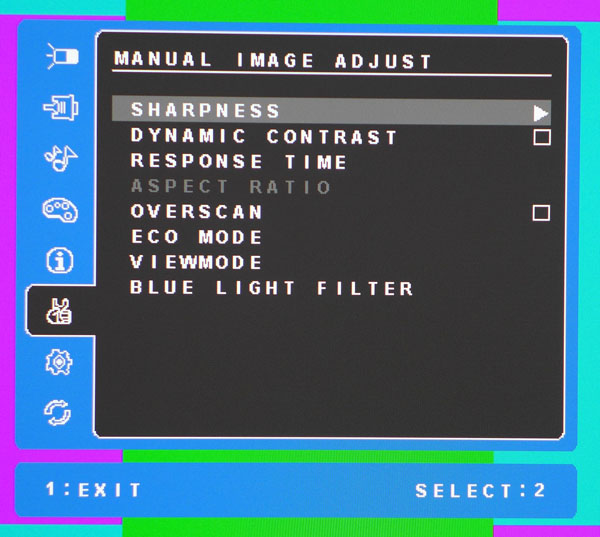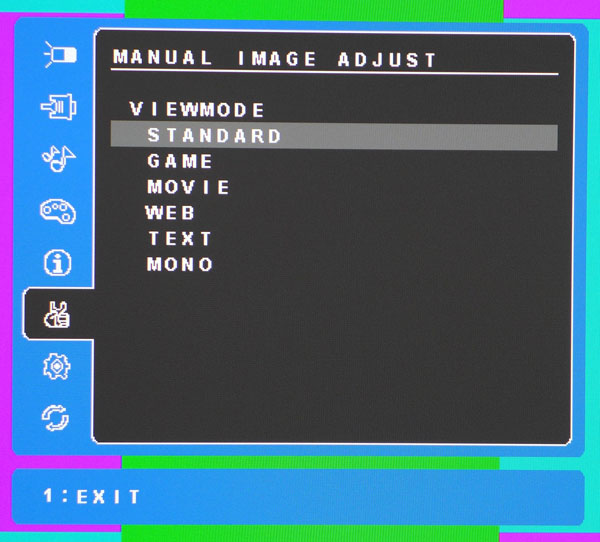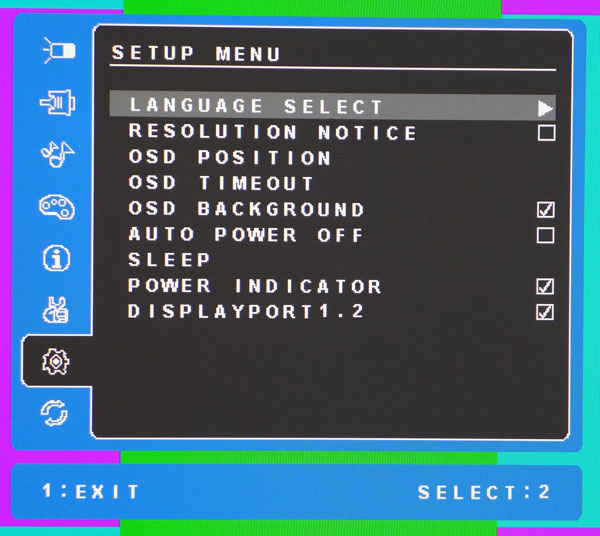ViewSonic VX2475Smhl-4K 24-Inch UHD Monitor Review
ViewSonic's new VX2475Smhl-4K is a 24-inch IPS panel that's currently one of the least expensive Ultra HD monitors available. Today we run it through our lab and hands-on tests.
Why you can trust Tom's Hardware
OSD Setup And Calibration
OSD Tour
The OSD in the VX2475Smhl-4K is well-designed and very straightforward. Pressing key number one brings up the main menu.
The first sub-menu controls brightness (backlight level) and contrast. Contrast comes set to 70 by default and won't clip at that level; we dropped it to 69 for better grayscale accuracy. The backlight ranges in output from 44 to 287cd/m2.
Next up is the input selector. You'll rarely need this because you can press the key marked "2" to cycle through your active connections. Plus the VX2475Smhl-4K automatically powers on and finds the correct input when you turn on your computer.
Volume controls are only level and mute. Like the video inputs, the monitor automatically finds the active audio stream and plays it back through the internal speakers and the headphone output.
Color Adjust refers to the six picture modes; sRGB, Native and User Color all start in the same place but only User allows a white balance adjustment. All three are reasonably accurate without calibration, but our adjustments made a visible improvement.
Here is the resolution and refresh rate information. Current Ultra HD displays are still limited to 60Hz, but at least this ViewSonic has lower-than-average input lag. Check out our results on page seven.
Sharpness comes set to 50 and that's where it should stay for maximum clarity without additional edge enhancement.
Get Tom's Hardware's best news and in-depth reviews, straight to your inbox.
Dynamic Contrast will deepen blacks and brighten whites at the expense of highlight and shadow detail. Use it sparingly or not at all for best results.
Response Time (also known as overdrive) can be set to Standard, Advanced or Ultra Fast. Our response and lag tests were performed on the Ultra Fast setting and it does a decent job of reducing motion blur without too much ghosting.
Overscan will zoom in slightly to cut off three percent of the image border. Eco Mode has three levels: Standard, Optimize and Conserve. Each reduces brightness by a set amount.
The Blue Light Filter is becoming more common on newer screens. It simply reduces the intensity of the blue primary to warm up both color and grayscale. Calibrating the white point can accomplish the same goal.
The six available ViewModes attempt to optimize the VX2474Smhl-4K for different usage scenarios. There's even a black and white mode called Mono.
The OSD is available in 12 languages. Resolution Notice lets you know the input resolution. The OSD can also be positioned anywhere on the screen and its timeout is set to a maximum of 60 seconds.
Auto Power Off shuts down the VX2475Smhl-4K after an unspecified period of inactivity (no signal). You can also set a sleep timer for 30, 45, 60 or 120 minutes.
Calibration
The Native and sRGB picture modes measure well but there is room for improvement. For that we switched to User Color and adjusted the RGB sliders. This improved both color and grayscale accuracy. There is no gamma control but fortunately the VX2475Smhl-4K tracks 2.2 pretty well. Please try our settings to optimize your sample.
| ViewSonic VX2475Smhl-4K Calibration Settings | |
|---|---|
| ViewMode | Standard |
| Contrast | 69 |
| Brightness 200cd/m2 | 63 |
| Brightness 120cd/m2 | 29 |
| Brightness 100cd/m2 | 21 |
| Brightness 80cd/m2 | 14 |
| Brightness 50cd/m2 | 3 |
| Sharpness | 50 |
| User Color | Red 98, Green 97, Blue 100 |
...
Current page: OSD Setup And Calibration
Prev Page Packaging, Physical Layout And Accessories Next Page Brightness And Contrast
Christian Eberle is a Contributing Editor for Tom's Hardware US. He's a veteran reviewer of A/V equipment, specializing in monitors. Christian began his obsession with tech when he built his first PC in 1991, a 286 running DOS 3.0 at a blazing 12MHz. In 2006, he undertook training from the Imaging Science Foundation in video calibration and testing and thus started a passion for precise imaging that persists to this day. He is also a professional musician with a degree from the New England Conservatory as a classical bassoonist which he used to good effect as a performer with the West Point Army Band from 1987 to 2013. He enjoys watching movies and listening to high-end audio in his custom-built home theater and can be seen riding trails near his home on a race-ready ICE VTX recumbent trike. Christian enjoys the endless summer in Florida where he lives with his wife and Chihuahua and plays with orchestras around the state.
-
JeanLuc The pixel density of a 4K screen is about the same as a high end 1080p smart phone, the picture quality of this must be stunning.Reply -
xenol ReplyThe pixel density of a 4K screen is about the same as a high end 1080p smart phone, the picture quality of this must be stunning.
The monitor is half that, compared against a 6" phone. But at the viewing distances of a monitor, it may as well be effectively greater. -
DisplayJunkie "nicely styled with a gloss-black bezel"Reply
Are you kidding me? Nicely styled? NO. Glossy black plastics are COMPLETE CRAP. They REFLECT the damn displayed image! This is ESPECIALLY horrible when it's used on bezels, it is EXTREMELY annoying.
And glossy black plastics look terribly cheap.
Not to mention black bezels reduces the perceived contrast ratio. Matte grays are the correct choice.
Why do monitor manufacturers keep doing this?
"Just" because of that, this monitor is immediately disqualified from my consideration.
-
xenol Reply24" UHD monitor for gaming? Nope. Just nope. It's too small for me, I'm getting old.
You can think of it this way: you no longer have to deal with anti-aliasing of any kind!
But then again 4K with no AA may as well be the same as 1080p with 4xMSAA (only not since MSAA is much cheaper than 4K still) -
nitrium I often wonder what the scalers are like in these things, i.e. if you run a resolution lower than native - something you may potentially be forced to do to get a playable framerate in gaming for example. Does it look absolute rubbish? How does 1080p look on these screens compared to 1080p on a screen with that as native resolution? Does it generally look better, worse or roughly the same? Are all scalers created equal? Would be very interested to read about this in future articles.Reply -
picture_perfect Here we go again.The best graphics card today will average 40 fps at this resolution. Check any current game. That means an awful gaming experience with judder, blur and lag. Scaling resolution down degrades picture / adds lag. So for gaming I will say NO.Reply