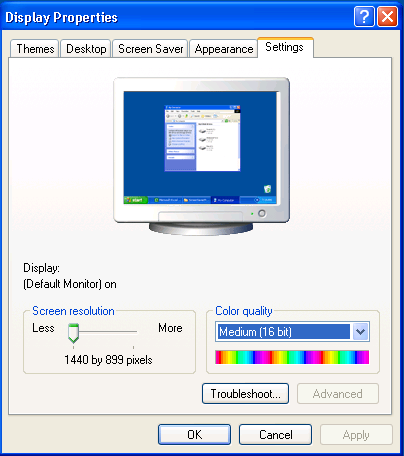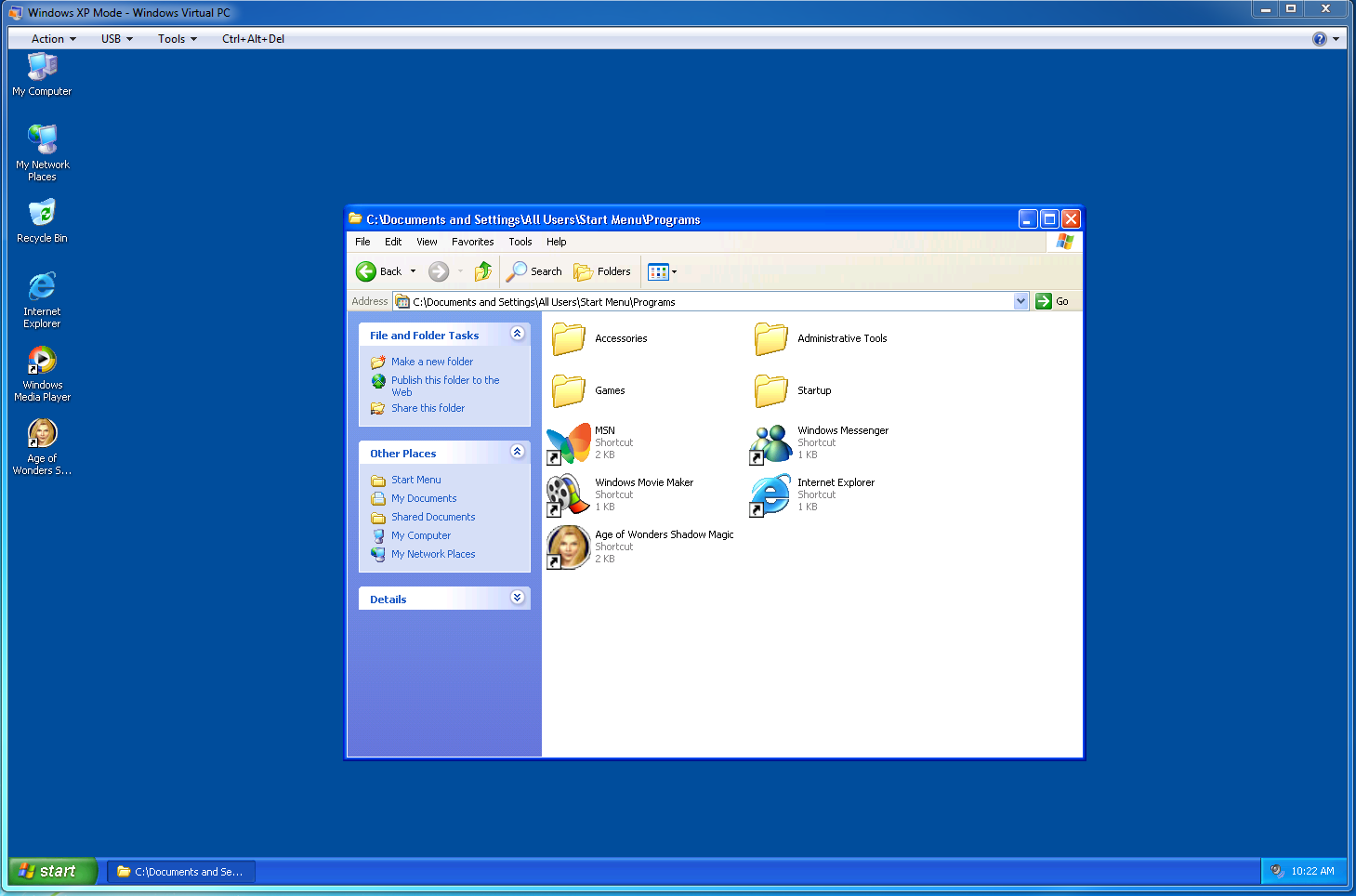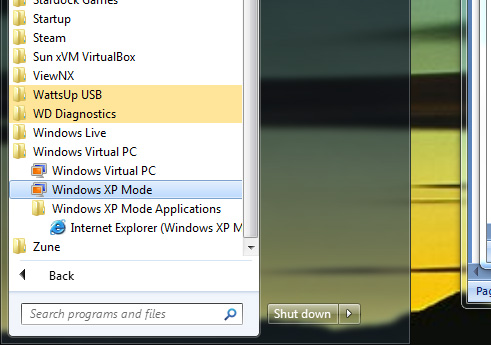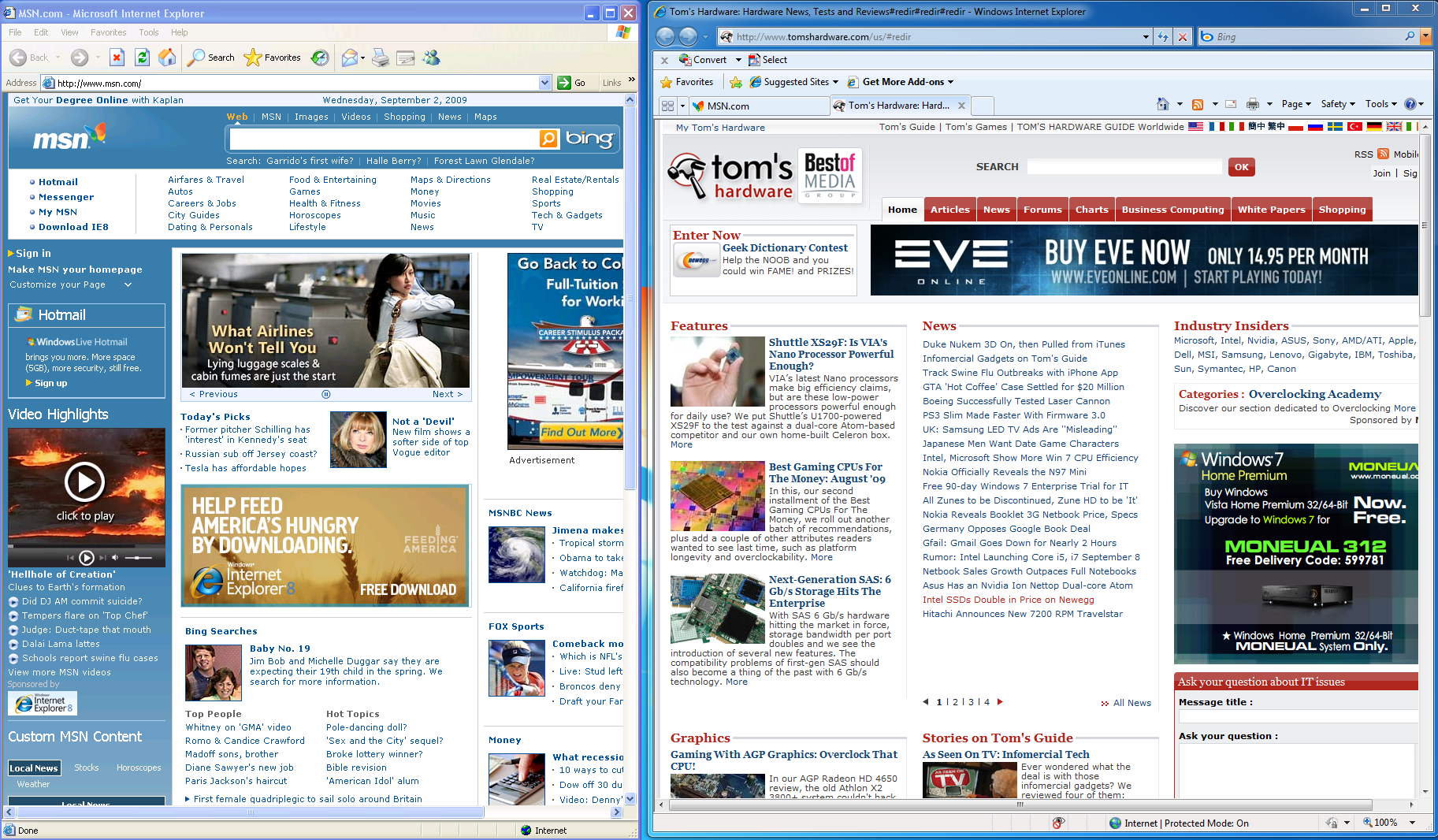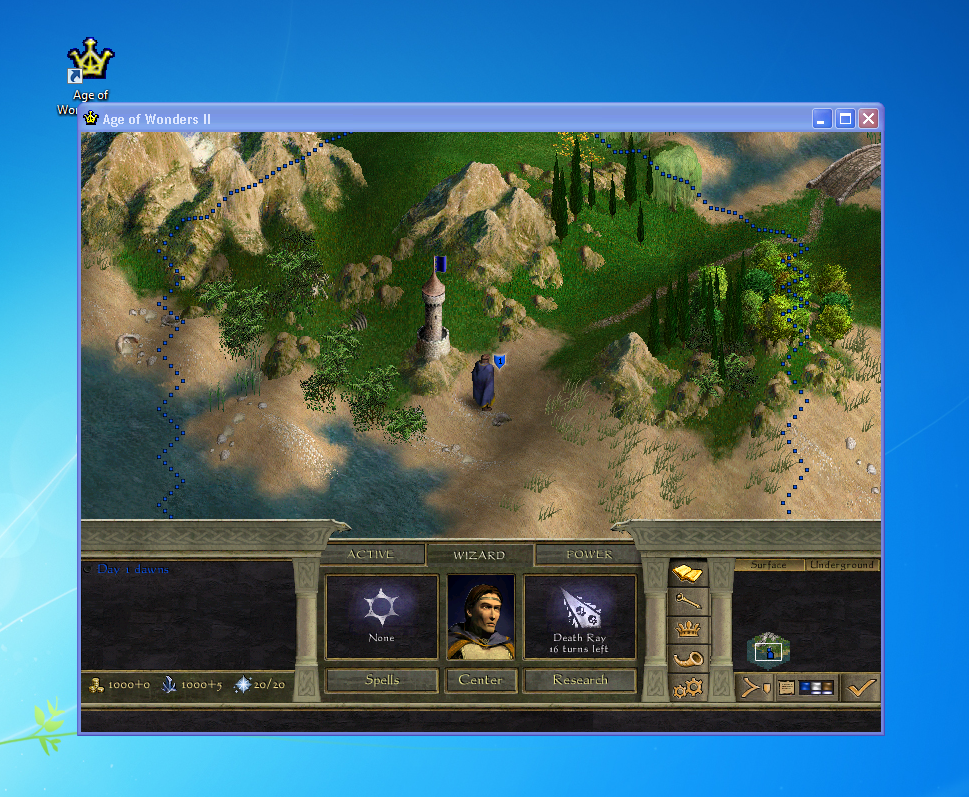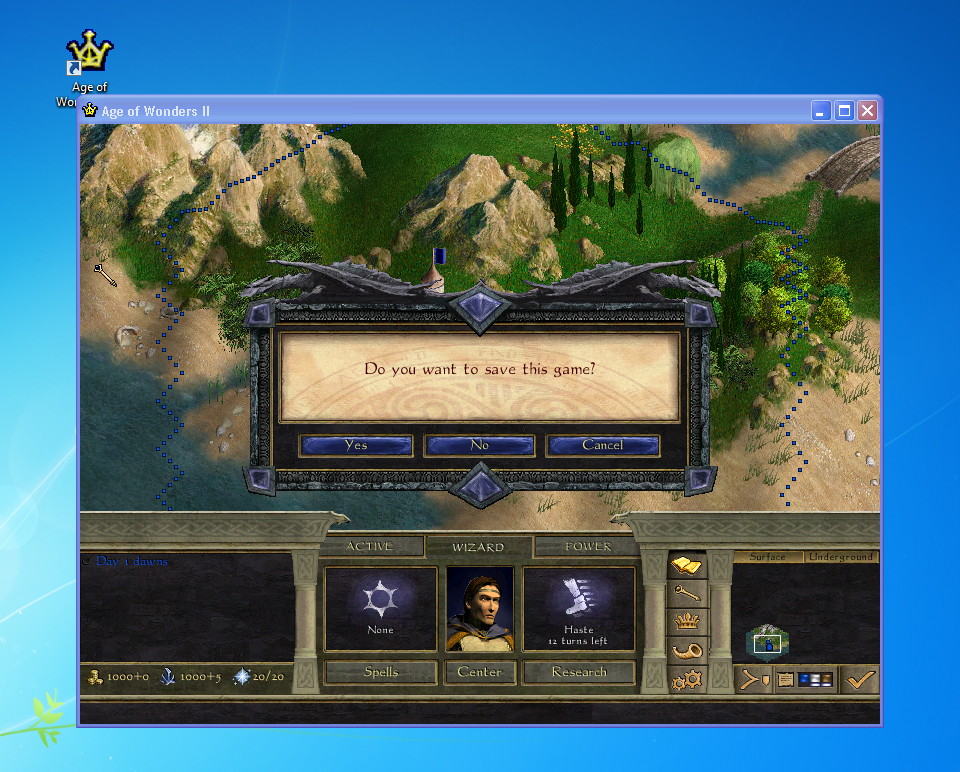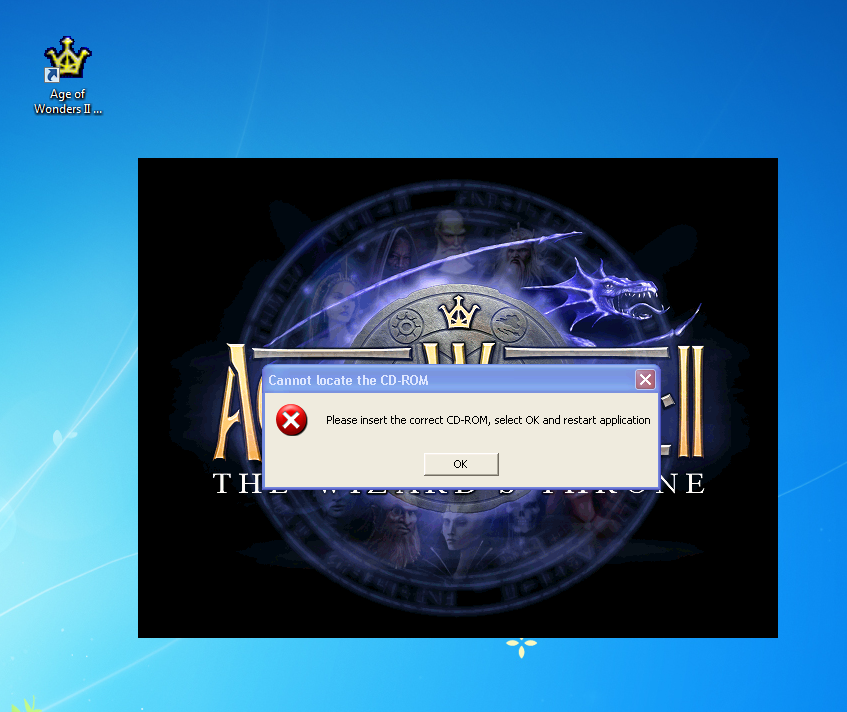Win 7's XP Mode And VirtualBox: When You Need Windows XP
Windows Integration
The key selling point of XP Mode is its tight integration with Windows 7. At first blush, this may seem limiting. For example, on our Core i7-975 Extreme-based test system, which was equipped with 6GB of RAM and an AMD Radeon HD 4890 graphics card, we noticed that the best graphics settings we seemed to get with XP mode were 1440x900, and 16-bit color no less.
This is actually a little deceptive, because you can run in other modes, depending on the app you're running in XP. For example, the clipboard is shared, and there’s no confusion about mouse or keyboard focus. You can navigate seamlessly, as well as cut and paste from documents in one OS to the other.
When integration mode is on (it’s enabled by default), it is very easy for users and system administrators to create encapsulated applications. When you install an application in XP mode, and copy the launch shortcut for the app to the XP Mode folder C:\Documents and Settings\All Users\Start Menu\Programs, that icon is now available in the Windows 7 Start menu.
You can then place it on your desktop if you like.
For example, we had Internet Explorer 6 running in the virtual machine. Some older Web-based applications still work better with IE6 than more current browsers, so using IE6 in a virtual machine improves security. When you run the encapsulated IE6, it just looks like another window on your Windows 7 desktop.
Here we see Internet Explorer 6 running alongside IE8. IE6 is running as a Windows XP Mode encapsulated app, while IE8 is running natively under Windows 7.
If you want to install an app under XP mode, you do have to run the virtual XP system normally. Setup behaves as it always does. Once the app is set up, you then drag the launch icon to the C:\Documents and Settings\All Users\Start Menu\Programs folder to make it available as an encapsulated app in the host OS.
Get Tom's Hardware's best news and in-depth reviews, straight to your inbox.
What’s really cool is what happens when you save a file.
The game's saved file actually saves in Windows 7, not in the virtual machine. The same is true for any encapsulated app that saves and loads files. The files are always accessible, even when the virtual machine isn’t running.
While virtualized access to graphics hardware isn’t supported, XP mode does support virtualized access to optical drives. Some types of copy protection even work.
Current page: Windows Integration
Prev Page XP Mode Requirements Next Page When You Need 3D: VirtualBox