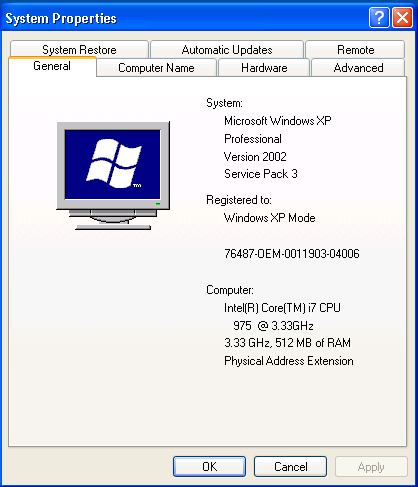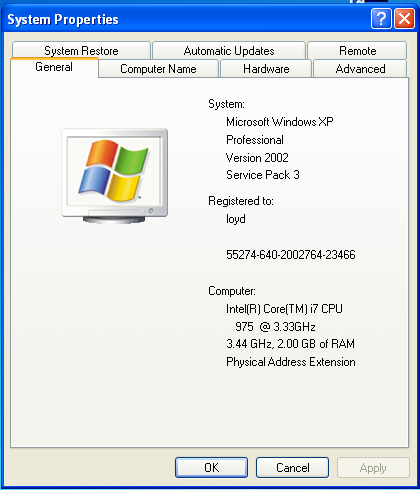Win 7's XP Mode And VirtualBox: When You Need Windows XP
Introduction
Virtualization is all the rage in the operating system world. The ability to run an OS inside other operating systems is a boon to IT managers in charge of large server farms. What’s been less clear are the benefits of a virtual OS on your desktop system. Sure, tech geeks like you and me will happily play with Linux running on Vista, Windows 7 on MacOS or even DOS on Windows 7.
We have to look back to the lessons learned with Windows Vista to see some of the most practical uses for desktop virtualization. While Vista has been successful as an OS for consumers (begrudgingly, you might say), its acceptance in corporate environments has been more limited.
There are a variety of reasons for this. Vista’s hardware requirements were substantially higher than Windows XP, which in turn would have meant large capital outlays for new PC hardware. Vista suffered from a series of well-known teething problems, including stability issues with graphics and audio drivers. So most of the larger IT shops stuck with Windows XP.
Meanwhile, on the home front, we saw a steady migration to Vista. In fact, in the past year, most consumer and home PCs seem to be shipping with the 64-bit version of Vista. This created a certain amount of grumbling, as older apps from the XP and, particularly, the Windows 9x era, would break under 64-bit Vista, even if they could run under 32-bit Vista.
With Windows 7, we’re likely to see an even stronger push into 64-bit land, both with business and home PCs. The need for backward compatibility still exists, however. So Microsoft’s solution for small business and sophisticated home users is Windows XP Mode.
We know you don't want to limit your options, though. So, we’ll also be taking a look at a different solution that’s also a free download, VirtualBox, an open source virtual machine package originally developed by Sun Microsystems. However, this isn’t a feature-by-feature comparison. We’re specifically focusing on the needs of Windows 7 users who have to run Windows XP for backward compatibility.
Get Tom's Hardware's best news and in-depth reviews, straight to your inbox.
-
coonday It could just be me, but all this talk of Windows XP virtualization makes me feel old. My how time flies.Reply -
apache_lives Hmmmmmmmmm dual boot or seperate machines will always be better then "virtual" anything - i buy new machines every 2 years and i still have the old ones - i keep the same OS on it and anything that doesnt work on my new one (usually with new os etc) i leave on the old machines, same deal with Windows 98, dos etc - SEPERATE MACHINESReply -
Vorador2 abhinav_mallDont we need a licence for XP ?Reply
It seems that 7 Business and Ultimate already include the necessary license for XP.
And btw, dual boot is better.....but newer hardware don't always have drivers for older OS, and when you need to work multiple applications in parallel and share data between them you don't have the time or the leisure to shutdown and reboot in different modes or change between computers. And virtualization has come a long way so the performance penalties for running virtualized OS are minimum. -
bustapr So I can't play some of the best xp only games with this ?Reply
No thanks. I like my xp game collection, which get more graphicky 3d than 2d age of wonders. -
bustapr And it looks like xp mode is a mess to set up and maintain. I'll admit xp mode is a nice addition, but not including in W7home premium doesn't sound too good for the people that are getting their upgrade coupon from vista HP to W7 HP. And to constantly update and maintain xp mode and W7 separately would be a bit tiring.Reply -
apache_lives bustaprAnd it looks like xp mode is a mess to set up and maintain. I'll admit xp mode is a nice addition, but not including in W7home premium doesn't sound too good for the people that are getting their upgrade coupon from vista HP to W7 HP. And to constantly update and maintain xp mode and W7 separately would be a bit tiring.Reply
Paying a premium for extra features is normal - nothing new there
-
psouza4 What games don't run on 7 that only run on XP, bustapr? I'm sure there are a few, but the vast majority run just fine. I imagine the ones that don't *are* really old and would run virtualized just fine. And that's the point.Reply -
hellwig ReplyBecause of these issues, VirtualBox is a great solution for power users, but probably not a good fit for non-technical PC users in a standard office environment.
Why is it ok for employees to be idiots? If you have to shield the fact that they are running a Win XP app, maybe they shouldn't be allowed access to the computer system.
One main reason is security. For example, a shared family PC means that the kids are using Web browsers and surfing the wilds of the Internet. Even if you’re running robust anti-virus software and firewalls, it’s all too easy to accidentally download a Trojan or other nasty malware. The solution: encapsulate all the
browsers using Windows XP Mode. The user experience will be pretty transparent, and the virtual machine adds another layer of protection.
Are you sure about this? With the Windows integration, files downloaded in XP mode are stored in the Win7 system, right? This means if you download a trojan, it gets stored on your main OS with everything else, right? I don't think that's more secure. Regular virtual machiens are secure because they are entirely encapsulated, if you download a virus, you wipe the virtual image and its gone. With XP mode, you download a virus, it infects your primary OS, not the XP-Mode OS, unless I misread something.