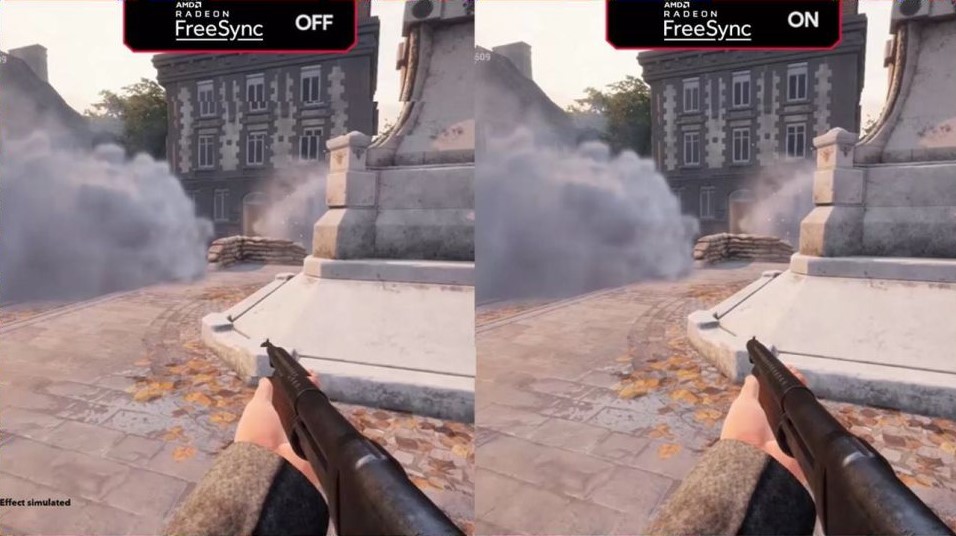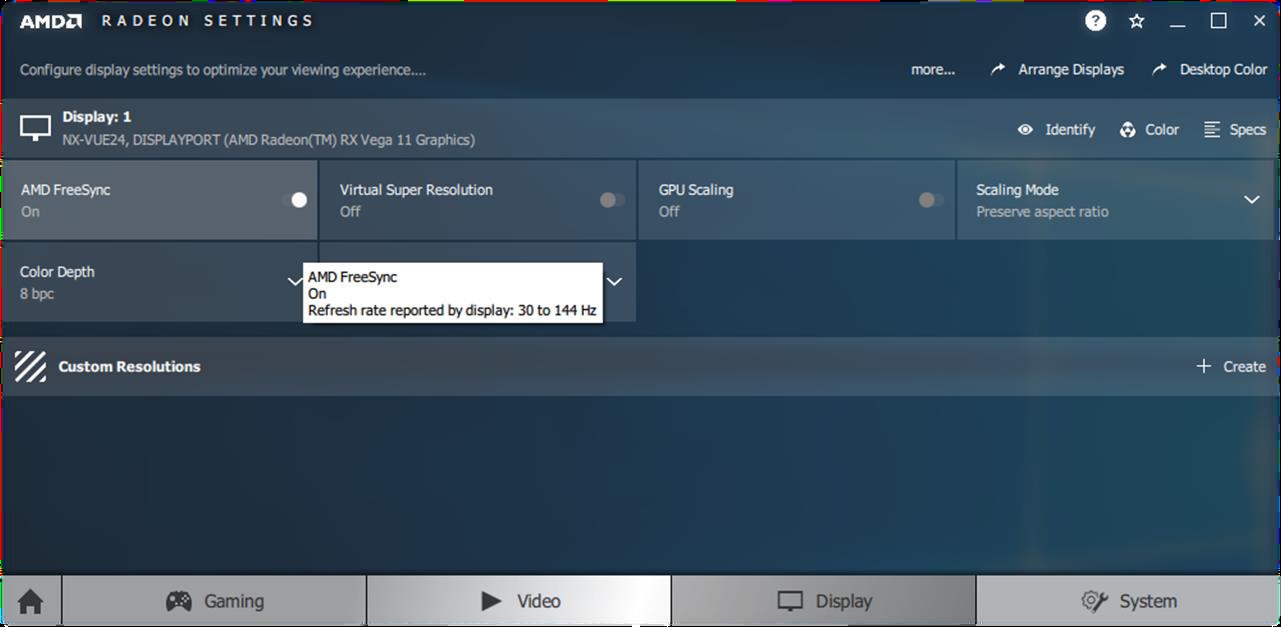What Is AMD FreeSync? Three Tiers Explained
A breakdown of AMD's display tech for fighting screen tears.
AMD FreeSync is a technology found on specific gaming monitors, gaming laptops and TVs to help fight screen tearing, stuttering and input latency (the time between when you move your best gaming mouse and when the cursor actually moves) during fast-paced games and video.
Introduced in 2015, FreeSync is AMD’s alternative to Nvidia G-Sync and requires an AMD (including third-party branded) graphics card. There are over 2,000 FreeSync-certified displays as of June 2022. The feature comes in three tiers: FreeSync, FreeSync Premium and FreeSync Premium Pro.
FreeSync vs. FreeSync Premium vs. FreeSync Premium Pro
Why you can trust Tom's Hardware
There are three types of FreeSync: FreeSync, FreeSync Premium (announced in January 2020) and FreeSync Premium Pro (renamed from FreeSync 2 HDR in January 2020).
| FreeSync | FreeSync Premium | FreeSync Premium Pro |
|---|---|---|
| Tear-free | At least 120Hz at FHD resolution | HDR support |
| Low flicker | Low framerate compensation (LFC) | At least 120Hz at FHD resolution |
| Low latency | Tear-free | Low framerate compensation (LFC) |
| Row 3 - Cell 0 | Low flicker | Tear-free |
| Row 4 - Cell 0 | Low latency in SDR | Low flicker |
| Row 5 - Cell 0 | Row 5 - Cell 1 | Low latency in SDR and HDR |
You can find a list of every FreeSync monitor here.
How Does FreeSync Work?
Screen tearing is an unwelcome effect (see photo above) that makes the on-screen image look disjointed. It’s the result of the game’s frame rate (the rate at which the game displays frames) failing to match the display’s refresh rate (the frequency at which the display redraws the screen). FreeSync displays have a dynamic refresh rate (also known as a variable refresh rate or VRR), allowing it to sync its minimum and maximum refresh rates with the frame rate of the system’s AMD Radeon graphics card. That refresh rate range, known as the FreeSync range, can go as high as the monitor’s maximum refresh rate. However, if you seek max frame rates that are greater than your monitor’s refresh rate, you may still see some tearing.
All versions of FreeSync are based on VESA’s Adaptive-Sync protocol, so it works over DisplayPort (which also works over USB Type-C) and HDMI ports. For a display to be FreeSync-certified, it must pass AMD’s testing process, which looks at its Adaptive-Sync support range, brightness, color range and more.
The best gaming monitors typically come with either a flavor of FreeSync or G-Sync. Some general use and professional monitors also use one of these types of Adaptive-Sync, as well as certain laptops and TVs (more on these below).
FreeSync vs. G-Sync
FreeSync is AMD's take on Adaptive-Sync, similar to Nvidia's G-Sync. Just like you need an AMD GPU to use FreeSync, you need an Nvidia GPU (it could also be third-party branded) to use G-Sync.
One key difference is that in addition to DisplayPort (which also works over USB-C), FreeSync works with HDMI. G-Sync only works with DisplayPort, with the exception of LG's G-Sync Compatible TVs, which work over an HDMI connection to a supported PC. For a look at which port is better for gaming, see our DisplayPort vs. HDMI analysis.
Performance-wise, we've found negligible discrepancies between standard FreeSync and G-Sync. For a detailed exploration of the performance differences, see our FreeSync vs. G-Sync article.
FreeSync is built on an open standard, and display makers don't have to pay AMD a licensing fee or for hardware modules to incorporate it. Contrastingly, to use G-Sync, monitor makers have to pay for Nvidia's proprietary chip, which replaces the scaler they'd typically buy. As a result, FreeSync monitors are usually cheaper than G-Sync ones. However, Nvidia is fighting back with G-Sync Compatible monitors, which are certified to run G-Sync despite lacking the hardware as a standard G-Sync display. Many G-Sync Compatible displays are also FreeSync-certified, and we've found that numerous FreeSync monitors can also run G-Sync Compatibility even though they're not certified to do so. To learn how, check out our instructions for how to run G-Sync on a FreeSync monitor.
FreeSync Premium
While all types of FreeSync fight against screen tearing, flickering and low latency, FreeSync Premium kicks things a notch up by requiring a 120Hz refresh rate or greater when operating at FHD, aka 1080p (1920 x 1080), resolution. It also adds low frame rate compensation (LFC). With LFC, if your game’s frame rate drops below the monitor’s lowest supported refresh rate, frames automatically display multiple times. This means you’ll stay in your monitor’s supported refresh rate range and, therefore, maintain smooth gameplay.
There are currently more than 300 FreeSync Premium monitors, according to AMD.
FreeSync Premium Pro
FreeSync Premium Pro, known as FreeSync 2 HDR until January, targets those with HDR content (for HDR recommendations, see our article on choosing the best HDR monitor).
A FreeSync Premium Pro display should differ from a non-FreeSync HDR monitor by offering lower input latency by having games tone map directly to the display, circumnavigating large in-between steps. It also promises over 400 nits brightness with HDR.
And like FreeSync Premium, FreeSync Premium Pro automatically activates LFC if the game’s frame rate dips below the monitor’s refresh rate.
Gamers should note that not all games support FreeSync Premium Pro. Here’s every game that works with FreeSync Premium Pro.
What You Need to Run FreeSync
To use any form of FreeSync, you need a FreeSync-certified display and a PC with an AMD graphics card or APU. Alternatively, you can pair a FreeSync display with an Xbox Series X or Xbox Series S (no PlayStations).
For PC gamers, your system will need a DisplayPort, (which also works over USB-C) or HDMI connection, plus the compatible Radeon Software graphics driver. Supported graphics are all AMD GPUs, including third-party branded ones, from 2012 (Radeon HD 7000) and on and any AMD Ryzen-series APU.
To use a PC monitor’s FreeSync, you have to turn it on in AMD Radeon Settings software.
For FreeSync TVs, you have to turn on its Game Mode by entering the Settings menu.
FreeSync Laptops
Some laptops running AMD graphics have FreeSync built into the display. They’ll say so on their spec sheet.
In addition, any laptop with an RX 500-series or newer GPU supports external FreeSync monitors.
Here’s a list of every FreeSync laptop.
FreeSync TVs
Samsung has dozens of TVs with FreeSync. Of course, you could pair these displays with a gaming PC, but they primarily target those with an Xbox Series X or Xbox Series S, which both also support FreeSync (sorry, PlayStation fans).
You turn on a TV’s FreeSync function by activating the Game Mode in its Settings menu.
Here is every FreeSync TV currently available.
This article is part of the Tom's Hardware Glossary.
Further reading:
Get Tom's Hardware's best news and in-depth reviews, straight to your inbox.

Scharon Harding has over a decade of experience reporting on technology with a special affinity for gaming peripherals (especially monitors), laptops, and virtual reality. Previously, she covered business technology, including hardware, software, cyber security, cloud, and other IT happenings, at Channelnomics, with bylines at CRN UK.
-
xperience89 Hi! Thanks for article. I'm working on my new gaming setup and I currently have a Samsung C32HG70 monitor.Reply
I'm considering the 2070s or the rx 5700xt. I know that the 2070s is more powerful than the 5700xt, but Freesync2 will not works with the 2070s.
I play games like Destiny 2, The Division 2, Battlefield, COD, and wondering if I should go with the 5700xt for the HDR Freesync2 and lower FPS or with the 2070s HDR Freesync (without Freesync2) but higher FPS?
Thanks -
MercuryHero Despite the recent date on this article much of the core information here is years out of date!Reply
NVIDIA GPUs as far back as the 10 series can now use both G-Sync and Freesync (which is AMD's brand name for an open standard VRR feature). NVIDIA calls freesync "G-Sync compatible". It can't obviously use AMD's brand name for it.
Since Freesync monitors are both cheaper and work with both AMD and NVIDIA GPUs now, original G-Sync has now lost the standards battle and is effectively obsolete now. Monitors may be marketed as "G-Sync compatible" if they support Freesync. And as mentioned in the article Freesync has the ability to work over HDMI, too. -
MercuryHero Note: by default NVIDIA drivers will disable its GSync compatible support on Freesync monitors unless it's a monitor that has been certified by NVIDIA. But this is just a switch in the driver settings. NVIDIA wants you to doubt that Freesync will work unless it's marked as "G-Sync compatible" but this is just marketing, if a monitor properly supports freesync it should work on NVIDIA.Reply