Asus ROG Swift PG27UQ 4K Gaming Monitor Review: Worth Every Penny
The Asus ROG Swift PG27UQ is one of the best (and priciest) 4K gaming monitors around.
Why you can trust Tom's Hardware
OSD Setup & Calibration
Pressing the PG27UQ’s joystick brings up an OSD that will be familiar to Asus users. It’s divided into six sub-menus. Small icons appear on the right side to indicate the control keys’ functions. One brings up the image modes, and the other engages GamePlus options.
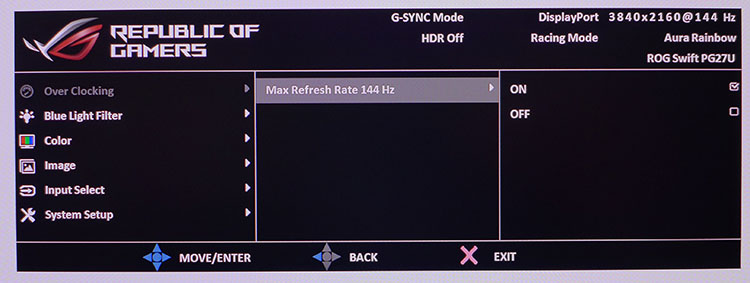
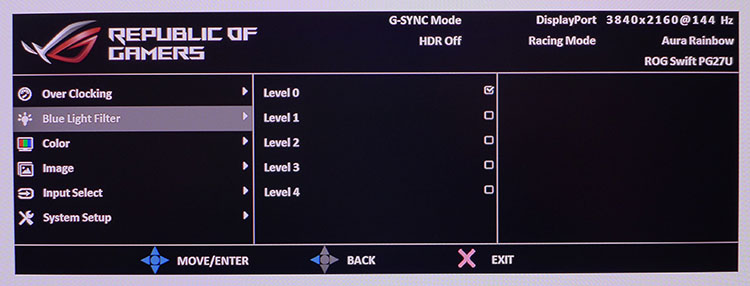
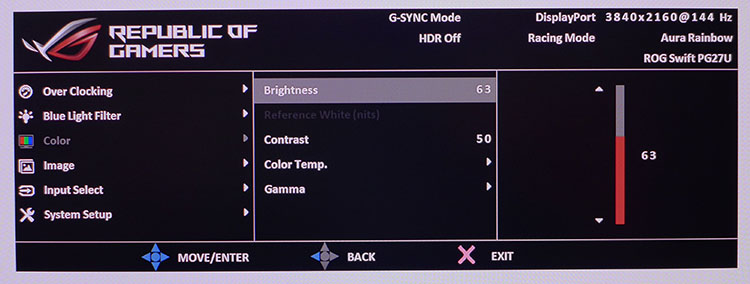
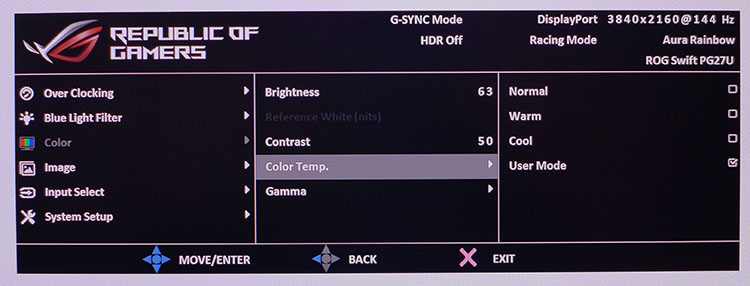
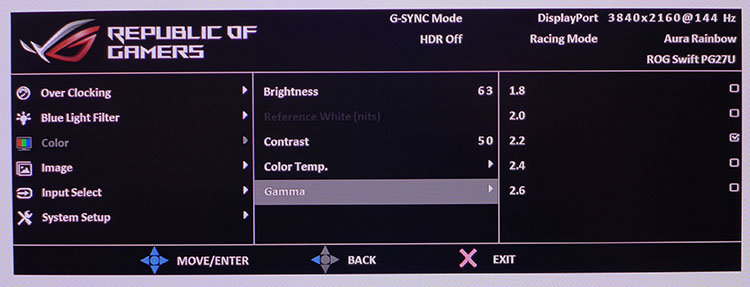
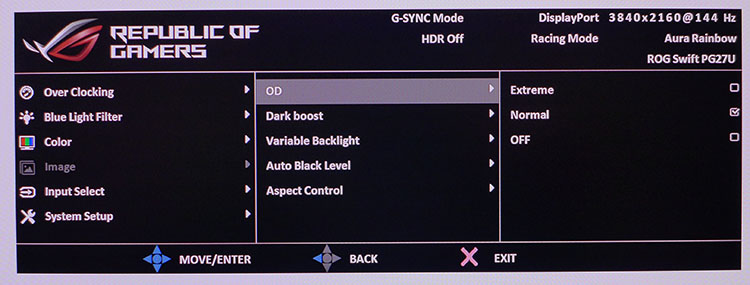
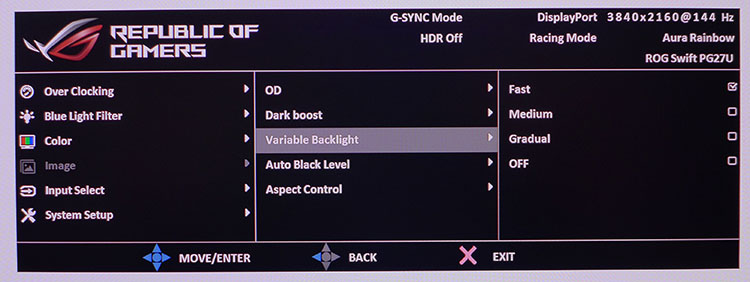
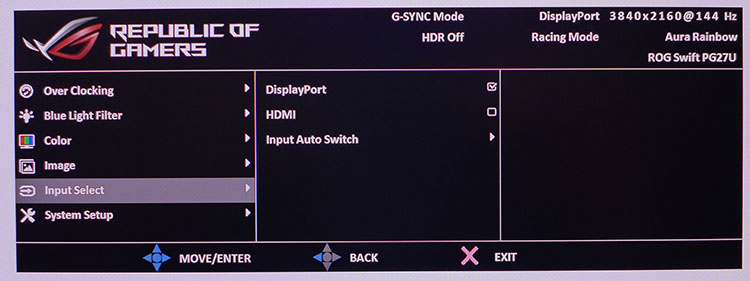
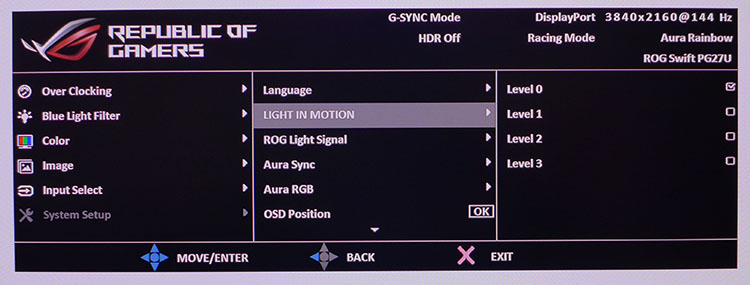
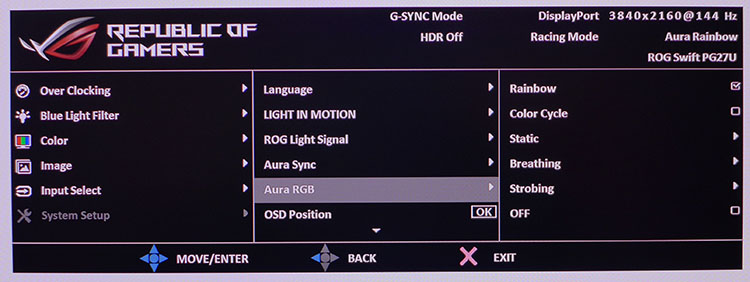
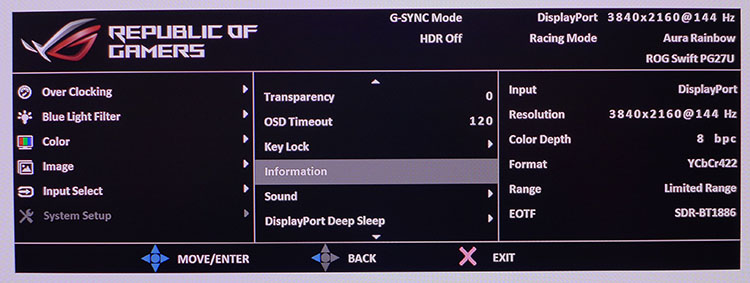
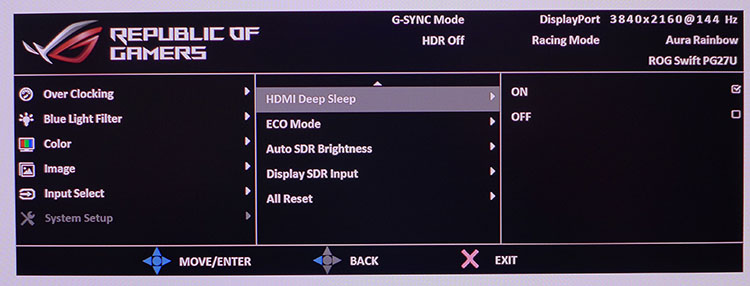
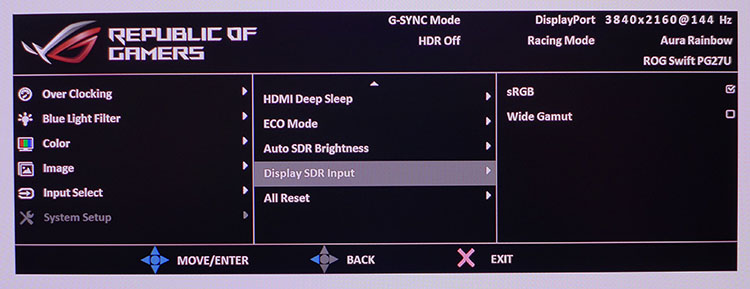
First up is the overclock, and here’s that caveat we mentioned. The PG27UQ is a 120Hz monitor. When you engage the overclock, it will run reliably at 144Hz, but it will only do this with a YCbCr signal. If you want to stay in the RGB realm, you have to run at 120Hz for 8-bit signals and 98Hz for 10-bit. Is this a big deal? Not in our experience. We couldn’t tell any visual difference.
Next is the Blue Light Filter, which offers four levels of operation plus off. The PG27UQ is accurate enough out of the box that we expect few will be reaching for this feature.
The Color menu has a complete set of calibration options, including three color temp presets plus a user-adjustable mode and five gamma options. At default settings, accuracy is high, but there are small gains to be had when adjusting the RGB sliders. In HDR mode, you can adjust the reference white level from its default of 80 nits. We found no reason to change this, as raising it just clipped bright information. If you find highlights too intense, you can lower it a few clicks. Some applications will change this number for you. If the PG27UQ suddenly looks brighter when booting up Call of Duty: WWII, that’s why. Simply lower it to a comfortable level if you wish.
The Image menu features two levels of overdrive, dark boost to increase shadow detail, auto black level, which should be left off, and aspect control. The fifth option, Variable Backlight, is a dynamic contrast algorithm that works extremely well for both SDR and HDR material. When turned on, it tracks gamma correctly and improves black levels enormously. It allowed us to measure record-high contrast ratios in both SDR and HDR mode. We recommend leaving it on.
Input Select does just that, though we had good luck with the auto switch, which detects the first active signal and changes to that input.
System Setup has three screens of options, starting with OSD language. Light In Motion, ROG Light Signal, Aura Sync and Aura RGB all control the various lighting effects coming from the panel’s back and the upright. There are a myriad of colors and styles available. With the appropriate drivers installed, Aura Sync will match color and effect with other ROG hardware.
Get Tom's Hardware's best news and in-depth reviews, straight to your inbox.
The information screen offers a lot of useful data. Not only do you get input resolution and refresh rate, but also color depth, signal format, luminance range and gamma spec. It’s the best info screen we’ve ever seen. The top of every menu panel shows the picture mode, along with HDR and G-Sync status. Auto SDR Brightness varies the backlight using a room light sensor mounted at the top of the bezel. For those who’d like extra color in their SDR content, you can choose a wider gamut using the Display SDR Input option. If you want to return all settings to factory, choose All Reset.
GamePlus & GameVisual
Pressing the appropriate control key brings up either the list of picture modes (GameVisual), or the Game Plus options.
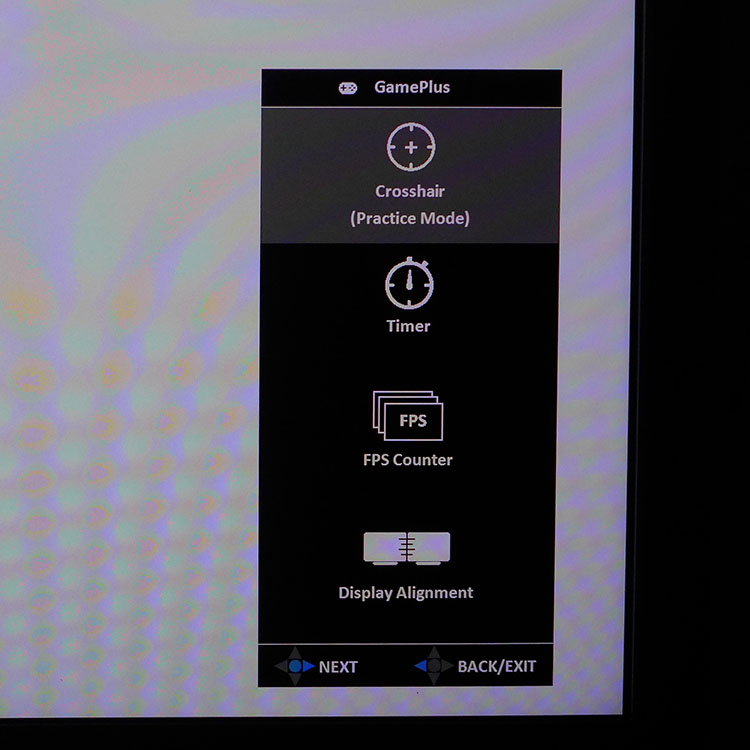
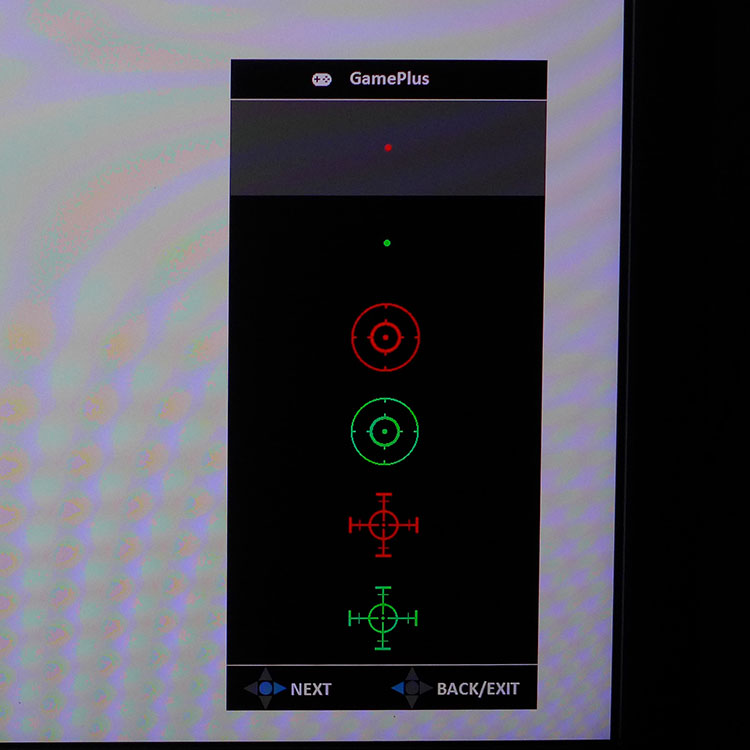
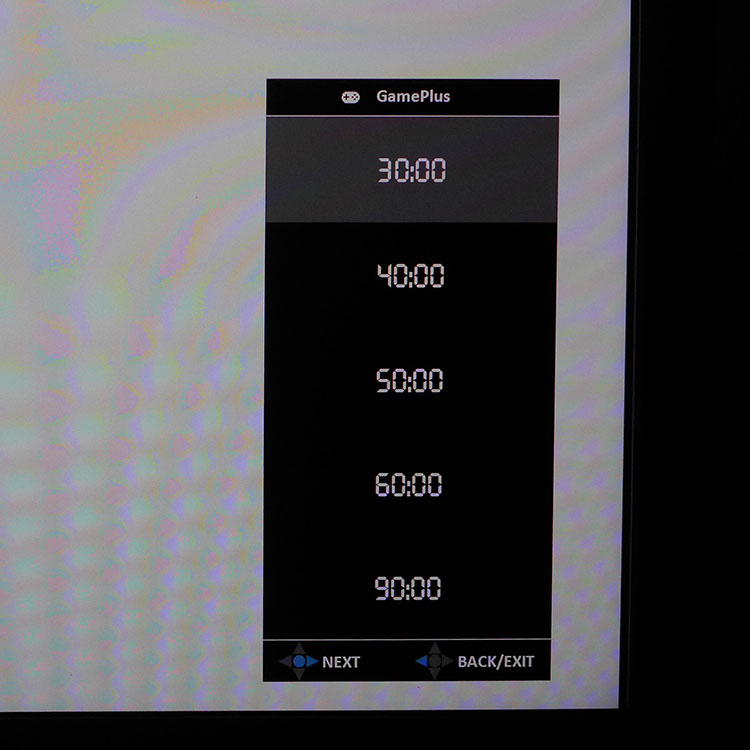
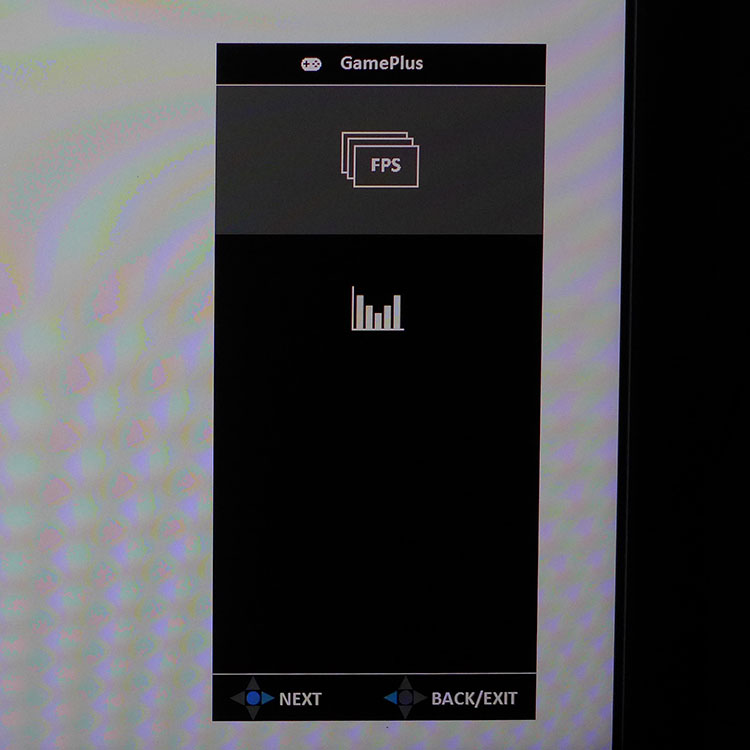
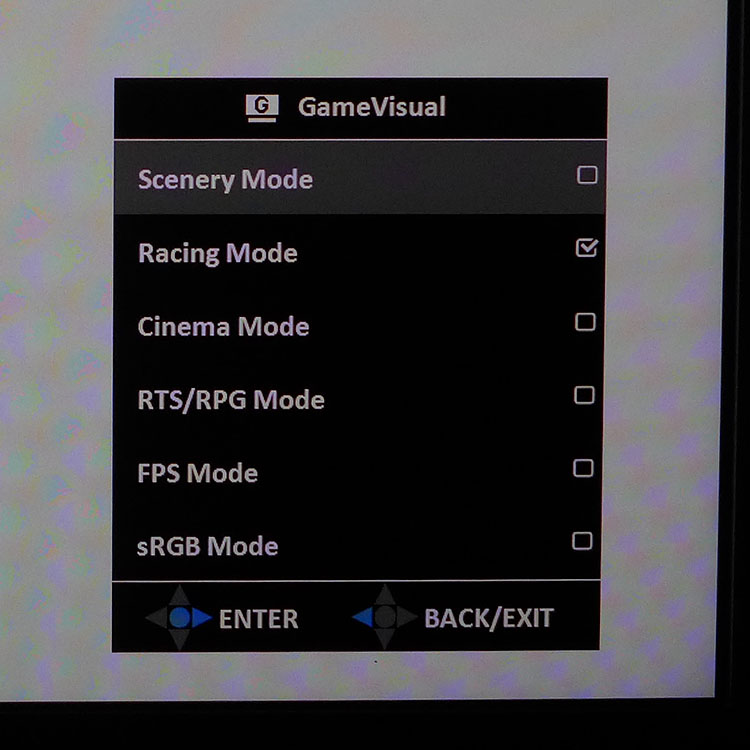
GamePlus offers a selection of aiming points that can be moved around the screen using the joystick. You also get five countdown timers, two different FPS (frames per second) counter styles and a screen alignment tool for multi-panel setups. If you have $6,000 to drop on three PG27UQs, this will come in handy.
The final photo shows the PG27UQ’s picture modes. We stuck with Racing as it is just fine out of the box and calibrates even better. You can get similar accuracy in sRGB, but all adjustments will be grayed out.
Calibration
Calibrating the PG27UQ is unnecessary if you choose Racing mode for SDR content.
HDR is equally accurate and provides excellent quality without requiring adjustments. We made a few tweaks to the RGB sliders to achieve pro-grade grayscale tracking. Gamma presets are correctly labeled as well. 2.2 delivers 2.2, as it should. There are no color management options, but you will not need them as gamut accuracy is very high.
Here are our recommended tweaks. For maximum contrast, set the Variable Backlight to Fast.
| Asus ROG Swift PG27UQ Calibration Settings | |
| GameVisual | Racing |
| Contrast | 50 |
| Brightness 200 nits | 63 |
| Brightness 120 nits | 35 |
| Brightness 100 nits | 28 |
| Brightness 80 nits | 22 |
| Brightness 50 nits | 11 |
| Gamma | 2.2 |
| Color Temp user | Red 98, Green 100, Blue 92 |
| Variable Backlight | Fast |
MORE: Best Gaming Monitors
MORE: How We Test Monitors
MORE: All Monitor Content
Current page: OSD Setup & Calibration
Prev Page Features & Specifications Next Page Brightness & Contrast
Christian Eberle is a Contributing Editor for Tom's Hardware US. He's a veteran reviewer of A/V equipment, specializing in monitors. Christian began his obsession with tech when he built his first PC in 1991, a 286 running DOS 3.0 at a blazing 12MHz. In 2006, he undertook training from the Imaging Science Foundation in video calibration and testing and thus started a passion for precise imaging that persists to this day. He is also a professional musician with a degree from the New England Conservatory as a classical bassoonist which he used to good effect as a performer with the West Point Army Band from 1987 to 2013. He enjoys watching movies and listening to high-end audio in his custom-built home theater and can be seen riding trails near his home on a race-ready ICE VTX recumbent trike. Christian enjoys the endless summer in Florida where he lives with his wife and Chihuahua and plays with orchestras around the state.
-
mlee 2500 Won't catch me buying a monitor with a fan inside. I don't care how great it is otherwise. Not too mention 4K at 27" is kind of a pointless waste of the GPU resources you use to drive it. Even at 28" I find my XB280HK too small for most games at 4K...it just makes all the hours that game developers and artists put into their product become pointless when the details are too small to notice.Reply
I've come to the conclusion that 30" is probably the sweet spot of not extending too far beyond your peripheral vision while still being large enough to make 4K worthwhile (I had a 31" LG and it was *too* big, IMHO). Of course this all assumes a rational 16:9 aspect ration. Don't even get me started on these super wide models with a paltry 1440 vertical. Seems like a neck injury waiting to happen. -
milkod2001 This is something i was waiting for ages. Just one thing. I'm not 13years old any more, wish i was :). I don't need that stupid holographic or RGB lighting at the back. Just regular adjustable stand. I also don't need HDR, it's immature gimmick at the moment. I also want 32'' 4k version. 27''4k is a joke. Also price should be more down to earth $1200-1500. Gonna wait a little bit more i guess.Reply -
milkod2001 Go ahead and read reviews of actual owners on newegg. There is a loud fan included. This is not acceptable at this price.Reply -
moogleslam @Joe Black - I wouldn't call that the best thing about it, but sure, there isn't much need for a 16:9 27" to be curved. Not sure if you're against curved in general, but there's absolutely a place for it. a 21:9 34" or a 32:9 49" absolutely has to be curved.Reply