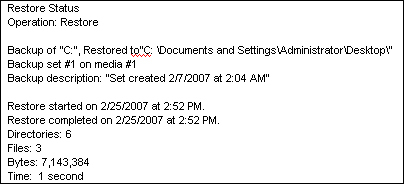Bye Bye Tape, Hello 5.3 TB eSATA
Operational Functionality
When I finished installing the eSATA Backup System, I was ready to set up some backups. I set up a daily backup job for every day of the week using the Windows 2003 Backup Utility. I scheduled the job for either 1am or 3am start times and included all the contents of my C: drive and the System State. Before preparing the machine and chassis for backup operations, I renamed the eSATA volumes Monday, Tuesday, Wednesday, etc. I then proceeded to create each daily backup job using the Backup Wizard. So that I could keep track of the different backup jobs and correlate them to which drive they would be saved in, I named the backup file based on the drive volume name and the drive letter the file should be sitting on. For example, the backup file, "Wednesday-I.bkf", was created by taking the name of the volume, "Wednesday", and the drive letter assigned to the disk. In this case, I used the letter "I".
Over the next two weeks, the backups ran fine. I would, occasionally, run a file recovery or two just to make sure there were no problems in recovering from the backups. Here's the record of one of my recoveries to my C: drive, which is not one of the High-Rely drives.
A quick recovery test after a week's worth of backups.
The built-in backup software in Windows 2003 does what it's designed to do. If you want more features and support, you'll have to turn to other offerings such as Symantec Backup Exec. Another option presented during my email exchanges with Highly Reliable Systems was a product called BackupAssist. This software package adds to the Windows 2003 Backup Utility email notification, system reminders and support for Exchange and SQL servers. BackupAssist's pricing is geared for small businesses, so if your office can spare the $147, BackupAssist should be a great addition to your backup software repertoire.
Monitoring The Chassis
The High-Rely eSATA chassis has a minimal set of monitoring tools. The blue backlit digital displays on the disk drive enclosures show the current temperature readings of each drive. Again, you have to be pretty up close to the eSATA chassis to see the numbers clearly enough. If you worry about overheating damage on your drives, you can set a lower temperature threshold that will set an audible alarm off if the drives get too hot. In my test environment, the drives ran between 80 to 89 degrees Fahrenheit and the manufacturer's default threshold was set to 130 degrees. The instructions to change the default threshhold are pretty straight forward and pressing a couple of buttons on the drive cartridge face plate makes it easy to adjust your settings. If the alarm goes off, you can then shut the alarm off by pressing any of the buttons on the cartridge faceplate. The only annoyance I had with this function was resetting the alarm and changing the threshold back to its original setting. I contacted Highly Reliable Systems tech support and they gave me instructions on how to reset the threshold. It would be nice to have this documented.
Along with temperature readings, you'll also see a fan symbol that monitors the internal disk drive fans inside the eSATA chassis. You won't see these fans since they sit behind each drive slot. Since seeing is believing, I had to ask Highly Reliable about this feature. I was curious about what the fan monitor was really keeping track of. Without opening the chassis, I wouldn't be able to verify this. After exchanging emails with Highly Reliable tech support, I also realized it would be nice to see a diagram of the chassis' internals online or included in the documentation.
After asking a technician at Highly Reliable Systems if it was ok to remove the cover and take a look inside, I decided to do a little testing. I selected one of the drive fans and put a little pressure on it to stop it. The alarm went off and the fan symbol on the display changed to a non-functional fan state. Ok...it works.
Get Tom's Hardware's best news and in-depth reviews, straight to your inbox.
To verify your scheduled backups, you need to depend on your software or logs files. The chassis and its components won't tell you anything. In the end, it's only a hardware solution. It would be nice though if some of the hardware monitors on the chassis were available via a computer-based GUI or some customizable tool. Printer software tells you if you're low on ink, so why shouldn't storage software warn you when disk drive space is getting low? That would definitely go on my wish list. In fact, the inability to monitor the chassis and disk drives remotely is a big negative for a product like this.
Technical support is open from 8am to 5pm Pacific time, Monday through Friday. Aside from a toll-free phone number they also have a support forum on their website. Currently the company is working on a 24/7 support solution, but according to their tech support, such a service will be implemented once the demand is there. I did get some good background information from their online FAQ pages and even though I do harp on their user manual, I appreciated the effort in some sections to talk about how disk drive backups work and how to effectively use the Windows Backup Utility with the High-Rely eSATA system. I expect to find the most up-to-date information on a product the vendor's website. With Highly Reliable Systems that information was often not online, making tech support all the more necessary.
Current page: Operational Functionality
Prev Page Installing The High Rely Drive Manager Next Page Testing