Tom's Hardware Verdict
Dell’s latest premium convertible sports a bright screen and long battery life, plus improved performance thanks to a 10th Gen “Ice Lake” CPU. But a lackluster keyboard and build quality issues mean you may want to consider alternatives.
Pros
- +
Extremely Bright Screen
- +
Roomy and accurate touchpad
- +
Good battery life and performance
Cons
- -
Keyboard feels like a step backwards
- -
Limited port selection
- -
Build quality should be more polished at this price
- -
Entry model ships with just 4GB of RAM
Why you can trust Tom's Hardware
For several years, the Dell XPS 13 -- whether it be in traditional clamshell form or the fold-over 2-in-1 variety ($1,665.99 as tested, $999.99 to start) we’re looking at here -- just couldn’t be touched in terms of build quality, battery life and overall design. The XPS 13 reigned supreme in the premium Windows portable market and nothing else really came close in overall excellence.
(Those who prefer a clamshell may want to check out our Dell XPS 13 review, which uses Intel's Comet Lake CPU.)



And Dell has done a fair bit to keep its XPS lineup competitive, last year shrinking the webcam down so that it fits above the display where it belongs, and with this iteration, adding a taller 16:10 display, a new keyboard and more powerful quad-core U-Series Ice Lake CPUs ( the 2-in-1 was stuck in low-power dual-core Y-Series land for years). But as we’ll see in detail, the changes aren’t all positive, and Dell’s premium convertible has stronger competition than ever.
Specifications
| Display | 13.4-inch 16:10 (1920 x 1200) Touch Display |
| CPU | Intel Core i7-1065G7 |
| Graphics | Intel Iris Plus Integrated Graphics |
| Memory | 16GB 3733MHz LPDDR4x |
| SSD | 512GB PCIe NVMe SSD |
| Networking | Killer Wi-Fi 6 AX1650 (2x2) |
| Ports | Two Thunderbolt 3/USB-C, 3.5mm headphone jack, MicroSD card slot |
| Camera | 720p resolution |
| Battery | 51WHr |
| Power Adapter | 45W |
| Operating System | Windows 10 Home |
| Dimensions (WxDxH) | 0.5 x 11.7 x 8.2 inches (13 x 297 x 207 mm) |
| Weight | 2.9 pounds (1.3 kg) |
| Price (as configured) | $1,665.99 |
Design
At a half-inch thick, 11.7 inches wide and 8.2 inches front to back, the XPS 13 2-in-1 is reasonably compact -- HP’s competing Spectre x360 13 is slightly thicker at 0.6 inches, and about a half inch larger in the other two dimensions. The Dell machine is also reasonably light at 2.9 pounds, which matches the weight of the Spectre x360 13 (also 2.9 pounds). But holding the device in my hand, it still feels very dense and heavier than I’d like. While it’s not yet available, HP’s more business-focused 13-inch Dragonfly weighs noticeably less, at just 2.2 pounds. In short, the machined aluminum lid and base of the XPS 13 2-in-1 makes it feel very solid, but adds a fair amount of heft. Maybe it’s time for Dell to look to lighter metals.
Dell ships the XPS 13 with either a black or a white interior. The company sent us the latter, which is striking but adds $49 to the cost, and I’d personally worry about keeping it looking clean. The keyboard deck is outfitted in a textured weave, which is distinctive. But I’d prefer something with a softer feel.
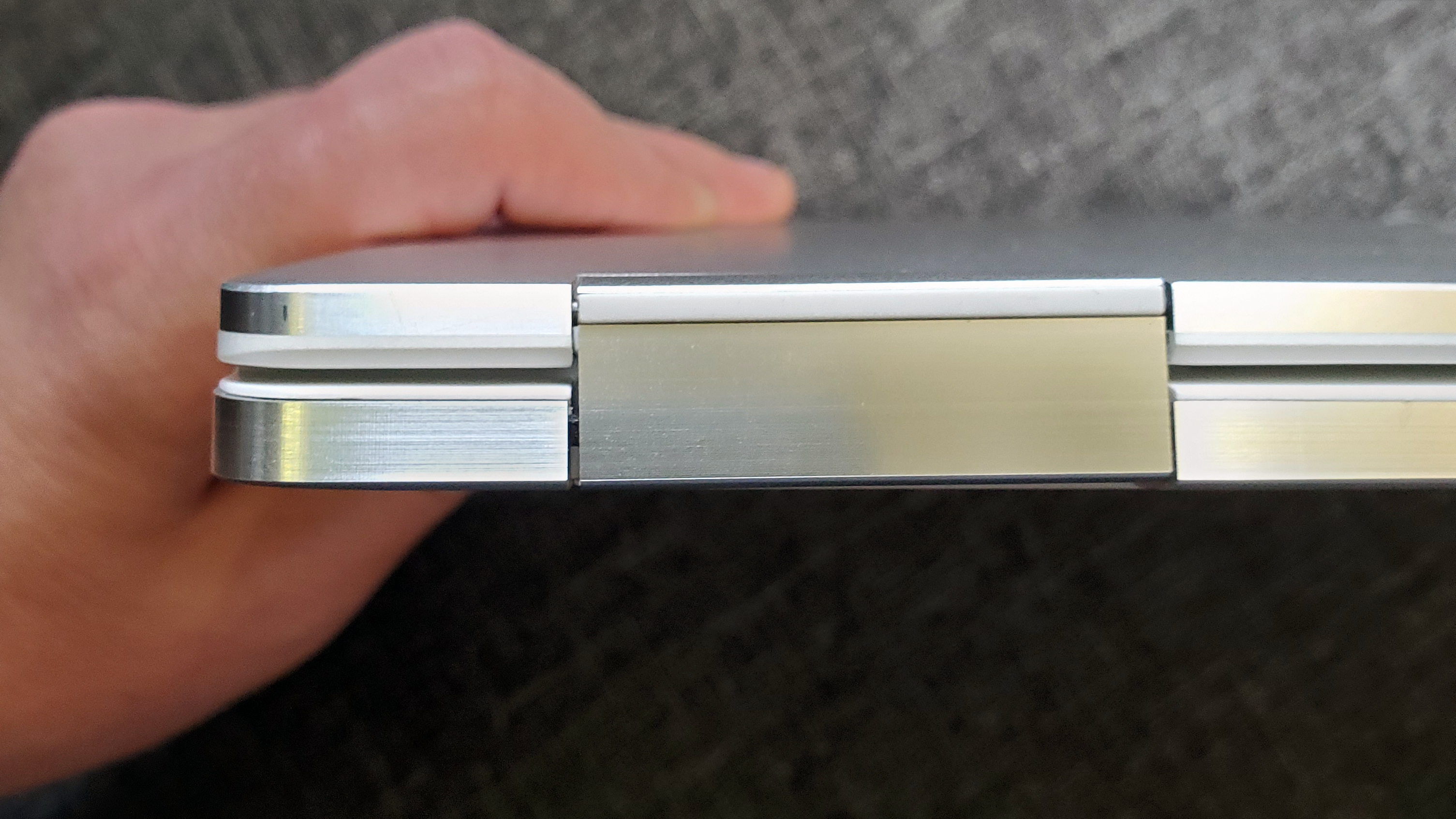

And while the overall design looks premium and refined, there are a couple of places where there’s clearly room for improvement. The interior edge of the hinges at the back don’t quite line up with the laptop’s base, leading to a couple of rough edges that would occasionally catch in my hand when holding the laptop. And the seam at the bottom of the display, where the edge of the glass over the touchscreen meets and edge of white plastic, is more prominent than I’d like, and a bit wider on one side of my review unit than the other. These are minor quibbles, but frustrating given the $1,665 price of our review unit. And while it’s tough to say how widespread the hinge issue is, a quick trip to Dell’s own community site reveals there are units in the wild with the same issue.
A Dell representative told us that the variable torque hinges can be reset by rotating the display all the way around and back again. And in our experience, this improved the issue somewhat, but not entirely. We were also told that, if anyone buys and XPS 13 2-in-1 and experiences this issue, they should feel encouraged to call Dell tech support to resolve the issue.
Get Tom's Hardware's best news and in-depth reviews, straight to your inbox.

As with previous XPS convertibles, there are no full-size USB-A ports here. You get a USB-C/Thunderbolt 3 port on the left edge, as well as a MicroSD card slot.

The right edge houses another reversible Thunderbolt 3 port and a headphone jack.
Either Thunderbolt port can be used for charging, and most users should be able to get by with adapters. But as much as I love USB-C, it’s tough to be happy about a lack of USB-A when competing similarly slim convertibles (hello, HP) manage to make room for the larger (and still largely more-popular) port.
Display

While I’m not thrilled by all aspects of the XPS 13 2-in-1’s design, the FHD+ display is quite good--particularly if you’re partial to brightness. It also uses an old-school 16:10 aspect ratio, which is slightly taller than the 16:9 screens that are now typical. This gives you more vertical space, which can come in handy for productivity purposes (you’ll get more cells on the screen in Excel). But if you’re partial to taller screens, the Surface Laptop is still king, with its 4:3 display.
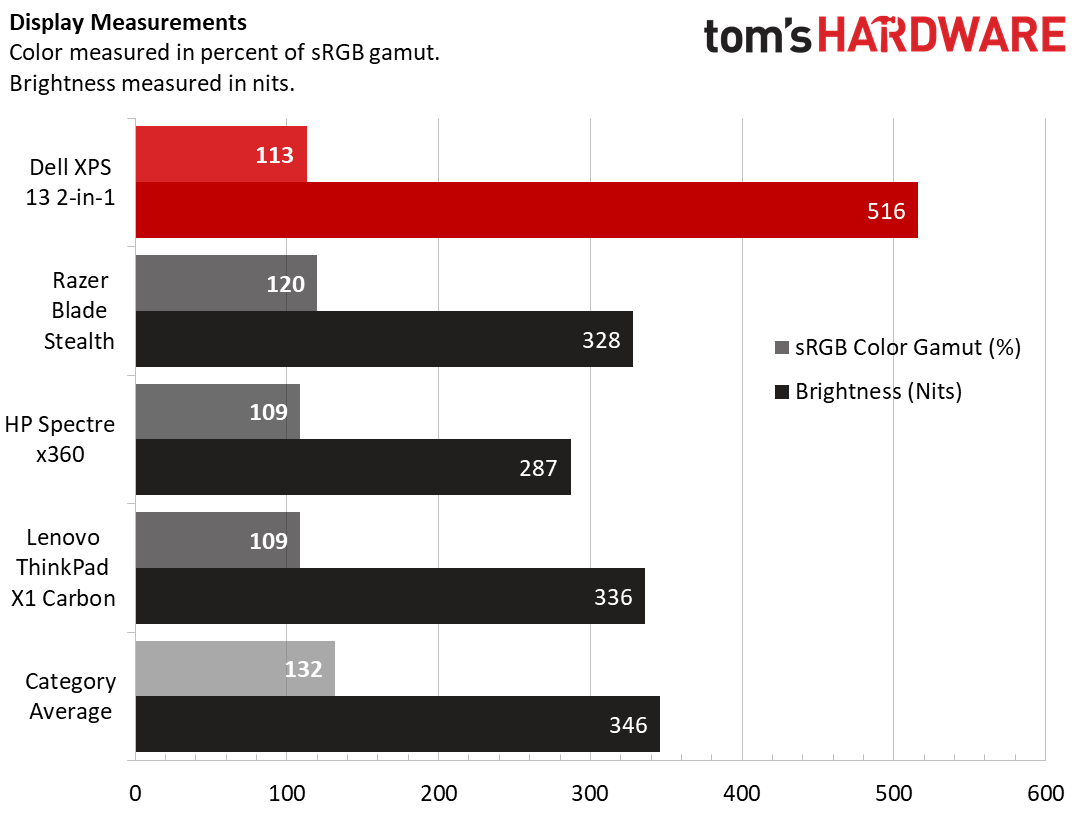
The XPS 13 2-in-1’s panel measured 113% of the sRGB color gamut, which is better than some of the competition, but below average for premium laptops. But its 516 nits of brightness handily beats just about anything we’ve seen outside of an OLED display. And even the OLED on the Asus ZenBook Pro Duo only measured 322 nits.
You can also get the XPS 13 2-in-1 with a 4K (3840x2400) screen for $294 more. But given how good the FHD+ display on our review unit looks, and the likely substantial impact on battery life of quadrupling the number of pixels, most people are probably better off sticking to the lower-res screen.
Keyboard and Touchpad

The 4.4 x 2.6-inch glass touchpad is a bit larger than in previous models, thanks to the extra height provided by the taller 16:10 display. It feels roomy enough, and worked flawlessly in our testing, thanks in part to Microsoft’s Precision drivers.
The keyboard is also new here, packing the same magnet-assisted MagLev tech as Dell has housed in the larger XPS 15 since last year. I like the keyboard on the XPS 15, but Dell has tweaked the tech here, to make the XPS 13 2-in-1’s keys feel less clicky (and quieter). The end result is the 0.7mm travel feels shallower than on its larger sibling, and the keys feel a little squishy. There are echoes here of the MacBook’s butterfly keyboard, which is a move in the wrong direction as far as I’m concerned.
Dell has also housed the fingerprint reader / power button in the upper-right corner, above the backspace key. This placement isn’t ideal, but at least Dell went the extra mile to make the power button much stiffer than the rest of the keys, so you won’t likely mash it accidentally while typing.
Performance
The Dell XPS 13 2-in-1 that Dell sent for review includes a quad-core Ice Lake Intel Core i7-1065G7 CPU with beefed-up Iris Plus integrated graphics, 16GB of RAM, and a 512GB PCIe NVMe SSD. The CPU is a big step up from the dual-core options that have been available in Dell’s 2-in-1 in the past, and we’re curious to see how the souped-up integrated graphics handles mainstream games.
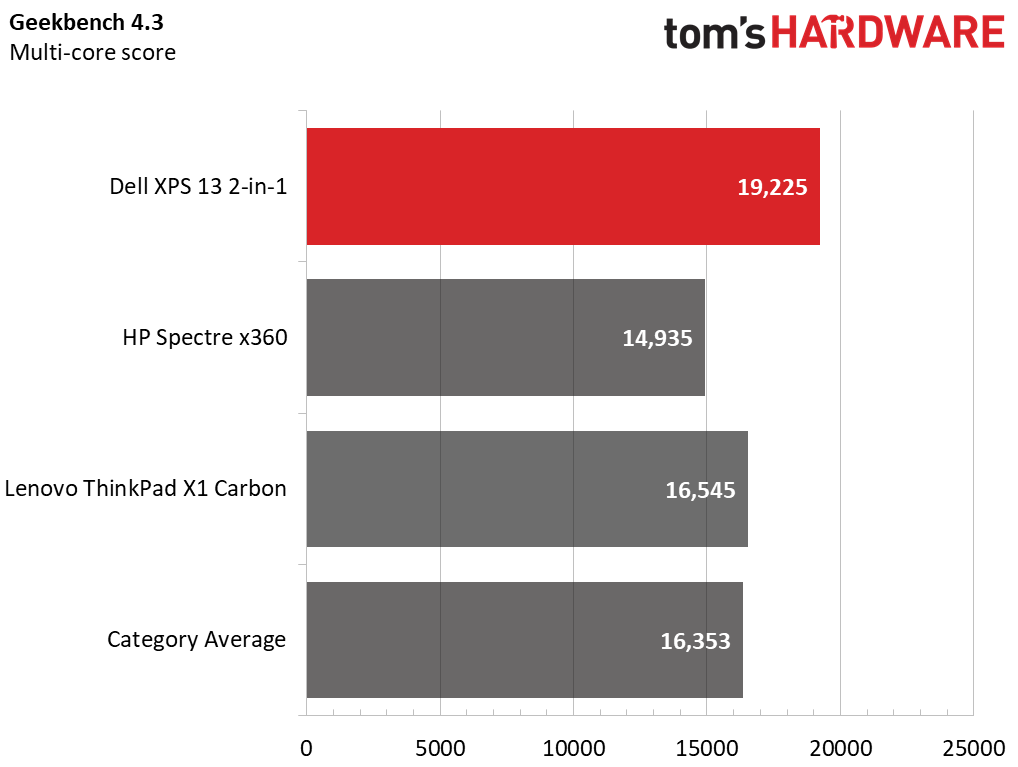
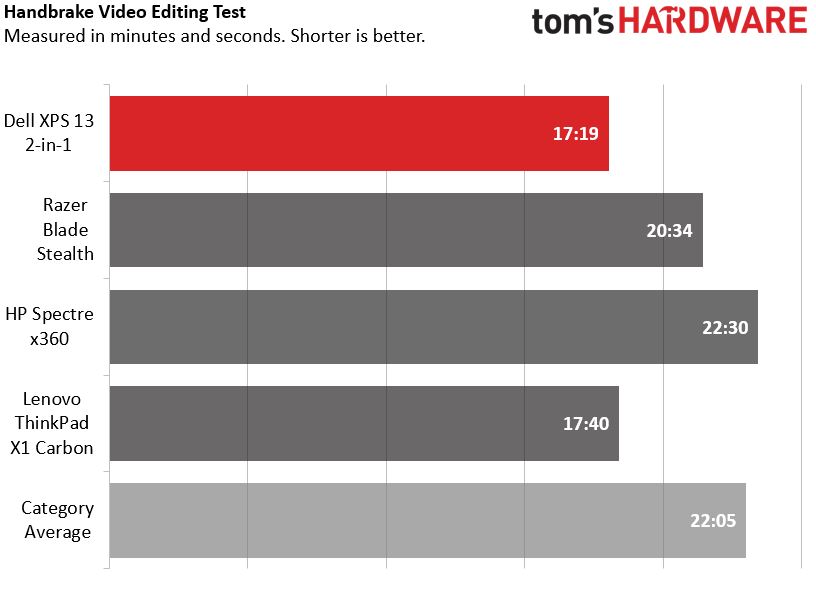
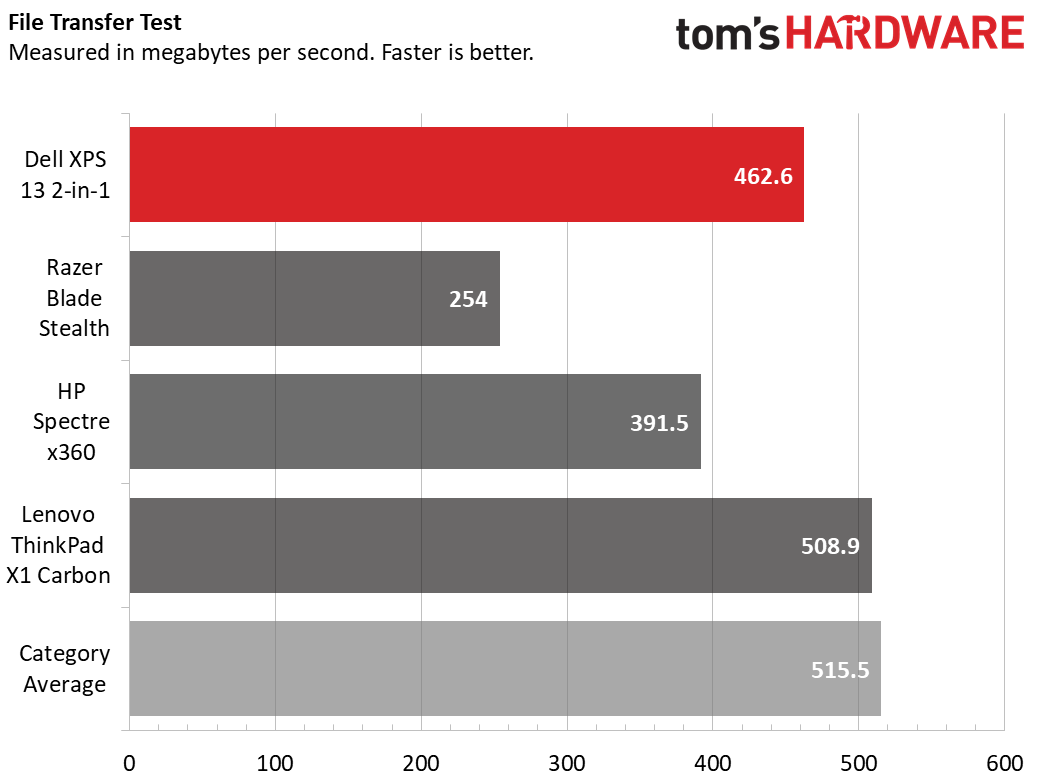
On Geekbench 4.3, the Ice Lake CPU in Dell’s convertible pushed it to the front of the pack at 19,225, although it didn’t exactly pull away from the category average of 16,353. And the ThinkPad X1 Carbon with a Core i7-8665U was within 14% of the Dell, at 16,545.
When we used Handbrake to transcode a 12-minute, 4K video down to 1080p, Dell’s machine finished in 17 minutes and 19 seconds. That’s better than 5 minutes faster than the category average (22:05), and the best showing here. But again, Lenovo’s ThinkPad X1 was hot on the XPS’ heels, just 21 seconds behind.
Dell’s 512GB SSD copied 4.97 GB of files at a rate of 462.6 MBps, which isn’t bad, but landed below the 515.5 MBps average, as well as the 508.9 MBps showing of the X1 Carbon.
Performance Over Time
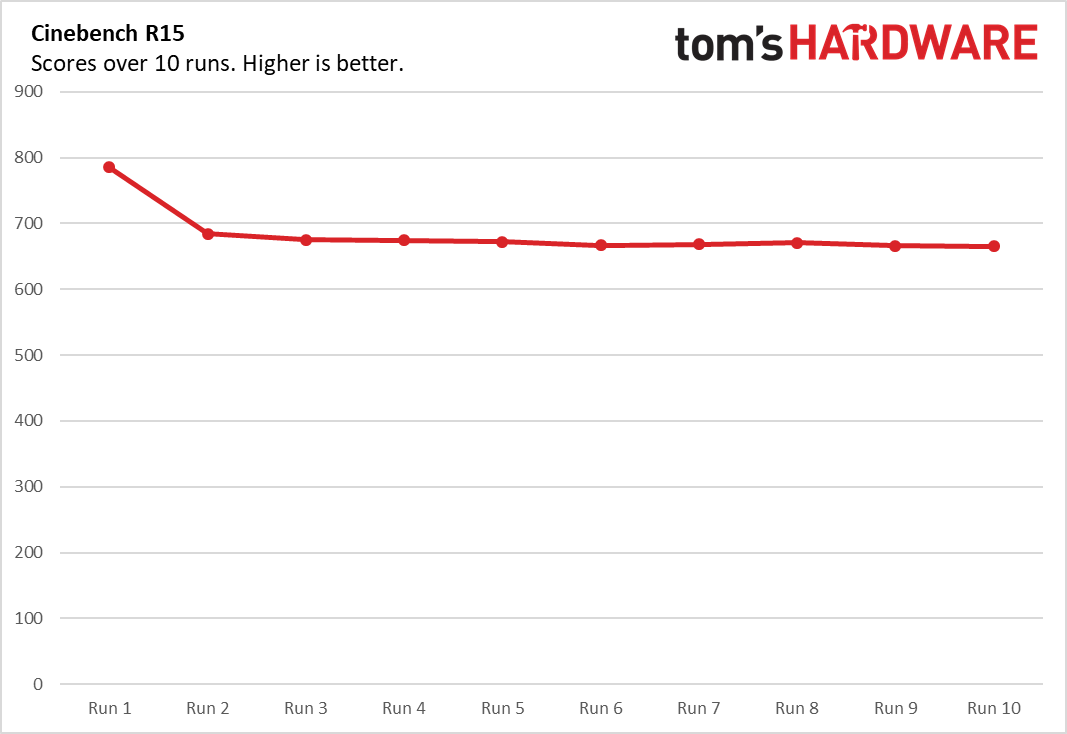
Despite its thin frame and new Intel Ice Lake CPU, the XPS 13 2-in-1 was very consistent over our 10 runs of Cinebench R15. Its first go-round was a bit higher than the rest, but after settling in below the 700 mark, its performance stayed quite steady.
Graphics
Curious to see how well Ice Lake’s beefier Iris Plus graphics would handle some mainstream gaming, we first fired up the 2011-era title Dirt 3. Running at 1080p resolution, the XPS 13 2-in-1 delivered a playable frame rate of 47 frames per second (fps).
But stepping up to the much more recent title, Borderlands 3, which is hardly a super-demanding game as recent AAA titles go, things didn’t look so great for Intel’s best integrated graphics option. Even when I dialed down the settings to the Very Low preset and reduced the resolution to 1200x800, frame rates often dipped into the mid-teens during heavy battles, and usually hovered around 35 fps when walking around the more sparsely populated parts of Pandora. In short, the XPS 13 2-in-1 might be OK for some eSports titles and aging classics. But if you want to play modern AAA titles, you should opt for something with a dedicated graphics chip, like a gaming laptop.
Upgradability

Getting at the guts of the XPS 13 2-in-1 is reasonably easy. You’ll need a Torx screwdriver set to remove eight screws on the bottom, and something thin and plastic -- like a prying tool or a credit card -- to run around three of the edges until the bottom of the laptop pops off.
Once you’re inside, it’s soon apparent that upgrading isn’t really an option. Nearly the entire board is covered either by the battery or black shielding around the cooling components. Apart from peeling back the grey sticker seen above, which revealed soldered-on components under a thermal pad, I didn’t venture further in the disassembly process. But the fact that Dell’s excellent service manual doesn’t mention replacing storage or memory (while manuals for older models do) is as strong and indication as I needed that the storage and RAM are both soldered on the board.
Battery Life
Our battery test, which browses the web over Wi-Fi, streams videos and runs OpenGL tests all at 150 nits of brightness, saw the XPS 13 2-in-1 last just three minutes shy of 11 hours. That’s very good, well past the 8:15 average, and better than most of the competition here.
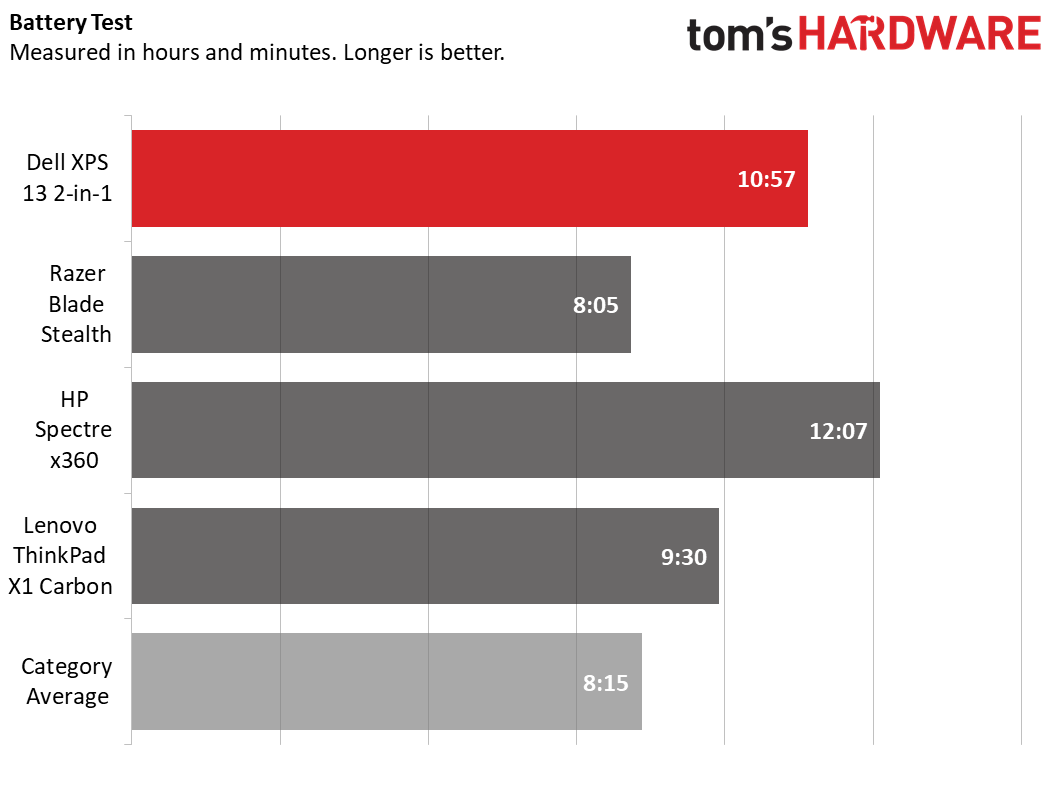
However, HP’s excellent Spectre x360 kept chugging an hour and change longer than the Dell, holding onto its crown of ultraportable convertible longevity champ.
Heat

In anecdotal use, the XPS 13 2-in-1 never got uncomfortably warm. But while running the Cinebench R15 CPU test 10 times, we measured a top temp of 40.1 degrees Celsius (104 degrees Fahrenheit) on the keyboard, while the touchpad remained cooler, at 27.5 degrees Celsius (8.15 Fahrenheit). On the bottom of the device, the temperature reached 41.1 degrees Celsius, or 106 degrees Fahrenheit. In short the temperatures are reasonable, but you probably don’t want to do any video rendering in your lap--which is probably not a great idea for reasons other than heat, too.
Webcam

The best thing about the webcam on Dell’s convertible is the fact that it’s still up where it belongs, above that bright display. Its 720p resolution isn’t stellar, but images and video taken with it weren’t as grainy as on the 1080p camera of HP’s competing Spectre x360 13.

The camera doesn’t include support for Windows Hello facial recognition for logging in, but the convertible does include a fingerprint reader integrated into the power button in the keyboard’s corner. When the fingerprint reader worked on the first try, it was faster to respond than facial recognition usually is. But it rejected my fingerprint often enough that I missed just opening the laptop and having the camera recognize my face within a second or two.
Software and Warranty
The software loadout on the XPS 13 2-in-1 is pretty light, also including Killer’s Control Center app for prioritizing traffic and analyzing your Wi-Fi.
The laptop includes the usual Windows 10 bloat, like Candy Crush Friends and Farm Heroes Saga, along with some nagging McAfee Security and LiveSafe trials. We could definitely do without either.
Dell ships the laptop with a standard one-year warranty. At the time of purchase, you can extend coverage for $99 for two years, on up to four years for $430.
Configurations
The XPS 13 2-in-1 starts at $999, although with just 4GB of memory and a Core i3-1005G1. No one should buy that model.
Stepping up to the $1,249 model gets you a Core i5, 8GB of RAM, and a 256GB NVMe SSD. Our $1,665.99 model gets you a Core i7 with improved Iris Plus graphics, 16GB of RAM, and a roomier 512GB SSD. If you’ve got the cash (or credit), you can go all the way up to $2,699 for a model with 32GB of RAM, a 4K display, and a 1TB SSD.
Bottom Line

The new 10th Generation Ice Lake CPU brings extra performance to the thin 2-in-1 ultraportable space, and the screen that Dell ships with its latest XPS 13 2-in-1 is both very bright, and a bit taller for a bit of a productivity boost. Battery life is also excellent, although HP’s competing Spectre x360 13 lasted more than an hour longer.
If you like the look and feel of the XPS lineup, Dell’s latest premium convertible is well worth considering. But you may want to test out the MagLev keyboard first, as I found it shallow and lacking the same satisfying feel of the keys on the larger XPS 15. If aren’t partial to shallow keyboards, consider HP’s Spectre x360 or Lenovo’s ThinkPad L390 Yoga.
MORE: Best Gaming Laptops
MORE: Laptop Reviews
MORE: All Laptop Content
After a rough start with the Mattel Aquarius as a child, Matt built his first PC in the late 1990s and ventured into mild PC modding in the early 2000s. He’s spent the last 15 years covering emerging technology for Smithsonian, Popular Science, and Consumer Reports, while testing components and PCs for Computer Shopper, PCMag and Digital Trends.
