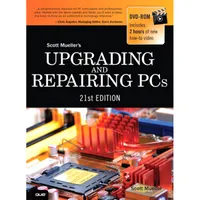Upgrading And Repairing PCs 21st Edition: Flash Storage
Card Readers And ReadyBoost Support
Flash Card Readers
You can purchase several types of devices to enable the data on flash memory cards to be read in a PC. Although it is possible to connect most digital cameras to a PC via USB, in many cases, you must use custom cables.
Card Readers
The major companies that produce flash card products sell card readers that can be used to transfer data from flash memory cards to PCs. These card readers typically plug in to the computer’s USB ports for fast access to the data on the card.
In addition to providing fast data transfer, card readers save camera battery power because the camera is not needed to transfer information. Because computer and electronics device users might have devices that use two or more types of flash memory, many vendors now offer multiformat flash memory card readers, such as the SanDisk 12-in-1 Card Reader/Writer shown in the figure below.
Card readers are also available as internal bay-mounted devices that plug in to the internal front panel USB port connectors found on most modern motherboards. Other than the mounting location, internal bay mounted card readers are functionally identical to external readers. One problem with internally mounted readers is that you usually have to open the PC to disconnect them. Disconnection is normally required when installing an OS to prevent issues with improper drive letter assignments.
Before you purchase an external card reader, check your PC and your photo printer, either of which may already have a built-in reader. The built-in readers in photo printers are especially convenient because you can often print photos directly from the flash card without having to transfer the files to your PC. Many laptops include a single-slot card reader that supports SD, Memory Stick, and xD-Picture Card media. If you use CompactFlash, you still need to use an external card reader.
Note: USB 3.0 card readers are now available and provide transfer rates that are much faster than USB 2.0 card readers. If you use systems with USB 3.0 ports, consider upgrading to a USB 3.0 card reader for faster file copying performance.ReadyBoost SupportMicrosoft Windows Vista and newer all include support for using high-speed flash memory cards and USB drives as a disk cache known as ReadyBoost.When you configure flash memory as ReadyBoost, it is used to hold information about application files and libraries that has been loaded into memory by SuperFetch. SuperFetch helps improve system performance by providing information from RAM rather than directly from disk.Using ReadyBoost to hold SuperFetch information can help improve your computer’s performance if it has a slow hard disk (4.0 or lower score on the Windows Experience Index [WEI]) or if you have limited system RAM (4 GB or less).A flash memory device must have at least 256 MB of free space to be usable with ReadyBoost. Maximum size of the ReadyBoost cache varies by the file system used by the device:4 GB on a device using FAT3232 GB on a device using NTFSWindows automatically tests an eligible flash memory device for ReadyBoost-compatibility when you plug it in. When a device is tested by Windows to determine if it is ReadyBoost-compatible, the random read/write speed of the media must meet the following minimums:2.5 MB/s throughput for random 4 KB reads1.75 MB/s throughput for random 1 MB writesReadyBoost is used only for non-sequential disk reads. To help determine the performance improvement that ReadyBoost provides on a specific system, use the Performance Monitor tool in the Computer Management console and enable the ReadyBoost Cache counters (cache read bytes/sec, cache reads/sec, skipped read bytes/sec, and skipped reads/sec). Note that Windows 7 supports multiple ReadyBoost cache devices.Note: Conventional USB 2.0-based card readers are usually not fast enough for use with ReadyBoost, but laptop internal card readers or USB card readers designed for use by high-performance Compact Flash (CF) media are typically fast enough.Note: For the purposes of data storage, USB flash memory drives that are too slow to support ReadyBoost are still compatible with Windows. To enable ReadyBoost on a USB flash drive or flash memory card, open the card’s properties sheet and click the ReadyBoost tab. Windows will test the device’s performance and advise you whether the drive or card is fast enough to support ReadyBoost. Click Use this device (Windows will select the recommended size of the ReadyBoost cache on the drive). Click Apply, and then OK to begin using the drive or card for ReadyBoost.To disable ReadyBoost, select Do not use this device.
Get Tom's Hardware's best news and in-depth reviews, straight to your inbox.
Current page: Card Readers And ReadyBoost Support
Prev Page SD Cards And Flash Memory, Continued Next Page Cloud-Based Storage, Floppy Disk Drives, And Tape DrivesTom's Hardware is the leading destination for hardcore computer enthusiasts. We cover everything from processors to 3D printers, single-board computers, SSDs and high-end gaming rigs, empowering readers to make the most of the tech they love, keep up on the latest developments and buy the right gear. Our staff has more than 100 years of combined experience covering news, solving tech problems and reviewing components and systems.