Tom's Hardware Verdict
Lenovo’s 7th Gen X1 Carbon is the productivity laptop to beat, if you can afford its high price.
Pros
- +
Excellent keyboard and pointing stick
- +
Gorgeous 4K screen option
- +
Super light
- +
Good battery life (with 1080p screen)
Cons
- -
Awkward power button
- -
Mediocre webcam with IR camera
Why you can trust Tom's Hardware
Lenovo’s ThinkPad X1 Carbon has long been the ultimate ultrabook for productivity users. This svelte business laptop is thin and light enough to fit into a small bag and go anywhere while still packing a gorgeous screen, a world-class keyboard and a great mix of ports. This year’s model, the 7th Gen X1 Carbon, has a few subtle changes, including a gorgeous, optional 4K HDR screen, speedy 8th Gen “Whiskey Lake” processors and an optional carbon fiber-weave lid. At a starting price of $1,462 (£1,429), the 7th gen ThinkPad X1 Carbon doesn’t come cheap, but if you can afford it, its world-class ergonomics make it worth every penny.
Specifications
| Display | 14.1-inch 1920 x 1080 / 3840 x 2160 HDR |
| CPU | Intel Core i5-82625U / Intel Core i7-8665U |
| Graphics | Intel UHD Graphics 620 (integrated) |
| Memory | 8GB / 16GB LPDDR3 2133MHz |
| SSD | 256GB / 512GB NVMe-PCIe SSD |
| Networking | Intel 9560 802.11ac |
| Ports | 2x USB 3.1 Gen 1 Type-A, 2x Thunderbolt 3, HDMI 1.4, Proprietary Ethernet, Headphone/Mic combo jack |
| Camera | 720p / 720p IR |
| Battery | 51Wh Li-Polymer |
| Power Adapter | 65W |
| Operating System | Windows 10 Pro |
| Dimensions (WxDxH) | 12.74 x 8.55 x 0.59 inches (323 x 217 x 14.95 mm) |
| Weight | 2.4 pounds (1.1 kg) |
| Price (as configured) | $1,462 (£1,429) / $2,561 (N/A) |
Display
The ThinkPad X1 Carbon (7th Gen) is available with four different screen configurations that include a 1080p non-touch panel, a 1080p touch panel, a 2K panel and a 4K HDR panel. We had the opportunity to test both the base model and the high-end, 4K unit. The 4K panel is absolutely stunning and delivers a visual feast that’s detailed, bright and incredibly vibrant.
When I watched a 1080p trailer for Bad Boys for Life on the 4K panel, colors looked more lively than they do in everyday life. Everything from the purple smoke in a gunfight scene to the blue neon lights in a cityscape and the orange of an explosion was so beautiful that I wanted to jump into that world, no matter how corny the dialog. The 4K movie “Tears of Steel” also looked fantastic and every detail, from a robotic hand to a character’s furrowed brow was extremely detailed.
The 1080p, non-touch panel is no slouch either. While the colors were not quite as vibrant as they were on the 4K, HDR screen, shades like the purple sky in a Miami sunset in Bad Boys were still gorgeous. And fine details like the robot appendages or small red laser lights were almost as detailed as on the higher-res panel.
The viewing angles were solid on both screens, but the glossy surface of the 4K panel could pose problems in some environments. In my office, the overhead lights behind me clearly reflected off the panel at angles other than head on and it became distracting the further to the left or right I looked. The matte, 1080p panel didn’t have the same problem.
According to our colorimeter, the 4K panel can reproduce an impressive 144.1 percent of the sRGB color gamut, which compares favorably to the Dell XPS 13 and the 135-percent premium laptop category average and is about on par with the HP Spectre x360 13-inch. The 1080p screen managed a solid 108.9 percent.
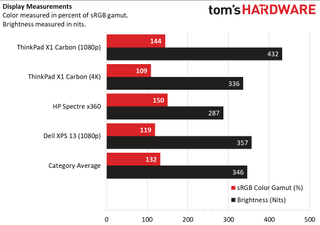
The 4K screen is also exceptionally bright, registering 431.8 nits on our light meter, while the 1080p panel provides a very respectable 335.6 nits. The HP Spectre x360 with 1080p screen was quite a bit dimmer than both X1 Carbon panels, though the category average and Dell XPS 13 were a little brighter than the Carbon’s 1080p display.
Performance
With its 8th Generation Whiskey Lake U processors and speed NVMe-PCIe SSD, the X1 Carbon packs plenty of power for everyday productivity tasks. We had the opportunity to test two different review configurations: a less-expensive model with a Core i5-8265U CPU, 8GB of RAM, a 256GB SSD and a 1080p display, and a premium model with a Core i7-8665U CPU, 16GB of RAM, a 512GB SSD and a 4K display.
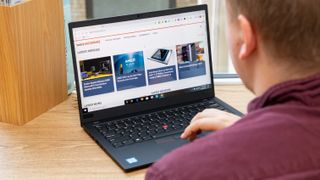
Both systems easily handled everything we threw at them. Even with two-dozen tabs open and a 4K offline video playing, I didn’t see any real lag on either model. In fact, when we look closely at the results, it’s hard to recommend paying extra for the Core i7 model as the Core i5 model was only slightly behind on most tests and only 100 MHz behind on sustained clock speed over time.



On Geekbench 4.3, a synthetic test that measures overall performance, the Core i7-powered Carbon scored 16,545 while the Core i5-enabled system got a slightly-lower mark of 15,649. Those hover slightly above and below the premium laptop category average of 16,124. Somewhat surprisingly, the Core i7-8565U-powered HP Spectre x360 scored a few hundred points lower than either Carbon.
The 512GB NVMe SSD in the higher-end X1 Carbon took 10 seconds to copy 4.97GB of files, a rate of 508.9 MBps, while the 256GB unit, the lesser model, took 12 seconds for a rate of 424.1 MBps. Both of those are a bit below the 512.8 MBps category average and the 565 MBps from the Dell XPS 13.
It took the Core i7 version of the X1 Carbon a reasonable 17 minutes and 40 seconds to transcode a 4K video into 1080p , which is comfortably faster than the 22:21 category average, the Dell XPS 13’s time of 19:20 and the HP Spectre’s mark of 22:30. However, strangely, the Core i5 version of the Carbon actually finished faster, completing the same task in 16:52. When we reran the test, the Core i5 model still came out on top.
Performance Over Time
To find out how the X1 Carbon (7th Gen) performs during sustained workloads, we ran Cinebench R15 ten times in a row while measuring the clock speed and CPU temperature. As is usually the case, no run was as fast as the first run, because that’s when the processor is coolest and able to run at its highest clock speed.
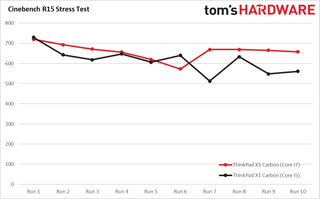
The Core i5-8265U model, which Intel rates for a max turbo speed of 3.9 GHz and base clock of 1.6 GHz, peaked at 3.6 GHz. But after one minute it hit 97 degrees Celsius and started downclocking to 3.5 GHz then to 3 GHz after another minute or so. At times the speed dropped as low as 2.2 or even 1.6 GHz for several seconds. Throughout the 10-run test, the CPU had an average clock speed of 2.9 GHz and scored an average of 613.7 with a high of 729 on the first run and a low of 512 on the 7th run.
The unit with the Core i7-8665U CPU got a higher average score of 659 and a slightly-higher average clock speed of 3,065 MHz. It got a high score of 720 on the first run and a low score of 573 on run six. The Core i7-8665U has a rated maximum boost speed of 4.8 GHz and a base speed of 1.9 GHz, but the highest this chip reached during this test was 3.8 GHz and that was only for 2 seconds. It floated between 2.9 and 3.1 GHz during most of the test.
Graphics
With its integrated Intel UHD 620 graphics processor, the ThinkPad X1 Carbon is just good enough for watching videos and playing low-end games, but forget about doing high-end video editing or gaming. On 3DMark Ice Storm Unlimited, a synthetic test that measures graphics prowess, the X1 Carbon with the Core i7 scored a slightly-below-average 86,473, while the Core i5 version hit 81,350. The Dell XPS 13 with a 4K display and Spectre x360 did slightly better, but both were close to the average.
When we played Dirt 3, a very low-end racing game, the Core i7 model, which also had a 4K screen, hit a mediocre 27 fps (frames per second), while the Core i5 model managed a barely-playable 31 fps. Both are less than half of the category average.
Design
The 7th Generation ThinkPad X1 Carbon has the same tried-and-true, uber-thin aesthetic as last year’s model, with a few very subtle changes. Available only in traditional ThinkPad black, the X1 Carbon now comes with an optional carbon-fiber-weave lid that has the same, attractive cross-hatch pattern that Dell used to have on all of its XPS 13 and 15 models. However, to get that lid, you need to buy the model with the 4K HDR display.







At 12.74 x 8.55 x 0.59 inches (323 x 217 x 14.95 mm) and 2.4 pounds (1.1 kg), this year’s X1 Carbon is about 0.1 pounds lighter and 0.3 inches thinner than its predecessor. It remains one of the sveltest ultrabooks on the market, tipping the scales at 0.3 - 0.4 pounds less than the Dell XPS 13 and HP Spectre x360. The XPS 13 is notably thinner, but doesn’t have any full-size USB Type-A ports.
One of the best things about the X1 Carbon, both this year’s and all prior models, is that it has a strong selection of ports. The left side of the 2019 model houses two Thunderbolt 3 ports, one of which is made to attach to Lenovo’s docking stations, along with a proprietary Ethernet connector. However, you can connect either port to Thunderbolt 3 / USB-C peripherals or to power for charging.
There’s also a full-size HDMI port, a 3.5mm audio jack and a USB Type-A port. The right side has a second Type-A port, a Kensington lock slot and, very strangely, the power button. Yes, that’s correct, for the first time on an X1 Carbon, the power button is on the side rather than above the keyboard. While this kind of placement makes sense on a 2-in-1, because you need a way to turn it on in tablet mode, it’s annoying on a clamshell device. The button is also pretty small, which makes it less-than-pleasant to find by fumbling with your fingers.
Durability and Security
Like other ThinkPads, the X1 Carbon is MIL-STD tested and rated to survive extreme temperatures, spills and some drops. It has a dTPM chip for built-in encryption and some of the available CPUs support Intel vPro.
The ThinkPad X1 Carbon comes standard with a fingerprint reader in the deck. If you also want facial recognition, you can get the optional IR camera that works with Windows Hello to log you in with a glance.
Audio
The ThinkPad X1 Carbon (7th Gen) delivers decent audio output that’s loud enough to fill a mid-sized room. When I listened to “Back in Black,” the percussion was only a little tinny, but the sound was overall accurate, though not particularly rich. The Lenovo Vantage utility lets you choose among different audio profiles for music, movies, voice and games, and it allows you to disable Dolby audio enhancement, but we wouldn’t recommend doing that, because everything sounds hollow with it off.
Webcam
The ThinkPad X1 Carbon is available with two different 720 webcam options: one with an IR camera for facial recognition and one without. We tested both and, surprisingly, the model without the IR camera provided noticeably better image quality. When I captured images of my face under the flourescent lights of my office, my face appeared sharp and accurate with non-IR-enabled webcam, but somewhat blurrier and overly red on the one with IR.

So, unless you really want that facial recognition feature, we recommend getting the non-IR camera. Both cameras come with Lenovo’s ThinkShutter, a physical switch which disables them.

Keyboard, TrackPoint and Touchpad
Lenovo’s ThinkPads have a well-deserved reputation for offering some of the best typing experiences you can get, and the X1 Carbon lives up to this rich heritage. Both models I tested had snappy, tactile keys that provided a solid 1.6mm of travel and required 70 grams of actuation force. The soft-touch deck improves the experience by providing a comfortable resting place for your wrists. Due to the excellent keyboard, I hit a strong 102 words per minute on the 10FastFingers typing test, which is a bit higher than my typical 95 to 100 wpm.

Like other ThinkPads, the X1 Carbon has two different pointing devices: a buttonless touchpad and a bright red TrackPoint pointing stick. While not everyone loves the nub as much as I do, it offers the most accurate and efficient way to navigate around the desktop. Using the TrackPoint, you can target very precise spots on the desktop, without having to lift your hands off of the home row.
If you don’t like the TrackPoint, the 3.9 x 2.2-inch glass touchpad is a fantastic alternative. The spacious, buttonless pad was smooth as butter in our tests and responded immediately to multitouch gestures such as pinch-to-zoom and three-finger swipe. It uses Windows Precision Touchpad drivers.
Battery Life
The ThinkPad X1 Carbon will get you through a work day, if you choose the model with the 1080p panel. The config with the 1920 x 1080 non-touch screen and Core i5 CPU lasted a strong 9 hours and 30 minutes on the Tom’s Hardware Battery Test, which involves continuous surfing over Wi-Fi. That’s really good when compared to the 8-hour and 3-minute premium laptop category average, but it falls short of the HP Spectre x360 13-inch and 1080p Dell XPS 13 by nearly three hours. The previous-gen X1 Carbon (6th Gen) with 1080p screen and Core i5 CPU endured for a longer 11 hours and 1-minute on the same test.
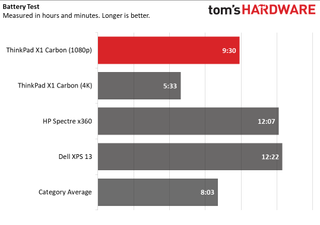
If you’re concerned about battery life, you may want to avoid the X1 Carbon with 4K display. It endured for a mere 5 hours and 33 minutes on our test.
Heat
The X1 Carbon (Gen 7) stayed mostly cool throughout our testing. After streaming a video for 15 minutes, the middle of the keyboard measured around 36 degrees Celsius (96.8 degrees Fahrenheit), but the sides and bottom of the keyboard were much cooler. The touchpad area was a chilly 25 degrees Celsius (77 degrees Fahrenheit) while the bottom hit around 35 degrees Fahrenheit (95 degrees Fahrenheit).

Software and Warranty
The ThinkPad X1 Carbon comes with a bare minimum of first-party utilities. Lenovo Vantage is the company’s only settings and utility app and lets you control everything from the Wi-Fi settings to the performance and cooling profile. It also checks for driver and firmware updates.
The 4K model comes with a color control app called Lenovo Display Optimizer, which lets you choose among six different color profiles, which range from Native (the default) to Photo Pro, Movie Pro and two different blue-light reducers. I found that using Movie Pro made video clips (and everything else) just a little bit richer.
There’s also a handful of bloatware, most of which is the same that you’ll find on any Windows 10 laptop, including Bubblewitch Saga, Candy Crush Friends, Netflix and Hulu. There’s also a link to buy Photoshop Elements 2019 from the Microsoft Store.
Lenovo backs the ThinkPad X1 Carbon with a standard one year warranty on parts and labor. However, you can pay to extend that warranty to up to a five-year term, and add on-site service.
Configurations
The ThinkPad X1 Carbon (Gen 7) currently starts at $1,462 in the U.S. or £1,429 in the UK. For that price, you get the lower-end config we tested: Core i5-8265U CPU, 8GB of RAM, a 256GB SSD and a 1080p, non-touch screen. The highest-end model goes for $2,561 and sports a Core i7-8665U CPU, 16GB of RAM, the 4K screen and a 1TB SSD (our review config, which is not available, was almost identical, but had a 512GB SSD). As of this writing, the 4K model was sold out in the US and wasn’t listed at all on Lenovo’s UK website.
Lenovo.com lets you custom configure your ThinkPad X1 Carbon, choosing a Core i5 or Core i7 CPU, 8 or 16GB of RAM and up to 1TB of storage. You also can choose between 1080p, 1080p touch, 2K and 4K display panels.
We recommend configuring the X1 Carbon with the full 16GB of RAM; because the RAM is soldered to the motherboard, you can’t upgrade it after you buy. However, you can swap out the M.2 PCIe SSD, and considering how much Lenovo charges you to upgrade from 256 to 1TB ($591 as of this writing), you might want to buy your own after-market SSD. Unless it’s included in the config you want as standard, we would not recommend paying extra to get a Core i7 CPU, as the performance benefit over Core i5 is minimal.
Performance-hungry users might be tempted to wait until later this fall when models with the new Intel Comet Lake processors are available, including a Core i7 that has six cores. However, we don’t expect dramatic performance improvements and, unless you’re planning to do something like video editing, we wouldn’t delay a purchase to wait for the new processors.
Upgradeability
Unfortunately, the RAM is soldered to the motherboard so there’s no way to add more memory to the X1 Carbon. However, you can swap out the ThinkPad X1 Carbon’s single M.2 NVMe-PCIe SSD rather easily. You just loosen five philip’s head screws on the bottom, remove the bottom panel and you have access to the drive. Snapping the bottom panel back on was a little challenging (you have to line up some tabs), but not so difficult that we’d avoid it.
Considering how much Lenovo charges for higher-capacity SSDs, you can save a lot of money, at least in the U.S. market, by purchasing the X1 Carbon with a 256GB drive and then buying a 1TB drive on the aftermarket.
Bottom Line

If productivity -- not gaming or video editing -- is your main goal, the ThinkPad X1 Carbon (7th Gen) is an excellent choice. Like its predecessors, this Carbon has a world-class keyboard, a helpful pointing stick, an extremely thin and light chassis, plenty of ports and, with a 1080p screen, long battery life.
The 4K screen is mind-blowingly beautiful, but if you care about battery life, you should go with a lower-res panel like the 1080p, non-touch base model. While our X1 Carbons’ 8th Gen “Whisky Lake” CPUs were more than adequate.
If you don’t need the X1 Carbon’s durability, its helpful TrackPoint, and business-friendly features like dTPM encryption, a consumer laptop like the HP Spectre x360 13-inch is worth considering. The Spectre x360 starts at $1,099, lasts over 12 hours on a charge and is a 2-in-1 with pen support. However, if you want the best laptop for overall productivity, the ThinkPad X1 Carbon is hard to beat.
Photo Credits: Tom's Hardware
MORE: Best Gaming Laptops
MORE: Laptop Reviews
MORE: All Laptop Content

