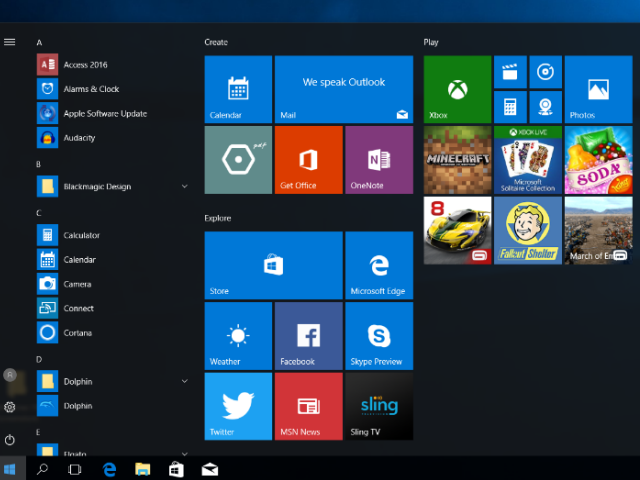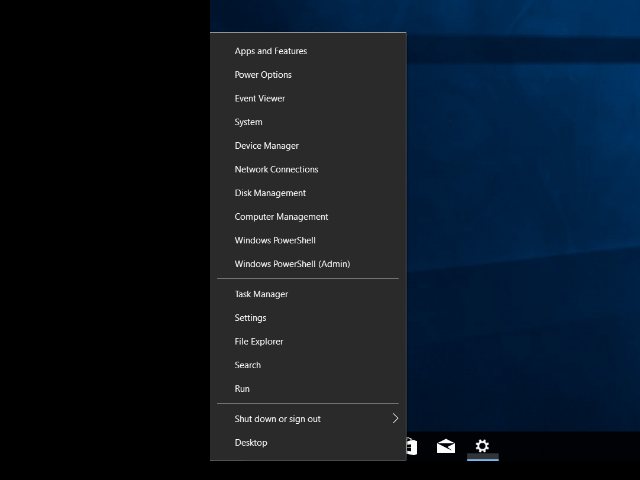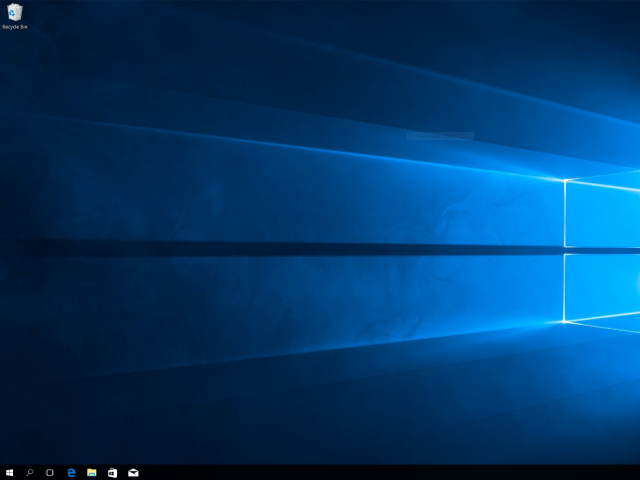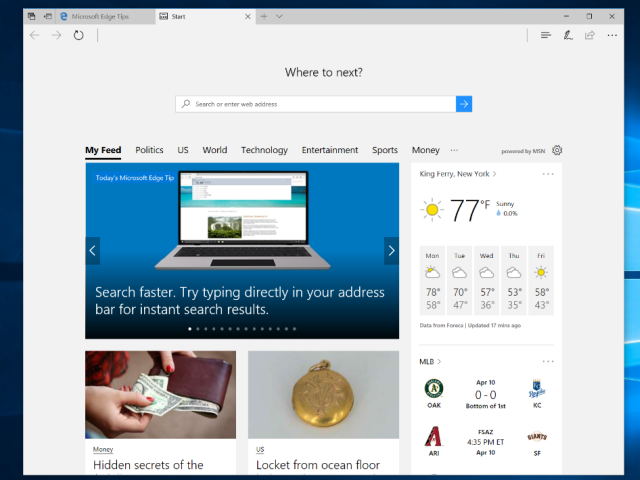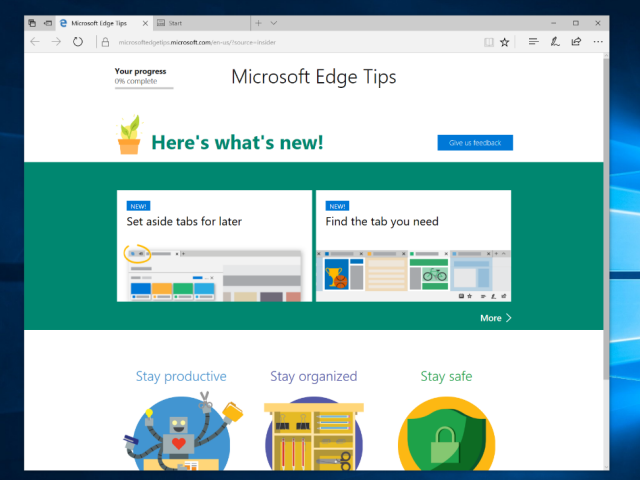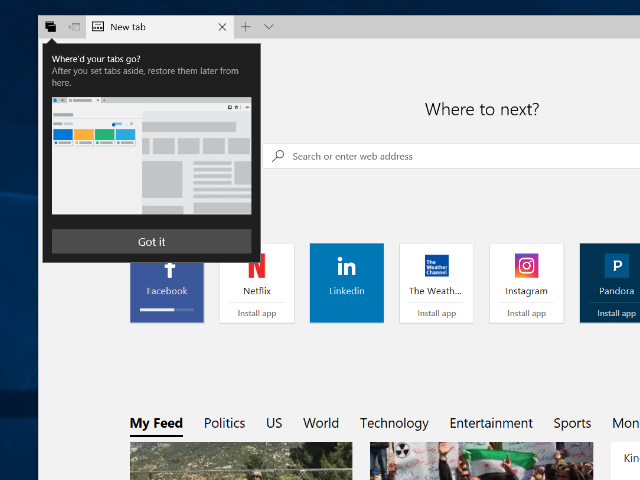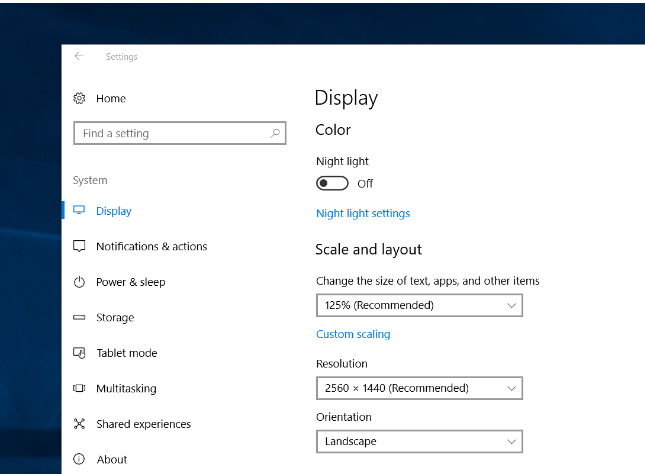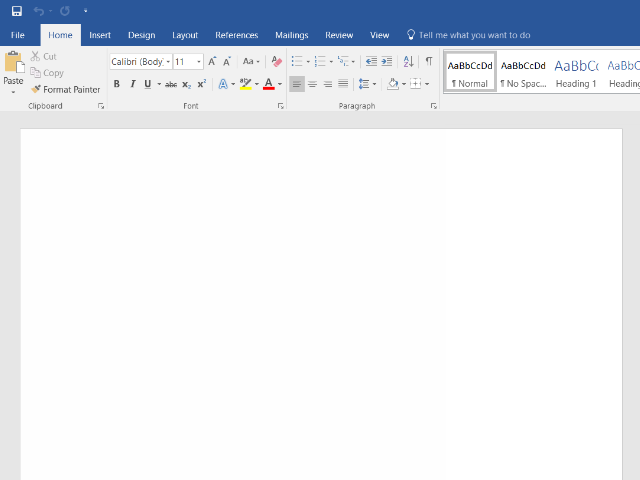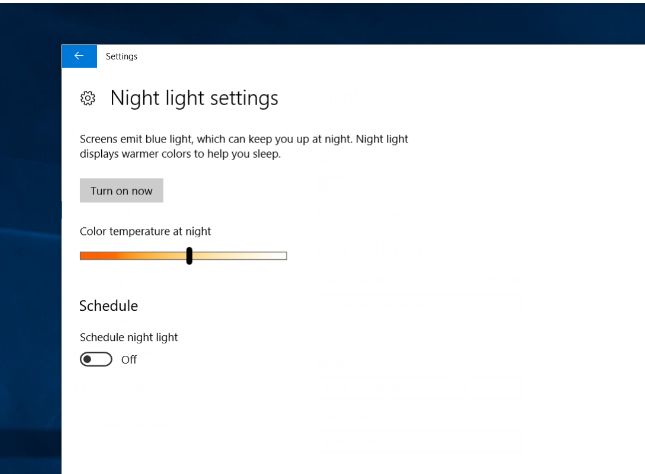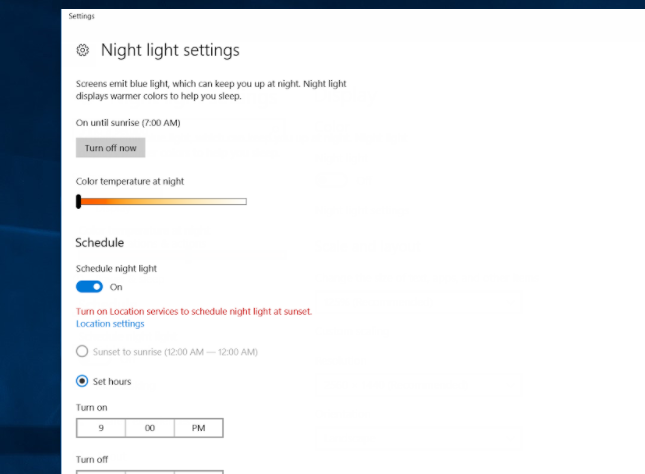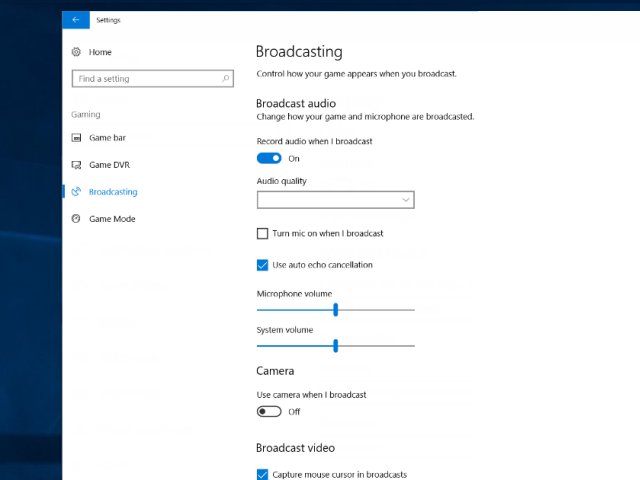Windows 10 Creators Update, Pictured
Start Menu
The Windows 10 Creators Update is here. This is what you’ll see if you do a clean install of Windows 10 and open the Start menu. There are shortcuts to settings, accounts, and power options on the left; a list of programs and folders in the center; and Tiles for some built-in tools and Windows Store apps on the right. Not much has changed here from the Anniversary Update, but this shot highlights the apps Microsoft pushes on new users, whether it’s the Windows Store and its large Tile or games like Minecraft, Candy Crush, and Fallout Shelter under the default Play section.
MORE: History of Microsoft Windows
MORE: Best Deals
Right Start
The controls shown when you right-click on the Start menu differ between the Anniversary Update and the Creators Update. “Programs and Features” has been renamed “Apps and Features”--another subtle way to move away from desktop programs to Windows Store apps--and the Control Panel has been replaced by a shortcut to the Settings app.
The latter change is strange for two reasons--because the items in the top section correspond to specific items in the Settings app, and because Settings and Control Panel are two different things used for various purposes.
That switcheroo was also pulled with the Command Prompt, which has been replaced by the Windows PowerShell. (The administrator versions of each have also been nixed in favor of their counterparts.) This might not affect most users, but combined with replacing Control Panel with Settings, it’s clear that the Creators Update is pushing you towards certain tools over others.
MORE: History of Microsoft Windows
Get Tom's Hardware's best news and in-depth reviews, straight to your inbox.
MORE: Best Deals
Desktop
This is the Desktop without the Start menu in the way. Having the Recycle Bin in the top-left corner isn’t ideal, but it works, because finding it elsewhere in the system is a bit of a pain. Notice that Microsoft Edge, the Windows Store, and Mail are pinned to the taskbar by default. This encourages you to use those apps instead of immediately switching to another browser or avoiding Microsoft’s push into app marketplaces by downloading software from other sources.
We noticed when we installed the Creators Update on our main user accounts that Mail is pinned to the taskbar even if you’ve never used the app before. This was a strange addition, and although it was easy enough to remove afterwards, it probably shouldn’t have been pinned in the first place.
MORE: History of Microsoft Windows
MORE: Best Deals
Edge Start
Microsoft really wants you to use Edge--the browser is pinned to both the Start menu and the taskbar by default, and the Creators Update’s recommended settings also push you to use Edge as your default browser even if you have something else installed. This is true even if you’re installing the Creators Update on an already established account, so if you aren’t paying attention during the setup process, you might find links opening in Edge instead of your browser of choice.
MORE: History of Microsoft Windows
MORE: Best Deals
Edge Tips
Edge’s icon looks a lot like Internet Explorer’s. That’s bound to confuse people who are using Windows 10 for the first time, so the browser greets you with a colorful page letting you know how Edge works. It gets the job done--there’s enough information to let you learn more about Edge, but not so much that it feels like Microsoft is techsplaining how browsers work--and to us it looks more like something Google would make than an intro to Microsoft’s newish browser.
MORE: History of Microsoft Windows
MORE: Best Deals
Edge Tabs
One nice touch is Edge reminding you of how things work if you use a feature. This doesn’t show up for everything, like searches in the URL bar, but it’s a welcome reminder if you just ignored the tips Microsoft tried to show you before. (We couldn’t show it with an image, but the pop-up is actually animated to make it even clearer what happens when you consolidate your tabs.)
MORE: History of Microsoft Windows
MORE: Best Deals
Scaling
High resolution displays have become more common, and they’re only going to continue to do so as consumers pine for more WQHD and 4K monitors and phase out their Full HD predecessors. The Creators Update improves high-DPI scaling to better adjust to those high-resolution displays. That starts with the Display settings themselves. Scaling used to be handled with a slider that jumped around the screen like a bunch of children listening to “Jump Around” on a trampoline. Now it’s handled with a drop-down menu that’s much easier to use right from the get-go.
MORE: History of Microsoft Windows
MORE: Best Deals
Word Update
Microsoft also updated some of its apps to better support high-DPI scaling. That includes the Office suite of products, on which many people rely, and especially Word. There are still a few problems with the app’s interface--Windows 10’s font rendering makes text-heavy menus look bad to us even if they nail the scaling--but it’s much clearer than it was before the Creators Update. You’re bound to notice this in apps you use every day that now support better scaling.
MORE: History of Microsoft Windows
MORE: Best Deals
Night Light
Blue light is going to kill you--not right away--but too much blue light can disrupt your body’s natural rhythms, which can in turn make it harder to sleep. If you can’t sleep, you can’t live. That’s why the Creators Update introduces a Night Light feature that reduces blue lights at set times. You can choose your desired color temperature, set a schedule to better suit your sleep patterns, or disable the feature entirely if you want or need to see accurate colors on your display.
We’re personally more fond of F.lux, a cross-platform app that offers more granular controls over color temperatures and can be disabled in certain apps or for periods of time. It also lets you know when the sun will set in your location, and it offers a “reverse alarm” that lets you know how much sleep you’ll get. But it’s still nice to know Microsoft doesn’t want us to miss any of our beauty sleep.
MORE: History of Microsoft Windows
MORE: Best Deals
Night Light Effect
Here you can see that Night Light doesn’t have an effect on screenshots or, presumably, broadcasts and screen recordings. That’s useful to know if you decide to do some late-night work, for example, and need anything captured from your desktop to have accurate colors.
Unfortunately, it also means we can’t show you what night light looks like at the lowest possible color temperature. Just imagine what using Windows 10 must be like for X-Men’s Cyclops and you’ll have a pretty good idea about just how red things get if you push Night Light to its limits.
MORE: History of Microsoft Windows
MORE: Best Deals
Broadcasting
One of the Creators Update’s flagship features is broadcasting via the Beam live-streaming service. In your settings you’ll be able to tinker with how that works by deciding if you want Beam to record audio from your microphone, at what volume you should be recorded, and if you want your mouse cursor to be hidden during broadcasts.
MORE: History of Microsoft Windows
MORE: Best Deals
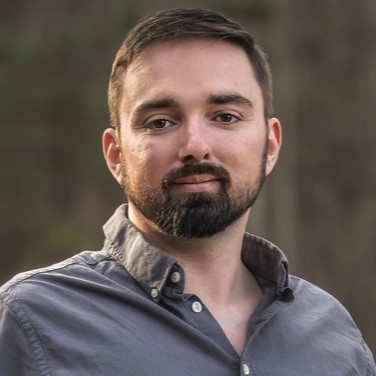
Nathaniel Mott is a freelance news and features writer for Tom's Hardware US, covering breaking news, security, and the silliest aspects of the tech industry.
-
Dark Lord of Tech Had to rollback to the previous build , my Graphic drivers were unstable and my wireless adapter wouldn't work.Not going to update my machines to this versionReply -
Paul NZ So far so god here after I did a clean install of it.Reply
Not too worried about what it's got.I probably wont use any of the new features, whatever they are anyway -
mavikt Funny how they bloated Win10, only to introduce Game mode to give you back resources that shouldn't have been occupied in the first place...Reply -
firefoxx04 So glad I switched to Debian. I run Windows 7 inside KVM with a GPU passed through for gaming.Reply
Windows 10 is so far behind. Its unnecessary bloat is very evident when you switch to a decent Linux distribution. Debian 9 (Not even a stable release yet) has been absolutely flawless on my hardware. All my Windows only stuff runs inside a VM that performs natively (I have before and after benchmarks).
Basically, if I dont have to run it on Windows, I wont. Garbage OS. Windows Server 2016 is just as bad, which is scary. Deploying it for production use is just painful. -
hannibal New version is working like a charm!Reply
If you need Linux, go for it. If you have compatible PC and want to also play games, Go for win10. Both have merits, very different though... -
Dark Lord of Tech So far I've answered 3 threads with graphic issues like I had , hopefully it's isolated.Reply -
maddogfargo So basically what I'm reading here is that I JUST got Windows 10 setup the way I want it to run on MY PC, and now Microsoft is going to f--k with it again. >.<Reply
That 'more of the same' manipulative updating is not good for customers, and in the long run it will not be good for Microsoft either. They as a whole are in complete denial about Windows 10.
If this breaks ANYTHING on my setup...AGAIN...I'm going to something else...anything else.