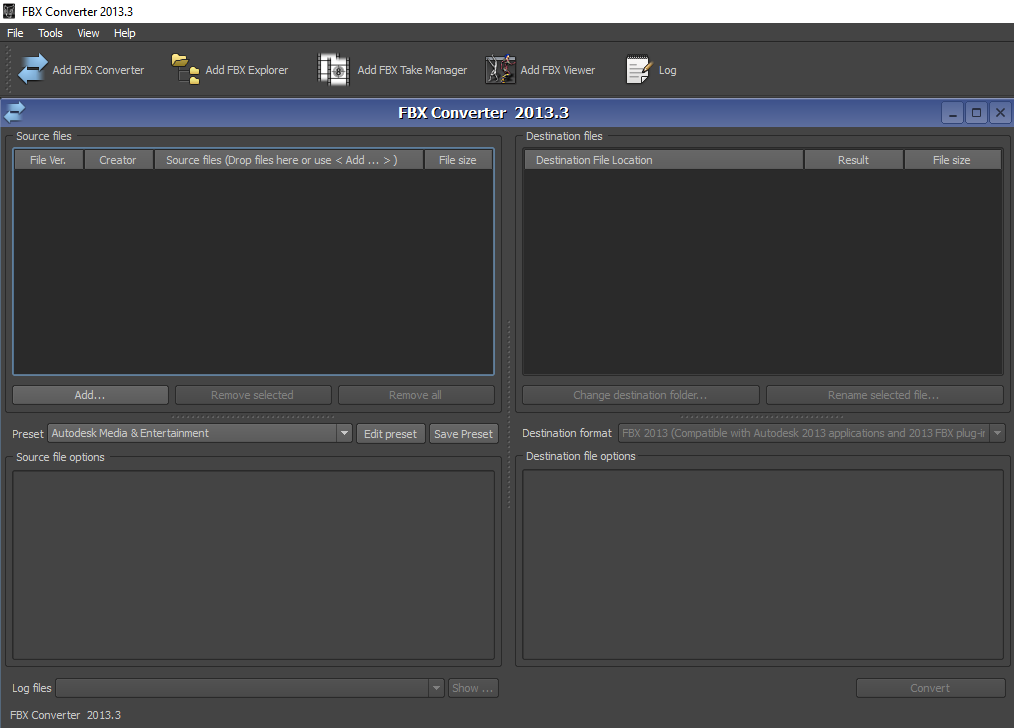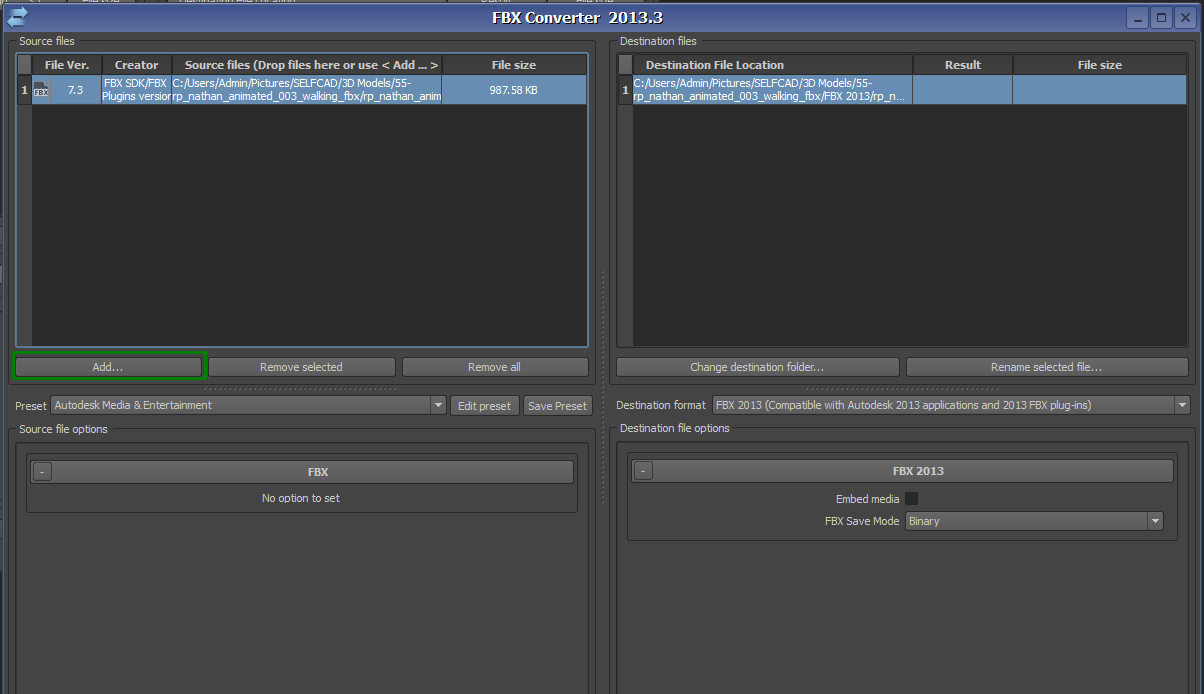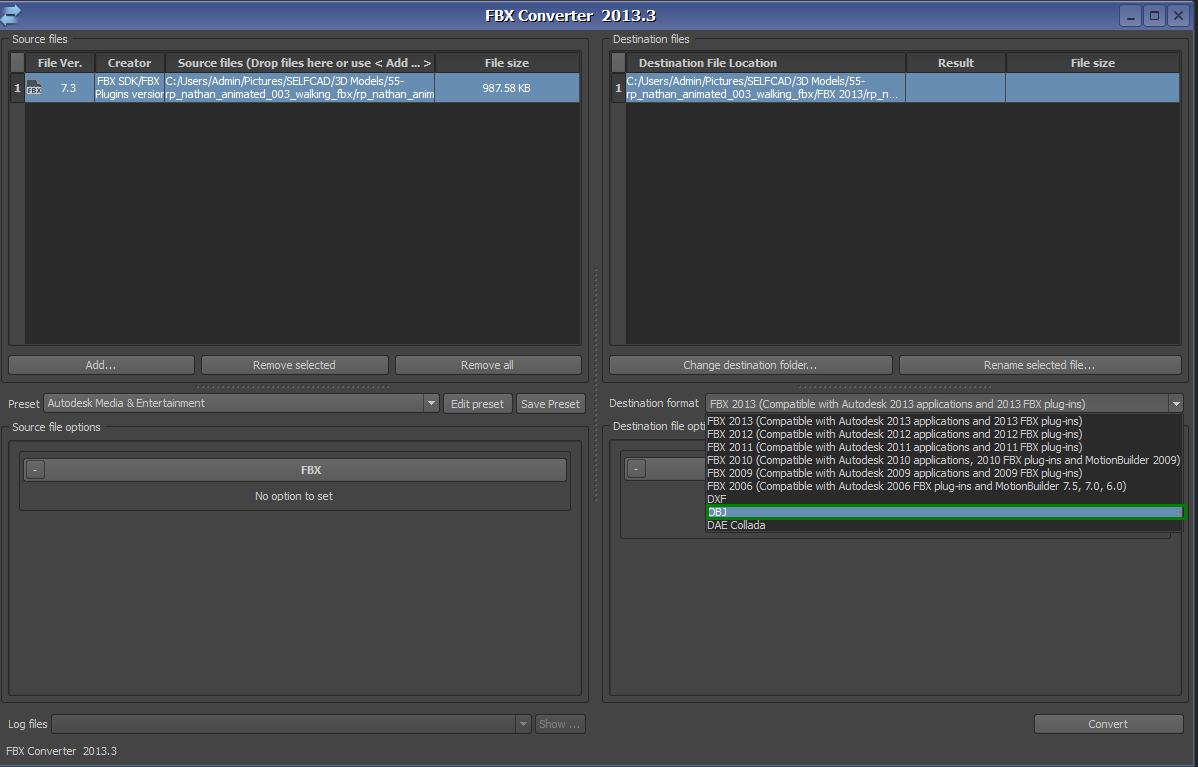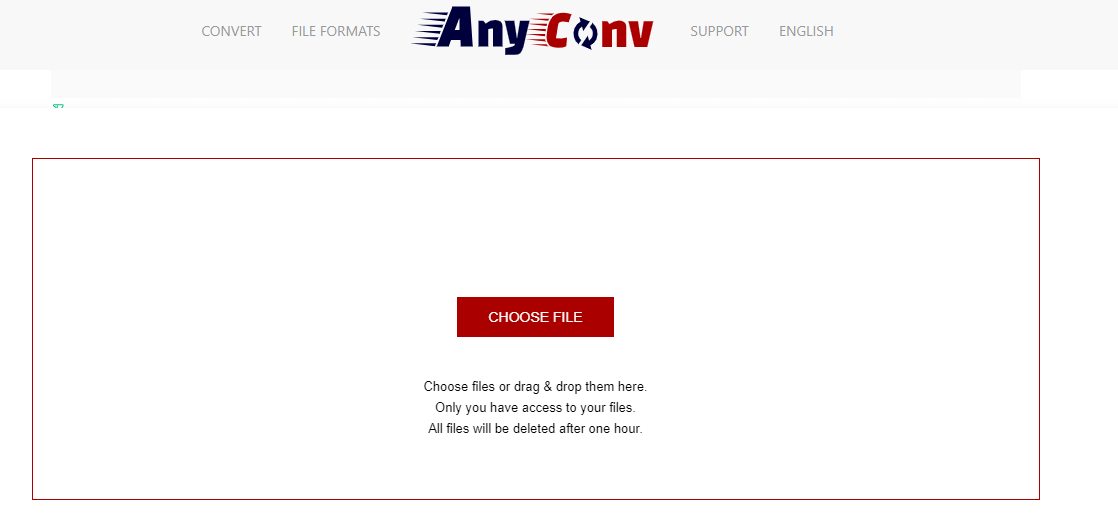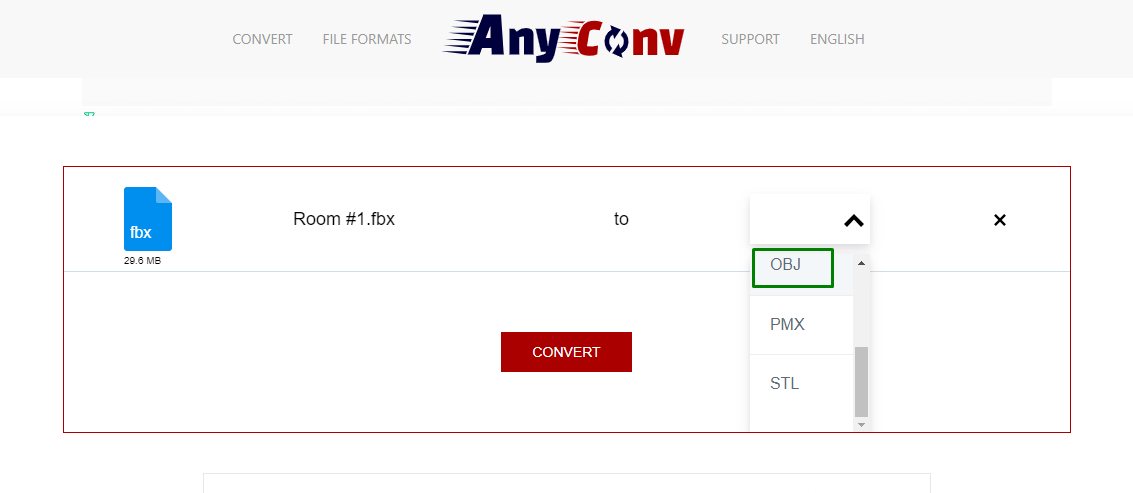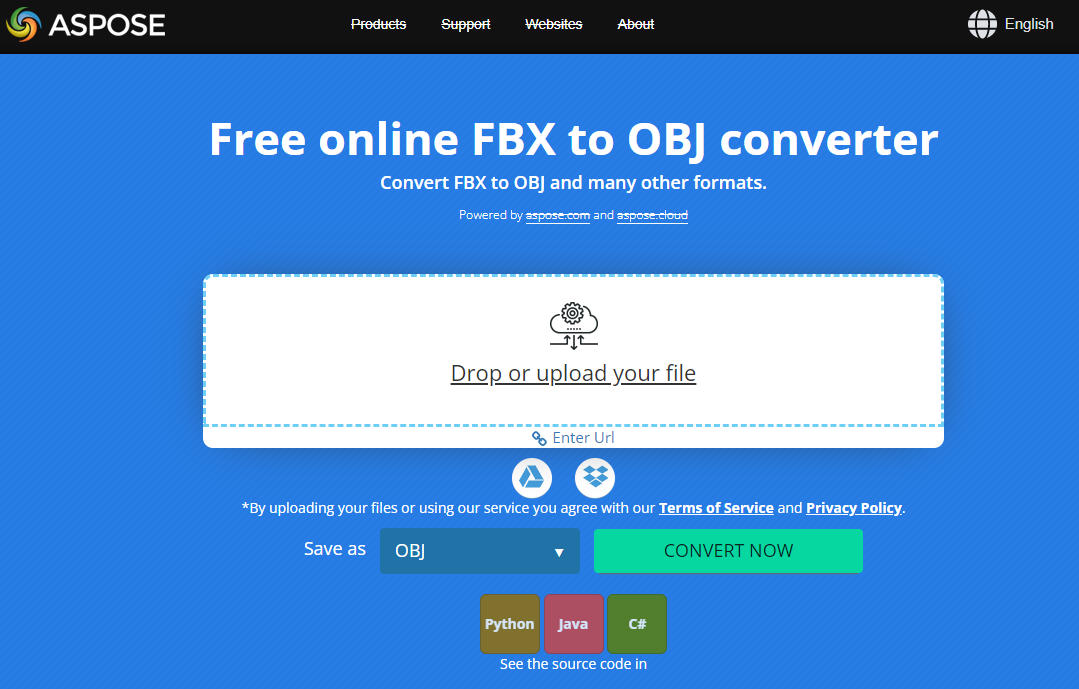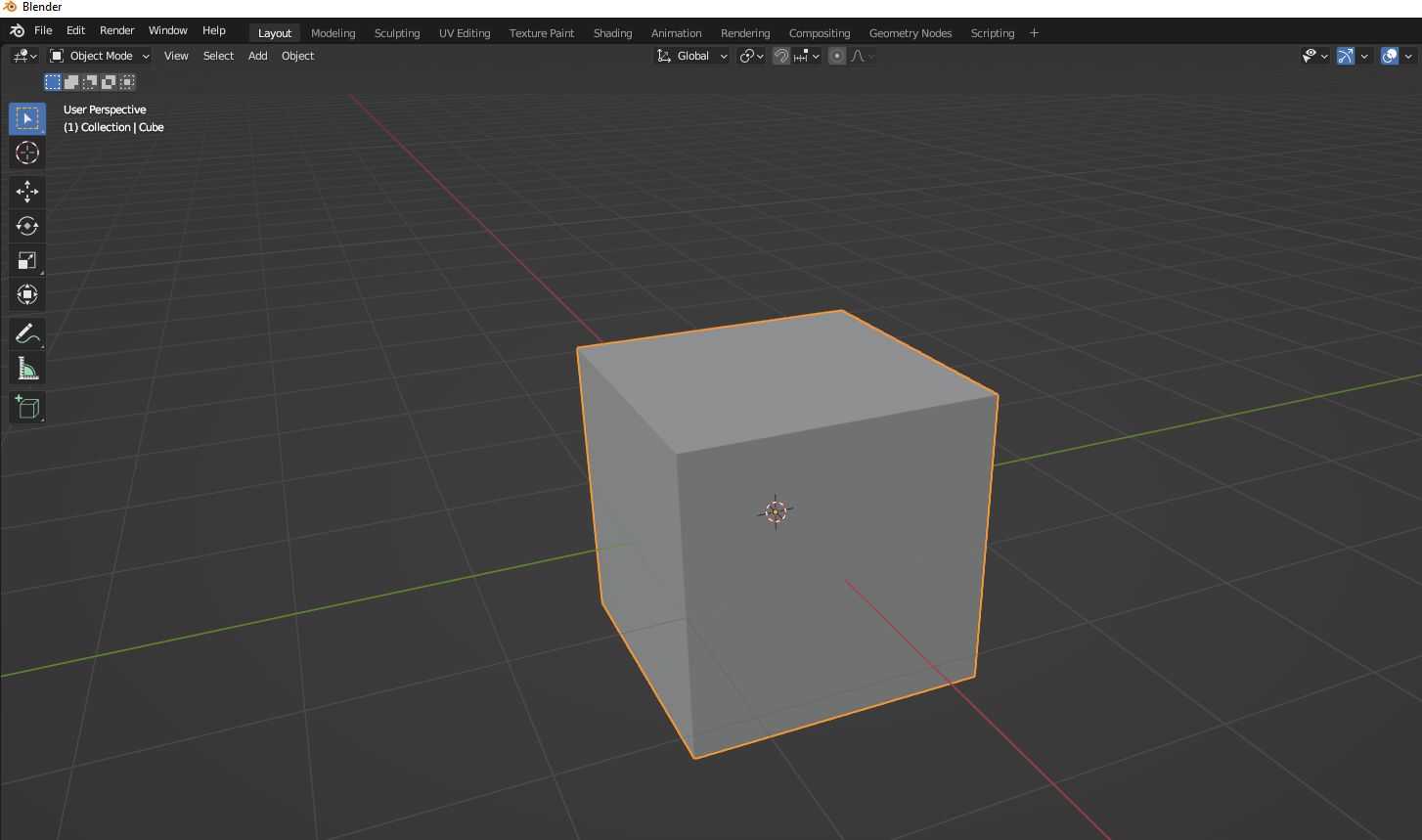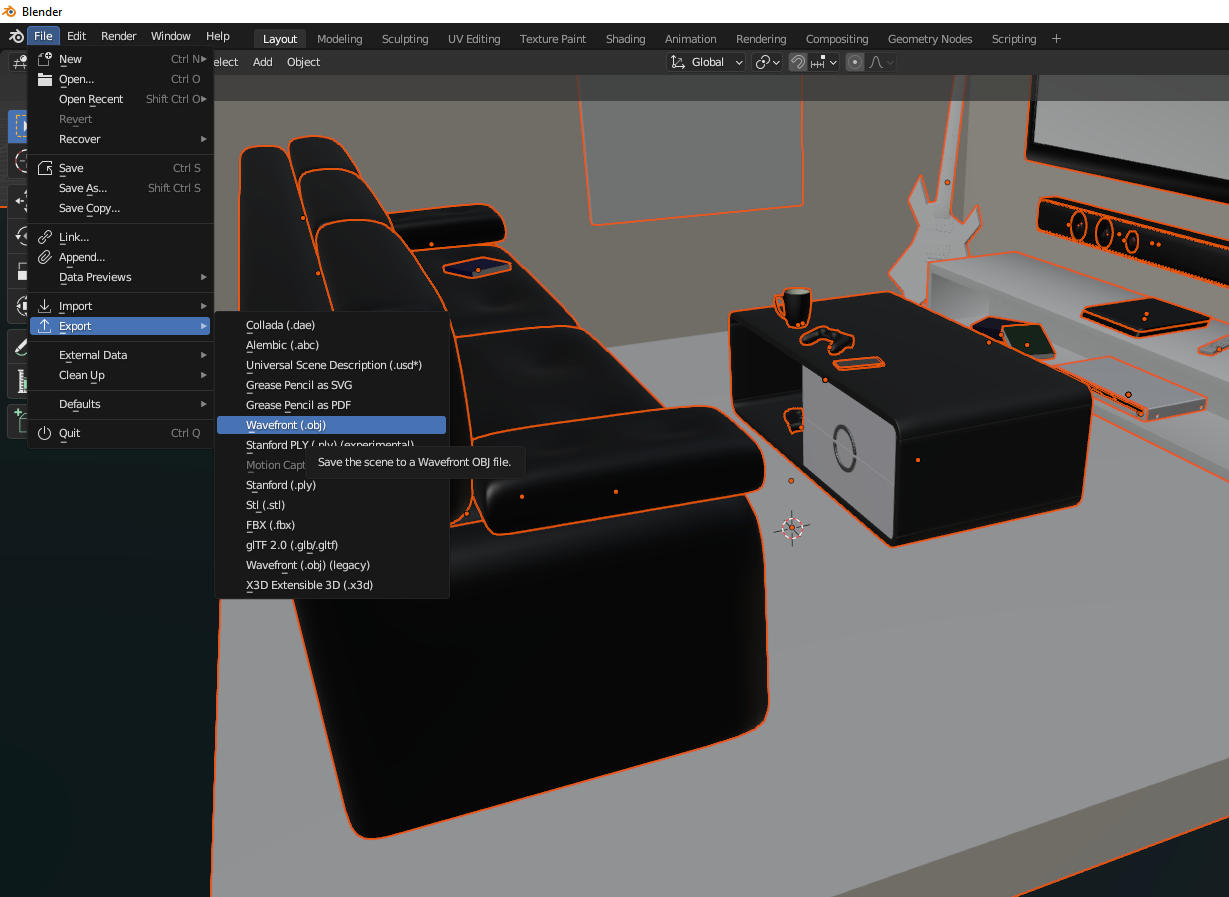How to Convert FBX files to OBJ for 3D Printing
FBX files are commonly used for complex 3D models and animations.
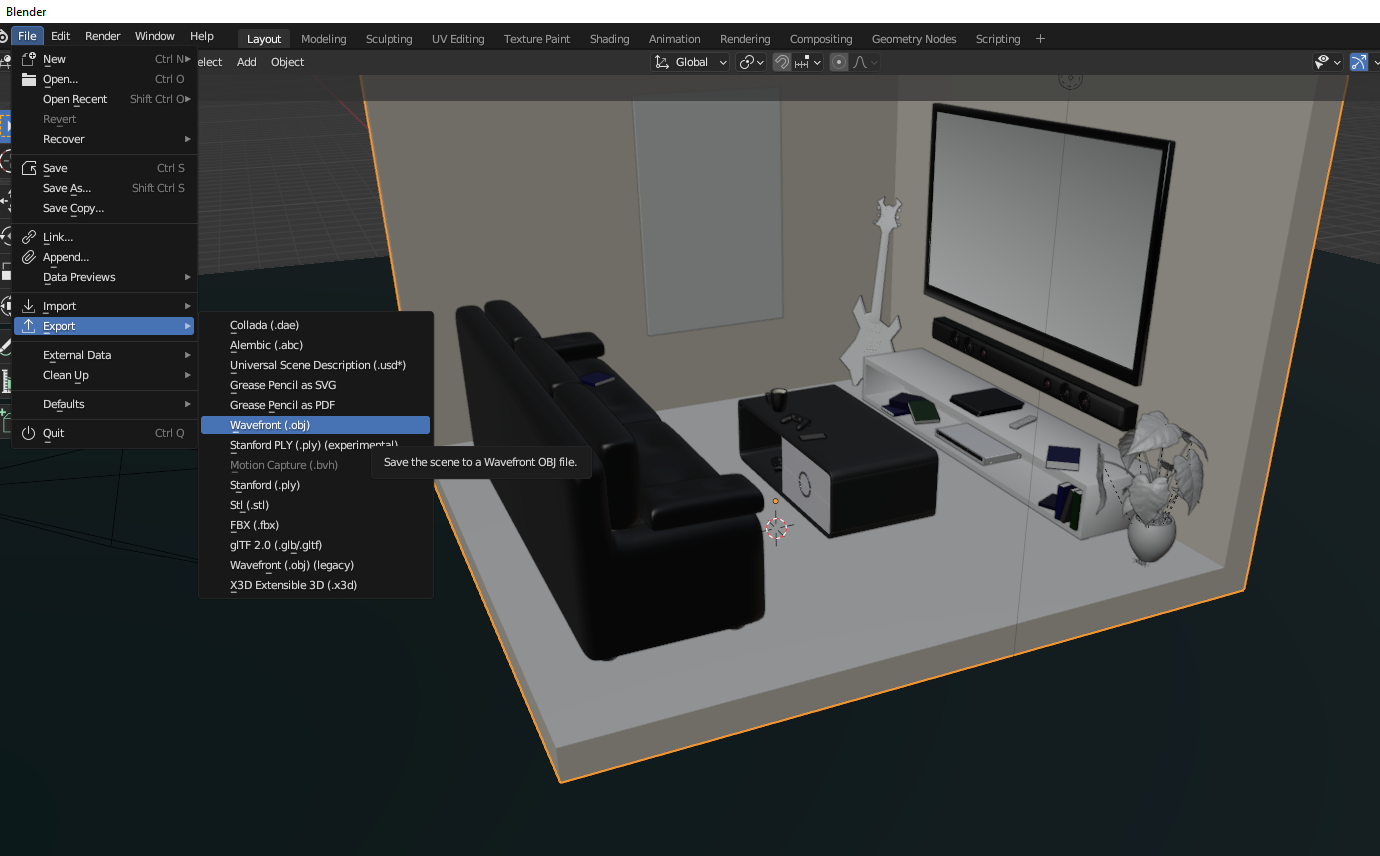
FBX or Filmbox file format was developed by Kaydara, and it is currently owned by Autodesk. It is helpful for sharing 3D models, and animation details between different software. Moreover, it stores data like lighting, textures, geometry, joints, and animation, and it’s suitable for animation applications and in virtual and augmented realities.
FBX files are mostly used in animation and gaming engines like UE4 and Unity. OBJ files, on the other hand, store basic 3D model data like geometry, faces, color, and textures, but they don't support animation, lighting, and rigging data like FBX. Most CAD programs support it, and it is a file format mostly used in 3D printing, like STL files. So if you have one of the best 3D printers, especially the ones that support multi-color 3D printing, and you have an FBX file, you can convert it to OBJ to 3D print. In addition to 3D printing purposes, you can also convert FBX to OBJ if you just want a small file with simple geometries and you want to work with the meshes. This simplicity makes OBJ files smaller than FBX files. Below are the main tools to use to convert FBX files to OBJ.
1. Autodesk FBX Converter
Autodesk FBX converter is the first tool that appears on our list, as it's free and dedicated to viewing and converting FBX files to different formats. To use it to convert your files to OBJ:
1. Go to Autodesk website and download the version for your operating system. There is one for Windows and Mac. After downloading, install and launch it. Then, you will see a simple interface divided into four sections: Source files, Destination files, Source file options, and Destination file options. On the menu bar, you will see four main tools:
- Add FBX Converter for converting FBX files to various formats, including OBJ.
- Add FBX Explorer useful for searching and analyzing data in FBX files.
- Add FBX Viewer for viewing and interacting with 3D files before and after converting them to various formats.
2. To start converting FBX files to OBJ, begin by selecting Add FBX Converter tool and you will see a new window launching. Click on Add to import the FBX file, and you will see it appearing in the source files window.
You can add multiple files, and if there is one added that you don’t want, you can simply select it and click Remove selected.
3. To convert the file to OBJ, go to the destination folder and in the Destination format section, click it and you will see various file formats from the drop-down menu, and then choose OBJ.
Get Tom's Hardware's best news and in-depth reviews, straight to your inbox.
You can also change where the converted file will be stored by clicking on the Change destination folder. If you don’t change it, you will find it in the folder containing your FBX file. After that, click Convert, and you will have converted your FBX file to OBJ.
2. AnyConv
AnyConv is a free online file converter that supports various file formats, including FBX and OBJ. It’s great when you want a program that doesn’t need installation. It takes only a few minutes to convert your files. Follow the steps below to learn how to convert FBX to OBJ.
1. Visit AnyConv website and then click CHOOSE FILE.
2. Go to where you have stored your file and import it into the program.
3. In the drop-down menu, choose OBJ and then click Convert.
You will wait a few minutes and you will see the download option appearing, which allows you to download the design and save it to your computer, and you will be done.
3. Aspose
Another online FBX to OBJ converter running online, and it supports many other file formats. The process for conversion in Aspose is similar to AnyConv, but the difference is that Aspose takes a bit more time to process and convert the file. But the good thing is that your files are stored on their website for 24 hours only then they are deleted. So, you don’t need to worry about having your designs leaked.
To use it, follow the steps below.
1. Visit Aspose website and choose FBX to OBJ in the popular conversions option.
2. Drag and drop your FBX file to the program, or alternatively, you can double-click on it. There is also an option to paste the URL of your file.
3. Choose OBJ in the drop-down menu of Save as section, then click Convert and then download your converted file.
4. Blender
Blender is a popular free 3D modeling software that you can not only use for creating 3D models but also doing the conversion from one file to another. To use to convert FBX to OBJ:
1. Download Blender from the official website, then install it.
2. Import your FBX file by going to File > Import > FBX, then go to where you have stored your file and select it.
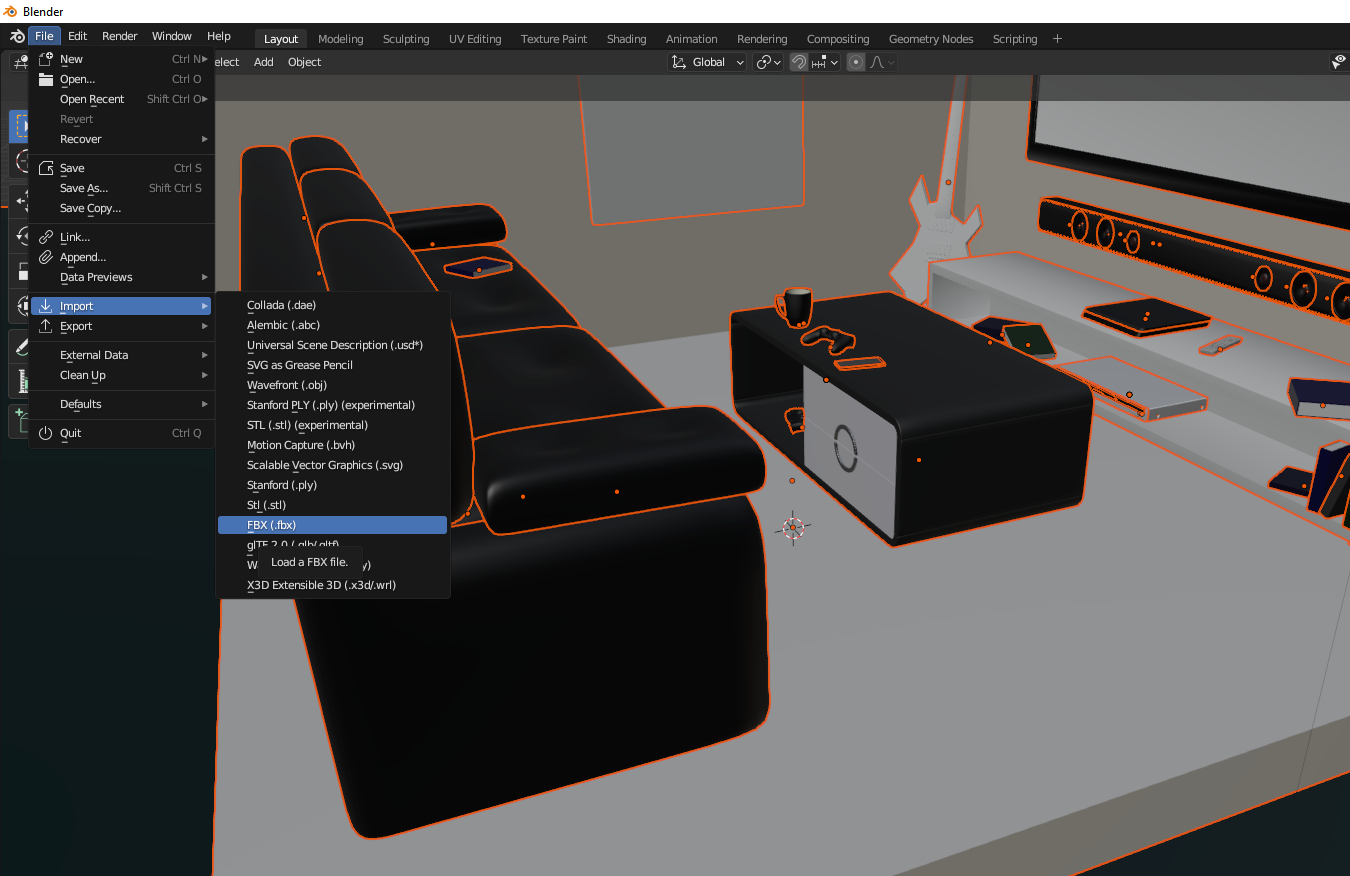
3. Go to File > Export > Wavefront (.obj) and save it to your computer.
Each of those tools can help you convert any FBX file to OBJ. You can do bulk conversion using the online versions, and you can use the downloadable version if you have internet problems.
Related Tutorials
More: How to Use PrusaSlicer: A Beginners Guide
More: 5 Ways Fix Z Banding in 3D Printing
More: How to Use FreeCAD for 3D Printing
More: How to Convert OBJ Files to STL Files for 3D Printing
More: How to Clean and Cure Resin Prints
Sammy Ekaran is a freelancer writer for Tom's Hardware. He specializes in writing about 3D printing tutorials and guides. You can find more of his work on various publications, including Makeuseof, All3dp, and 3Dsourced.