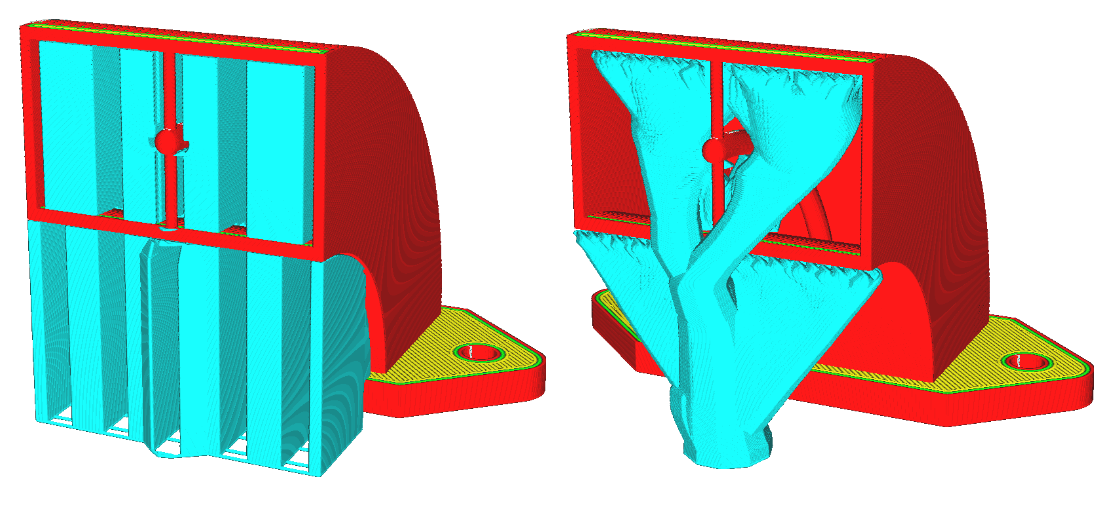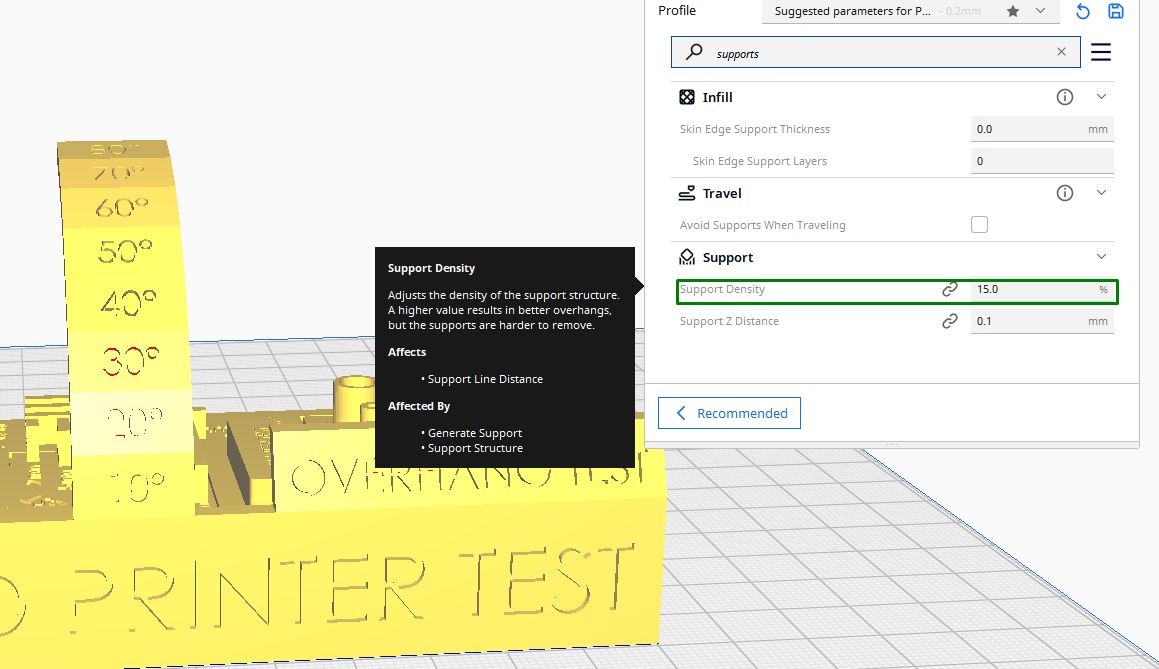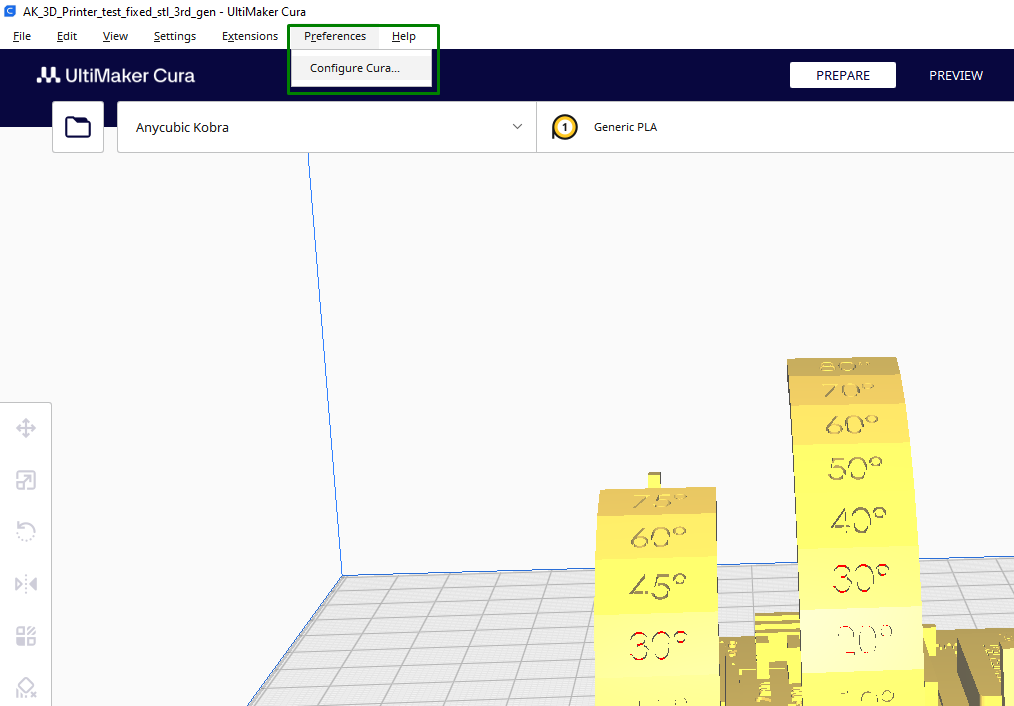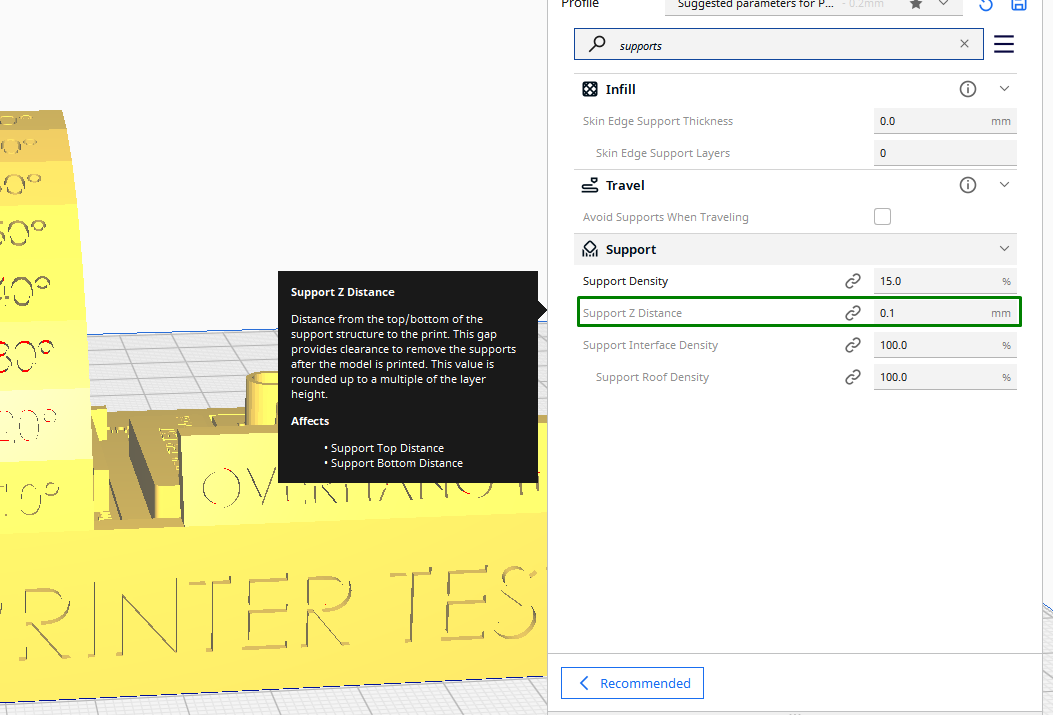How to Remove Supports from 3D Prints
Use the correct settings, tools, and strategies to remove supports easily

3D printing supports help prevent overhangs, bridges, and other complex geometries from collapsing during 3D printing. While they play a crucial role, removing them can sometimes be challenging, especially when the design has delicate parts that can easily break. To ensure that you remove them successfully, you need to begin from the design stage and see if there is a way you can create the design in such a way that it won’t require supports, but if it’s a must to use them, you have to begin by choosing the supports that are easy to remove and you can follow the other tips described below to get to know how to deal with them with ease.
Use the Right Supports and Settings
You need to use the supports that are strong enough to hold the shape of the part during the printing process but also soft enough to be removed easily. I also recommend using water-soluble materials like PVA for support structures if you have a dual extruder 3D printer. If you don’t have such a 3D printer, you can use tree supports if you are using Cura with a lower support density. The supports on the left are normal, and the ones on the right are tree supports.
Tree supports are easy to remove, and they use less materials. You can break them away easily with minimal or no damage to the print itself, and they preserve the surface finish below the supports. The only downside of this type of support is that it takes more time to slice, unlike the rest. In addition to using supports that are easy to remove, you also need to consider the settings like the density of the supports.
You can use a moderate value, as a much higher value will make it harder to remove them even though they ensure that the overhangs are stronger. A much lower value can be easier to remove, but they might not hold the parts well if it’s a delicate print, and they can result in a failed print.
Generally, a support density of 10-20% is a great place to begin from. For large 3D prints with overhangs, you can use a value between 25-30%. Also, if you are using weak filaments, you need to increase the value slightly so they can hold them firmly. I recommend adjusting the value as you check the preview tab in the slicer to ensure you get the perfect value for your specific print.
If you don’t want to repeat the same settings every time now and then, you can set those settings on the preferences section so that they can be default. To do this, go to Preferences > Configure cura.
Another important setting that can make support removal easier is the support z distance.
Get Tom's Hardware's best news and in-depth reviews, straight to your inbox.
This setting determines the contact distance between the top and bottom of the support and the 3D print. If the distance is larger, it becomes easier to remove the supports as there will be weaker points of contact. The disadvantage of this is that it can bring other issues like warping.
Shorter distances, on the other hand, make supports removal difficult even though they help ensure that the print is stable. You should find the value that is best for your prints. Cura usually automatically finds the value that is the multiple of the layer height or in between there.
Remove the Supports Using Your Hands
If you have used supports that are easy to remove, you don’t need to use any tool; you can use your hands, especially for resin 3D prints. After putting on gloves, begin by snapping off the supports from the attachment points and work outward.
Also, you can try to squeeze and collapse them inwards and then pull them out. You should avoid using a lot of pressure as you might damage the weak parts of your model. If the supports are well-spaced, you can hold and peel away large sections. For those located in delicate and hidden parts that are hard to reach by fingers, you can use tweezers or any other sharp object to remove them. If the supports are too firm, you don’t force them to come off; you can use various tools to remove them, as discussed below.
Cut, Twist, and Rip them Away
This is the common strategy that most of us use when it’s impossible to remove them by hand. You need a Dremel, cutters, or an X-acto knife to carefully cut them or disconnect one side from the print. You can also cut the middle section and start twisting, ripping, and tearing them until they break away.
In case you are finding it hard to grasp them in order to cut, you can drill a hole in the middle to get your tools inside. After cutting, you can use cutting nippers or tweezer nose pliers to hold, twist, and pull them away. If the supports are holding on much firmly, you can use a hair dryer or warm water to heat the model a little to make the supports softer and more flexible so that when you start ripping them off, it becomes easier to detach. As you do this, you should be careful not to overheat so that you don’t affect your print. As you use the tools above, you should be careful not to cut yourself in the process or have the parts of the print entering your eyes.
After removing, you should inspect your design and check if there are any remaining imperfections. If there are any, you should proceed on the next steps to smoothen it.
Dissolve the 3D Print in Water or Limonene
If you used dissolvable supports in your 3D prints, you need to deep it in water or limonene to remove them. PVA material dissolves in water, and HIPS dissolves in limonene. Once you decide on which solvent you will use, put it in a container, submerge your print, and allow it to soak for a sufficient amount of time.
You should be able to see the support materials detaching from the model, and you can swirl the container so that the solvent can enter all sections of the print. You can then remove it and use your hands to remove any support structures that may have remained, and then clean and rinse it before air drying.
Smoothing 3D Prints After Support Removal
After removing the support structures, there can be imperfections or tiny remains of the materials where the supports were connected, especially if they were firmly attached, and you will need to post-process your 3D prints to eliminate or reduce these marks, resulting in a cleaner finish.
To smooth, you can begin with coarse-grit sandpaper to sand the print before you progress to use a medium and fine sandpaper to smooth it further. As you do so, ensure that you do it in a consistent direction so that the smoothing is uniform all across the parts of the design. If you 3D printed with ABS plastic, you can perform acetone vapor bath. ABS is usually reactive to acetone, so submerging your print inside will dissolve the top surfaces in the print like visible layer lines, resulting in a smooth and clean surface. As you use this method, ensure the environment is well-ventilated.
You should also consider enabling the Support Interface option to create breaking points for your supports so that you don’t have to do a lot of post-processing activities.
When you enable it, the support interfaces serve as a protective layer over these areas, reducing the risk of leaving marks or damaging the model while removing supports. It also helps make removal easier as they pull off like a sheet.
If there are holes in your designs after removing the supports, you should fill them by applying a filler primer to the hole or gap using a spatula or a putty knife. And in case you break any part accidentally, you can use glue to stick them together.
Related Tutorials
More: How to Use PrusaSlicer: A Beginners Guide
More: 5 Ways Fix Z Banding in 3D Printing
More: How to Use FreeCAD for 3D Printing
More: How to Convert OBJ Files to STL Files for 3D Printing
More: How to Clean and Cure Resin Prints
Sammy Ekaran is a freelancer writer for Tom's Hardware. He specializes in writing about 3D printing tutorials and guides. You can find more of his work on various publications, including Makeuseof, All3dp, and 3Dsourced.