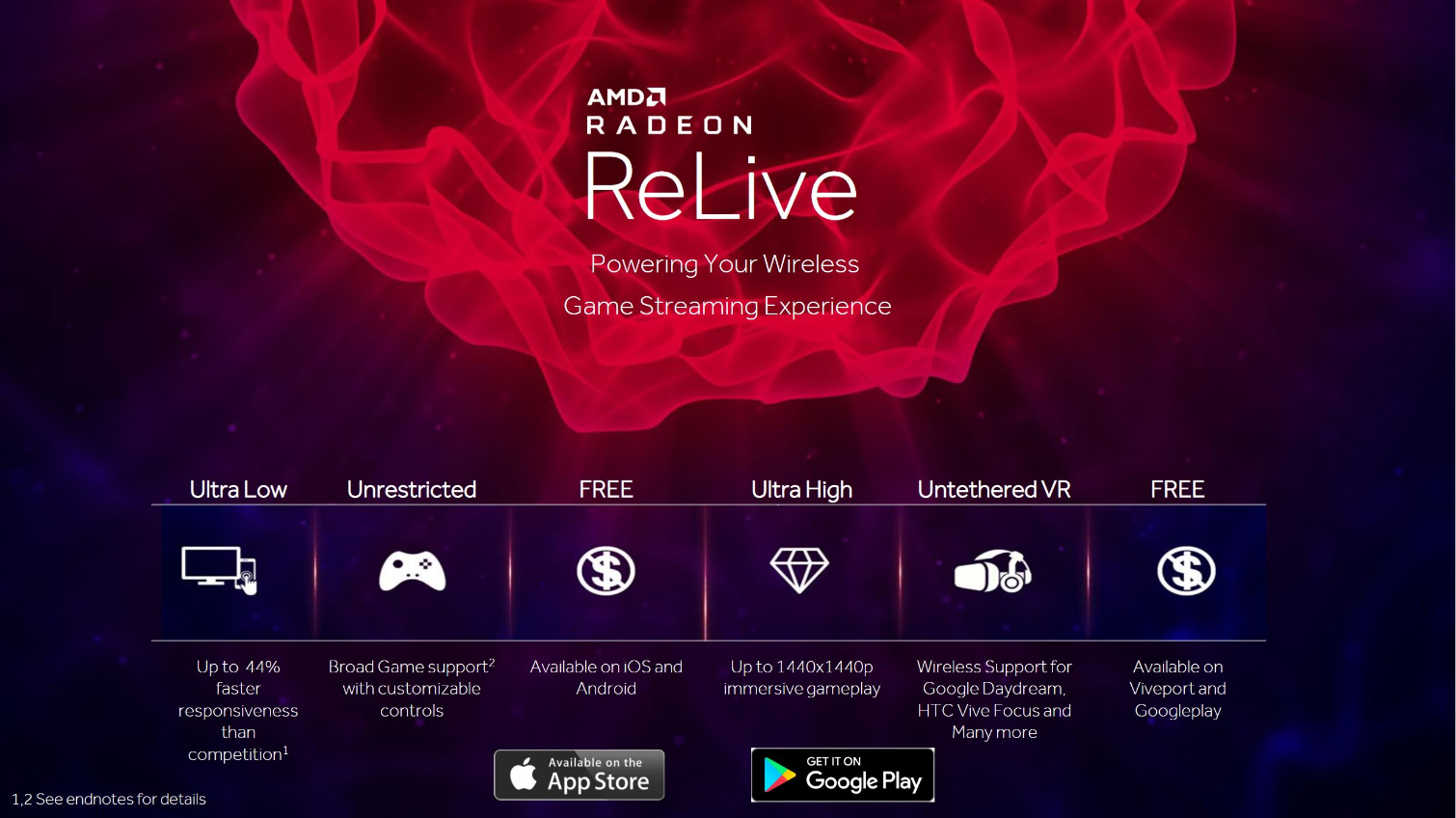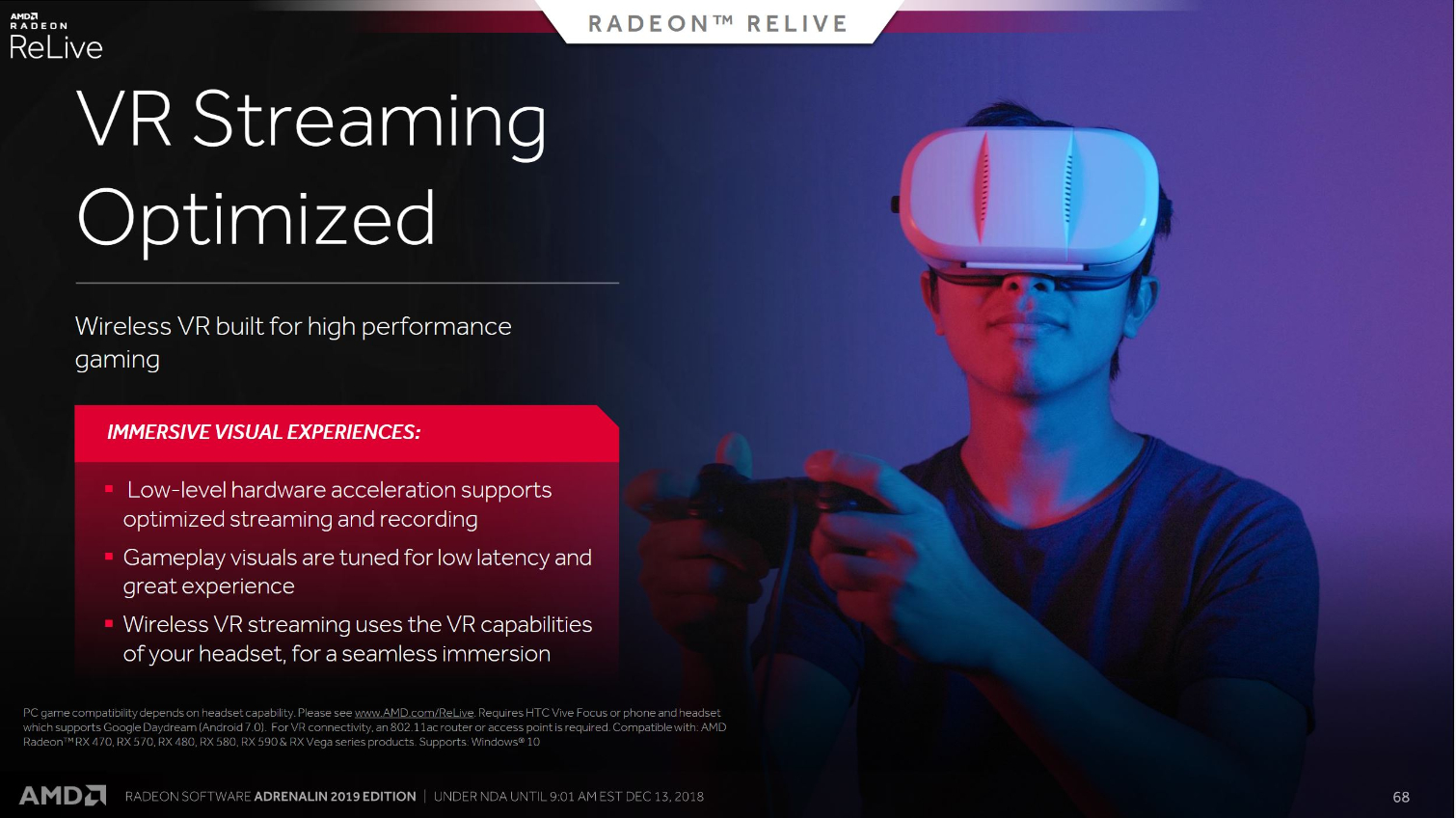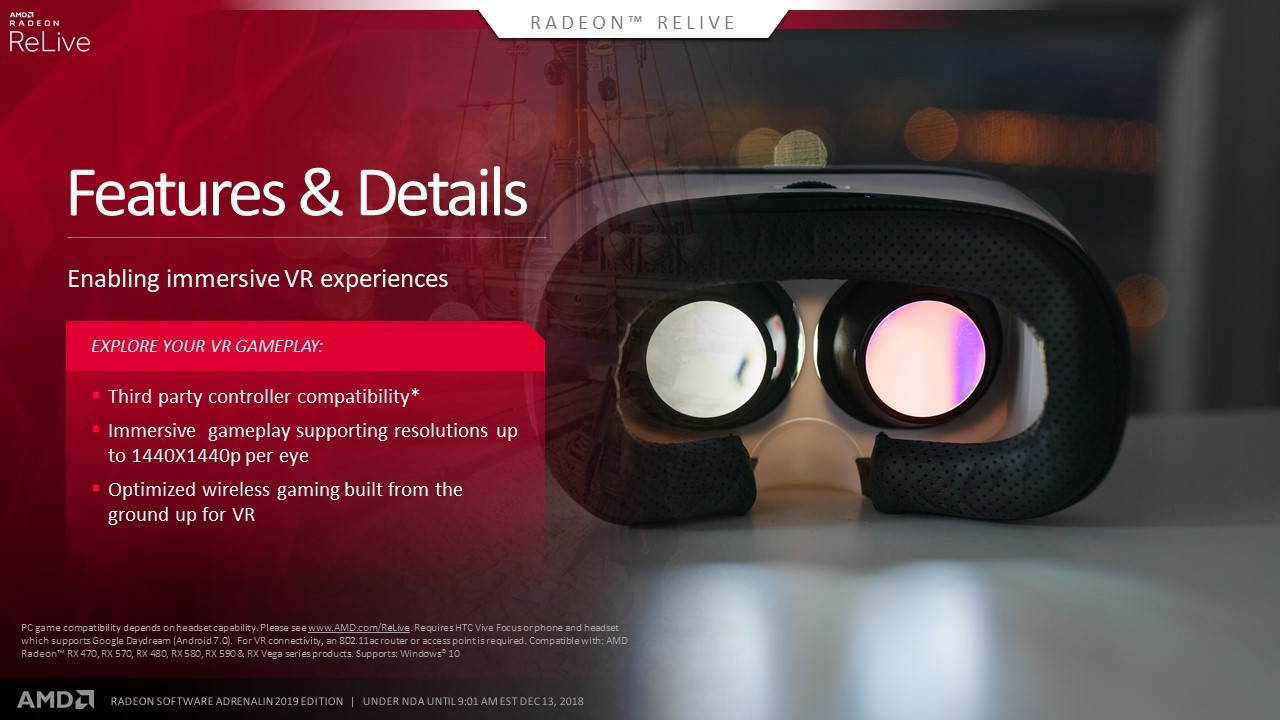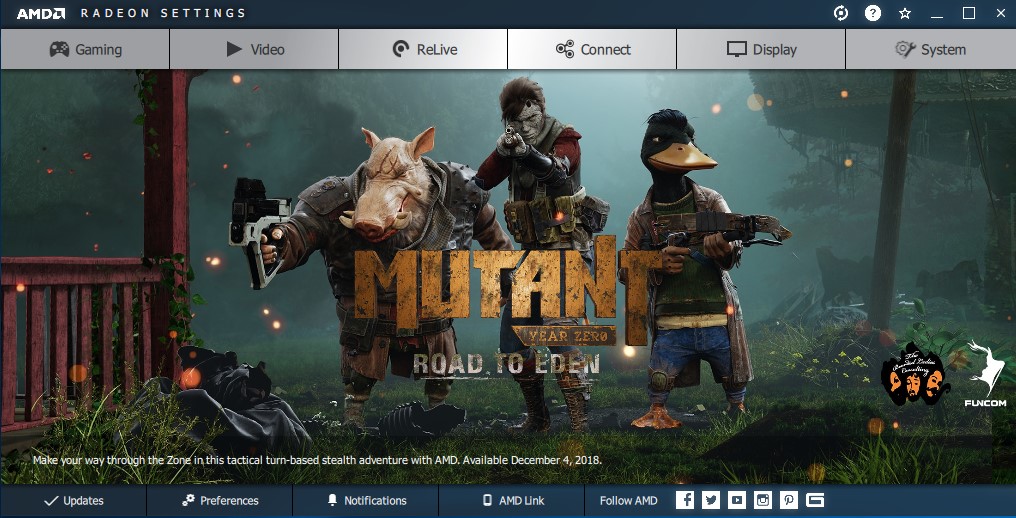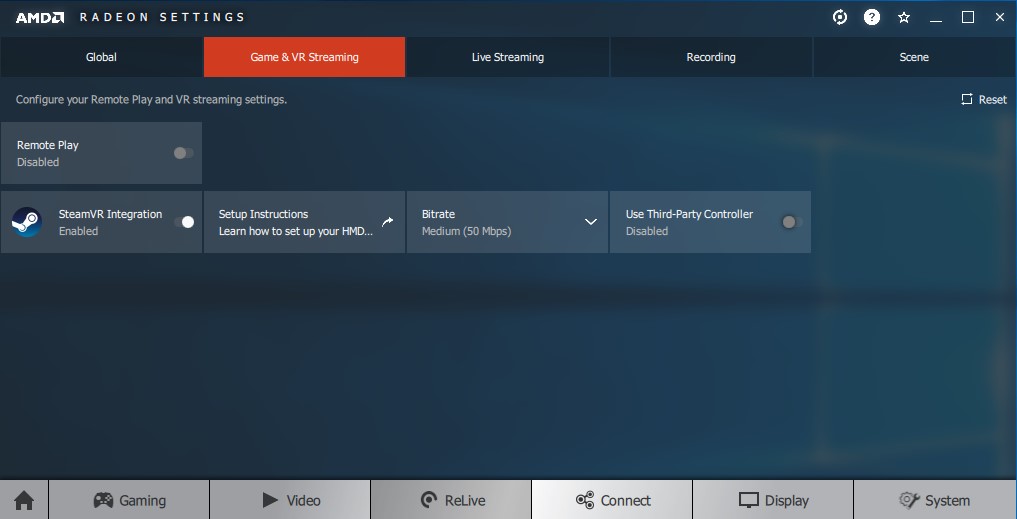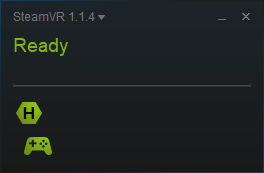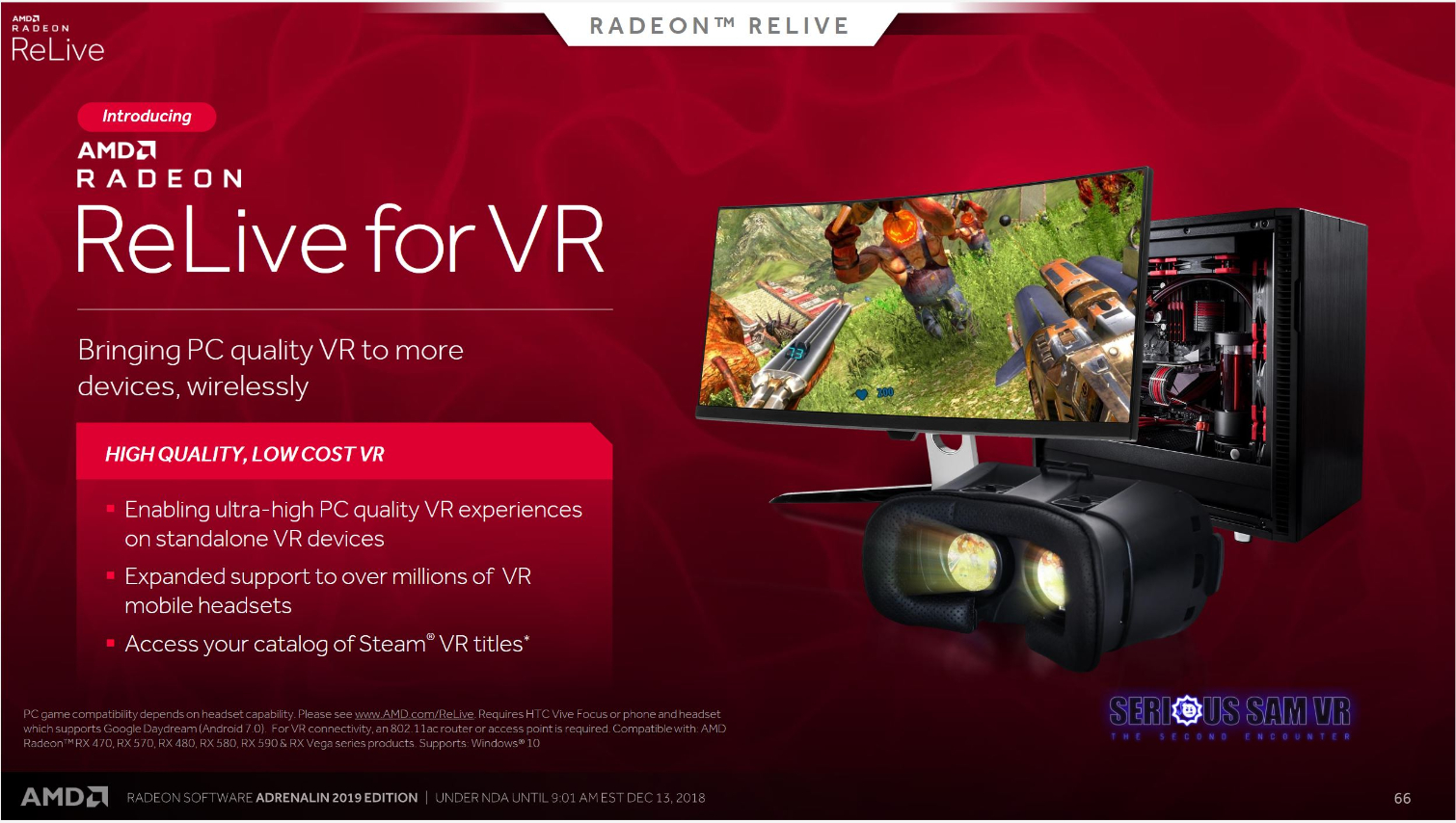AMD Radeon ReLive for VR: A Neat Idea With Limited Appeal
Updated, 12/17/2018, 3:45pm ET: The original story indicated that the ReLive for VR application would be available for Oculus Go and Gear VR. AMD today informed us that Oculus did not approve the application for release on the Oculus store.
AMD today introduced the newest edition of its Radeon driver software, Radeon Software Adrenaline 2019, which includes a handful of new features and improvements. The new software offers improved performance and a mobile companion app for monitoring your PC’s telemetry. The new Radeon Software also enables you to stream your VR games to mobile VR headsets over a WiFi connection.
AMD touts the Radeon ReLive for VR software as a cheaper solution for PC-based VR gaming. You get access to SteamVR games without dropping hundreds of dollars for a VR headset, and you get untethered VR without spending hundreds more on a wireless VR adapter. But that’s not necessarily true when you consider all the pieces that you need to make a mobile VR headset work like a PC-based VR headset.
Requirements
Radeon ReLive for VR allows you to use a standalone or mobile VR headset to access your SteamVR catalog, but it’s only compatible with higher-end mobile VR devices. It requires a gaming PC with a Radeon 500-series or Vega-based graphics card and a modern 5GHz WiFi connection to stream the video and audio signals to your headset. The software will work over a 2.4GHz connection, but AMD doesn’t recommend using the slower connection because it would introduce significant latency issues.
Windows 10 is also a requirement.
Despite AMD’s marketing images, which show generic smartphone-based VR headsets, ReLive for VR requires either a Google Daydream headset with a compatible Android-based smartphone or standalone HTC Vive Focus. AMD didn’t specifically mention compatibility with Lenovo's Mirage Solo headset, but the Mirage Solo is a Daydream device, so it should work. We don’t have one on hand to verify how well it functions, though.
Limitations
AMD’s Radeon ReLive for VR is compatible with Valve’s SteamVR platform and should enable you to broadcast any SteamVR title to your mobile headset. However, just because you can see the game, doesn’t mean you can play it. SteamVR’s catalog is largely comprised of games that require 6-degrees of freedom motion controls, which mobile headsets don’t include. And if you’re using a smartphone device like a Daydream or Gear VR headset, you will also lack spatial tracking, which rules out any game that requires more than a standing-scale tracking configuration.
Get Tom's Hardware's best news and in-depth reviews, straight to your inbox.
AMD’s software does, however, support third-party Bluetooth controllers. It’s also possible to use a USB or wireless gamepad that is connected to your computer so that you can play games that allow gamepad input, such as Project Cars or Elite Dangerous. But don’t expect to play games like Space Pirate Trainer or Job Simulator that require motion controls to function. HTC is working on a 6-DoF motion control system for the Vive Focus, which AMD says should eventually be supported by ReLive for VR.
Test Setup
Our VR test system includes an Intel Core i7-8700K and 16GB of G.Skill Sniper X DDR4 3466 sitting in an Asus Prime Z370-A motherboard. Our operating system and games are installed on Crucial MX200 500GB SATA SSDs. And the whole system is powered by a Corsair RM1000i power supply.
AMD provided a Radeon RX Vega 64 graphics card for the purposes of this test.
We used a second-generation Google Daydream headset to test Radeon Relive for VR, and we used a Google Pixel 2 XL to power the headset. For input, we connected an Xbox One controller with a wireless USB dongle to our PC.
As for the router, we used our ISP-provided cable modem/router that includes a 5GHz WiFi connection, which our Pixel 2 XL was connected to. As per AMD’s instructions, our host PC was tethered directly into the router with a Cat6 connection.
Setup Process
The setup process for Radeon ReLive for VR is simple and straightforward. First, you need to install the AMD Radeon Software Adrenalin 2019 software, which includes AMD’s enhanced ReLive streaming technology. Once you have the new driver installed, open the Radeon Settings application and navigate to the ReLive tab at the top of the main page.
Next, you have to select the Game & VR Streaming tab located at the top of the page. AMD’s instructions state that you must enable the Remote Play option. We found that the video streams fine without this option, but your audio won’t pass through to the device without it. The SteamVR Integration option must also be enabled.
SteamVR Integration doesn’t offer many options. You can adjust the bitrate of the stream for better performance. The default bitrate value is 50 Mbps, but you can change it to 100 Mbps if your network can handle it, or you can drop it to 2 Mbps if you don’t have a 5GHz WiFi connection.
Before you can stream SteamVR content to your mobile VR device, you must install AMD’s ReLive VR companion application, which you can find in the app store for your Android device. Follow the onscreen instructions to enable the ReLive VR app to launch your device’s VR platform.
The ReLive VR app is not part of the AMD Link application, and the latter is not required to use the former.
The VR Integration section also allows you to enable support for third-party controllers. You don’t need this option enabled if your input device is tethered to your PC, but it is required if you wish to use a Bluetooth controller tethered to your smartphone or VR headset.
You can also toggle support for third-party controllers from the SteamVR Integration settings page. By enabling this feature, you disable the input from the standard controller for your VR device.
Once you have the SteamVR Integration enabled and the application installed on your VR device, launch SteamVR and open the ReLive VR application on your device and the two pieces of software should synchronize automatically.
Time for Some Games!
With AMD Radeon ReLive for VR up and running, we attempted to launch some games. Our SteamVR client was at first configured to open in the SteamVR Home beta, which we quickly realized wouldn’t work well. The Google Daydream 3-degree of freedom (3-DoF) motion controller lacks the necessary inputs to interact with the SteamVR menu. In the end, it didn’t matter because we don’t have any titles in our SteamVR library that accept 3-DoF input.
Next, we plugged in an Xbox One controller, which also doesn’t work well for navigating the in-VR SteamVR menu. However, we found a handful of games that offer controller input support that we could try. We resorted to launching games from the standard Steam interface before putting the headset on.
Skyrim VR was the first game that I tested, and to my significant surprise, it ran quite well. I was expecting to experience latency issues, which would render the experience unplayable for most people, but that simply wasn’t the case. I did experience the odd image tearing, and when the scene first loaded, turning my head created blank, black areas in my peripheral momentarily. However, that problem only occurred for a few seconds.
Next, I tried to fire up Project Cars 2, but I was met with a blank screen. On my PC screen, I could see that the headset was tracking and the headset’s speakers were pumping out the game audio, but the display never came up. After Project Cars 2 failed to load, I tried to launch Keep Talking and Nobody Explodes with the same results, followed by Gunjack, with, again, the same blank screen response. Rebooting my computer didn’t resolve the problem, so I pulled the Google Pixel 2 out of my headset and shut the app down. The phone was at 23 percent battery life, so I plugged it in to charge it up for more tests later. When I returned with a full charge, every game that I had trouble with worked without a hitch.
I raced a few laps in Project Cars 2, blasted a few spaceships out of the sky in Gunjack and defused a bomb (and failed a few times) in Keep Talking, and Nobody Explodes. After about 40 minutes of gameplay, I had exhausted about 30 percent of my smartphone’s battery.
I don’t have a method to measure latency on a mobile VR device, but I can say that any added latency was imperceptible to my eyes. I left the bitrate at the default value of 50 Mbps, and I found the image quality sufficient and the controller input response to be no different than with a tethered headset. I do not have a Bluetooth gamepad on hand to evaluate how well that method works though.
I briefly tried the 100 Mbps setting, but that was too extreme for the router in this office. The image was nice and clear, but it didn’t refresh fast enough for fast-paced VR gameplay. I also tried the 2 Mbps option, but I don’t think AMD should have even included it. The low bitrate sacrifices so much visual clarity that it was impossible to see enemy ships coming at me in Gunjack. The screen was blocky and low-res. It reminded me of trying to watch Direct TV in a thunderstorm. I think a 15 or 25 Mbps option would be a better choice.
Is it Worth the Effort?
So, was AMD’s time and effort to develop the ReLive for VR software worth it? AMD’s technology works, but at least for now it comes with significant limitations that hinders the experience.
Today’s PC-connected VR solutions include motion controllers and support for platforms that lack motion-based input is limited at best. Most game developers have embraced motion controls as a fundamental component of their games, unless there’s a rational reason to avoid motion control input, such as with racing games and flight simulations. AMD doesn’t offer an immediate solution for that problem, and by relying on third-party hardware vendors to step in to fill that gap, the money-saving prospect of using a mobile VR solution as a PC-VR system goes out the window.
You’ll pay almost as much for an Oculus Go with a separate motion controller as you would for an Oculus Rift headset, and if you’ve already got the PC to run the headset, you might as well buy a built-for-PC VR headset.
AMD’s ReLive for VR works better than I would have ever expected it to work, but that doesn’t mean I'd recommend it. It solves the problems of a very niche community of gamers. If you’re one of the few people who doesn’t have a PC-VR headset, already own a mobile VR headset, already possess a modern Radeon graphics card and have no interest in room-scale VR games, then ReLive for VR is perfect for you. If you don’t fit into the small box, you probably won’t have much use for this new Radeon feature.
Kevin Carbotte is a contributing writer for Tom's Hardware who primarily covers VR and AR hardware. He has been writing for us for more than four years.