How to Tell if an RTX 30-Series Laptop Uses a Max-Q GPU
Checking for Max-Q Isn't as easy as it used to be.
Laptops with Nvidia's RTX 3060, RTX 3070 and RTX 3080 GPUs have landed, but in many ways, it's more complicated to know exactly what you're getting.
On the one hand, Nvidia has published plenty of information about the mobile cards, including the fact that clock speeds vary, as does total graphics power. But on the other, it's being a bit more reserved with the Max-Q moniker.
Max-Q is a set of technologies meant to be used in GPUs in thin gaming notebooks that make them quieter and more efficient, but have also been, in our testing, less powerful than the full-fat models. It's a trade-off.
It used to be that Max-Q was commonly found on laptop vendor spec sheets, but that doesn't seem to be the case this time around.
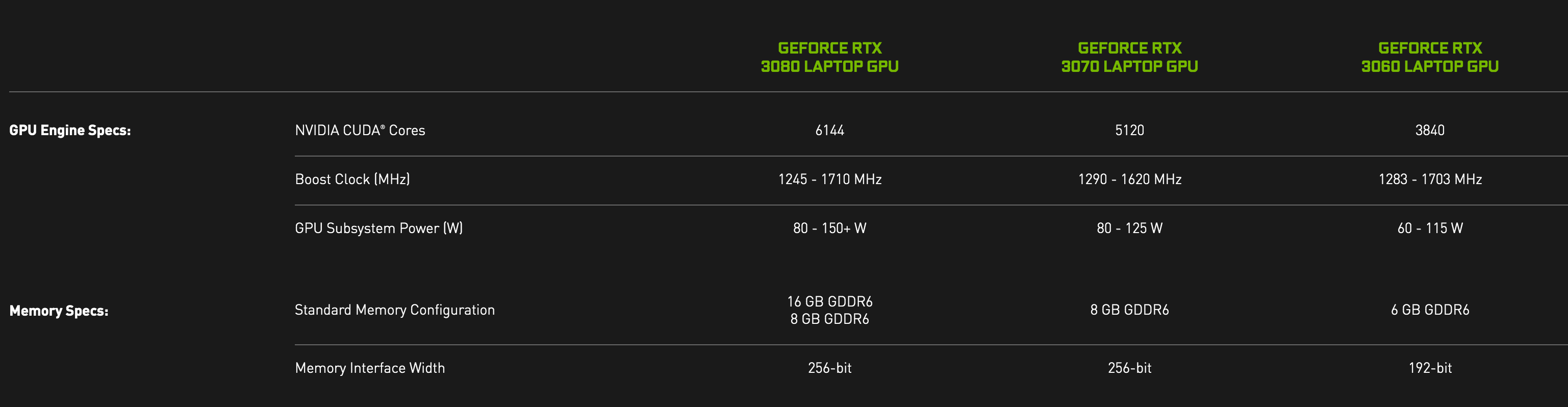
So what are you to do? Here's how to tell if your RTX 30-series laptop uses a Max-Q GPU:
Check the listings
You shouldn't be buying a laptop off the shelf without seeing what's in it. And while in our searching, most major OEMs haven't listed Max-Q parts, some smaller shops have.
For example, the European seller of XMG and Schenker laptops has committed to using Max-Q where applicable and listing TGP of the Nvidia GPUs in its RTX 3000 laptops. This is good, as it gives lots of information. A lower TGP suggests Max-Q.
"We strongly encourage OEMs to list clocks and other technologies a laptop supports, including Advanced Optimus, Dynamic Boost 2, and more," Nvidia told Tom's Hardware in mid-January. "Ultimately, like all laptop features and specs, it is up to the OEM to market what their particular laptop configuration supports."
But that hasn't always been the case in the listings that we have been looking at. Hopefully, this practice actually proliferates.
If you buy one and don't know if it's Max-Q? Well, you can still find out when you turn it on.
How to check for Max-Q on your laptop
Buying a laptop and not knowing exactly what you got isn't ideal, but let's say you have. You used to be able to check in the Device Manager, where cards would be listed "with Max-Q Design." It's slightly more buried now, but the information is all there.
Get Tom's Hardware's best news and in-depth reviews, straight to your inbox.
- Open Nvidia Control Panel
- Click "System Information" in the bottom left corner.
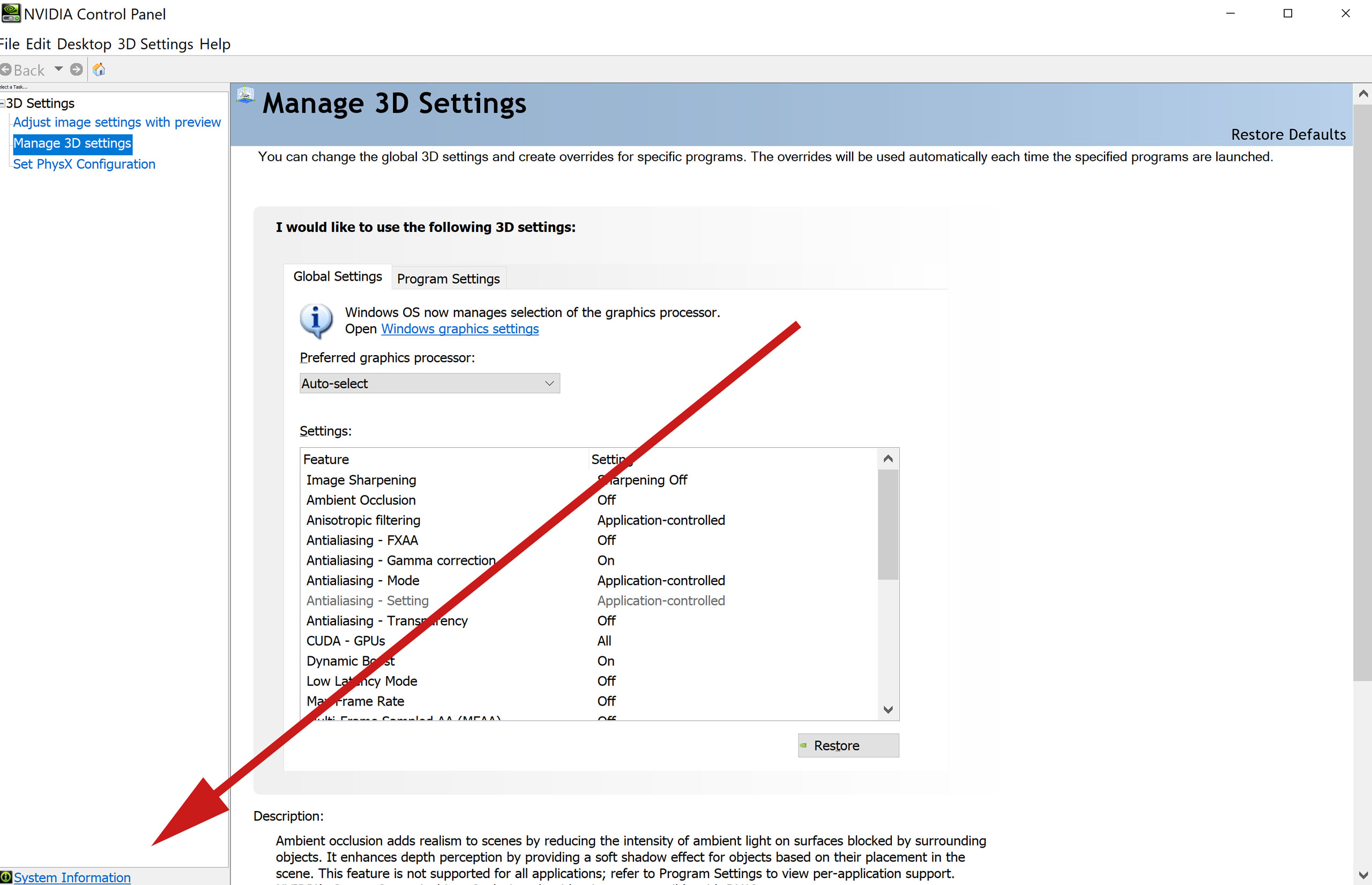
A window will pop up with all of the details about your Nvidia GPU, from the driver version to the number of CUDA cores. On laptops with Max-Q GPU implementations, there is a field called "Max-Q Technologies." Check there:
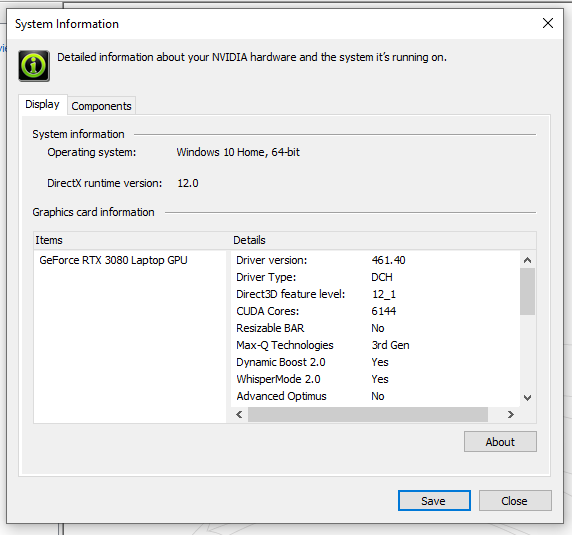
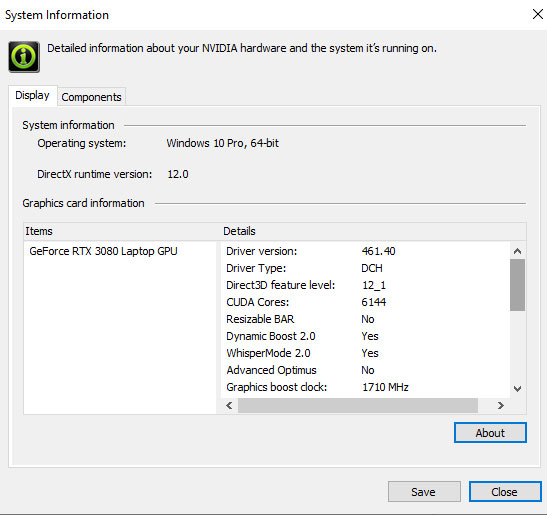
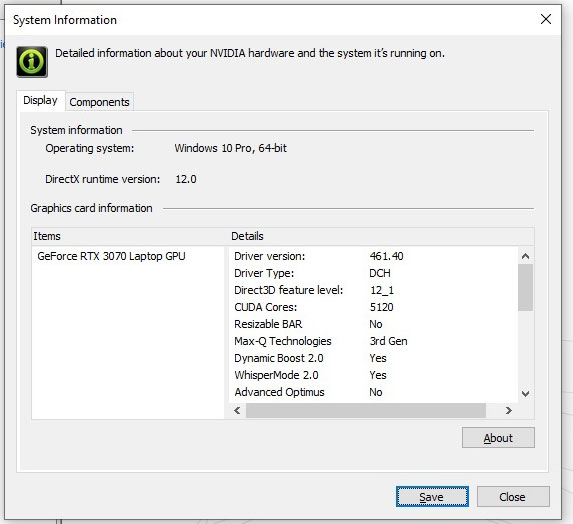
Other key features you may want to check are the boost clock and the maximum graphics power.
If Max-Q Technologies says "3rd Gen" then there you go, that's what would have been labeled a "Max-Q" GPU. If there is no mention at all, it's not a Max-Q GPU. In previous driver versions, you could go and check the maximum graphics power, though that has disappeared as of driver version 461.40. Other fields were added, such as separate information for Resizable BAR support, Dynamic Boost and WhisperMode 2.0.
While we appreciate the extra detail, the lack of TGP information is unfortunate, as that can have a large effect on performance. Obfuscating that isn't helpful to consumers, but it does help laptop OEMs and Nvidia marketing. One report suggests there are 28 different RTX 3000 SKUs across RTX 3060, RTX 3070 and RTX 3080, largely with differences based on TGP, clock speeds and memory speeds.
What else to look for
Pictured above are entries for the Gigabyte Aorus 17G YC with an RTX 3080 Max-Q and the Alienware m17 R4 with an RTX 3080. But from looking at the laptop listings, you might think they have the same GPU. The third image is for the Asus TUF Dash F15 with an Nvidia GeForce RTX 3070 Max-Q.
Of course, there's more to performance as well, including the cooling. Right now, looking for third party benchmarks (we're happy to help!) is more important than ever so you know what you're getting.
The sooner more OEMs list specific GPU details to their web sites, the better this will be for everyone.
Update, Jan 28: This how-to was updated with changes to Nvidia Control Panel's system information after the release of driver version 461.40.

Andrew E. Freedman is a senior editor at Tom's Hardware focusing on laptops, desktops and gaming. He also keeps up with the latest news. A lover of all things gaming and tech, his previous work has shown up in Tom's Guide, Laptop Mag, Kotaku, PCMag and Complex, among others. Follow him on Threads @FreedmanAE and BlueSky @andrewfreedman.net. You can send him tips on Signal: andrewfreedman.01
-
flipside55 Is it definitely the case, as stated in the article, that TGP has been removed from the control panel? According to this video (2:02), Nvidia have explicitly stated that TGP is available in the control panel.Reply