Acer Predator XB252Q 240Hz Monitor Review
Why you can trust Tom's Hardware
Grayscale, Gamma & Color
Grayscale Tracking
The XB252Q defaults to its User picture mode when changes are made to any of the image controls, including the brightness slider. It offers adequate, if not impressive, out-of-box accuracy, but a few tweaks will improve things.
Our grayscale and gamma tests are described in detail here.
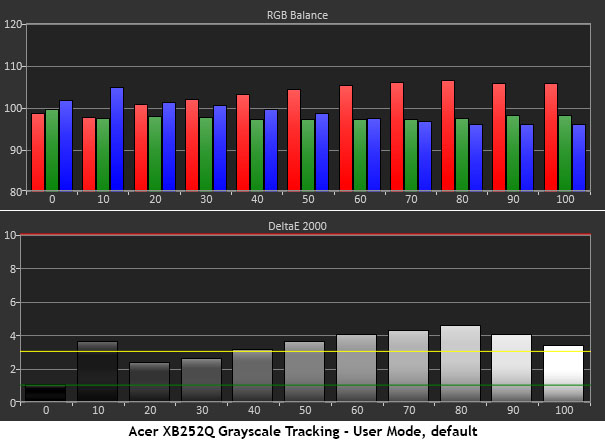
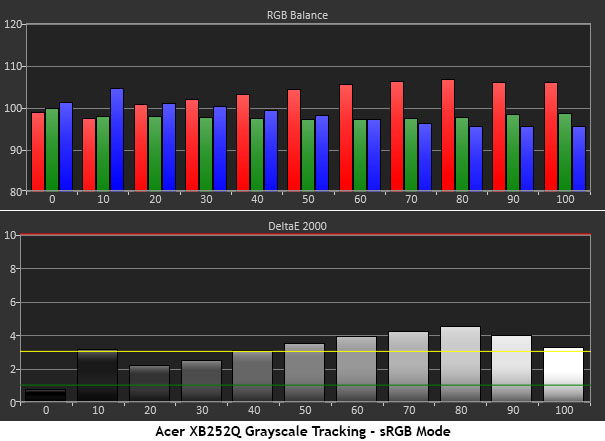
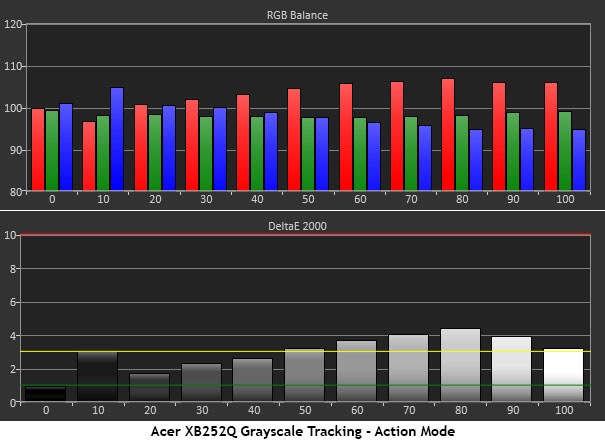
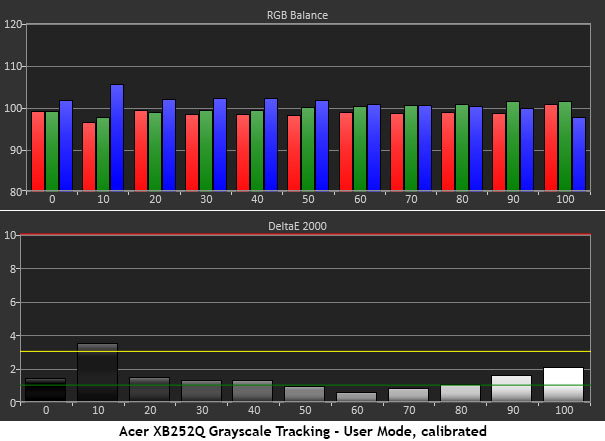
The first three charts are almost identical. Whether you choose the uncalibrated User mode, sRGB preset, or Action gaming mode, the white point is a bit warm with visible errors starting at 50% brightness. In actual content, it’s not a big deal, and we suspect most users will be satisfied. If you have the means, or if you’d like to try our settings from page three, there are some gains to be had that leave only 10% brightness with a visible issue. That translates to a slight blue push, but you’ll be hard-pressed to see it in test patterns or real-world material.
Comparisons
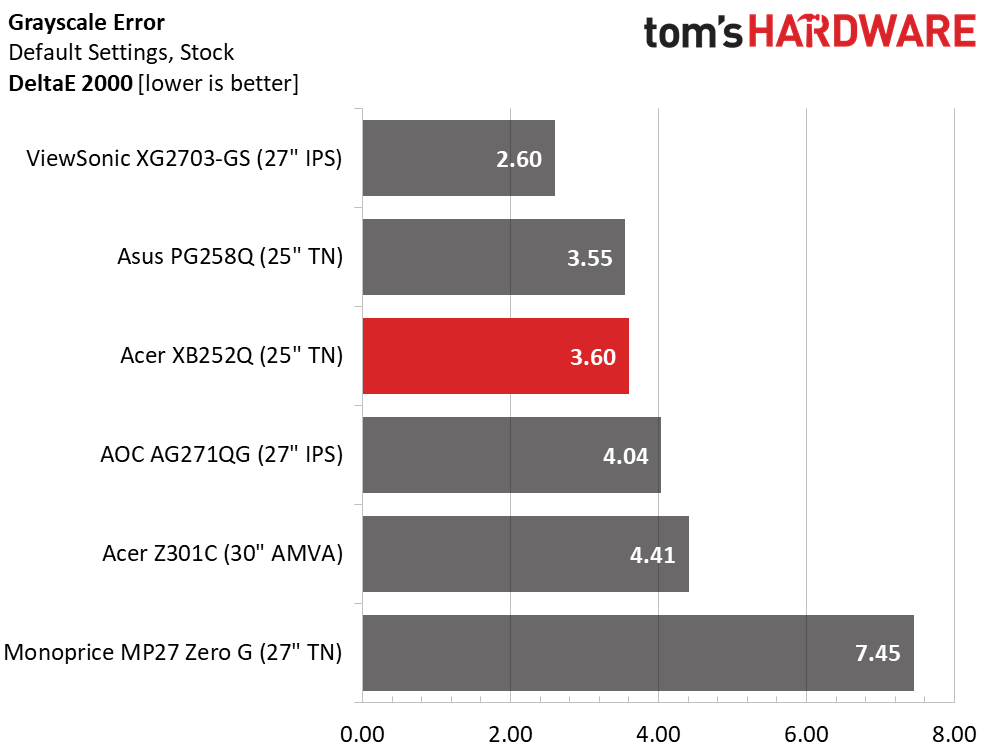
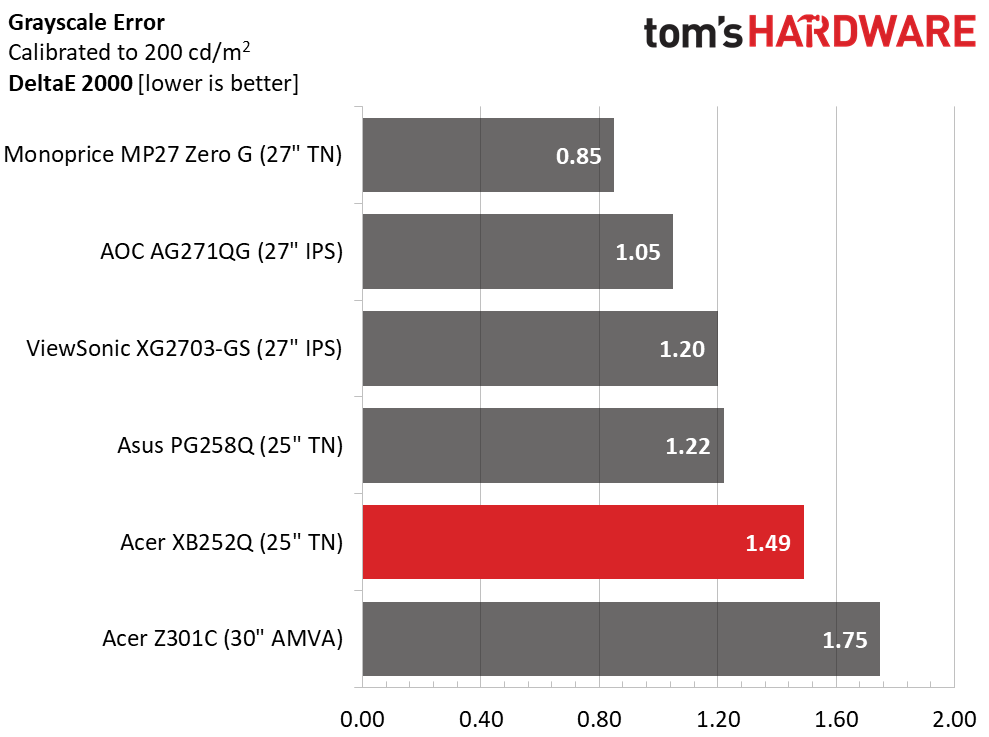
Only the ViewSonic manages to average less than 3dE in its default state. The other screens all have slightly visible issues, though only the Monoprice exhibits significant problems. Gaming monitors are not known for hyper-accurate color, so that means a third-place finish for the XB252Q in the pre-calibration test.
After adjustment, the entire group is well below the visible error threshold and leaves Acer in fifth place. You won’t see a problem with any of the screens, even if they were all lined up together. This level of performance is typical for the category.
Gamma Response
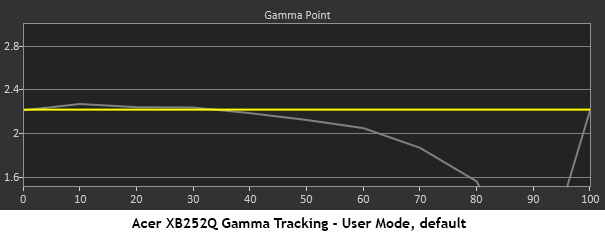
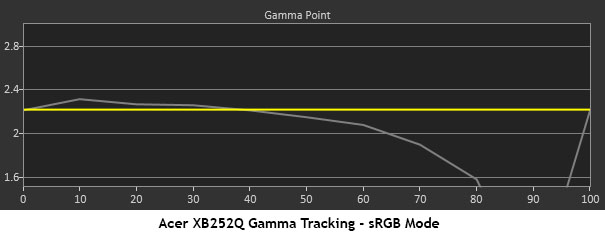
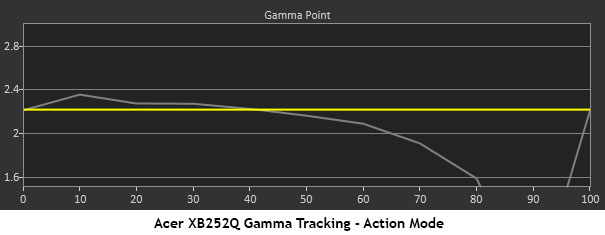
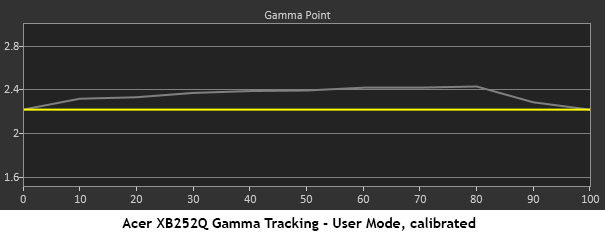
The first three gamma charts all indicate a contrast control that is set too high. The detail clip is severe and can easily be seen in our 11-step grayscale pattern. The top two brightness levels, 90 and 100%, look almost the same. That means highlight detail will look flat and washed out. Luckily, we were able to reduce the contrast slider 10-clicks without significant penalty. Dynamic range is still good with a sequential contrast ratio just under 900:1. Making this change increases gamma a bit with tracking close to 2.4 when the preset is on 2.2. This makes the picture a tad dark, but we increased brightness to compensate. There’s plenty of headroom after all. All of this has a positive effect on color accuracy, which you’ll see in the next section.
Comparisons
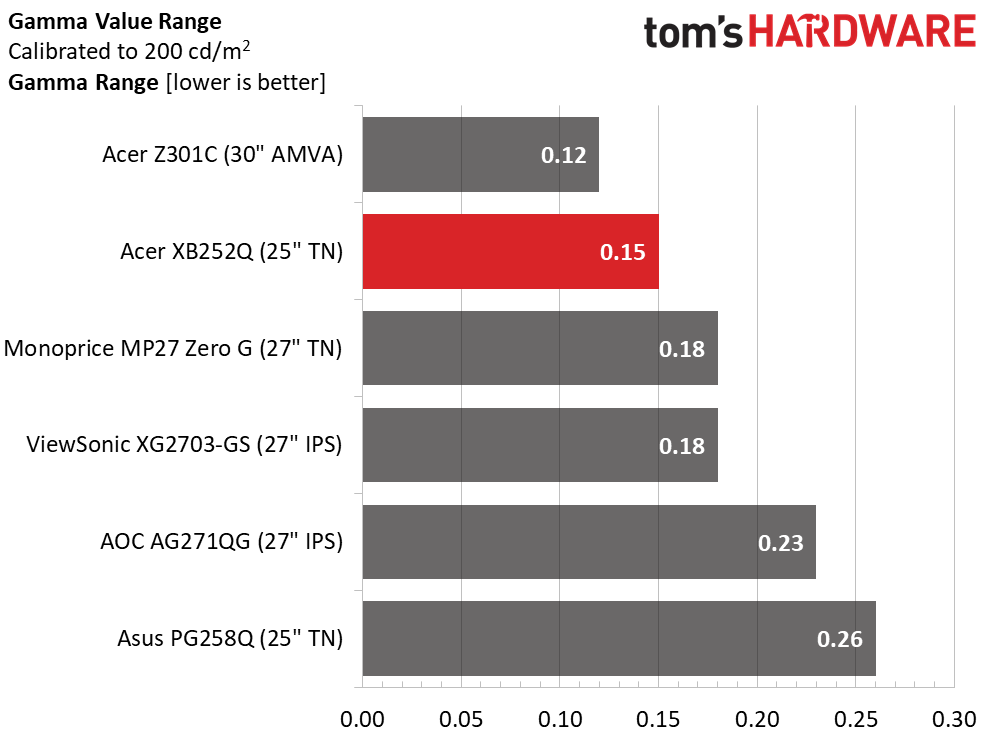

Gamma tracking rides above the 2.2 standard but values stay in a tight range of only .15; good enough for a second-place finish in the first comparison. With an average value of 2.36, the XB252Q is a tiny bit too dark, but upping brightness takes care of that minor aberration. Most importantly, color saturation tracks well at all levels; we’ll show you those results now.
Get Tom's Hardware's best news and in-depth reviews, straight to your inbox.
Color Gamut & Luminance
For details on our color gamut testing and volume calculations, please click here.
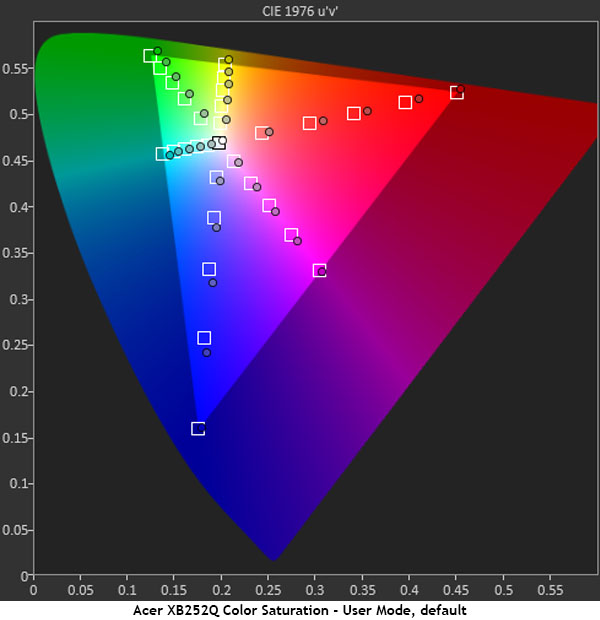
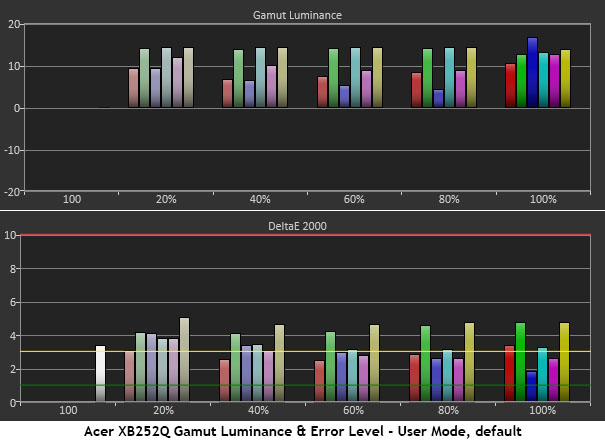
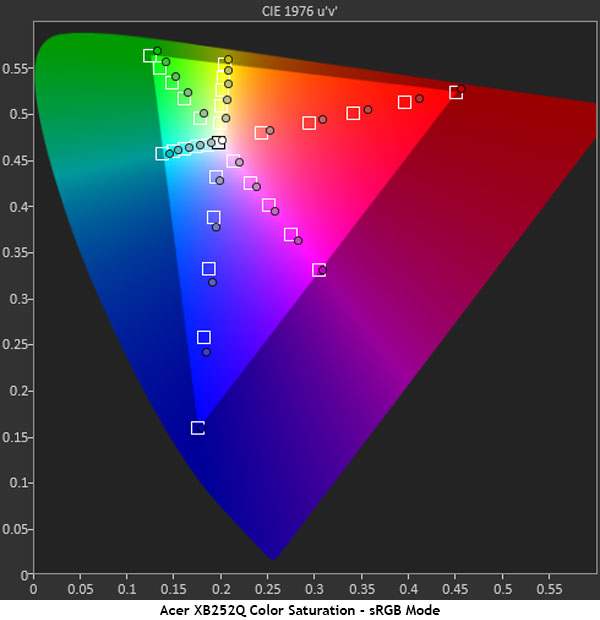
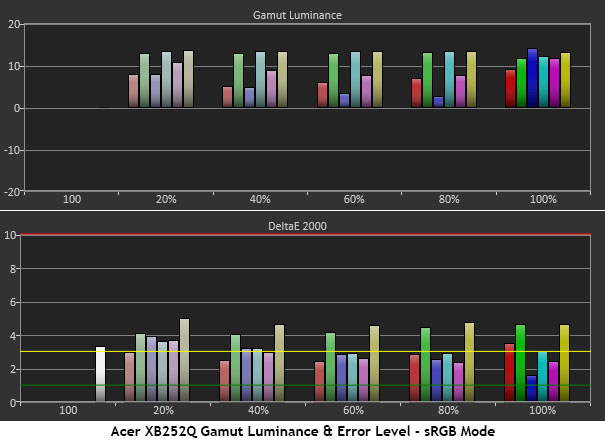
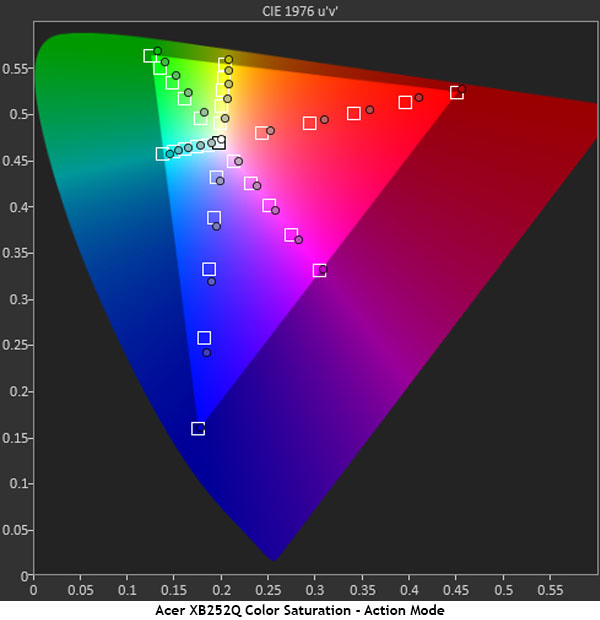
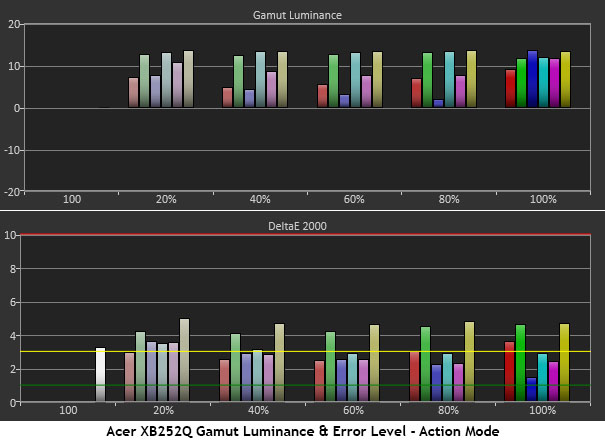
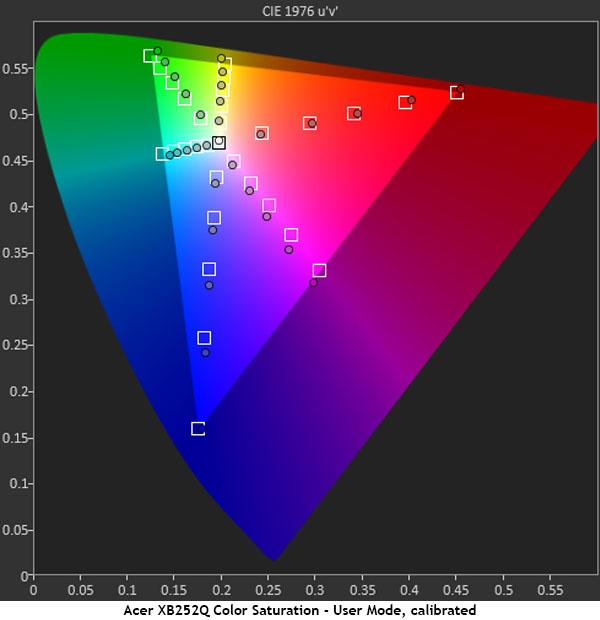
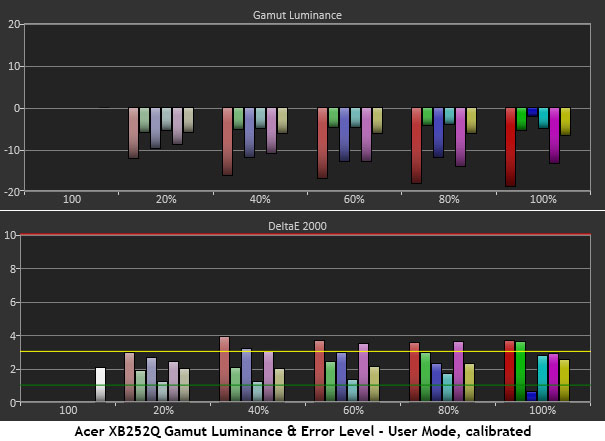
The XB252Q nails the outer gamut points (100% saturation) almost perfectly but is a little over-enthusiastic at lower levels. Not only do the saturation measurements exceed their targets, luminance is past the neutral point as well. This is all due to the contrast slider, which is set too high by default. Reducing it 10 clicks fixes gamma tracking and color in equal measure. Luminance levels have dropped a little too far, but that doesn’t translate to actual content. Color detail is excellent, and all hues look natural and vivid, as they should. The only head-scratcher here is a slight hue error in magenta after calibration. It’s not a big deal, but typically secondary colors line up better after grayscale adjustments.
Comparisons
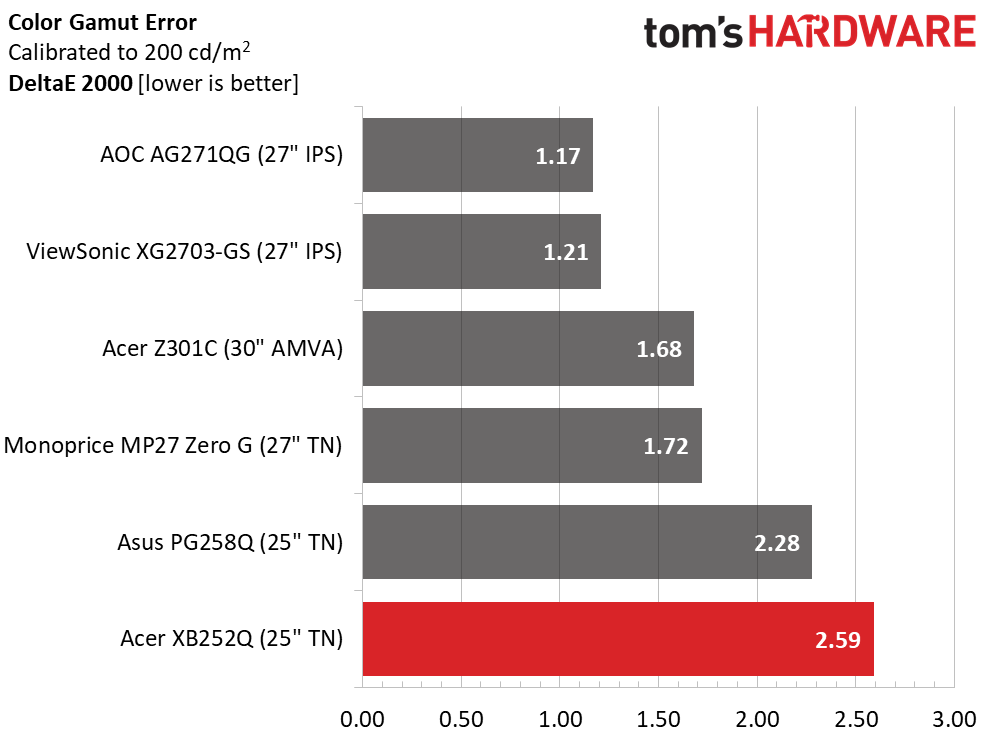
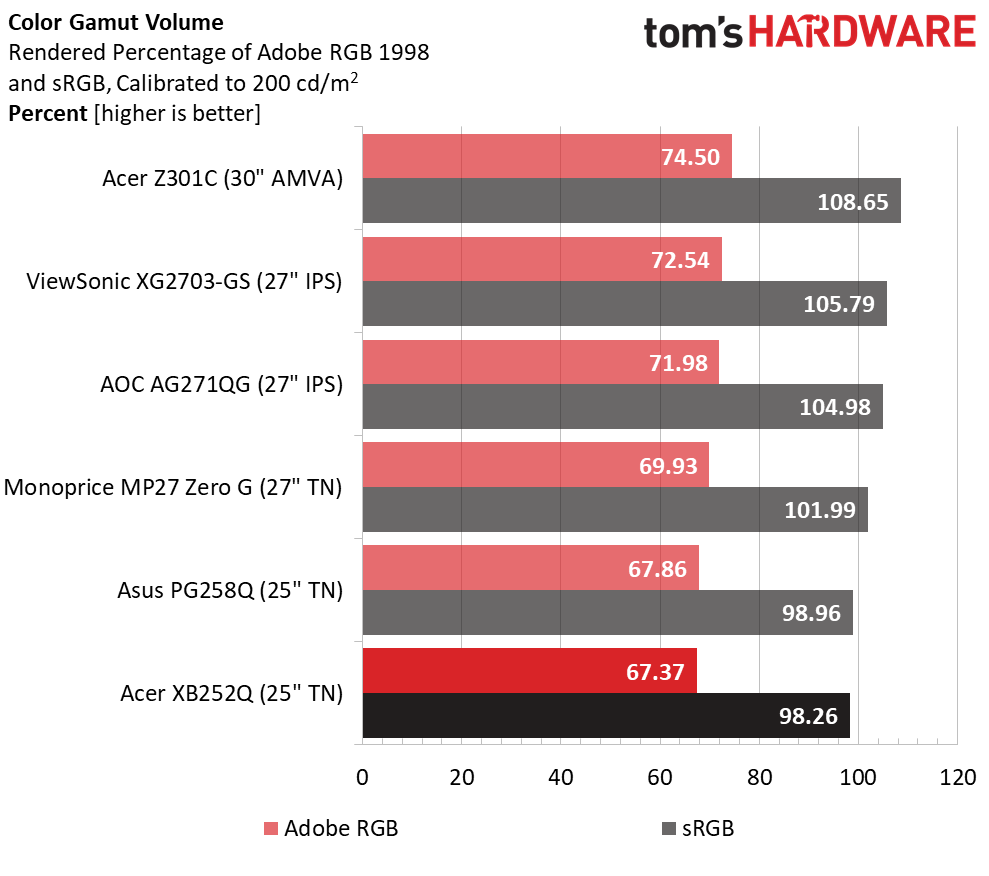
Our tweaks have taken the average color from 3.58 to 2.59dE. It’s a modest gain but one you can see with the naked eye. The XB252Q trails a bit behind the other screens, but we’re picking nits. Users would be satisfied with any of the displays here.
While a last-place finish in the gamut volume test might be of concern, it should be noted that four of the panels exceed the correct sRGB volume. Acer comes quite close to an ideal 100%, just like its main competitor, the PG258Q.
MORE: Best Gaming Monitors
MORE: Best Professional Monitors
MORE: How We Test Monitors
MORE: How To Choose A Monitor
MORE: All Monitor Content
Current page: Grayscale, Gamma & Color
Prev Page Brightness & Contrast Next Page Viewing Angles, Uniformity, Response, Lag & Gaming Tests
Christian Eberle is a Contributing Editor for Tom's Hardware US. He's a veteran reviewer of A/V equipment, specializing in monitors. Christian began his obsession with tech when he built his first PC in 1991, a 286 running DOS 3.0 at a blazing 12MHz. In 2006, he undertook training from the Imaging Science Foundation in video calibration and testing and thus started a passion for precise imaging that persists to this day. He is also a professional musician with a degree from the New England Conservatory as a classical bassoonist which he used to good effect as a performer with the West Point Army Band from 1987 to 2013. He enjoys watching movies and listening to high-end audio in his custom-built home theater and can be seen riding trails near his home on a race-ready ICE VTX recumbent trike. Christian enjoys the endless summer in Florida where he lives with his wife and Chihuahua and plays with orchestras around the state.
-
Lucky_SLS These 240Hz r for the Hardcore Henry of e-sports gamers,Reply
Bring out the HDR and FreeSync 2 beauties !!! -
dstarr3 The last time I had a TN panel was 15 years ago. I should give them another shot, they probably look a lot better today than they did the last time I had one.Reply -
AgentLozen I'm happy to see that engineers keep pushing the limits of panel technologies. It's a shame that this monitor couldn't have ran at a higher resolution or used a better display technology. Subjectively, can you see the difference between 144Hz and 240Hz?Reply
DSTARR3 said:The last time I had a TN panel was 15 years ago. I should give them another shot, they probably look a lot better today than they did the last time I had one.
I'm using a Dell TN at home. After a little calibration, I think it looks great. Sometimes I notice the shoddy viewing angles and I sometimes wonder if it would look a little nicer with 8-bit color, but I'm satisfied otherwise. If you're in the market for a gaming monitor and you don't have bionic eyes that are sensitive to minor color inaccuracy, I'm sure this monitor would be great for you. -
joz Maybe I'm showing my age...Reply
But when did Acer become a premium product supplier? They used to sit right above "EMachines" when it came to jokes (and spec sheets) about their products performance and quality.
That being said, I've been perfectly happy with my XB27. -
dstarr3 Reply20172847 said:I'm happy to see that engineers keep pushing the limits of panel technologies. It's a shame that this monitor couldn't have ran at a higher resolution or used a better display technology. Subjectively, can you see the difference between 144Hz and 240Hz?
DSTARR3 said:The last time I had a TN panel was 15 years ago. I should give them another shot, they probably look a lot better today than they did the last time I had one.
I'm using a Dell TN at home. After a little calibration, I think it looks great. Sometimes I notice the shoddy viewing angles and I sometimes wonder if it would look a little nicer with 8-bit color, but I'm satisfied otherwise. If you're in the market for a gaming monitor and you don't have bionic eyes that are sensitive to minor color inaccuracy, I'm sure this monitor would be great for you.
I actually do have "bionic eyes," lol. I do a lot of photo editing that relies on color-accurate, calibrated displays, and I can pretty reliably detect inaccuracies, which is why I ditched TN panels 15 years ago. But that being said, I don't really need critical accuracy when playing games. I think I'd be alright with a super-high refresh rate at the expense of super-accurate color in games. So long as it looks, like, not obviously way off, I'm sure I'd be fine with it. The viewing angles might be problematic, though. -
ubercake How can Acer use the same panel as Asus and provide a monitor with the same specs, but in reality so much lower contrast? $70 difference.Reply -
AgentLozen ReplyDSTARR3 said:I think I'd be alright with a super-high refresh rate at the expense of super-accurate color in games.
That's what I'm trying to describe. There's never been a time when I was like, "Does Mercy have brown hair or blonde hair?" The picture is pretty good especially after a little calibration. I'm speaking from the experience of my Dell TN.
-
dstarr3 Reply20173399 said:How can Acer use the same panel as Asus and provide a monitor with the same specs, but in reality so much lower contrast? $70 difference.
If I had to guess, binning. The panels roll off the line, some are better than others, Asus pays the premium for the best ones, Acer takes the rest.