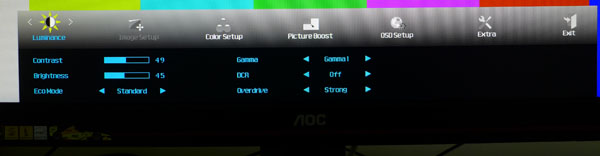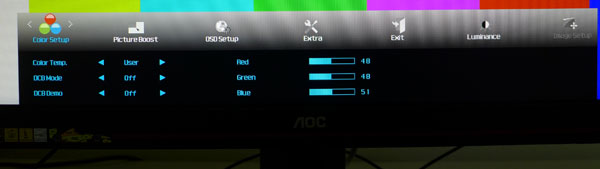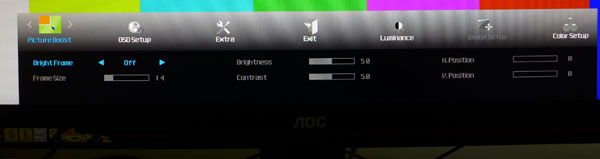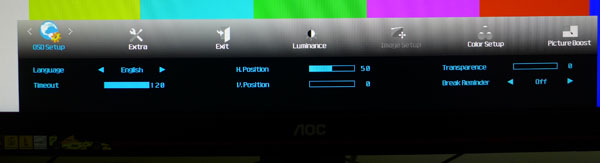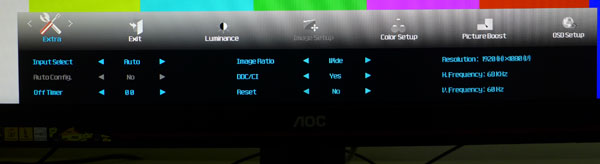AOC G2770PQU 27-Inch 144Hz Gaming Monitor Review
Today we’re looking at AOC’s other 144Hz gaming display, the G2770PQU. It delivers a 27” image at 1920x1080 resolution through a TN panel. With speedy G-Sync-capable monitors starting to emerge, is the tech still a relevant choice? We find out today.
Why you can trust Tom's Hardware
OSD Setup And Calibration Of The AOC G2770PQU
OSD Tour
AOC organizes the G2770PQU’s options into six sub-menus and never requires you to go more than one level deep to find what you need. First up is the Luminance menu.
If you want full control over the backlight, set Eco Mode to Standard. The other presets lock brightness at fixed levels and gray out the contrast control. Other controls include three gamma presets, dynamic contrast (on or off), and Overdrive, which increases the pixel clock to reduce ghosting and trails behind moving objects.
The next sub-menu is Image Setup, though it’s only active for analog signals. You can adjust the images clock, phase and position, and edge enhancement through a Sharpness control.
Color Setup contains the remainder of the image calibration options. There are four fixed color temp presets. Warm and sRGB are pretty much the same, while Normal and Cool raise the white point towards a blue tint. User unlocks the RGB sliders, which happily start at the center of their ranges.
DCB is a color enhancement that emphasizes different elements like sky, grass, or flesh tones. It can also be set to Auto, varying based on content. If you want accurate color, it should be left off.
Picture Boost enables the Bright Frame feature that highlights a portion of the screen while darkening the surrounding area. You can control the size and position of the window, and adjust brightness and contrast within it.
There’s no real need to re-position the OSD since it spans most of the screen’s bottom. But you can set a timeout value of up to two minutes and make it more or less transparent. The break reminder can be set to pop up a message after either one or two hours of continuous monitor use.
Get Tom's Hardware's best news and in-depth reviews, straight to your inbox.
The Extra menu has the rest of the G2770PQU’s convenience features as well as basic signal information. There’s an input selector, off timer, and aspect ratio options as well. Finally, you can select Reset to return all settings to their factory defaults.
Calibration
To unlock all the G2770PQU’s image adjustments, set Eco Mode to Standard and Color Temp to User. The other Eco Modes limit brightness to preset values but don’t affect color. After settling on Gamma 1 as the best starting point, we adjusted the RGB sliders to achieve decent grayscale tracking. They are a little coarse, but we like that they start at the center of their ranges, giving us a more balanced adjustment and maximizing contrast.
| AOC G2770PQU Calibration Settings | |
|---|---|
| Eco Mode | Standard |
| Contrast | 49 |
| Brightness | 45 |
| Gamma | 1 |
| Color Temp | User |
| RGB | Red 48, Green 48, Blue 51 |
Current page: OSD Setup And Calibration Of The AOC G2770PQU
Prev Page Packaging, Physical Layout And Accessories Next Page Results: Brightness And Contrast
Christian Eberle is a Contributing Editor for Tom's Hardware US. He's a veteran reviewer of A/V equipment, specializing in monitors. Christian began his obsession with tech when he built his first PC in 1991, a 286 running DOS 3.0 at a blazing 12MHz. In 2006, he undertook training from the Imaging Science Foundation in video calibration and testing and thus started a passion for precise imaging that persists to this day. He is also a professional musician with a degree from the New England Conservatory as a classical bassoonist which he used to good effect as a performer with the West Point Army Band from 1987 to 2013. He enjoys watching movies and listening to high-end audio in his custom-built home theater and can be seen riding trails near his home on a race-ready ICE VTX recumbent trike. Christian enjoys the endless summer in Florida where he lives with his wife and Chihuahua and plays with orchestras around the state.
-
eklipz330 "At 144Hz, motion is very smooth with no obvious ghosting or artifacting. While capabilities like LightBoost are helpful at 60Hz, we’re not sure they're really needed at the higher rates."Reply
I completely agree. I use a benq xl2411z, and i can understand turning on the blur reduction feature at 60hz. But at 100hz and up, i just don't see the reason why. the blur reduction actually detracts from the overall experience, increases ghosting and crosstalk in particular areas of the screen. Even with modded drivers, it still doesn't seem like the best course of action.
but light reduction at around 72hz is awesome. the only issue is the flickering, but man is the picture crisp -
NeatOman What do we want!?..Reply
- 2560x1440 144Hz ! !
When do we want it!?
- NOW ! !
From what i heard when you get close to 120Hz or above you almost can't see the tearing from no-sync at all vs G-Sync, but if it has it for little to now extra charge (like im hoping will happen with free-sync) then ok.. lol -
Bowmaster 2560x1440 144hz, <1ms response, OLED, under $500. Maybe someday... right now to do something like that would take a few more 0's on the price tag sadly, but that would look sooooo pretty at 27-30 inches. Fun to dream!Reply -
Bowmaster 2560x1440 144hz, <1ms response, OLED, under $500. Maybe someday... right now to do something like that would take a few more 0's on the price tag sadly, but that would look sooooo pretty at 27-30 inches. Fun to dream!Reply -
huilun02 All I ask for is a 60Hz 1080p IPS with Gsync/Freesync. Screen tearing elimination while still practical and economical. Low entry price for faster adoption by the masses.Reply
But no, manufacturers insist on making it exclusive to the most high end/expensive models. They want to milk the most out of this tech by keeping it elusive.
"With speedy G-Sync-capable monitors starting to emerge, is the tech still a relevant choice?" What a stupid question to ask. Just about every monitor that comes with Gsync ARE 144Hz TN panels. Where its benefit is the least noticeable... -
soldier44 Been gaming at 2560 x 1600 for over 4 years now and have moved to a Asus 32 inch 4K display with 2 GTX 780 Classifieds running it. Smooth as silk. 1080p is so 2008.Reply -
thequn i would be in if it was not a tn pan. unless they changed tech when I was not looking but its 6 bit color and not 8Reply