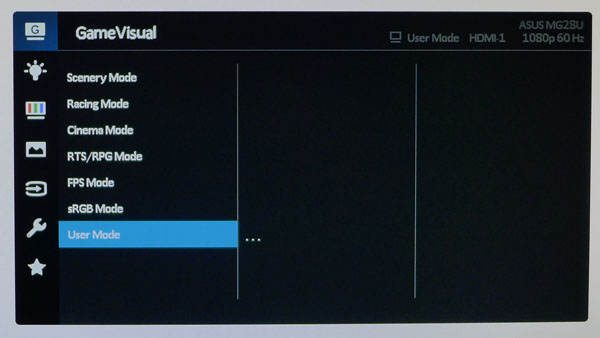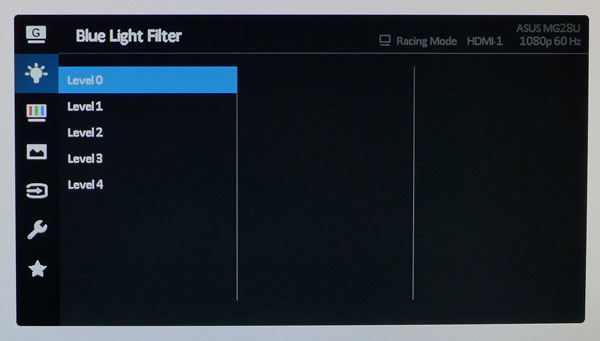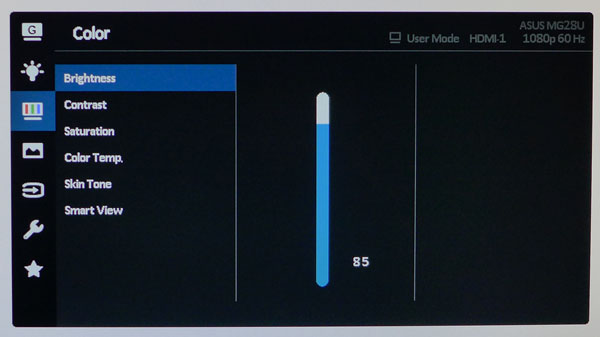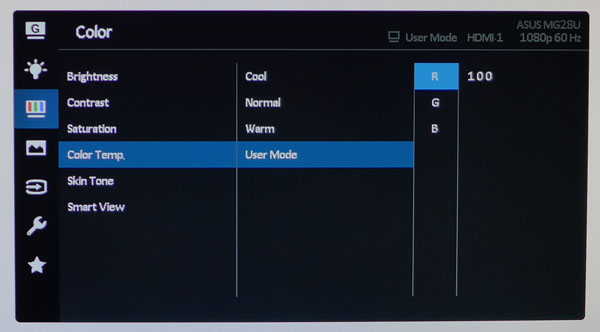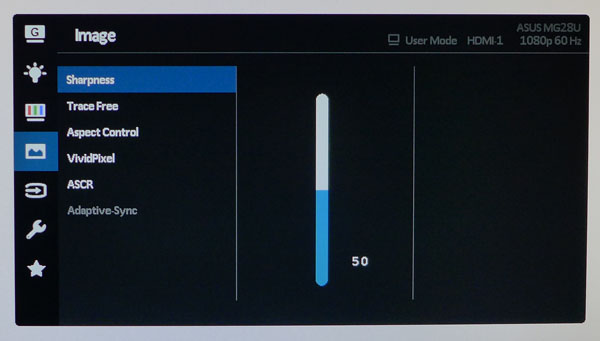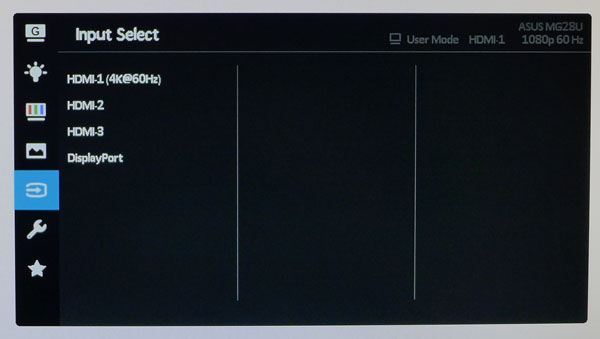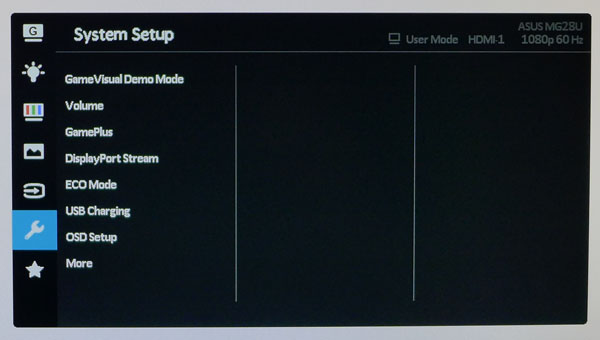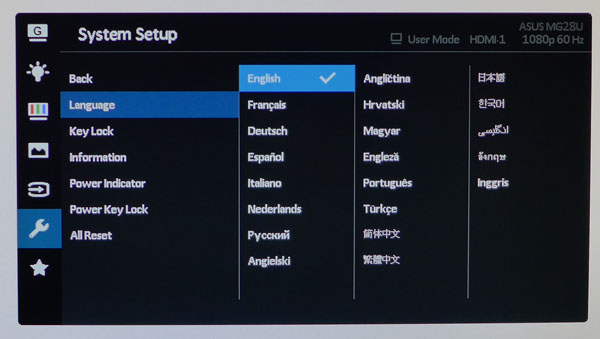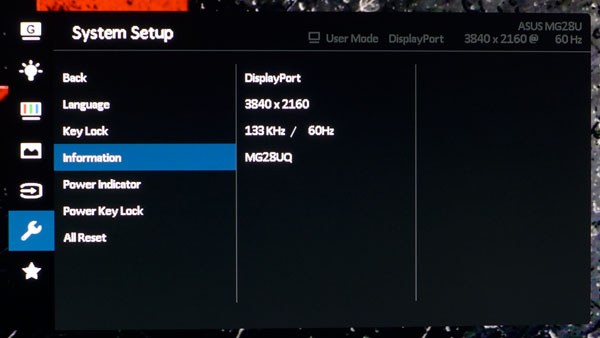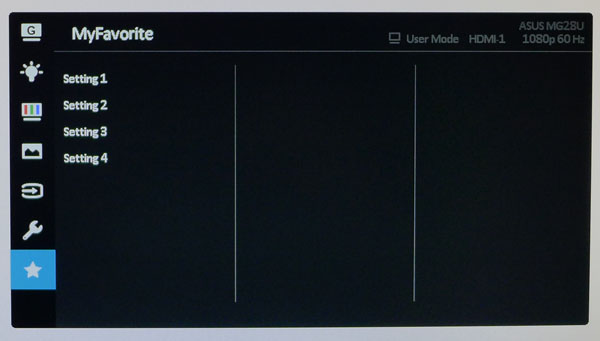Asus MG28UQ 28-inch Ultra HD FreeSync Gaming Monitor Review
Asus MG-series has always represented a solid value alternative to its premium ROG products. Today we’re looking at the MG28UQ, a 28-inch Ultra HD monitor with FreeSync.
Why you can trust Tom's Hardware
OSD Setup & Calibration
Pressing the joystick brings up a large and flexible OSD.
OSD Tour
There are seven picture modes with varying degrees of adjustment available. Only User unlocks all the calibration controls. sRGB is a reasonably-accurate out-of-box mode, but it doesn’t allow any changes and is locked at 170cd/m2 brightness. Racing is the default preset and it measures well, though calibration will maximize the MG28UQ’s performance.
Blue light filters are appearing on nearly every new monitor we test. The effect is a warming of the color temp, although it’s not quite as simple as just reducing the blue primary. If you want accurate color, leave it set to Level 0.
Each image control is accompanied by a slider that offers 100-step resolution. Brightness adjusts the backlight over a range of 33-275cd/m2. We couldn’t reach Asus’ claimed 330 level. The Contrast slider should be reduced slightly to maintain neutral whites at the brightest point. More on that below.
Color Temp offers three fixed presets plus a User mode with 100-step sliders that start at their maximums. We made small adjustments that reduced contrast a little but ultimately improved image quality.
Here are the remaining image options. Sharpness should be left on 50 to avoid either softness or edge enhancement (ringing). TraceFree is Asus’ term for overdrive. It can be set at five levels (20-100) or turned off completely. We found 60 provided the best balance between blur reduction and ghosting. VividPixel adds a bit of clarity to the image but also adds subtle ringing in areas of high contrast. ASCR is a dynamic contrast option which we think should be left off. Adaptive Sync is available for DisplayPort signals only. When the MG28UQ detects a FreeSync-compatible video board, it’s turned on automatically.
The input selector reminds you that HDMI 1 is compatible with 60Hz Ultra HD signals. You’ll have to use DisplayPort for FreeSync though.
Get Tom's Hardware's best news and in-depth reviews, straight to your inbox.
All the monitor’s ergonomic options are in the System Setup menu. Volume controls the output of the headphone jack, which gets signals from either the HDMI or DisplayPort streams. ECO mode is a great way to save energy, but it lowers the backlight level in the process. USB Charging can leave the ports turned on when the MG28UQ is powered down.
The OSD is available in 21 languages. The control keys can be locked out to prevent tampering with your settings. If the power LED is a distraction, you can turn it off here. And All Reset returns the monitor to its factory settings.
The info screen provides resolution and refresh numbers but does not indicate when FreeSync is active. The 133KHz value refers to the horizontal refresh rate. Like all other Ultra HD panels, the MG28UQ is limited to a 60Hz max vertical refresh.
Once you’ve set up your monitor, the settings can be saved to one of four memory slots for later recall.
Calibration
The MG28UQ ships in Racing picture mode which offers pretty much the same color gamut performance as all the picture presets. We found it a little cool for our taste, but it’s not that far off the D65 standard. sRGB has better grayscale tracking but it locks out all adjustments including brightness. For calibration, we turned to the User mode. After a few tweaks of the RGB sliders we measured good accuracy. To keep the brightest whites neutral we had to lower the contrast slider a bit. Gamma is also a little darker than 2.2 and there is no way to change that parameter. Please try our suggested settings below to calibrate your MG28UQ.
| Asus MG28UQ Calibration Settings | |
|---|---|
| Brightness 200 cd/m2 | 85 |
| Brightness 120 cd/m2 | 48 |
| Brightness 100 cd/m2 | 37 |
| Brightness 80 cd/m2 | 26 |
| Brightness 50 cd/m2 | 11 |
| Contrast | 77 |
| Saturation | 50 |
| Color Temp User | Red 100, Green 93, Blue 94 |
Current page: OSD Setup & Calibration
Prev Page Packaging, Physical Layout & Accessories Next Page Brightness & Contrast
Christian Eberle is a Contributing Editor for Tom's Hardware US. He's a veteran reviewer of A/V equipment, specializing in monitors. Christian began his obsession with tech when he built his first PC in 1991, a 286 running DOS 3.0 at a blazing 12MHz. In 2006, he undertook training from the Imaging Science Foundation in video calibration and testing and thus started a passion for precise imaging that persists to this day. He is also a professional musician with a degree from the New England Conservatory as a classical bassoonist which he used to good effect as a performer with the West Point Army Band from 1987 to 2013. He enjoys watching movies and listening to high-end audio in his custom-built home theater and can be seen riding trails near his home on a race-ready ICE VTX recumbent trike. Christian enjoys the endless summer in Florida where he lives with his wife and Chihuahua and plays with orchestras around the state.
-
lugi20 60 hz gaming doesn't appeal to me at any resolution. 1440p at 144 hz or better is really the sweet spot at the moment. I wish companies would focus more on that for gaming.Reply -
QWERASZX ultra wide aspect is nice but jesus ppl there your eyes beg borrow and steal your way to IPS or simmilar stop wasting your time on TN i still have every IPS display iv owned for the last 15 years even an old 19" sony medical display.... NOTHING ---- Nothing else matters video cards come and go but your eyes will only ever degrade Treat them nice although LGs new 65" oled is really contrastyReply -
rwinches So the AOC is the the 'best deal' at this point in time as 4K @ 60 is what current graphics cards can manage. It comes factory calibrated. You could buy three for a little more than the price of one of the others.Reply
Not ready to change my triple AOC 24" 1080 @ 144 setup just yet though. I do want freesync, but so much new tech is on it's way so...
http://www.tomshardware.com/reviews/aoc-u2879vf-28-inch-4k-uhd-freesync-monitor,4575.html -
whitelightsaber How long is it going to be before I see the 32 inch 1440p 144hz 1ms ips monitor I have been dreaming of??Reply -
picture_perfect Reply18415465 said:60 hz gaming doesn't appeal to me at any resolution. 1440p at 144 hz or better is really the sweet spot at the moment. I wish companies would focus more on that for gaming.
18416803 said:So the AOC is the the 'best deal' at this point in time as 4K @ 60 is what current graphics cards can manage. It comes factory calibrated. You could buy three for a little more than the price of one of the others.
Not ready to change my triple AOC 24" 1080 @ 144 setup just yet though.
18417442 said:How long is it going to be before I see the 32 inch 1440p 144hz 1ms ips monitor I have been dreaming of??
Ditto. Manufacturers push 4K because it generates more revenue. It doesn't matter we the consumers pay more for a worse experience. They figured out nobody wanted 3Dtv. Maybe someday they'll figure this out: 4K still not ready for prime time.
-
ledhead11 For those who haven't had time to spend with one. Cinema 4k(4096x2160) w/ 10 bit, I have a LG MU 31", color is something to experience. I have an Asus 278q(1440p 144hz) 8 bit color depth. I love it but I can definitely see a difference in the spectrums. For fast I love my Asus, but to look around and take it all in the LG rocks.Reply
Bottom line, its not just about FPS. We need a 4k, 10bit, 144hz and that will take DP 1.3 or DP 1.4. -
zthomas I got a acer g-sync 28.. price is about the same.. they sorta look alike to.. these new monitors will up your gaming .. and skills too..Reply