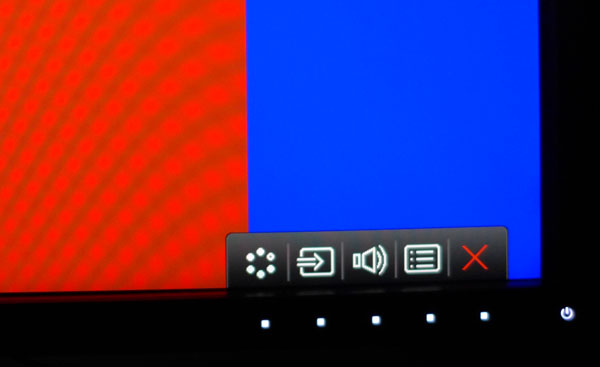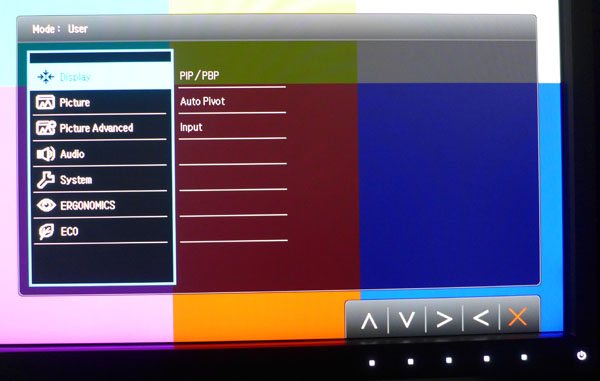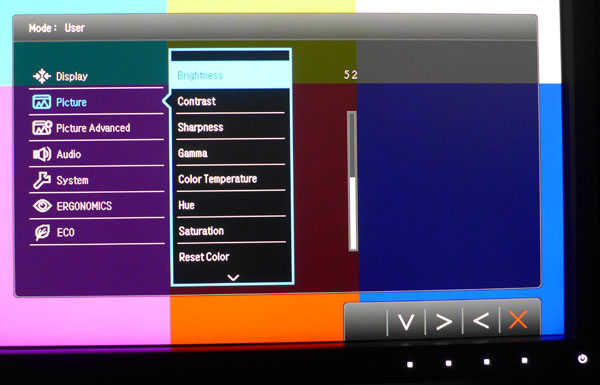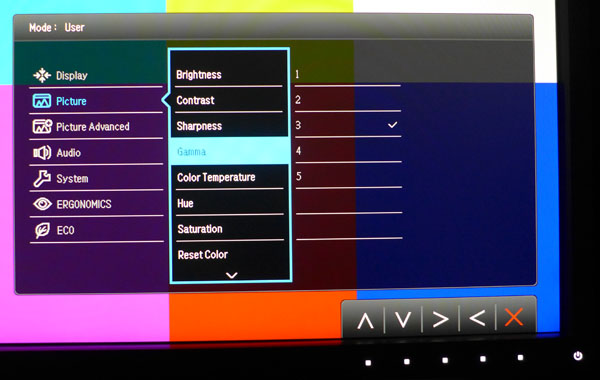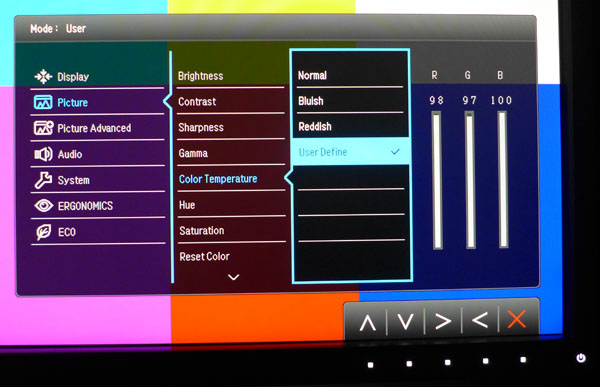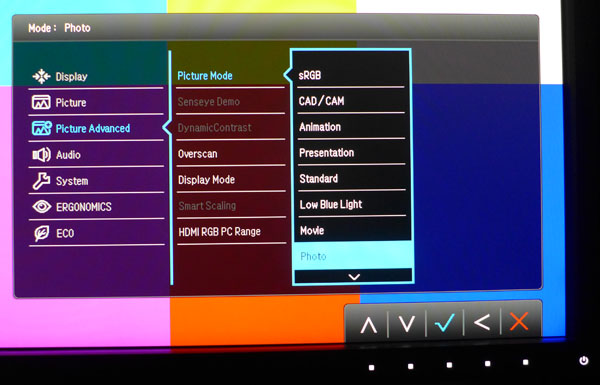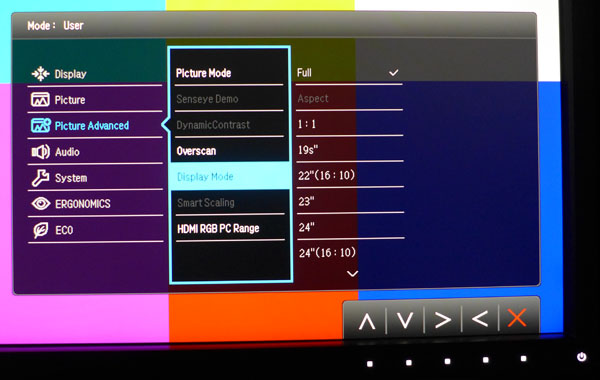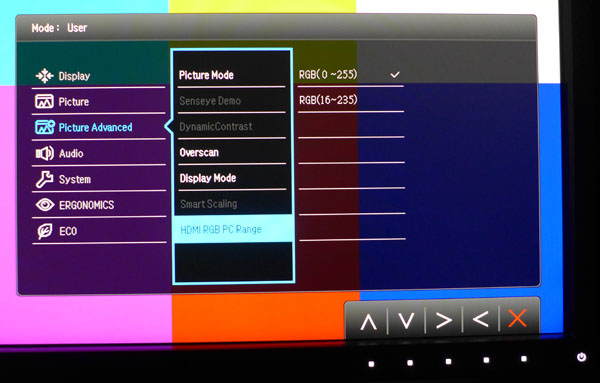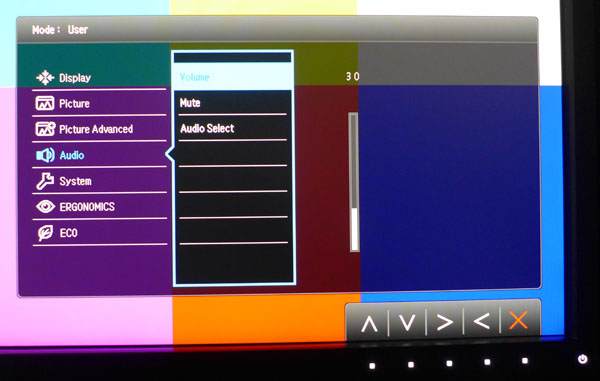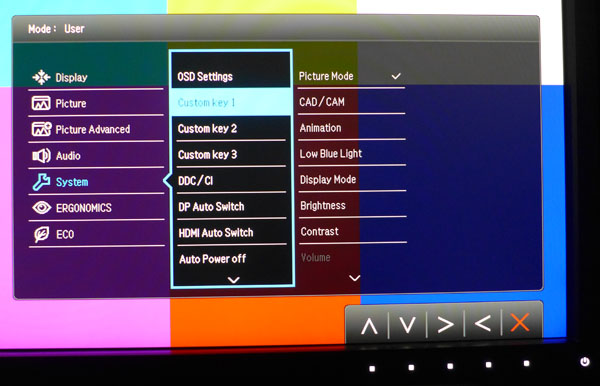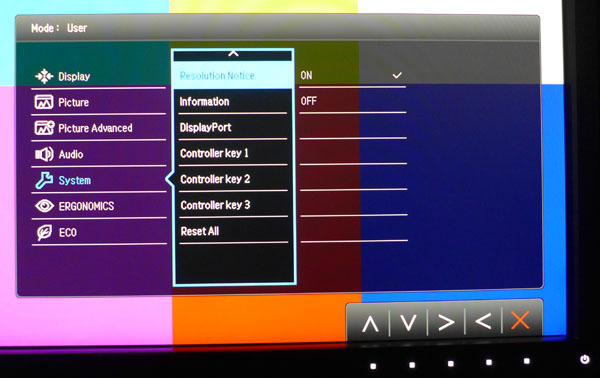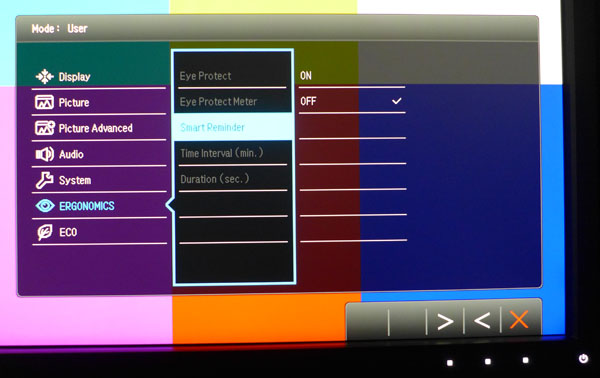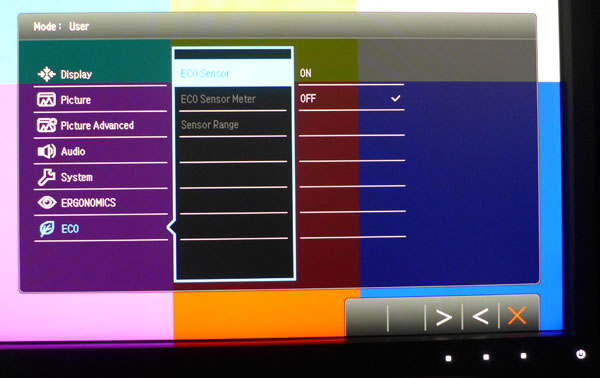BenQ BL3201PT 32-inch Ultra HD Monitor Review
The first-generation 32-inch Ultra HD monitors came out at over $3000. They’ve dropped in price of course, but BenQ’s new BL3201PT is debuting at a more aggressive MSRP of $1100. We've even seen it selling for under $1000. Today we test its performance.
Why you can trust Tom's Hardware
OSD Setup And Calibration
OSD Tour
The BL3201PT’s menu system is large, but logically organized. It will be familiar to users of BenQ products.
Pressing any button on the bezel or OSD controller brings up a little menu. The first three positions can be programmed by the user for settings like brightness, contrast or picture mode. The fourth button opens the full menu.
First up are the input selector, Auto Pivot (on or off) and PIP/PBP functions. You can view two sources at once either side-by-side or windowed.
Here’s where you’ll find most of the image controls. One caveat, though. If you want full adjustability, you have to select the User picture mode from the Picture Advanced menu first.
Brightness and Contrast are available in every mode. Sharpness comes set to level 5 and should be left there for the clearest image.
There are five gamma presets, but only number three tracks 2.2. The other settings make the picture darker or lighter in the mid-tones. Set to three, however, we measured some of the best gamma numbers we’ve seen to date.
A trio of preset color temps are available, along with a User Define mode. The sliders start at their max values, which means that any adjustment will reduce contrast slightly. Luckily, they don’t need too much tweaking to achieve excellent accuracy.
Get Tom's Hardware's best news and in-depth reviews, straight to your inbox.
The next sub-menu, Picture Advanced, is where you’ll find the 11 picture modes. Standard, sRGB and User are pretty much the same, according to our measurements. If you want the BL3201PT’s maximum light output, choose Presentation. The other modes are optimized by BenQ to be better-suited to different tasks. Using any of them is a matter of personal preference as they do not match the Rec.709 or sRGB standards.
The BL3201PT offers 11 different aspect ratio modes. They’re designed to simulate the size and shape of smaller monitors, showing your image windowed. To fill the screen regardless of input resolution, choose Full.
This option is important if you use an HDMI connection. To see the full dynamic range of a PC signal, you have to set it to 0-255. By default, it’s incorrectly set to 16-235. If you use DisplayPort, this option is grayed out and won’t affect the image.
In the Audio menu, you can adjust the speaker/headphone volume or mute the sound. You can also select the source (HDMI, DVI or analog) by choosing Auto Detect.
Custom Key refers to the first three bezel buttons that can be customized for a long list of monitor functions. The two options for DP and HDMI Auto Switch allow you to include or exclude those inputs from the source auto-detect function. We left them both on, and the BL3201PT locked onto the active signal almost immediately every time. If you want to shut the monitor off automatically, you can choose a 10-, 20- or 30-minute delay.
The second screen of System options includes odds and ends like signal information, DisplayPort version and Controller Key choices. Unlike the Custom Key option, the buttons on the OSD puck controller can only be set for different picture modes. If you switch modes often, this can be pretty handy.
The final two menus, Ergonomics and Eco, make use of a bezel-mounted light sensor to adjust image brightness or turn off the BL3201PT automatically when you leave your desk. To enable the grayed-out options, turn on the sensor in the Eco menu.
Here’s where you activate the monitor’s light sensor for the above-mentioned functions. You can also set its sensitivity, which affects the power-off feature.
Calibration
After selecting the User picture mode, we had access to all image adjustments including five gamma presets and a set of RGB sliders for white balance calibration. It didn’t take much to go from good to great in the color accuracy department. The default Standard mode is just fine. It only showed miniscule errors for both color and grayscale. Gamma tracking is superb on preset three, regardless of any other changes to image parameters. The final tweak we made was to lower the Contrast a bit for better white balance at the 100-percent brightness level. Please try our settings below if you don’t have the means to calibrate your BL3201PT.
| BenQ BL3201PT Calibration Settings | |
|---|---|
| Brightness | 52 |
| Contrast | 46 |
| Sharpness | 5 |
| Color Temp User | Red 98, Green 97, Blue 100 |
| HDMI PC Range | 0-255 |
Current page: OSD Setup And Calibration
Prev Page Packaging, Physical Layout And Accessories Next Page Results: Brightness And Contrast
Christian Eberle is a Contributing Editor for Tom's Hardware US. He's a veteran reviewer of A/V equipment, specializing in monitors. Christian began his obsession with tech when he built his first PC in 1991, a 286 running DOS 3.0 at a blazing 12MHz. In 2006, he undertook training from the Imaging Science Foundation in video calibration and testing and thus started a passion for precise imaging that persists to this day. He is also a professional musician with a degree from the New England Conservatory as a classical bassoonist which he used to good effect as a performer with the West Point Army Band from 1987 to 2013. He enjoys watching movies and listening to high-end audio in his custom-built home theater and can be seen riding trails near his home on a race-ready ICE VTX recumbent trike. Christian enjoys the endless summer in Florida where he lives with his wife and Chihuahua and plays with orchestras around the state.
-
blackmagnum I wouldn't want to bump it over and drop it from the table, because the stand looks so tipsy.Reply -
avatar_raq I wonder why all the links to Amazon belong to the BL3201PH not the reviewed "PT" model. Am I missing something?Reply -
I Hate Nvidia I Don't Know Why monitor vendors can't make a decent 28 inch IPS UHD monitor below 500 $ whereas I bought my LG UB820T 42 inch IPS 120 Hz UHD TV for only 630$ ,and it comes with the amazing magic remote and TV tuner and smart TV support, WIFI and LAN , USB 3 and 3 HDMI 2.0 ports!Reply -
qwfgbn Dell P2415Q and P2715Q are 4K 60HZ IPS panels which can be found for around 600$ on amazon.Reply -
ohim Why is everybody stating about Luminance / Brightness as "higher is better ". I had an Iiyama 27" IPS pannel that had over 350 cd you can`t even use that monitor at 100% brightness, you can actually feel the heat from the monitor on your face. Best use was at around 25 to 50% brightness ...had to return it though due to flickering .. my eyes were going insane with that monitor.Reply -
nukemaster I hate to ask, but how is the glow?Reply
I wouldn't want to bump it over and drop it from the table, because the stand looks so tipsy.
The stand is sturdy since the 3200PT(2560 x 1440 MVA) was very solid with the same stand.
Why is everybody stating about Luminance / Brightness as "higher is better ". I had an Iiyama 27" IPS pannel that had over 350 cd you can`t even use that monitor at 100% brightness, you can actually feel the heat from the monitor on your face. Best use was at around 25 to 50% brightness ...had to return it though due to flickering .. my eyes were going insane with that monitor.
I think the brighter is better has carried over from cell phone reviews or something. Working in a very bright area could also benefit from extra brightness. On the plus side almost all BenQ screens use voltage based dimming and not PWM. This should allow you to get a dimmer screen without the flickering(not that it bothers me).
I personally have my screens at a much lower setting as well. -
Eggz Siiiick! This is the first 4K screen I've seen that seems reasonable in terms of price, performance, size, and image quality.Reply -
burmese_dude "it’s selling on the street for under $1000." I wonder if they sell these on my street. I need to call and ask.Reply -
ubercake I thought we'd start seeing some sort of adaptive sync technology on just about every monitor by now. I can't get excited about anything that doesn't have it.Reply