BenQ PD2710QC QHD/IPS Designer Monitor Review
Why you can trust Tom's Hardware
Grayscale, Gamma & Color
Testing the PD2710QC’s color accuracy is an almost boring exercise. From the first measurements, we can clearly see that it’s intended to be ready for work without calibration. All that’s missing is a data sheet, but this monitor easily competes with others that are certified and that cost more.
Grayscale Tracking
Our grayscale and gamma tests are described in detail here.
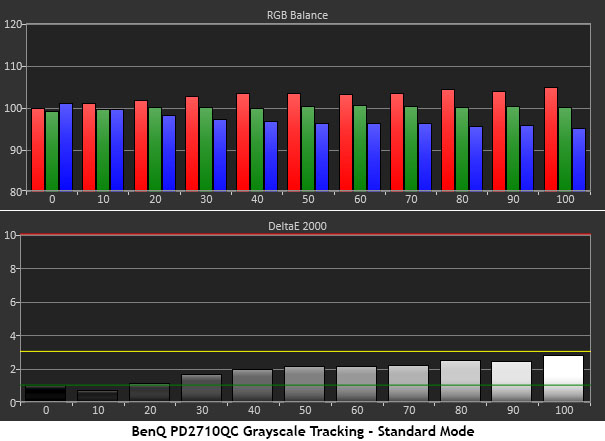
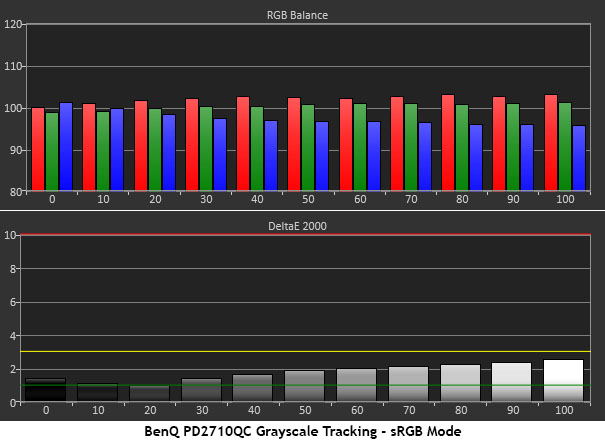
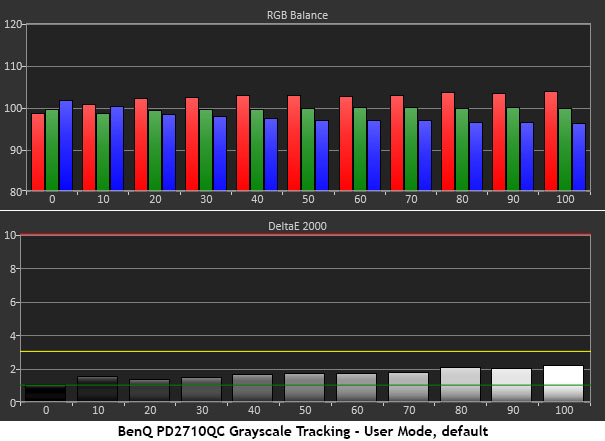
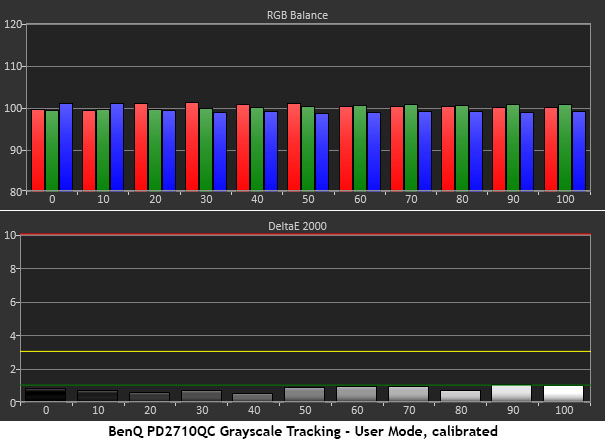
We’ve included charts for Standard (the default mode), sRGB, and User pre-calibration. You can see that they are virtually identical. And the not-pictured Rec.709 chart is much the same. You won’t see any errors here, but our i1 Pro indicates a slight warmth to the grayscale steps.
Since there are RGB sliders available in the User mode, we tweaked them for an even better result. With all errors under 1dE, tracking is essentially perfect. The PD2710QC is not inexpensive, but you clearly get what you pay for here.
Comparisons
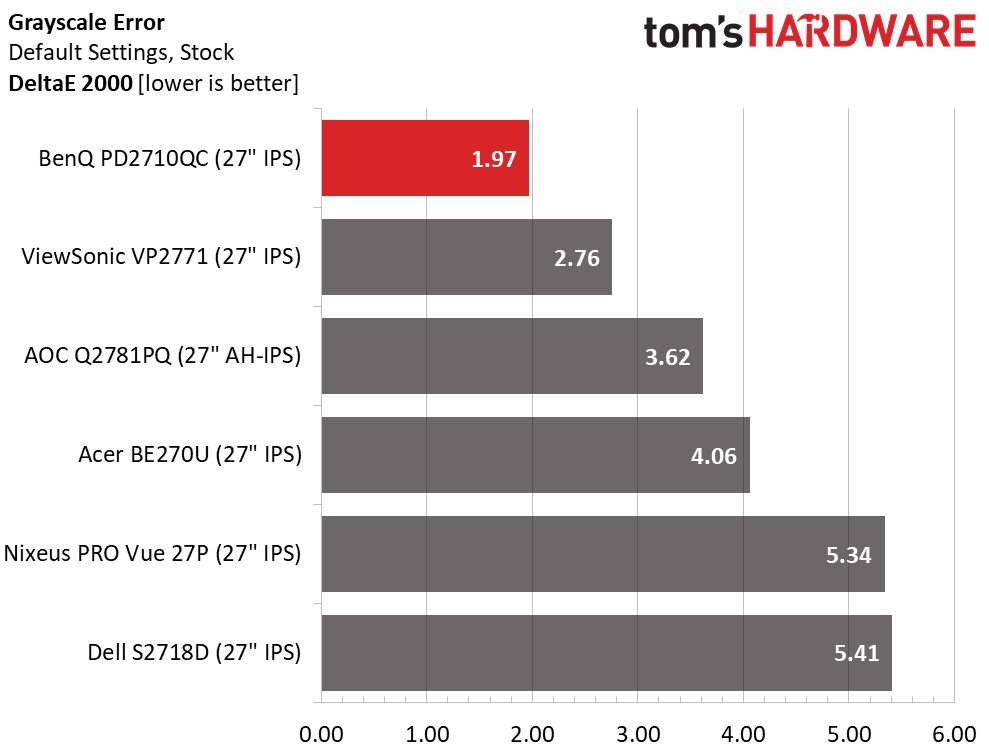
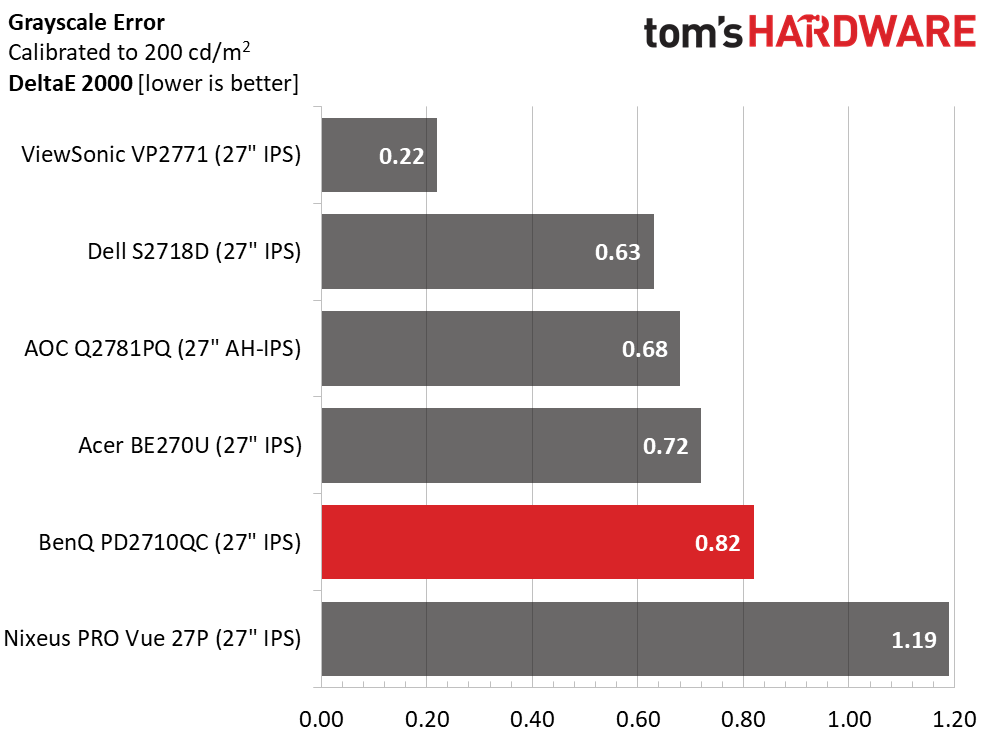
The PD2710QC easily bests the competition in out-of-box accuracy. A 1.97 score puts it on par with professional, factory-calibrated displays. While not strictly part of that category, it easily qualifies for use as a proofing monitor. After calibration, the field tightens up quite a bit, but with only .97dE separating first from last you’d be hard-pressed to tell which screen was which.
Gamma Response
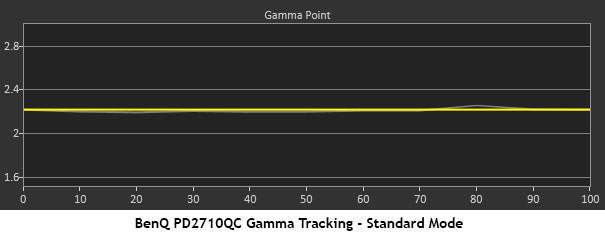
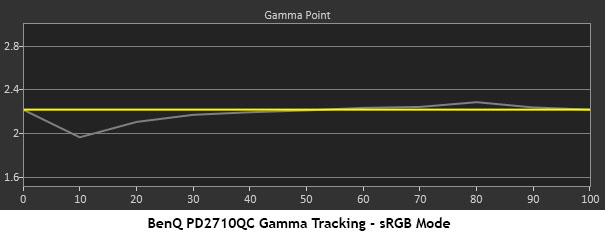
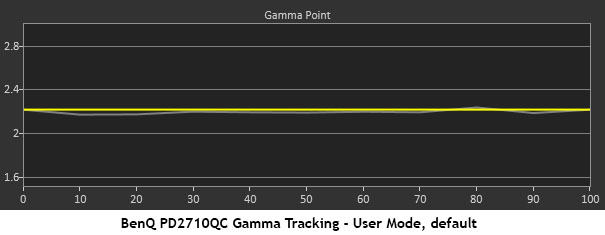
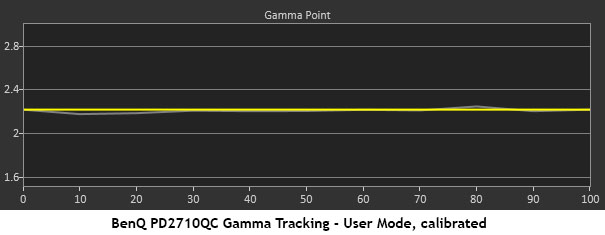
Gamma is so important to color accuracy across the entire gamut, and the PD2710QC nails this metric. The only aberration we observed was in sRGB mode, where there is a drop (too bright) at 10% and a tiny rise at 90%. These are minor errors and can be fixed by simply selecting Standard or User. Calibration doesn’t affect the result at all as long as you stick with preset 3. The others will move the tracking either up or down, so if you want 2.4 or 1.8, that option is available.
Comparisons
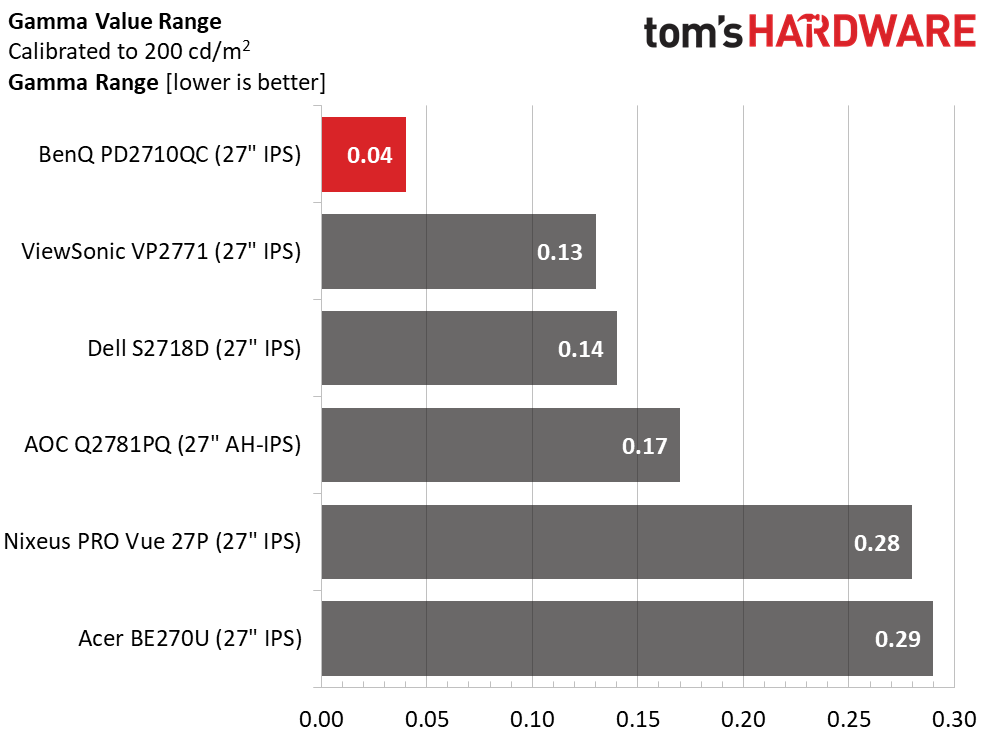
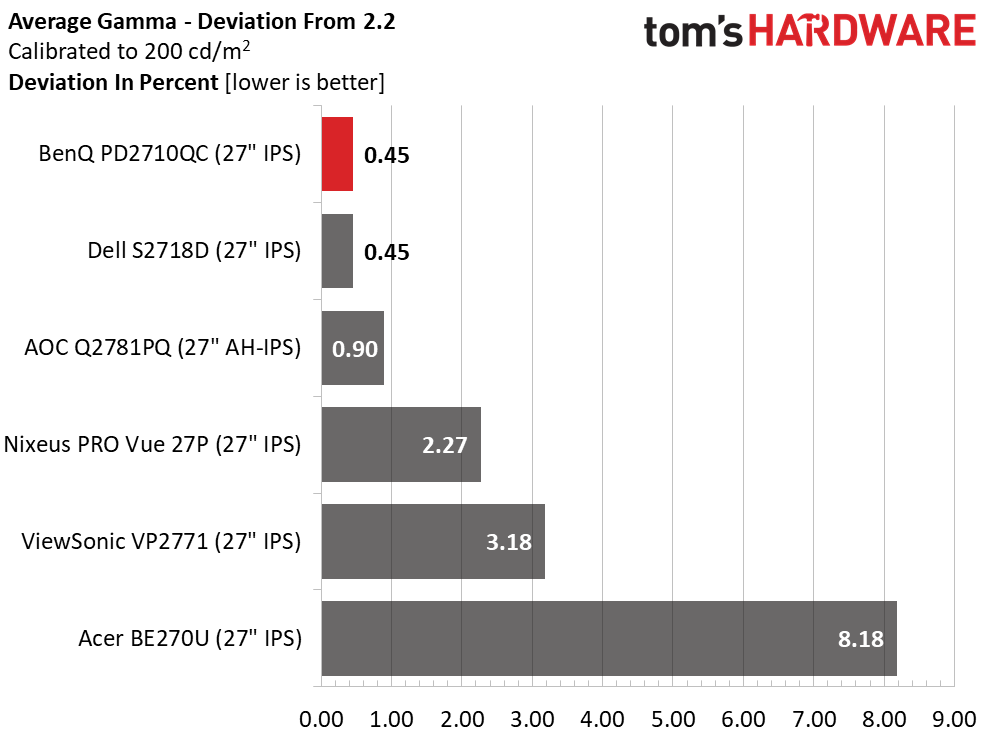
None of the screens here have gamma problems, but the PD2710QC runs away from the competition. With a super tight .04 value range and only a .45% deviation from 2.2, it’s one of the best displays we’ve ever measured in this test. Its closest match is the Dell S2718D with AOC not far behind. As you’re about to see, great gamma tracking leads to better results in our gamut tests.
Get Tom's Hardware's best news and in-depth reviews, straight to your inbox.
Color Gamut & Luminance
For details on our color gamut testing and volume calculations, please click here.
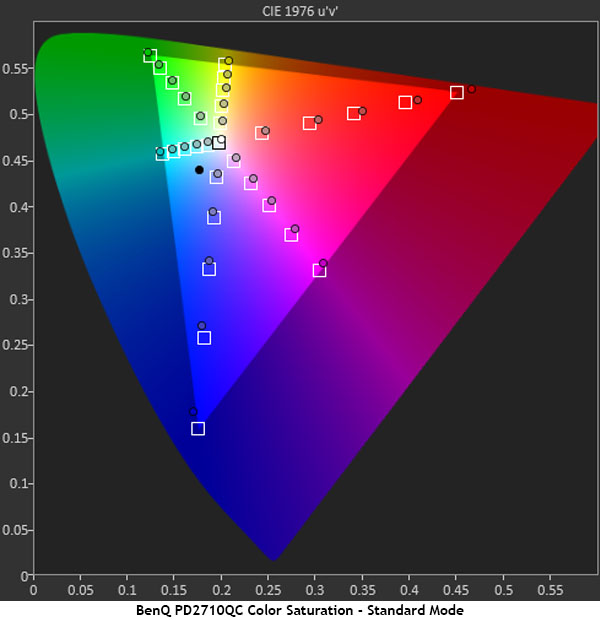
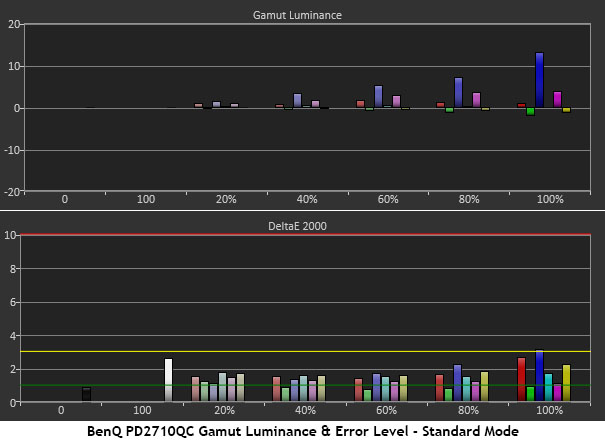
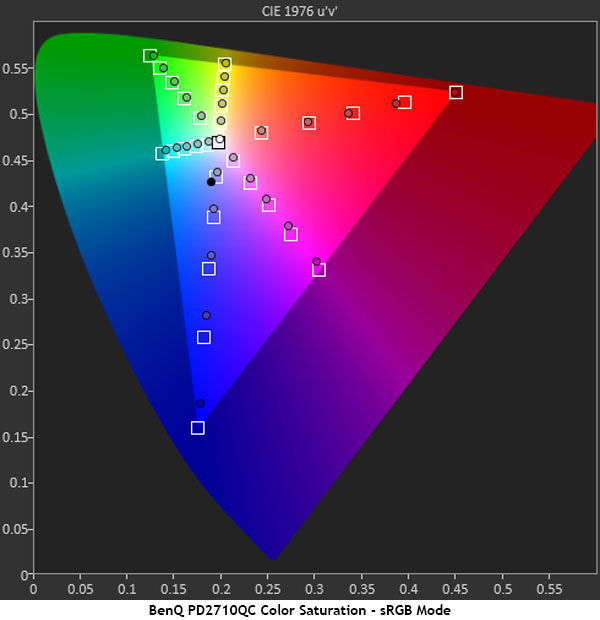
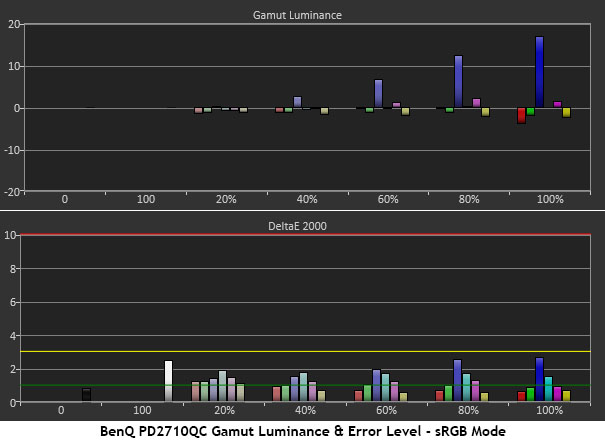
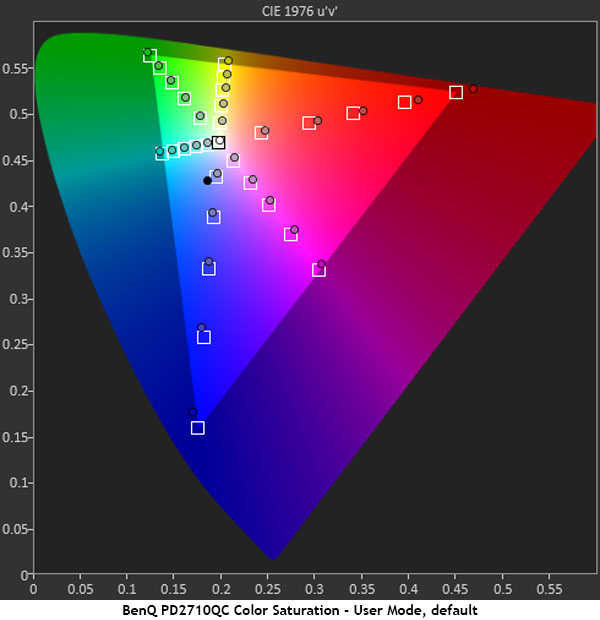
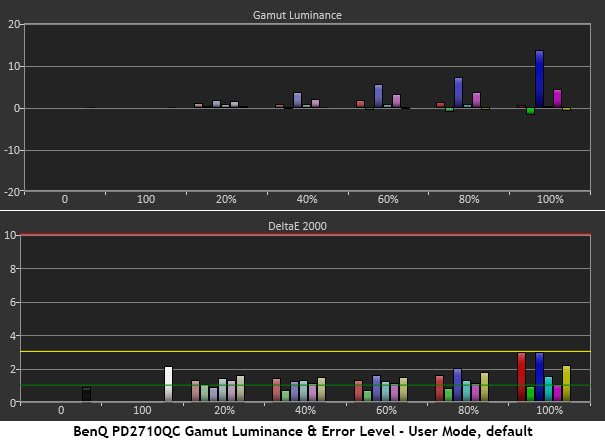
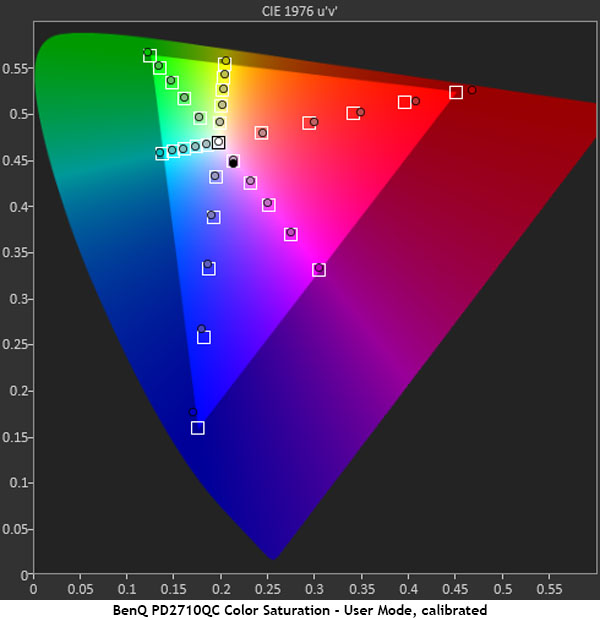
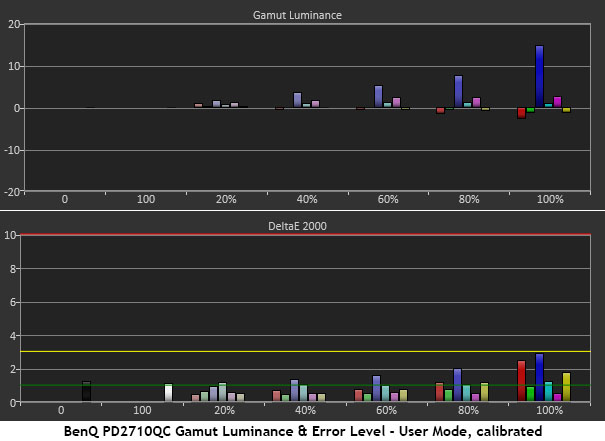
Our build-up may have portrayed the PD2710QC as having perfect color, and it nearly does, but there are few tiny flaws to point out. The red primary is slightly over-saturated unless you select the sRGB option, which pulls back the inner targets a little. Blue is under-saturated until a calibration is performed, after which it tracks almost perfectly. Green seems to line up well in all cases. Honestly, these are tiny differences, and even the sharpest eyes will have difficulty choosing between Standard, sRGB, Rec.709, and the calibrated User mode. Our only goal with adjustment is to realize any possible gain, no matter how small. The PD3200U we reviewed back in March measured better before calibration, but the PD2710QC did pick up a few tiny improvements from our changes. In all cases, luminance levels are right at the neutral balance point except for blue, which ramps up a bit to compensate for its under-saturation. The final numbers are impressive.
Comparisons
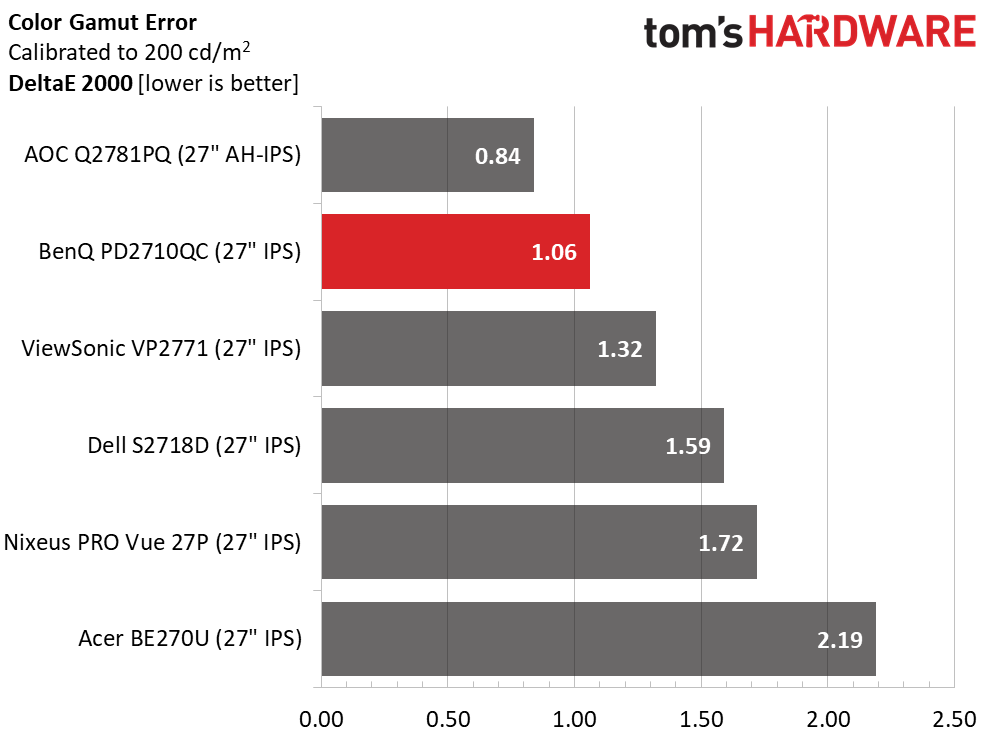
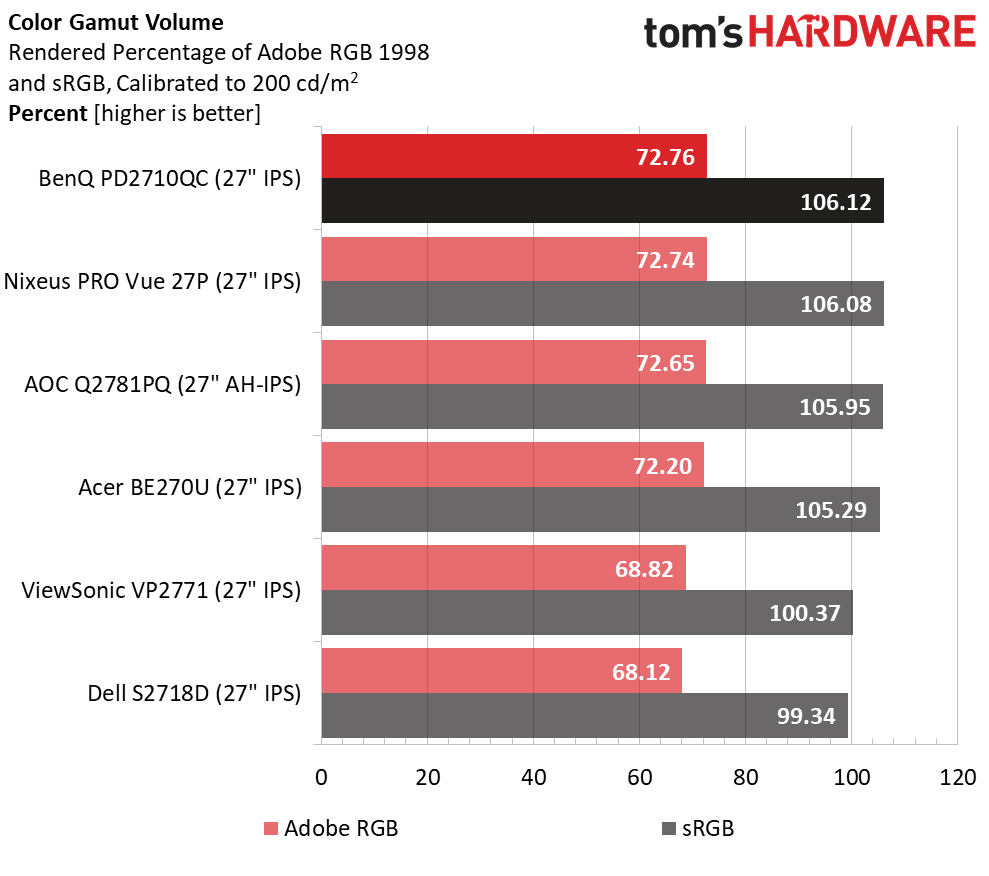
Straight out of the box, the PD2710QC has an average color gamut error of just 1.46dE. After calibration, that drops to a pro-level 1.06dE. Again, there are no issues with any of the screens here, but remember that there are no factory calibrations in the group. These are all business-class monitors with mid-level price-tags. When it comes to accuracy, there is a lot of value in this category.
It seems many of these monitors manage to exceed the sRGB gamut volume standard. That’s a good thing because an ICC profile can reign in the primaries to their exact target values. Nothing can be done to improve an under-saturated color, but bonus volume can always be reduced. The PD2710QC fills the gamut out to over 106% thanks to extra red and green.
MORE: Best Gaming Monitors
MORE: Best Professional Monitors
MORE: How We Test Monitors
MORE: How To Choose A Monitor
MORE: All Monitor Content
Current page: Grayscale, Gamma & Color
Prev Page Brightness & Contrast Next Page Viewing Angles, Uniformity, Response & Lag
Christian Eberle is a Contributing Editor for Tom's Hardware US. He's a veteran reviewer of A/V equipment, specializing in monitors. Christian began his obsession with tech when he built his first PC in 1991, a 286 running DOS 3.0 at a blazing 12MHz. In 2006, he undertook training from the Imaging Science Foundation in video calibration and testing and thus started a passion for precise imaging that persists to this day. He is also a professional musician with a degree from the New England Conservatory as a classical bassoonist which he used to good effect as a performer with the West Point Army Band from 1987 to 2013. He enjoys watching movies and listening to high-end audio in his custom-built home theater and can be seen riding trails near his home on a race-ready ICE VTX recumbent trike. Christian enjoys the endless summer in Florida where he lives with his wife and Chihuahua and plays with orchestras around the state.
-
kookykrazee Stop the autoplay videos from Fritz 'annoying' Nelson. THEY DO NOT NEED TO AUTOPLAY ON EVERY SINGLE AD, BLOG, AND ARTICLE YOU POST, they do not!Reply -
milkod2001 May be decent monitor but should have been $399 at most. They keep producing overpriced crap and wonder why sales are going down....Reply -
237841209 Meh, wouldn't call it "designer". Especially considering it doesn't use OLED. It would be cool if the base was a some sort of touch pad.Reply -
jholickysr Their site doesn't even list the warranty period. (Costco Canada has it already and lists it as 1yr but typically wrong information)Reply
https://www.benq.com/en/monitor/designer/pd2710qc/specifications.html
I too concur with the first post - Fritz's video has been popping up for how long now? Weeks? -
mrmez Reply20254611 said:60hz needs to die.
1440 needs to die too for non gaming screens. I've been using 5K for 3 years now.
20255012 said:Meh, wouldn't call it "designer". Especially considering it doesn't use OLED. It would be cool if the base was a some sort of touch pad.
OLED does have some drawbacks. Pixel colour fades over time, and since OLED can completely turn off pixels not in use (unlike LCD), different colours fade at different rates, leading to a growing colour imbalance over time. It's getting better of course, especially on high end displays, but still not ready for lower end. -
FritzEiv Reply20254578 said:Stop the autoplay videos from Fritz 'annoying' Nelson. THEY DO NOT NEED TO AUTOPLAY ON EVERY SINGLE AD, BLOG, AND ARTICLE YOU POST, they do not!
I will (and I do) pass along the comments on the video player. These players are a part of many sites these days, as I am sure you know. Further, I do agree with the Fritz 'annoying' Nelson part. Even *I* am annoyed with me. Every week I do ask that we change out what is played there, so that at least you get some variety. As we start to do more and more videos (and we have a few new ones coming), maybe you will have better things to look at each week, and eventually each day . . . (By the way, the ultimate idea here is that we'd have enough video whereby whatever article you are on, the video that we play is at least topically related.) Finally, the >audio< should never play out loud. I've found that it sometimes, on rare occasion, does, and I report it immediately to our ad team, because usually it's the pre-roll ad that is the culprit. -
mrmez Just being honest here...Reply
I ended up turning on my ad blocker for Tom's specifically because of those videos.
Regardless of how great or entertaining, everything gets annoying with enough repetition, and if the average user is anything like me, reading/skimming up to a dozen articles in just a few minutes... well you get the idea. The same video playing automatically every time I open a new article is enough to exceed most people's tolerance and block every ad as a result.
Like me right now, a lot of people slack off at work and read this site. I can get away with it (because I own the business) and because it KIND OF looks productive. As soon as there's a video that goes out the window. I'd scroll past it, block it, or simply stay off the site, either way I wouldn't be watching it.