Dell P2418HT 24-inch Touchscreen Monitor Review
Why you can trust Tom's Hardware
OSD Setup & Calibration
OSD Tour
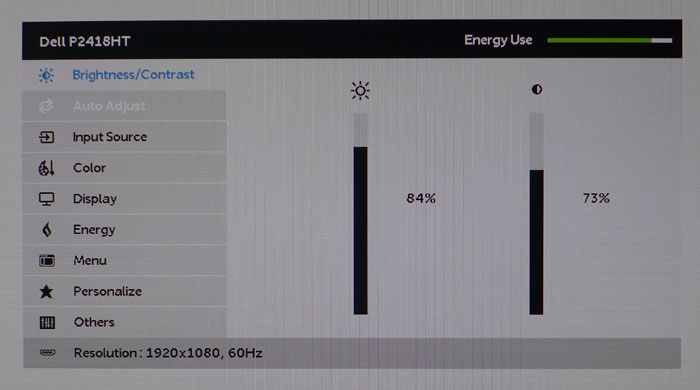
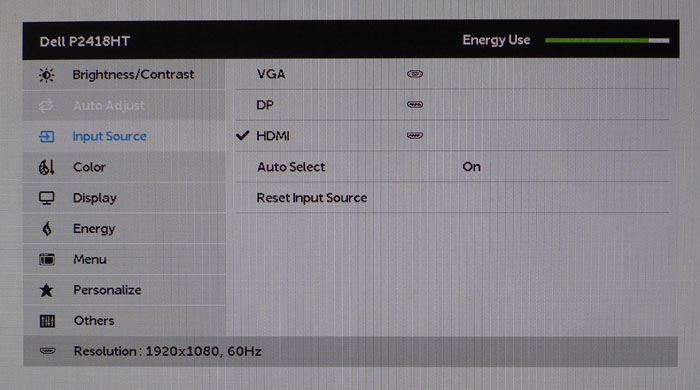
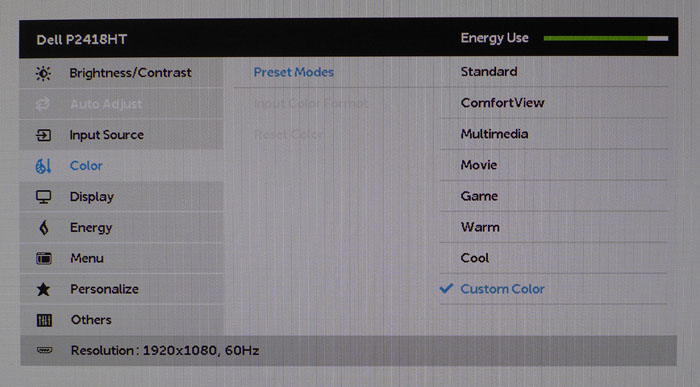
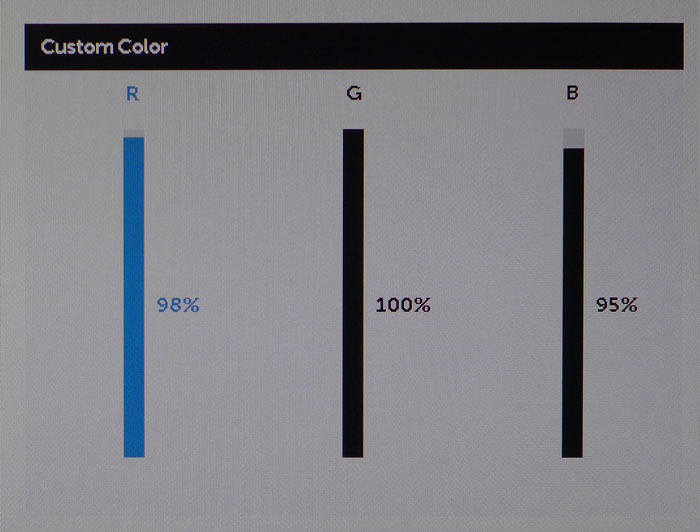
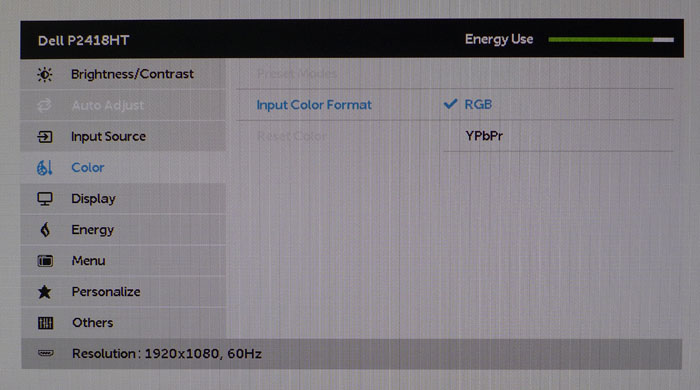
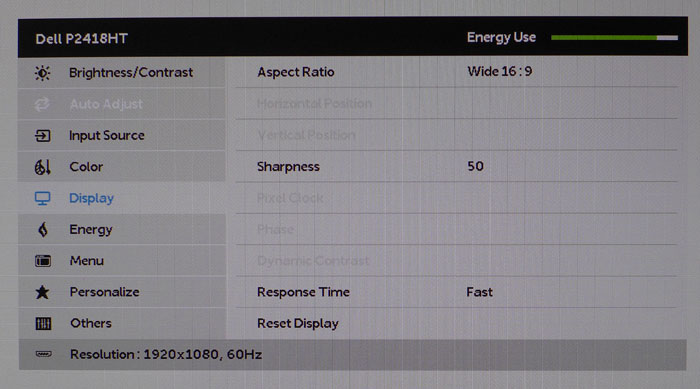
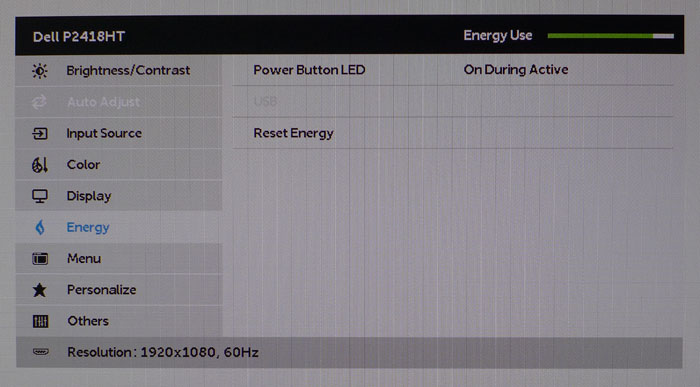
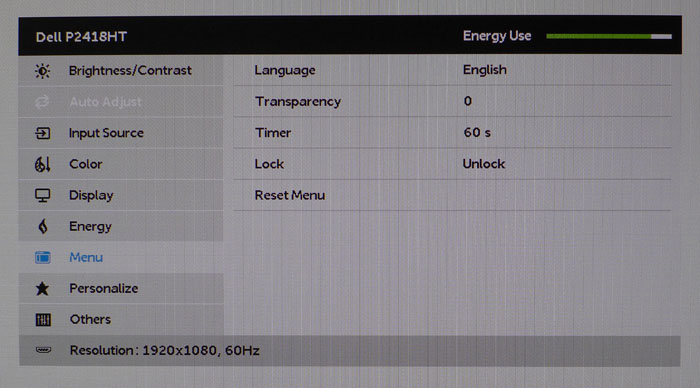
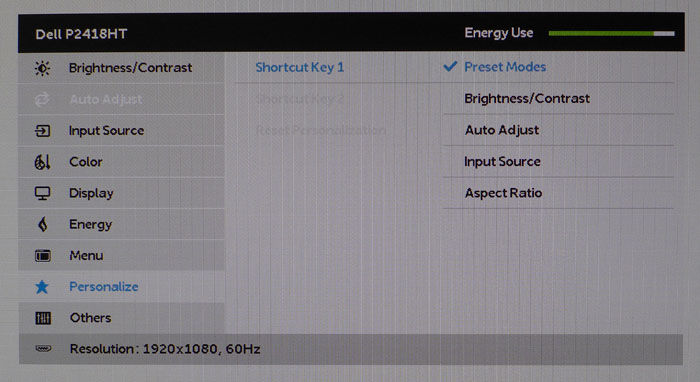
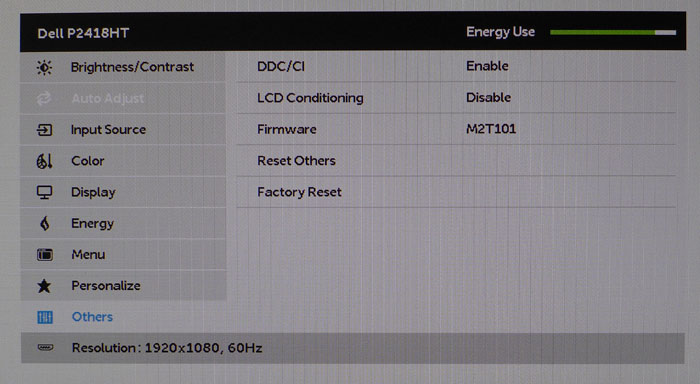
The OSD sticks to Dell’s tried-and-true layout with submenus for luminance, source selection, color adjustments, screen geometry, energy management, menu options, and button personalization. Each screen shows the resolution and refresh info along the bottom with an energy use bar across the top. That will change with backlight level, although even at its brightest the P2418HT only consumes 52W.
First up are the brightness and contrast sliders. Max output is right at 250cd/m2, so most users will likely have the backlight slider close to the top. Contrast defaults to 75%, but we had to lower it slightly to dial in the brightest whites to D65. That has an adverse effect on gamma as you’ll see below.
To change video sources you can use the OSD or program that function to one of the bezel keys. In Auto mode, the P2418HT will lock onto the first signal it receives.
The Color menu offers eight picture modes. Standard is the default and is reasonably accurate, though we found better performance by calibrating the Custom Color mode, which is the only one that allows grayscale adjustments. That is also the only tweak available; there are no gamma or color management controls. You can also specify an input signal format of RGB or YPbPr. If you get lost while making adjustments, a reset color option is provided.
The Display sub-menu has options for analog image geometry, which are enabled through the VGA port. You can also adjust sharpness, aspect ratio, and overdrive. We were able to use the Fast mode with minimal ghosting and a nice reduction in motion blur.
The only energy saving feature is to turn off the power LED, which likely saves less than a watt. There is no eco mode for the backlight, but you can save power by running the P2418HT at a lower output level.
The OSD is available in multiple languages, can be made more transparent, and can remain on the screen for up to 60 seconds. You can also lock it out, preventing others from making changes.
Get Tom's Hardware's best news and in-depth reviews, straight to your inbox.
Two of the bezel keys are programmable for the functions shown in the photo. They provide easy access to commonly-used things like picture modes, luminance, and source selection.
The final menu lets you enable or disable DDC/CI, run an LCD conditioning routine, or return the P2418HT to its factory default settings. You can also check the firmware version here.
Calibration
The P2418HT isn’t quite good enough to make our “doesn’t need calibration” list. The Standard picture mode runs a little blue with errors just above the visible point. Fortunately, a precise set of RGB sliders appear in the Custom Color mode. Adjusting them brought color accuracy to a high level. Our only complaint was in gamma tracking, which runs slightly dark. There are no presets so we had to tweak the contrast slider to fix an issue at 100% brightness. It was something of a compromise, but in the end we arrived at a solid picture with good contrast and natural, saturated color. Please try our settings below when setting up your P2418HT.
| Dell P2418HT Calibration Settings | |
|---|---|
| Mode | Custom Color |
| Brightness 200cd/m2 | 84 |
| Brightness 120cd/m2 | 44 |
| Brightness 100cd/m2 | 34 |
| Brightness 80cd/m2 | 23 |
| Brightness 50cd/m2 | 8 |
| Contrast | 73 |
| Color Temp | Red 98, Green 100, Blue 95 |

Christian Eberle is a Contributing Editor for Tom's Hardware US. He's a veteran reviewer of A/V equipment, specializing in monitors. Christian began his obsession with tech when he built his first PC in 1991, a 286 running DOS 3.0 at a blazing 12MHz. In 2006, he undertook training from the Imaging Science Foundation in video calibration and testing and thus started a passion for precise imaging that persists to this day. He is also a professional musician with a degree from the New England Conservatory as a classical bassoonist which he used to good effect as a performer with the West Point Army Band from 1987 to 2013. He enjoys watching movies and listening to high-end audio in his custom-built home theater and can be seen riding trails near his home on a race-ready ICE VTX recumbent trike. Christian enjoys the endless summer in Florida where he lives with his wife and Chihuahua and plays with orchestras around the state.
-
Elrabin Reply19512310 said:Link to Dell shows it at $399. though!
What region are you in?
US is showing $399 MSRP discounted down to $320 -
bolweval The first thing i do when I see a monitor review is take a quick look at the specs, and if the refresh rate is 60 i just move on. Why aren't ALL monitors at least 120 now? Even TV's standard is higher than 60!Reply -
sparkyman215 Dude it's a touchscreen, why do you need 120Hz? The primary purpose of these things are for drawing and graphics work.Reply -
3ogdy I would've bought 3 of these had they been available with higher resolutions. I'm talking about 1440p (25"?) and 4K (27"?). I currently own an UltraSharp U2515H: image quality & finish are absolutely amazing. My next purchase would be another Dell and I really wanted touchscreen on the desktop (I was actually deciding between my current screen and a touchscreen display and preferred quality over that functionality - I'd love to have both, DELL!)Reply -
AnimeMania I have always wanted a touchscreen monitor to use as a Keyboard/Mouse alternative, while also mirroring what is being shown on my main monitor. This monitor has the price and resolution that might make me give this experiment a try. Could you give me more information about the projected capacitive 4096x4096 resolution, does that mean that the monitior can mimic the resolution of any monitor within that 4096x4096 resolution range? That would really help me match different monitor resolutions while in mirror mode. It is also good that the stand separates from the panel since the stand is so heavy.Reply -
techy1966 Reply19513269 said:Because 60Hz is like 1990's tech. They should all be 240Hz or better in 2017.
Well sorry but for the crowd that this is made for it more than serves it purpose.
-
Kridian As a creative person, I'd like to know if these touchscreen offerings have pressure levels equal to a Wacom Bamboo or Monoprice drawing tablet (2048)? My budget is never going to be enough for the insane cost of a Wacom Cintiq, so these touchscreens are interesting.Reply