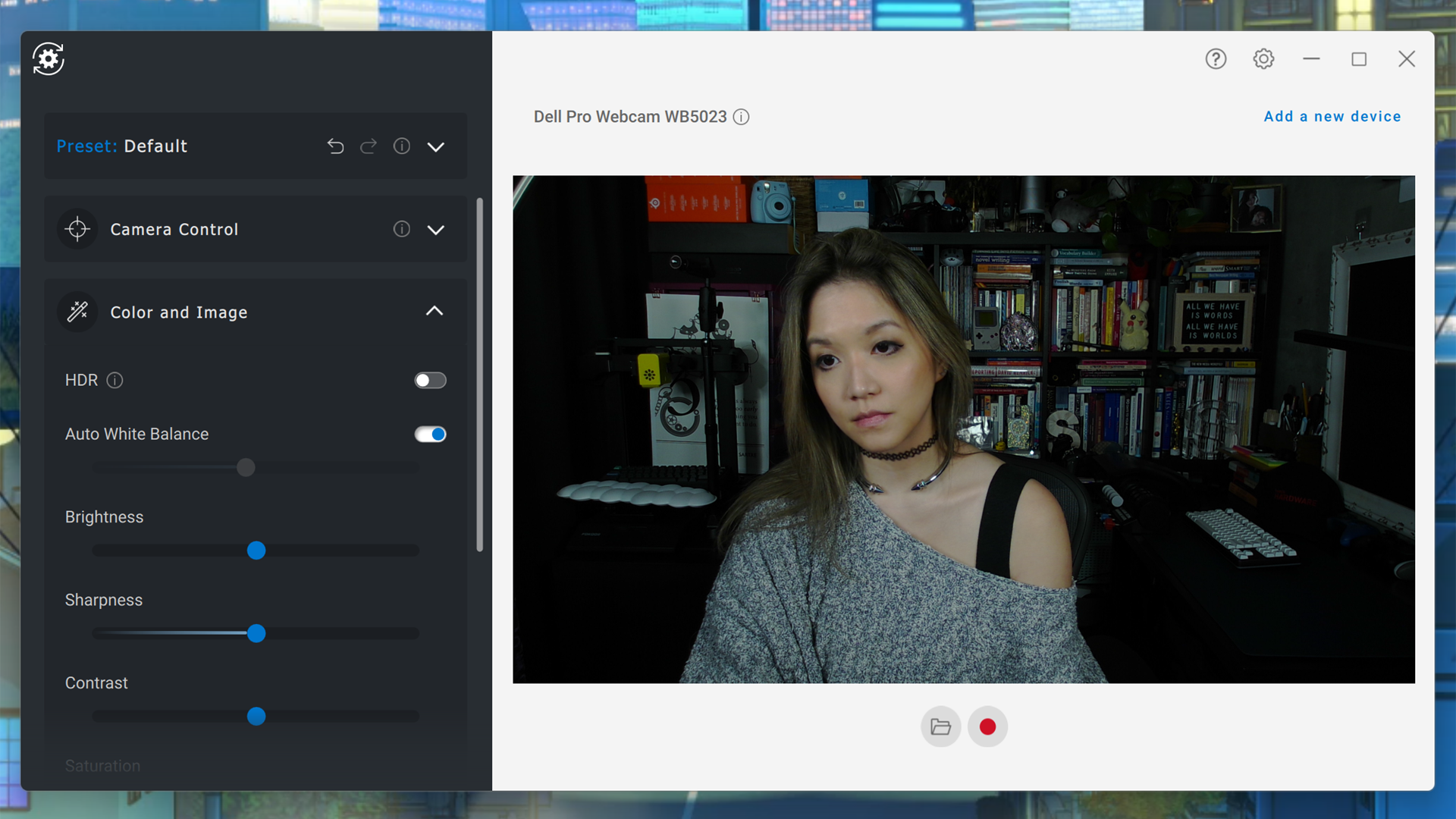Tom's Hardware Verdict
The Dell Pro webcam offers 2K QHD resolution and has decent auto-exposure and white balance out of the box.
Pros
- +
HDR is decent in low lighting
- +
Looks and feels high-quality
- +
Performs well without software tweaks
- +
Relatively accurate coloring
Cons
- -
Auto-white balance is a little sallow
- -
Takes a second to adjust auto-exposure/white balance/etc
- -
Software image adjustments are…not great
- -
Weak built-in microphone
Why you can trust Tom's Hardware
Dell impressed us with its sleek, sexy 4K Dell Ultrasharp webcam — but $199 is a lot to pay for a webcam, especially when most of the popular video conferencing platforms only support a maximum resolution of 720p or 1080p.
Well, if you’re a pandemic-displaced remote worker with a tight home office allowance, the Ultrasharp now has a cheaper, lower-res, more pedestrian sibling: The Dell Pro webcam. The Dell Pro webcam is a 2K QHD 1440p/30 fps (1080p/60 fps) webcam with a 78-degree field of view, HDR, and 4x digital zoom. It has a built-in monitor clip with a tripod attachment point, a built-in microphone (the 4K model has no mic), and features such as AI auto-framing, which can track your face as you move to keep you centered in frame.
It might seem difficult for the average webcam to compete against pricey 4K options when it comes to pure performance and image quality, but there’s a reason our list of best webcams isn’t just a list of 4K webcams. Not only do most people not need a 4K webcam, most people couldn’t use a 4K webcam to its fullest potential even if they wanted to. With its 2K QHD resolution, the $135 Dell Pro Webcam offers something more than 1080p without breaking the bank.
Specifications
| Resolution FPS | 2K QHD/30fps; Full HD/30fps; HD/60fps |
| Diagonal Field of View | 78 degrees |
| Zoom | 4x digital |
| Autofocus | Yes |
| HDR | Yes |
| Microphone | Built-in noise reduction mic |
| Connection | USB-A (non-detachable) |
| Mount | Built-in monitor clip with tripod mounting point |
| Dimensions (L x W) | 3.6 x 1.73 inches (92 x 44 mm) |
| Weight | 0.34lbs / 155g |
| Software | Dell Peripheral Manager |
| Special Features | AI Auto Framing |
Design of the Dell Pro Webcam
The Dell Pro Webcam looks similar to its 4K sibling: It also has a gunmetal gray cylinder-shaped body, a large, round, glass-covered lens, and a removable magnetic lens cap. Including the lens cap, the Dell Pro webcam measures 3.6 inches (92 mm) long by 1.73 inches (44 mm) in diameter — just a tad shorter and wider than the Dell Ultrasharp webcam.
The similarities mostly end there, however. While the Dell Ultrasharp has an all-aluminum body and premium features such as a detachable USB 3.0 cable, the Dell Pro is made of plastic and has a non-detachable USB 2.0 cable. The Dell Pro also has a built-in monitor clip with a threaded tripod mounting point. The monitor clip is rubberized to prevent slipping and has a movable “foot” that allows you to adjust the webcam’s tilt angle and helps keep it fastened securely to your desktop or laptop screen. This is actually an improvement over the Ultrasharp’s interchangeable magnetic mounts — which, while visually sleeker, are less secure and easier to misplace.
The Dell Pro webcam connects to your computer via a permanently-attached, five-foot long USB-A cable. The cable is perpendicular to the webcam’s body, so it doesn’t jut out awkwardly or take up more space than necessary.
Well-lit Performance on Dell Pro Webcam
My home office has almost no natural light and a ton of artificial light: Four monitors (three 27-inch, one 24-inch), three direct lighting sources (Elgato Ring Light, Elgato Key Light Air, Logitech Litra Glow), an overhead lamp for background lighting, and a desk lamp for fill. When all of my lighting is turned up, most webcams (understandably) read this as extremely overexposed.
Get Tom's Hardware's best news and in-depth reviews, straight to your inbox.


The Dell Pro Webcam, however, did a good job of reining in exposure levels — maybe too good a job, because the resulting image seems a little too dark. The webcam’s auto-white balance was decent but not perfect; I’m not overly orange or blindingly blue, but my skin looks a little sallow. It’s not nearly as good as the Insta360 Link’s auto-white balance, but it’s better than what you’ll find on most webcams. Also, this might not bother others but it did bother me: The Dell Pro Webcam’s sensor takes … a while to adjust its auto-exposure/white balance/focus/etc. It’s not too long but it is a noticeable second or two, and I’m very impatient.
Low-Light Performance on Dell Pro Webcam


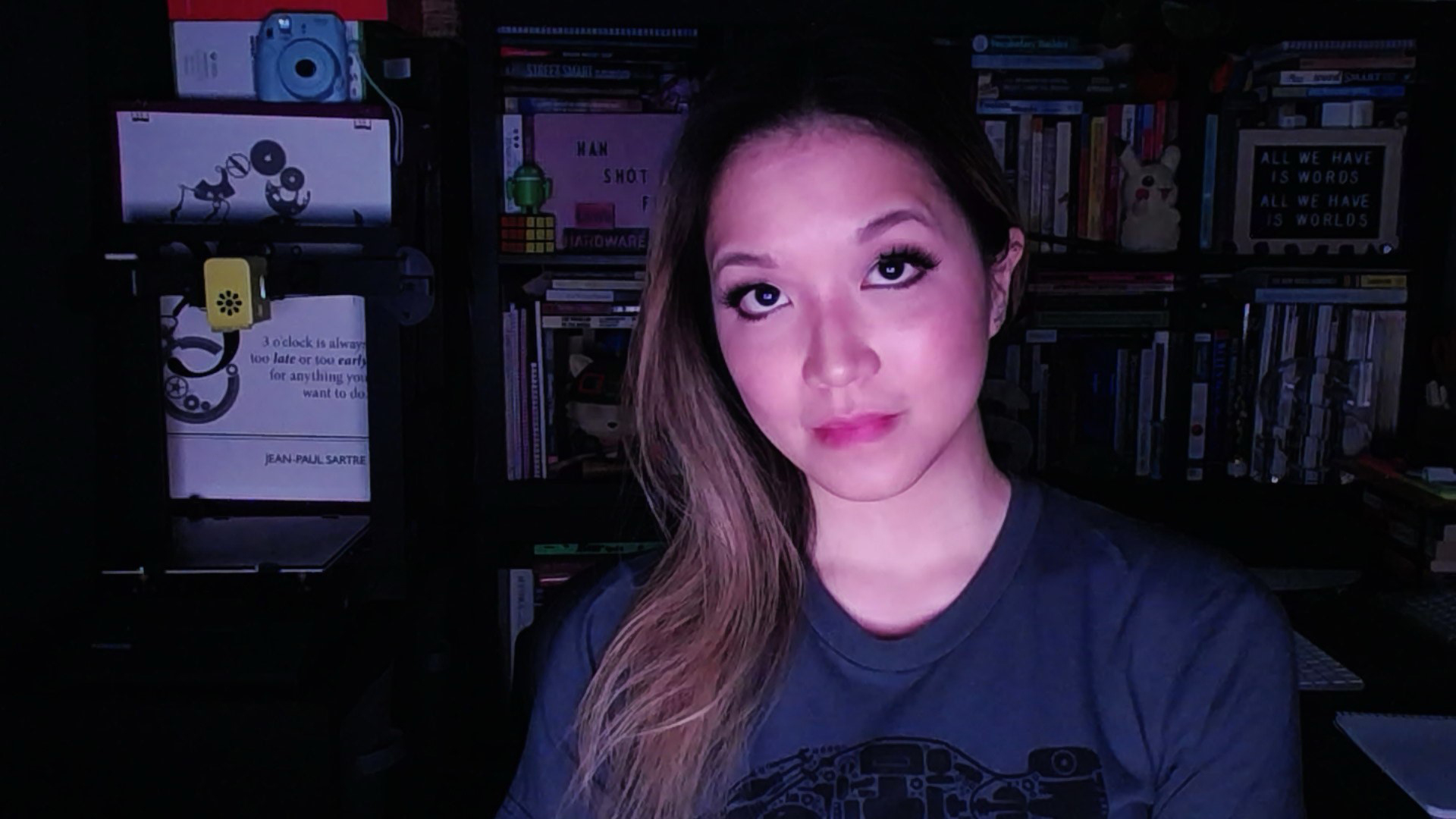
To test the Dell Pro Webcam’s low-light performance, I turned off all artificial lighting sources except for my main 27-inch monitor. The Dell Pro Webcam impressed me with its ability to light the scene evenly; not only can you see the details of my face pretty clearly, most of my background is visible and relatively crisp. Other webcams, such as the Logitech C920s, don’t even attempt to light the background.
The Dell Pro Webcam features Digital Overlap HDR, which is supposed to offer a better image, with more accurate colors/white balance, in extreme lighting situations. Turning on HDR in my low-light setting did seem to net a more evenly-lit picture with slightly more accurate colors, but at the expense of clarity — this picture is significantly grainier than the first.
Overexposed Performance of Dell Pro Webcam



To create an overexposed setting, I turned off all of the lights and monitors (except for my main 27-inch monitor) in front of me, and left my background lighting on. This is actually a pretty extreme lighting situation, it just looks less extreme because the Dell Pro Webcam was able to adequately light my face and body (though the background still looks very overexposed). While the image has some expected graininess, it’s not overly grainy especially on my face — unlike the overexposed image taken with the Logitech C920s or the Logitech C930e.
Turning on HDR in my overexposed setting definitely improved the background exposure levels, but didn’t do much for me (colors are slightly improved, but not much more accurate).
Features and Software of Dell Pro Webcam
Dell’s Peripheral Manager software automatically installs when you first plug the Dell Pro Webcam into your PC, and runs through a very quick, basic setup that guides you through picking an image preset and turning on things like HDR and AI Auto Framing. Dell Peripheral Manager isn’t the most robust webcam software I’ve used, but it has sections for camera control (adjusting FOV and zoom), capture settings, and color and image adjustments.
Using the software, you can play with the webcam’s white balance, brightness, sharpness, contrast, and saturation. I played around with these settings and found it difficult to tweak the image to my ideal — I would definitely like to see sliders for adjusting exposure and gain. Luckily, there’s not much to adjust anyway because the Dell Pro Webcam’s auto-exposure and white balance are pretty good.
Microphone on the Dell Pro Webcam
The Dell Pro Webcam does have a built-in microphone (unlike the Dell Ultrasharp Webcam), which is handy if you’re ever so desperate for a microphone that your only option is one placed as far from your mouth as possible. Most webcam microphones are not great, and the Dell Pro Webcam’s is…also not great.
It had trouble picking up my voice when it was perched on my monitor (which makes sense — my monitor is a little over two feet away from my face), and what it did pick up sounded tinny and hollow. This isn’t at all unexpected; most webcam microphones are terrible. But perhaps Dell could have left the Pro webcam mic-free and knocked a few dollars off the price.
Bottom Line
If you’re looking for something that just works, the Dell Pro Webcam might be the webcam for you. Stick this webcam on your monitor, plug it in, and do nothing else except go about your video-conferencing-twitch-streaming-selfie-taking day, and the Dell Pro Webcam will serve up high-definition, impressively balanced images with relatively accurate coloring in just about any lighting situation. Remember, when it comes to most webcams’ out-of-the-box auto-exposure and white balance settings, you usually end up with an image like this:
The Dell Pro Webcam is an excellent webcam for most people, but it’s not for everyone. If, like me, you want to be able to manually fine-tune the image to your exact standards, Dell’s Peripheral Manager software lacks detailed controls (and the controls it does have aren’t nearly subtle enough). The extremely image-detail-oriented may just want to skip straight to a 4K webcam such as the Insta360 Link. But for everyone else, the Dell Pro Webcam offers very good image quality at a very reasonable price.

Sarah Jacobsson Purewal is a senior editor at Tom's Hardware covering peripherals, software, and custom builds. You can find more of her work in PCWorld, Macworld, TechHive, CNET, Gizmodo, Tom's Guide, PC Gamer, Men's Health, Men's Fitness, SHAPE, Cosmopolitan, and just about everywhere else.