Tom's Hardware Verdict
Under the hood, Dell’s Tiger Lake update to its XPS 13 2-in-1 convertible makes it the best iteration of the line yet. But an unreasonably shallow keyboard makes using it as a laptop a chore.
Pros
- +
Strong performance
- +
Bright screen
- +
Clear audio
Cons
- -
Low keyboard travel
- -
Few ports
- -
Not upgradeable
Why you can trust Tom's Hardware
Dell’s latest iteration on the XPS 13 2-in-1 brings Tiger Lake to this popular line of convertibles, complete with Intel Evo certification that promises a better mobile experience. That means you’ll be getting up to 11 hours of battery life, plus features like instant wake. You’ll also get Intel’s new Iris Xe integrated graphics, plus Thunderbolt 4 ports.
That’s a lot of quality-of-life improvements (or at least quality of your PC life), and our benchmarking shows that you can expect strong performance on CPU-heavy tasks like Geekbench and video editing as well. But that arguably doesn’t matter if the laptop itself is difficult to use, especially given that convertibles sell themselves on their all-in-one nature. We had complaints about Dell’s new keyboard direction for this line of computers on last year’s model, saying it resembled Apple’s much-maligned butterfly keyboard. How does this new model hold up?
XPS 13 2-in-1 (9310) Specifications
| CPU | Intel Core i7-1165G7 |
| Graphics | Intel Iris Xe Graphics |
| Memory | 16GB LPDDR4x-4267 MHz |
| Storage | 512GB M.2 NVMe SSD |
| Display | 13.4 inches, 1920 x 1200, WLED, multi-touch |
| Networking | AX1650 Wi-Fi 6 |
| Ports | 2x Thunderbolt 4, 1x 3.5mm combination microphone/headphone jack, 1x microSD card reader |
| Camera | 720p |
| Battery | 51 Whr |
| Power Adapter | 45W |
| Operating System | Windows 10 Home |
| Dimensions(WxDxH) | 11.6 x 8.2 x 0.6 |
| Weight | 2.9 pounds |
| Price (as configured) | $1,650 |
Design of Dell XPS 13 2-in-1 (9310)

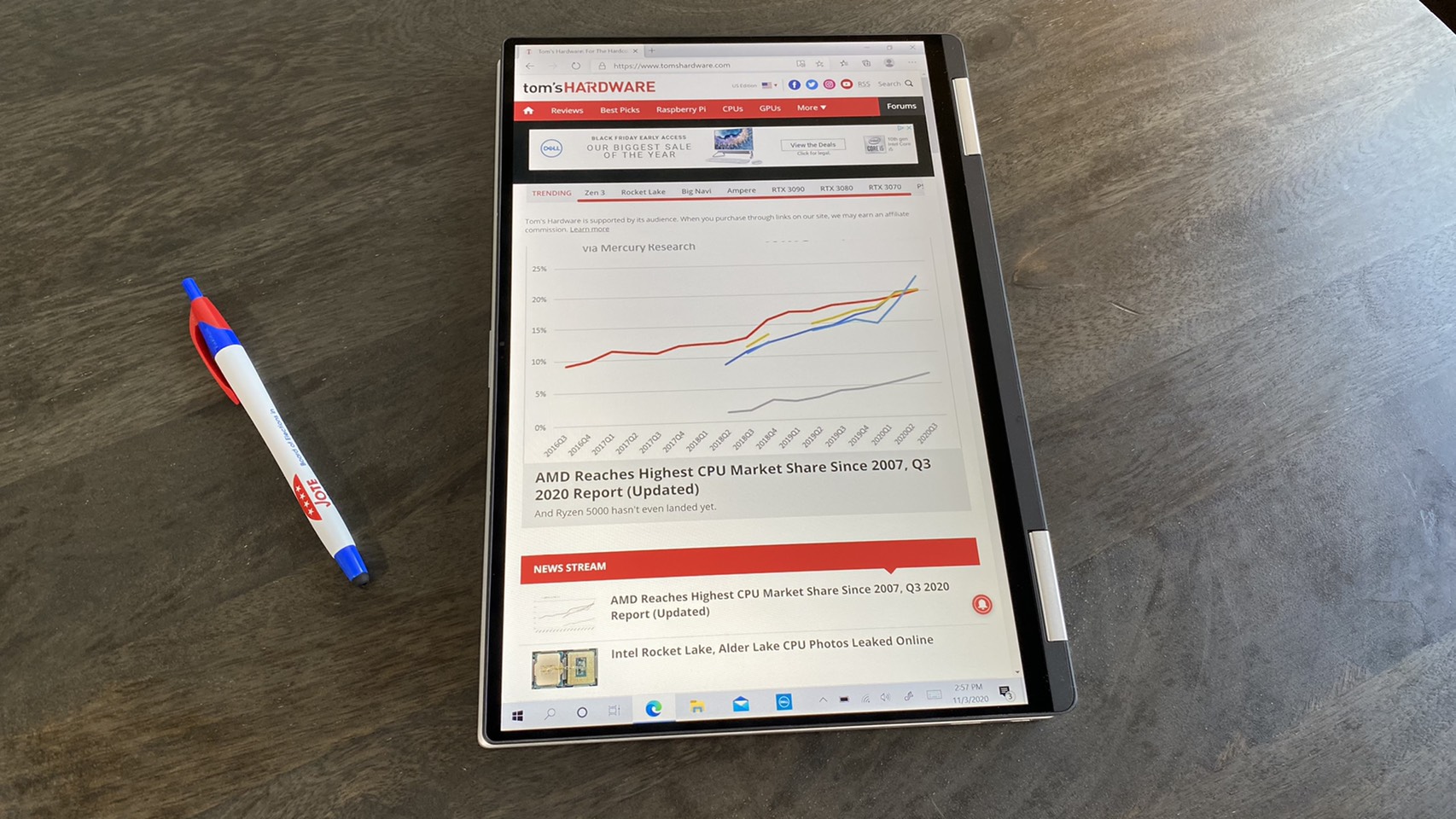







Dell’s latest XPS 13 2-in-1 updates last year’s model with a silver and black color scheme that makes it look largely generic on the outside, but much more premium on the inside. While the silver case does have a slightly glittery finish that gives it some texture, its noticeable hinge means it doesn’t give too sleek of a first impression --that is, until you open it up.
Opening the XPS 13 2-in-1 reveals an all-black keyboard surrounded by a comfortable black “woven glass fiber” cushion that has a leathery appearance. It feels great on my wrists while typing, and its checkerboard pattern immediately makes the laptop look boardroom-level fancy.
That impressive look means you might want to take this machine into the conference room with you, but since it’s sacrificed most I/O options in exchange for a thinner form factor, you’ll probably need to bring a dongle or two. There’s a single Thunderbolt 4 port on the laptop’s left side along with a microSD card reader, as well as another Thunderbolt 4 port on the laptop’s right side next to a 3.5mm combination headphone and microphone jack. That’s all the connectivity you’ll get out of the box, though our review unit did come with a USB Type-A to USB Type-C dongle for connecting older devices to the laptop’s Thunderbolt ports more easily.
That lack of ports does mean the 2-in-1 is impressively thin, though other recent machines have offered more connectivity while still hitting the same thinness. At 11.7 x 8.2 x 0.6 inches, it’s roughly on par with the 11.6 x 7.8 x 0.6 inch non-convertible XPS 13 9310, as well as the 12 x 8.3 x 0.6 inch Zenbook Flip S. The Dell clamshell has the same ports as the 2-in-1, while the Asus has a full HDMI connection and a USB Type-A port. The non-convertible Zenbook 13 is slightly thinner than the XPS 2-in-1 at 11.9 x 8 x 0.5 inches, despite also having a full HDMI connection and a USB Type-A port.
The XPS 13 2-in-1 is also slightly heavy for an ultraportable, though certainly not clunky. At 2.9 pounds, it’s heavier than its 2.8-pound nonconvertible cousin, as well as the 2.7-pound ZenBook Flip S and the 2.4-pound Zenbook 13.
Productivity Performance of Dell XPS 13 2-in-1 (9310)
The Dell XPS 13 2-in-1 is the first Evo-certified Dell convertible, which means it packs a Tiger Lake i7-1165G7 chip and has a number of mobile optimizations such as greater than 9 hours of battery life and the ability to wake from sleep in less than 1 second. The laptop’s Evo features held up in our testing, but even beyond that, it was able to excel against other i7-1165G7 laptops like the nonconvertible XPS 13, the ZenBook Flip S and the ZenBook 13 in most tests.
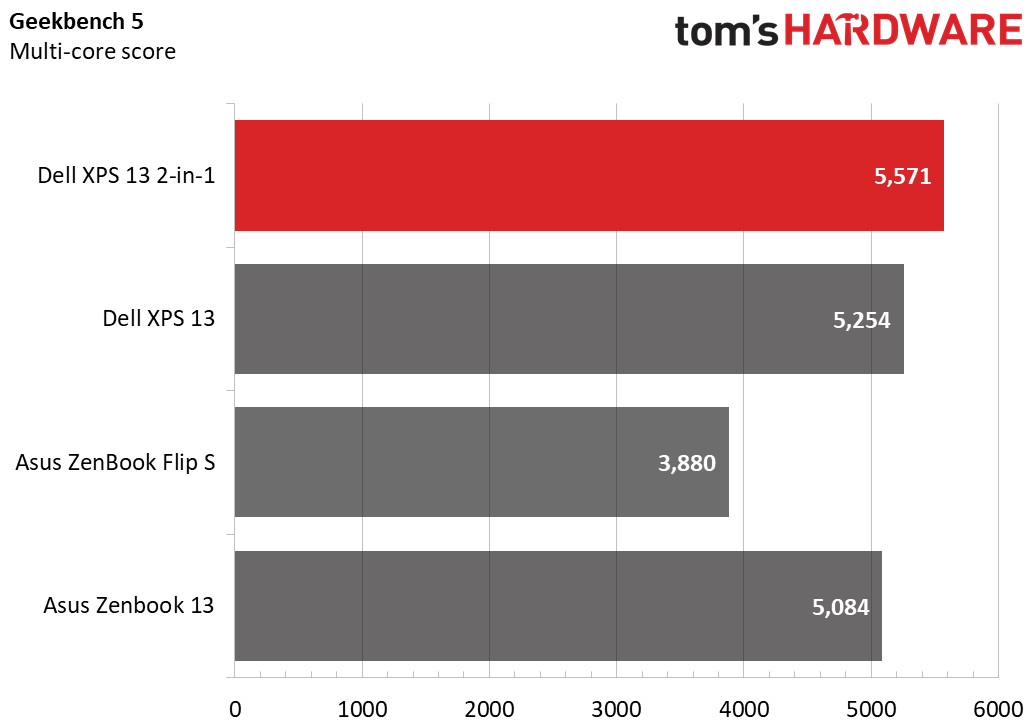
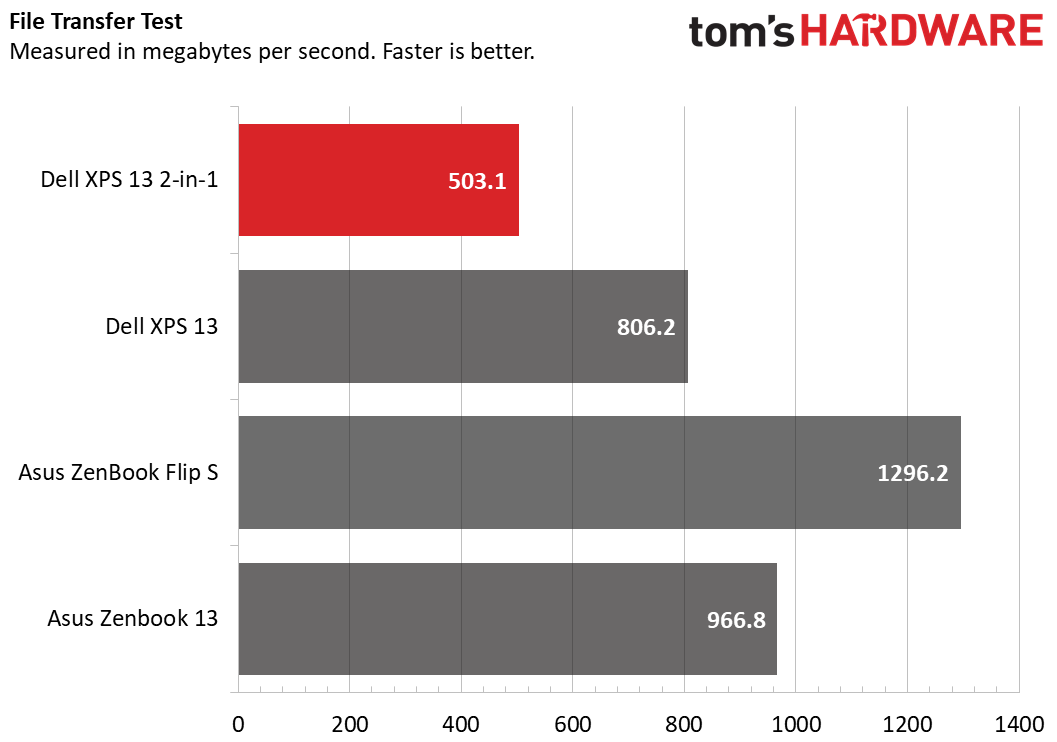
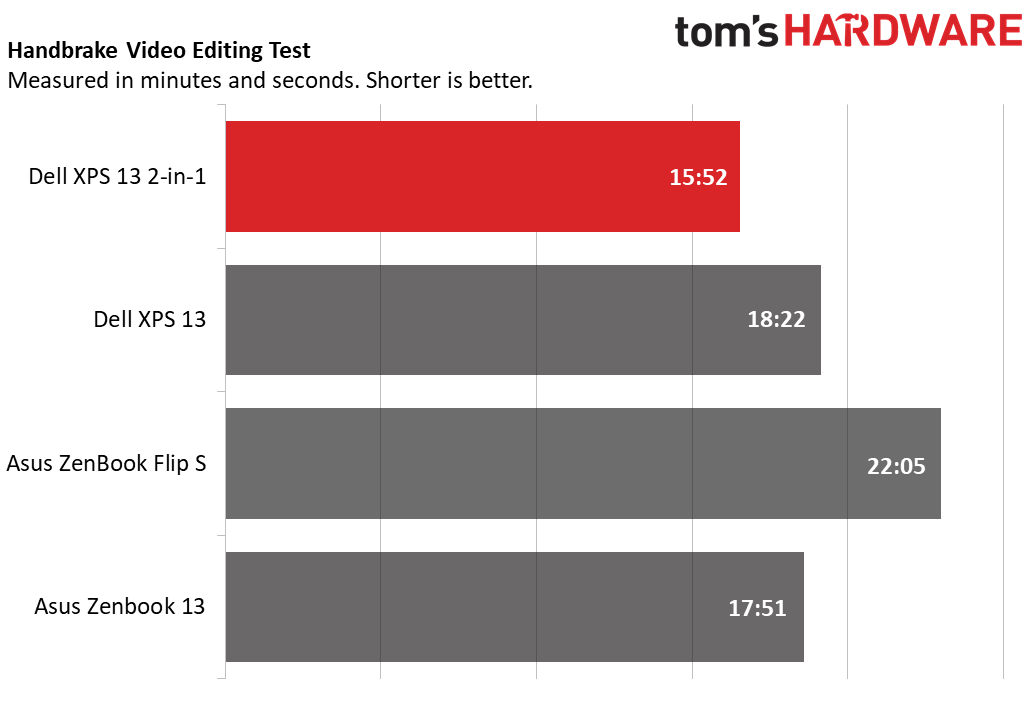
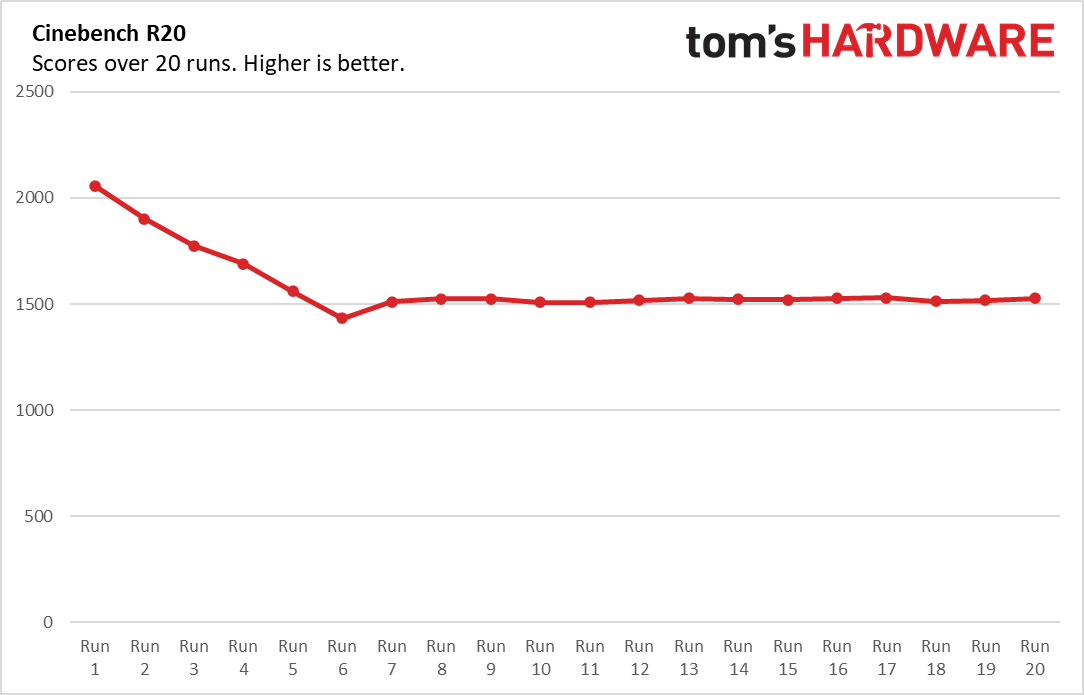
In Geekbench, which tests general system performance, the 2-in-1 snagged 5,571 points, more than any other contender. The nonconvertible XPS 13 was the closest, with a score of 5,254 points, while the Zenbook 13 was next with 5,084 points and the ZenBook Flip S lagged behind with 3,880 points.
Both of Dell’s recent XPS options lagged behind on file transfer speeds, though. The 2-in-1 transferred 4.97GB of files at a rate of 503.1 MBps, while its nonconvertible cousin was faster at 806.2 MBps. But both Dells lagged behind Asus’ machines, as the ZenBook Flip S was much speedier at 1,297.2 MBps and the ZenBook 13 was respectable at 966.8 MBps.
However, video editing once again put the 2-in-1 in the spotlight. On our Handbrake video editing benchmark, which tests how long it takes a computer to transcode a video down from 4K to FHD, the XPS 13 2-in-1 was easily the fastest computer we tested, with a time of 15:52. The next quickest contender was the ZenBook 13, with a time of 17:51, while the nonconvertible XPS 13 had a time of 18:22 and the Flip S was the slowest with a time of 22:05.
New to Intel’s Tiger Lake chips are Intel Iris Xe integrated graphics, which we tested using 3DMark’s Fire Strike benchmark. The ZenBook 13 performed best here, with a score of 4,407, with the 2-in-1 coming in next with a score of 3,847. The nonconvertible XPS 13 and ZenBook Flip S rounded out the list with scores of 3,598 and 3,351 respectively.
If you’re curious how those numbers translate to games, we also played about a half hour of Overwatch on the XPS 13 2-in-1 at various settings. Despite some hiccups on the first try, the system ran mostly smoothly after a reboot. At 1920 x 1080, we were most comfortable playing on low settings, which tended to hover around 60 fps exactly and had the fewest drastic framerate drops. Medium settings will drop you down to 30-40 fps, but runs the risk of occasional dips into the 20s.
Get Tom's Hardware's best news and in-depth reviews, straight to your inbox.
We also stress tested the XPS 13 2-in-1 by running it through Cinebench R20 on a loop 20 times. It started off with fairly strong performance at 2,056.3 points, before dropping off to an average of 1,584.8 points. During this benchmark, its CPU ran at an average clock speed of 2.53 GHz and had an average temperature of 60.3 degrees Celsius.
Display on Dell XPS 13 2-in-1 (9310)
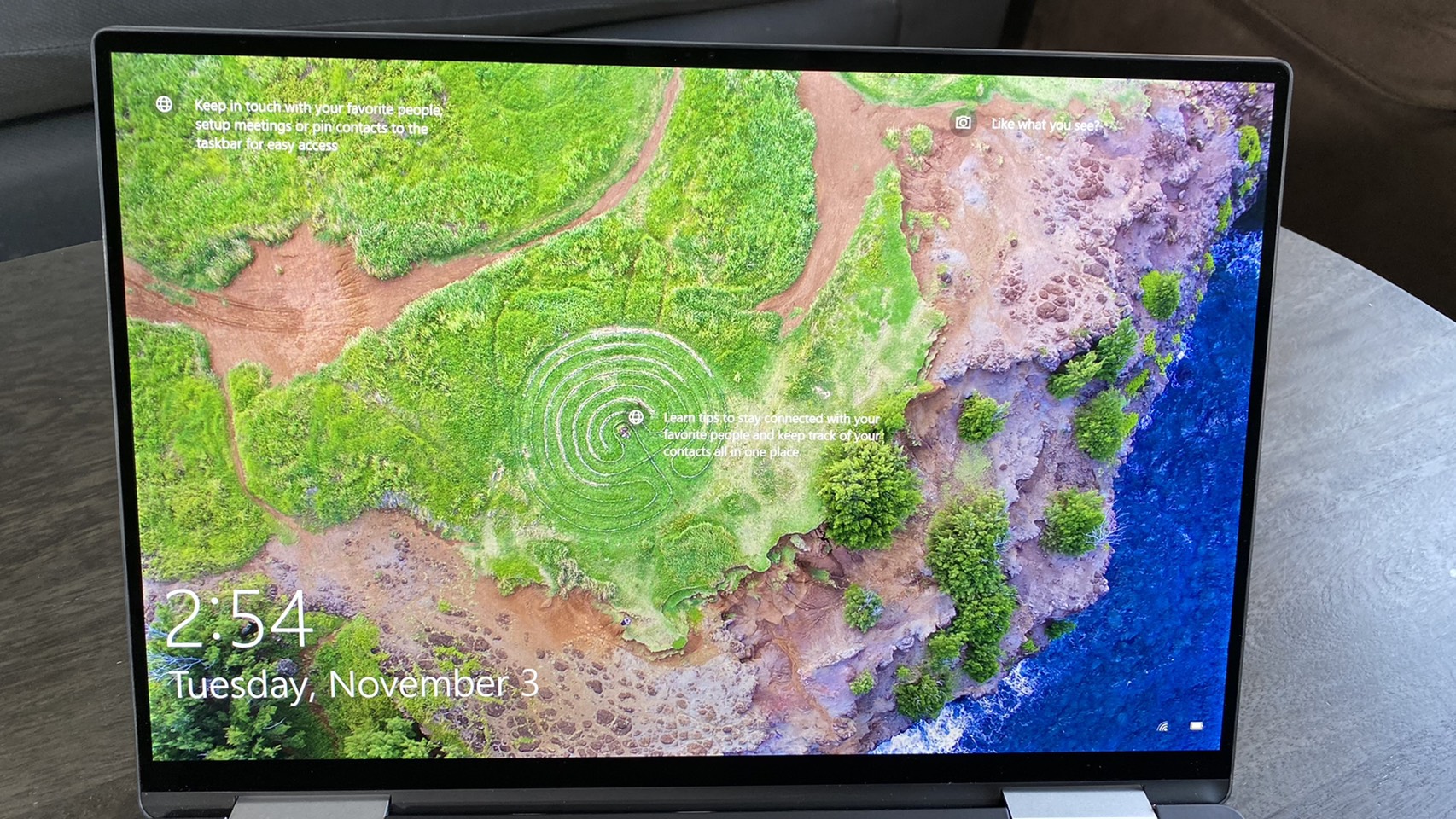
The XPS 13 2-in-1 has a basic 13.4 inch LED touchscreen that, despite not being IPS or OLED, makes an impression thanks to a bright backlight and a 16:10 1920 x 1200 aspect ratio.
I tested the 2-in-1’s screen by watching the trailer for The Devil All the Time on it. The first thing I noticed was how bright the picture was, though this didn’t save the screen from having poor viewing angles. Regardless of how much surrounding light I had on it, the 2-in-1’s screen tended to wash out whenever I got more than a 45 degree angle away from the center. Still, the blacks were deep and the colors were accurate, if not particularly vivid.
The taller aspect ratio also proved helpful when scrolling through webpages, although that feels more intuitive in vertical orientation in tablet mode.
According to our tests, the XPS 13 2-in-1 has an average brightness of 488 nits, which was the highest among the laptops we compared it to. By comparison, the non-convertible XPS 13 had an average brightness of 469 nits, while the ZenBook Flip S and ZenBook 13 had average brightnesses of 370 nits and 375 nits, respectively.
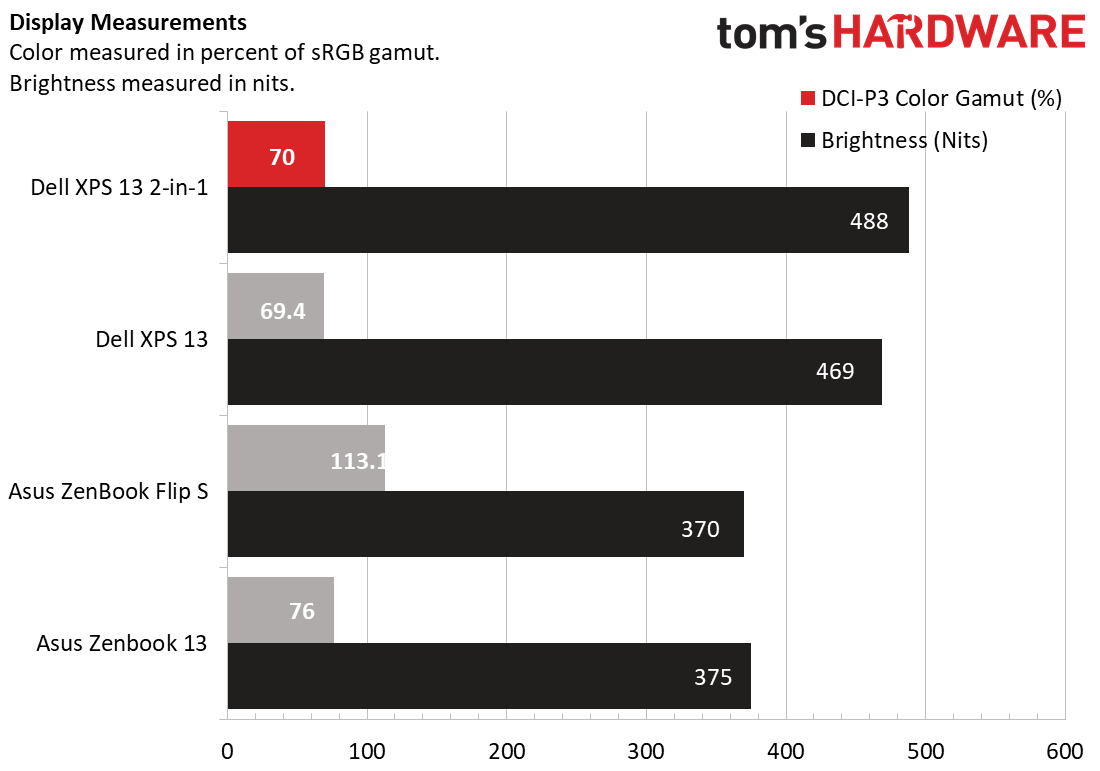
The color rankings were a bit closer. According to our colorimeter, the 2-in-1 covers 70% of the DCI-P3 color gamut, which is indistinguishable from the conconvertibles XPS 13’s 69% score. Asus’ laptops performed generally better here, with the ZenBook 13 covering 76.1% of the DCI-P3 spectrum and the ZenBook Flip S hitting a much wider 113.1%.
Keyboard and Touchpad on Dell XPS 13 2-in-1 (9310)

Keyboards are often the bane of convertible laptops, and the XPS 13 2-in-1 is a great example of this form factor’s greatest weakness.
The difficulty with putting a keyboard on a convertible is making sure it doesn’t become distracting or cumbersome when the laptop is in tablet mode. One answer to this issue (while also keeping the device thin) is to heavily reduce key travel distance. This will make the keys seem flatter and less present when not in use. That seems to be the answer Dell has gone for here, but the issue with this solution is that it greatly hampers the keyboard’s comfortable usability in laptop mode.
The XPS 13 2-in-1’s keyboard easily has the shallowest travel distance of any laptop keyboard I’ve reviewed yet, which makes it difficult to feel much feedback when typing. This meant that not only did I make frequent typos while using it, but I also had to completely change up my typing style. While I usually type with all of my fingers, I found that I frequently lost track of where I was on the keyboard as I typed, and that the best way to keep track of my finger placement and thus increase speed and reduce typos was to limit my typing to just my two index fingers.
That might sound like overkill, but this strategy isn’t too dissimilar to my approach when using a touchscreen keyboard, which the XPS 13 2-in-1’s keyboard shares some similarities to due to the lack of noticeable feedback on each keypress. Even so, my speed on 10fastfingers.com tended to hover anywhere from 59 wpm to 70 wpm, with my average being closer to 80, as well as having far fewer typos.
While your mileage may vary on typing speed or accuracy, the keyboard also just isn’t very comfortable. The lack of travel distance also made the keyboard feel hard and tough to press, like I was repeatedly jamming my fingers up against a wall as opposed to pressing buttons. Even Apple’s much-maligned butterfly keyboard, which has similar issues, feels comparatively cushiony when bottoming out.
In tablet mode, I also still found myself accidentally pressing keys more often than I’d like. Keyboard input is disabled in tablet mode, so this doesn’t have any effect on your activity, but it still felt clumsy and made me wonder if the sacrifices to the keyboard’s travel distance were worth it.
With all that said, the 2-in-1’s touchpad and touchscreen input are both excellent. The laptop uses Windows precision drivers and expertly handles multi-touch gestures on either device, and the 4.4 x 2.6 inch touchpad in particular is smooth and feels almost cushiony to the touch. This mirrors the cushiony, leathery material on the laptop’s wrist rest area, which is also comfortable.
Audio of Dell XPS 13 2-in-1 (9310)
The XPS 13 2-in-1 has bottom-firing speakers on either side, which I tested by listening to Be Prepared from the Lion King soundtrack -- the original one. I found that despite being somewhat quiet, the laptop packs impressively true-to-life audio.
Be Prepared is arguably more dialogue than music, which turned out to be a great way to demonstrate the XPS 13 2-in-1’s voice quality. Scar’s actors in this scene (he actually swaps from Jeremy Irons to Jim Cummings partway through, fun fact) sounded clear and unmuddled throughout, with a rich quality that both expressed performance and clarity. That’s despite the song’s numerous background sound effects, like hissing geysers, which did not distract and sounded as atmospheric as ever.
The backing music also didn’t lose its bass, nor did the xylophone segments sound tinny, regardless of how high I raised the volume.
That leads me to the speakers’ biggest issue: They don’t get very loud. Even at maximum volume, I had difficulty filling more than one room with sound. Still, if you’re sitting next to the laptop, it gets plenty loud for personal use.
Upgradeability of Dell XPS 13 2-in-1 (9310)

There’s not much point to opening the XPS 13 2-in-1, though Dell hasn’t gone out of its way to make it too difficult. Just use a Torx screwdriver- we used a T5 bit- and remove the 8 screws along the bottom, then pry off the case with a spudger.
Once you’re inside, the only component you’ll have access to is the battery. The RAM is soldered in and the SSD and networking cards are unfortunately inaccessible. That’s not too unexpected for an ultraportable convertible, but it does mean you’ll want to make sure you like your laptop’s configuration before you buy it.
Battery Life of Dell XPS 13 2-in-1 (9310)
The Dell XPS 13 2-in-1 is Intel Evo certified, which means Intel has verified that it has at least 9 hours of battery life on FHD screens. That held true during our testing, though the 2-in-1 faced some stiff competition from other Tiger Lake laptops.
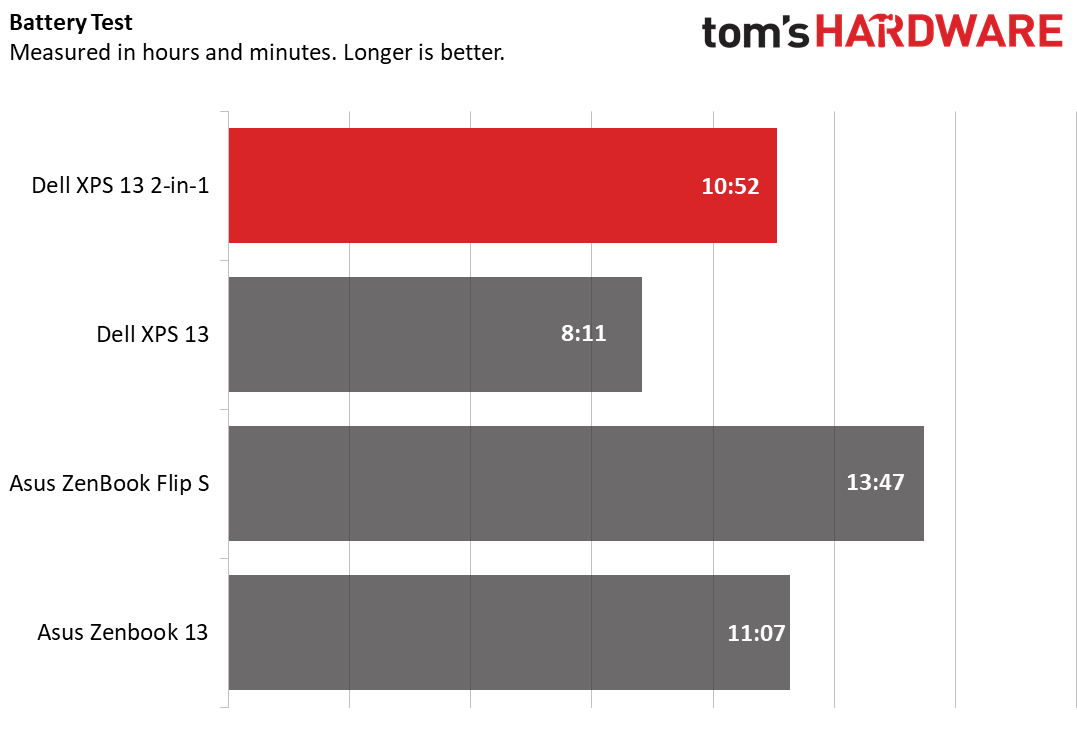
During our battery benchmark, which continually browses the web, streams video and runs OpenGL tests over Wi-Fi at 150 nits of brightness, the XPS 13 2-in-1 held out for 10 hours and 52 minutes. That’s significantly longer than the 8:11 battery life of the nonconvertible XPS 13, but not quite as lengthy as the 11:07 life of the ZenBook 13 or the 13:47 ZenBook Flip S's endurance on the same test.
Heat of Dell XPS 13 2-in-1 (9310)
The XPS 13 2-in-1 is thin and designed to be held when in use, which makes strong heat management vital. Luckily, the XPS 13 2-in-1 more than meets the task.
We took the 2-in-1’s temperature after streaming 15 minutes of video over YouTube. The touchpad was the coolest spot, at 74.7 degrees Fahrenheit (23.7 degrees Celsius), while the keyboard (between the G and H keys) was the next coolest location at 81 degrees Fahrenheit (27.2 degrees Celsius). The bottom of the laptop jumped up to a still manageable 88 degrees Fahrenheit (31.1 degrees Celsius), while the hottest location was near the print screen key. Even this just ended up being 92.3 degrees Fahrenheit (33.5 degrees Celsius), which is still plenty comfortable to the touch.
Webcam on Dell XPS 13 2-in-1 (9310)
The XPS 13 2-in-1’s 720p webcam might not match the webcam built into a dedicated tablet, but it still manages to come out above most laptop webcams, which often feel like afterthoughts.
That’s because its picture lacks any kind of noticeable grain or color inaccuracy, which means that any photos you take will appear true-to-life as opposed to distorting your picture. This extends to texture too, and the camera works well across lighting levels, able to perform well in low light and only improving more with greater ambient brightness.
The camera also intelligently swaps to a vertical orientation when using the 2-in-1 in tablet mode and holding it vertically. While your selfies aren’t bound to look as good as those taken on an iPhone, it’s good to know you can recreate that casual experience here.
The 2-in-1’s camera also has an IR sensor for Windows Hello.
If you're more interested in 1080p external cameras, check our best webcams list.
Software and Warranty of Dell XPS 13 2-in-1 (9310)
The Dell XPS 13 2-in-1 packs the usual Windows bloat, like Netflix and Microsoft Solitaire Collection, but the real depth of this laptop’s pre-installed software is in the 13 utility programs Dell includes alongside it.
Some of these programs are helpful, like Dell Mobile Connect, which lets you access your phone’s functions and mirror its screen to your laptop. Dell Update, meanwhile, lets you update your BIOS and drivers. But plenty of these programs are either niche, or just hidden storefronts.
For instance, Dell Cinema Guide lets you consolidate your streaming apps into a single program, while “MaxxAudio Pro by Waves” attempts to use your webcam to make spatial audio more realistic on headphones. These might be helpful to some users, but most will likely end up skipping them. Most egregious are inclusions like Dell Digital Delivery, MyDell and “Dropbox promotion,” which attempt to get you to buy even more software.
Because these programs are so hit and miss, it’s very likely some users will ignore them entirely and thus miss out on the more helpful utilities. Meanwhile, competitors like Lenovo are making the utility experience more accessible by bundling programs like these together into one package -- Lenovo’s is called Vantage.
We’d prefer a solution that lets us choose whether we want to turn on a movie or nighttime screen color mode without having to click on “Dell CinemaColor” and hoping that’s how we access it.
Configurations of Dell XPS 13 2-in-1 (9310)
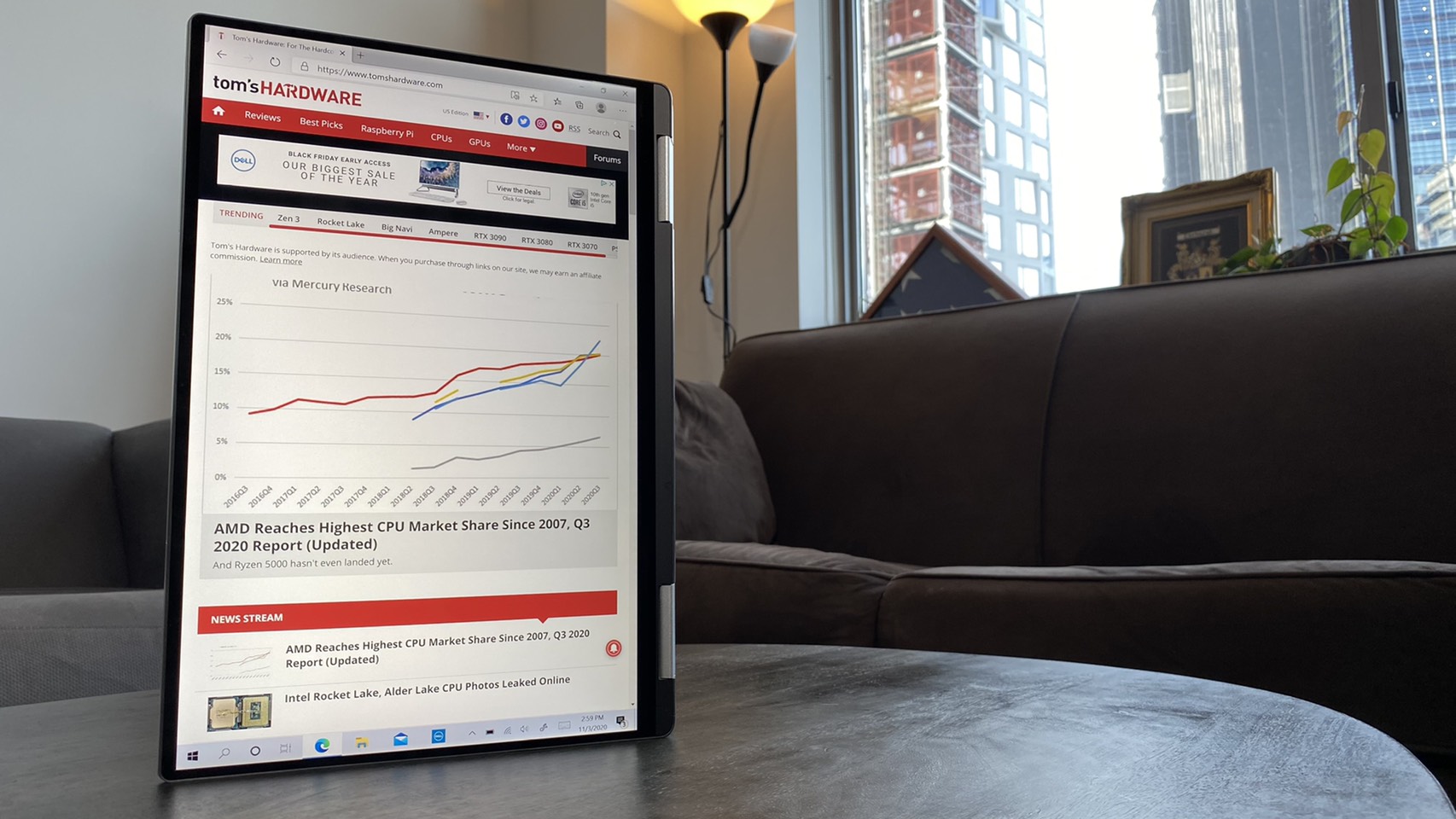
The XPS 13 2-in-1 9310 starts at $1,099 with options ranging up to $1,949, so it’s got plenty of configurability.
Our $1650 review unit packed an Intel Core i7-1165G7 CPU with 16GB of LPDDR4X memory and a 512 GB SSD. If you don’t quite need that much power, there are also Core i3 and Core i5 options that will cut your price down by a few hundred dollars, plus you can lower your memory and storage down to 8GB of RAM and a 256GB SSD for even more savings. Conversely, you can also choose up to 1TB of storage if you need more space.
Our review unit also used a 1920 x 1200 WLED display, but if you’re a 4K fanatic, you can also upgrade to a 3840 x 2400 WLED screen instead.
Bottom Line
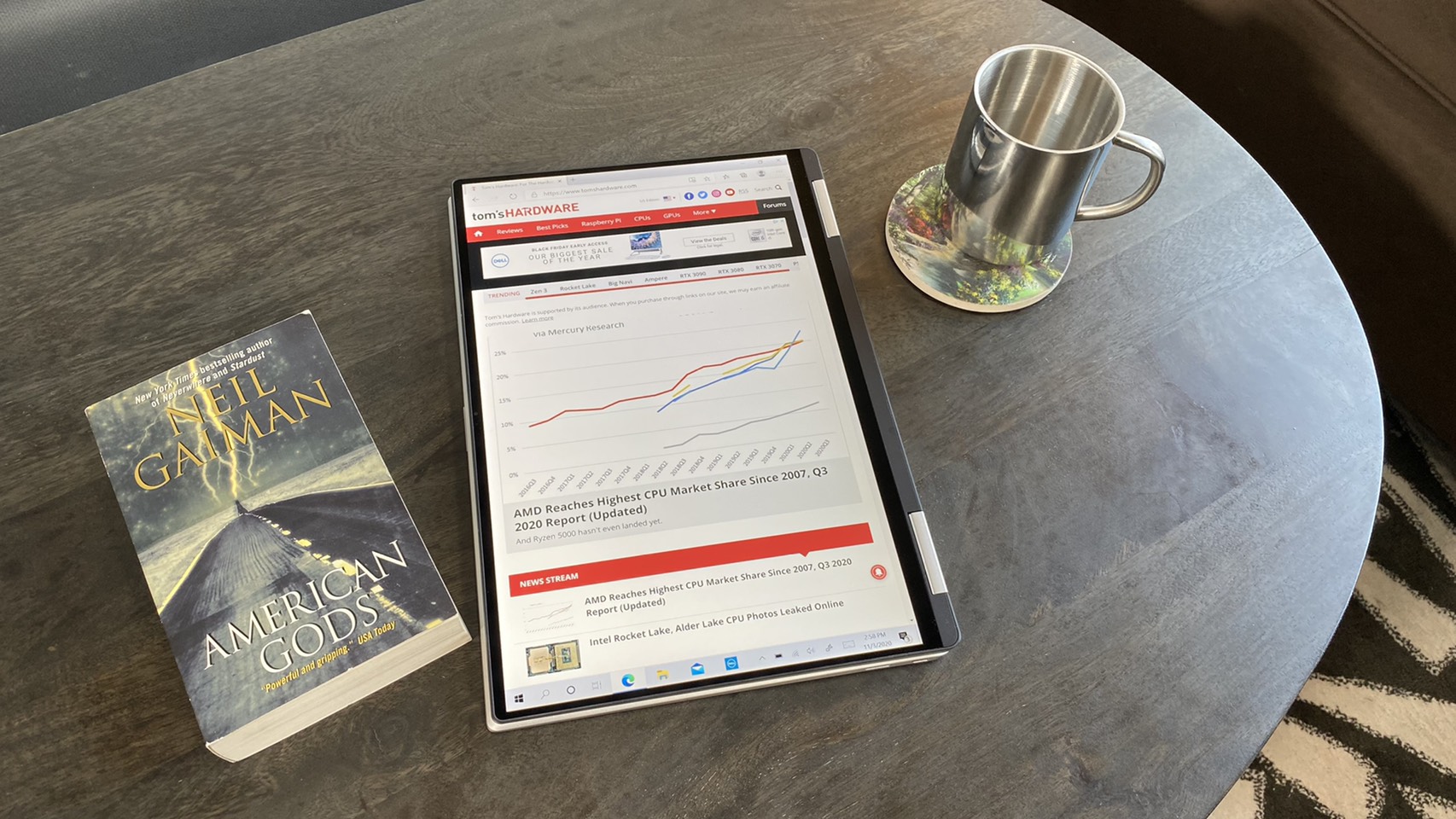
The XPS 13 2-in-1 is a powerful convertible with a bright screen and plenty of mobile convenience thanks to its Intel Evo certification. But its keyboard hampers its laptop usability.
When it comes to performance, it’s hard to beat the new 2-in-1. It leverages the same CPU as both other recent convertibles and other recent ultraportables to much greater effect in tests like Geekbench and Handbrake, though it can be on the slow end on file transfer speeds. Still, it’s in-app performance is impressive.
The Dell XPS 13 2-in-1 has also got a bright (if not overly colorful) screen, a more-than-decent webcam and clear audio for such a small size. Were it not for one glaring flaw, the new XPS 13 2-in-1 would be a no-brainer.
The biggest factor drawing this convertible down is the keyboard. While your experience may differ from mine, I found it inaccurate and uncomfortable, thanks to the smallest travel distance on keypress I’ve encountered yet. Typos were prevalent when I was using it, and I was a slower typist than usual.
While keeping the keyboard so flat does fit the tablet mode well, even this intention doesn’t succeed. I still found the keyboard distracting when using the 2-in-1 as a tablet, and still pressed plenty of keys when holding it as one (though keyboard input is disabled in tablet mode).
You can get around this flaw by using an external keyboard, sure, but that negates the point of the machine. As an all-in-one portable device, the XPS 13 2-in-1 is powerful, but doesn’t make for the most convenient, comfortable-to-use laptop.
If you’re willing to sacrifice some performance for a more comfortable keyboard while still buying a convertible, the Asus ZenBook Flip S promises 1.4mm of travel. It also has a 4K OLED screen at $1,450, while the XPS 13 2-in-1 doesn’t have 4K options until you hit the $1,950 price point.
If you just want an ultraportable, the ZenBook 13 generally outperformed the nonconvertible Dell XPS 13 in our benchmarks, aside from Geekbench, while costing much less and having a much larger (and faster) SSD. It’s a good choice if value is your prime concern, but the XPS 13 does have the trendy, taller 16:10 1920 x 1200 aspect ratio.
If a poor keyboard doesn’t bother you, then the XPS 13 2-in-1 is a clear standout here. It performs well and has great convenience features like strong audio and a good webcam. But if you want one device that can do it all, then you’re better off sticking to something that can support comfortable typing for longer periods.
Michelle Ehrhardt is an editor at Tom's Hardware. She's been following tech since her family got a Gateway running Windows 95, and is now on her third custom-built system. Her work has been published in publications like Paste, The Atlantic, and Kill Screen, just to name a few. She also holds a master's degree in game design from NYU.
-
Homer J. I got a XPS 13 as my working machine ( albeit 2019 version) and it is slick and smooth, crisp display, light weight, long battery, awesome design.Reply
The only part were it is lacking is indeed ports, only 2 USB C means docking station or port extender are a must. Other than that It beats Surface Books and any other Ultrabook even Mac Book Air. -
Prometeus Hi, I think there is a mistake in the review, The battery life of the ZenBook Flip S is way different from the one of the actual ZenBook Flip S review.Reply
Also, the battery life of the XPS is substantially different in other reviews which is weird. -
hagbard The review says the display is NOT IPS. Is that true? I found other reviews that said it was. What is this based on?Reply
