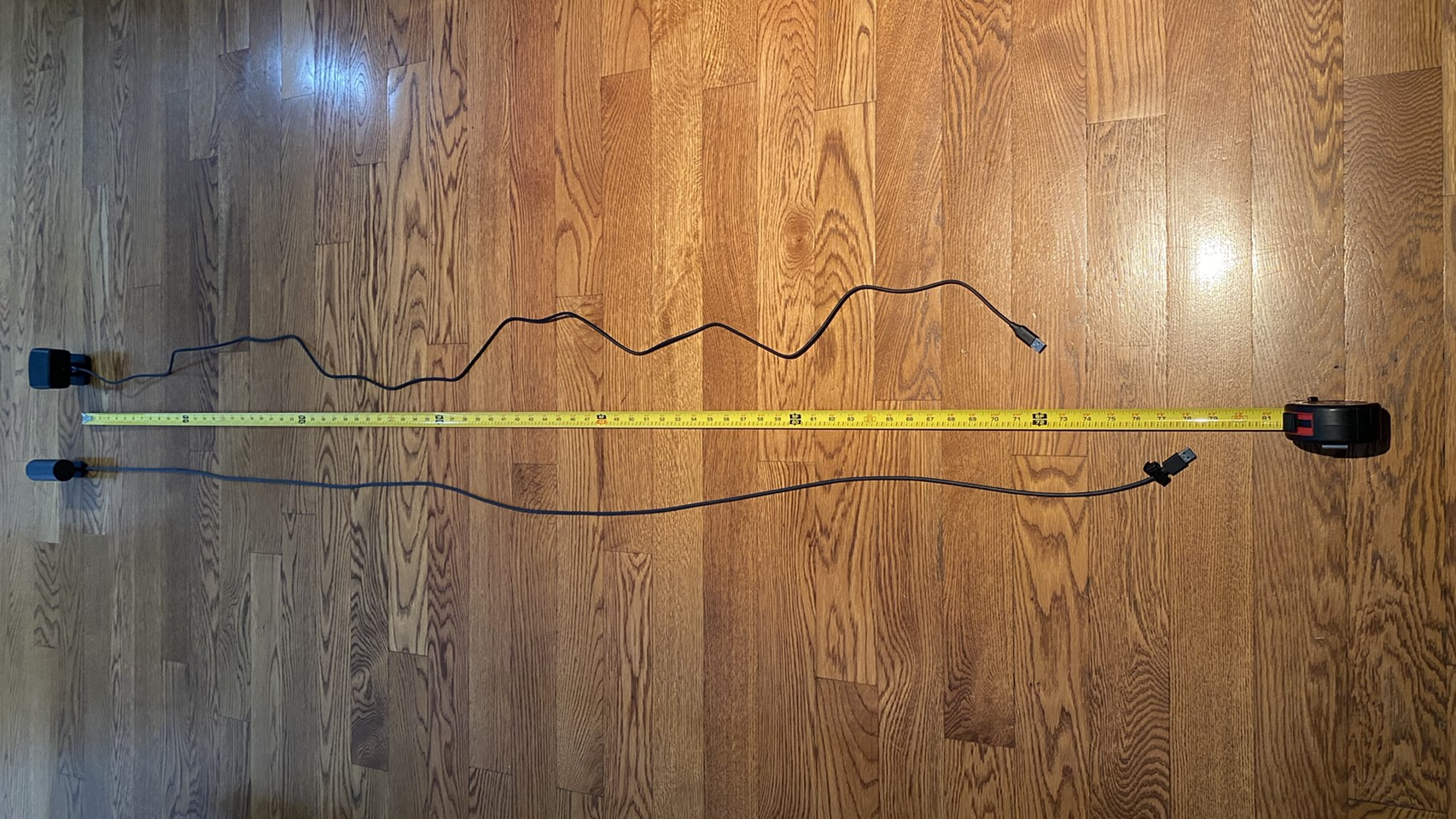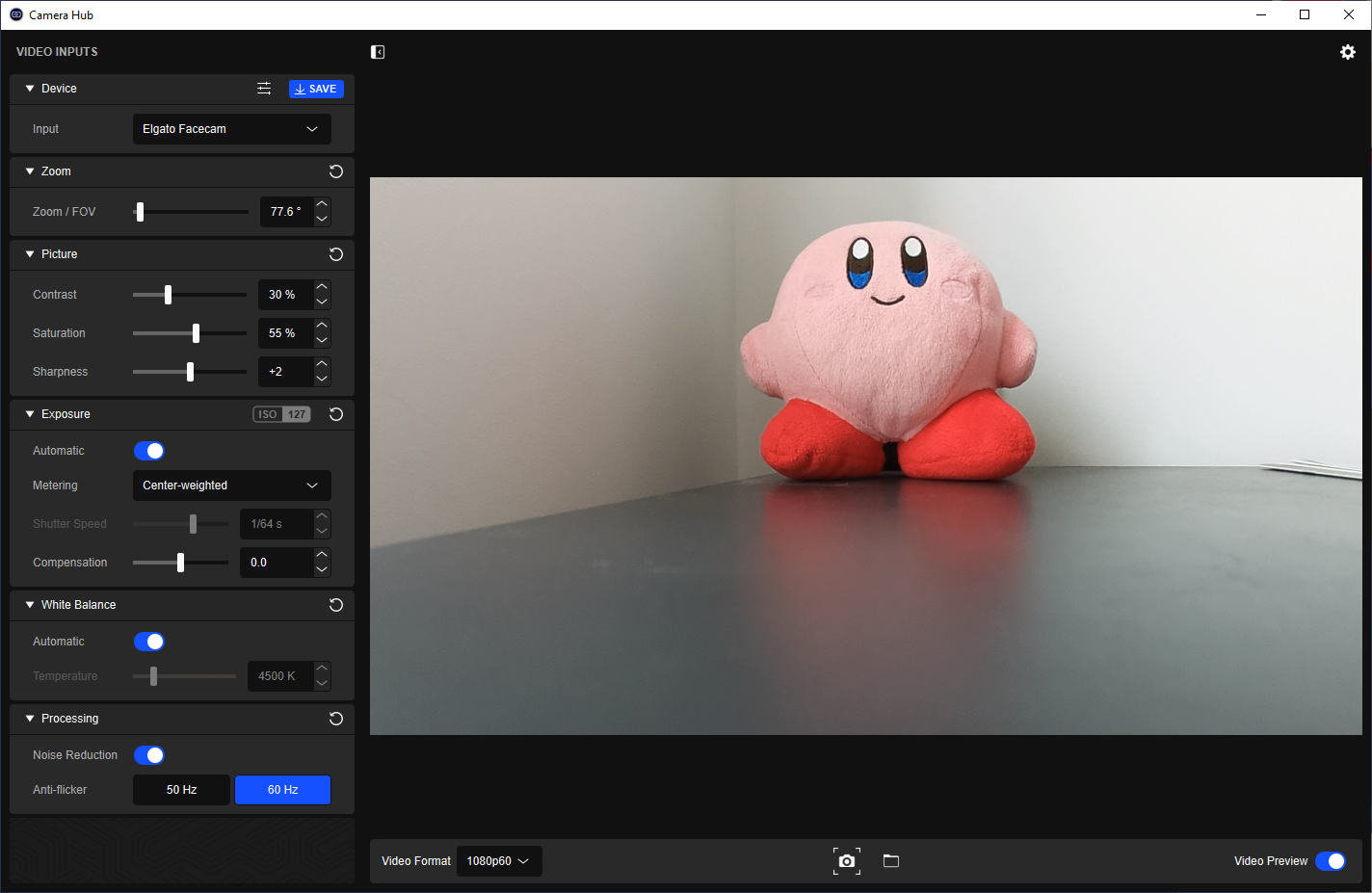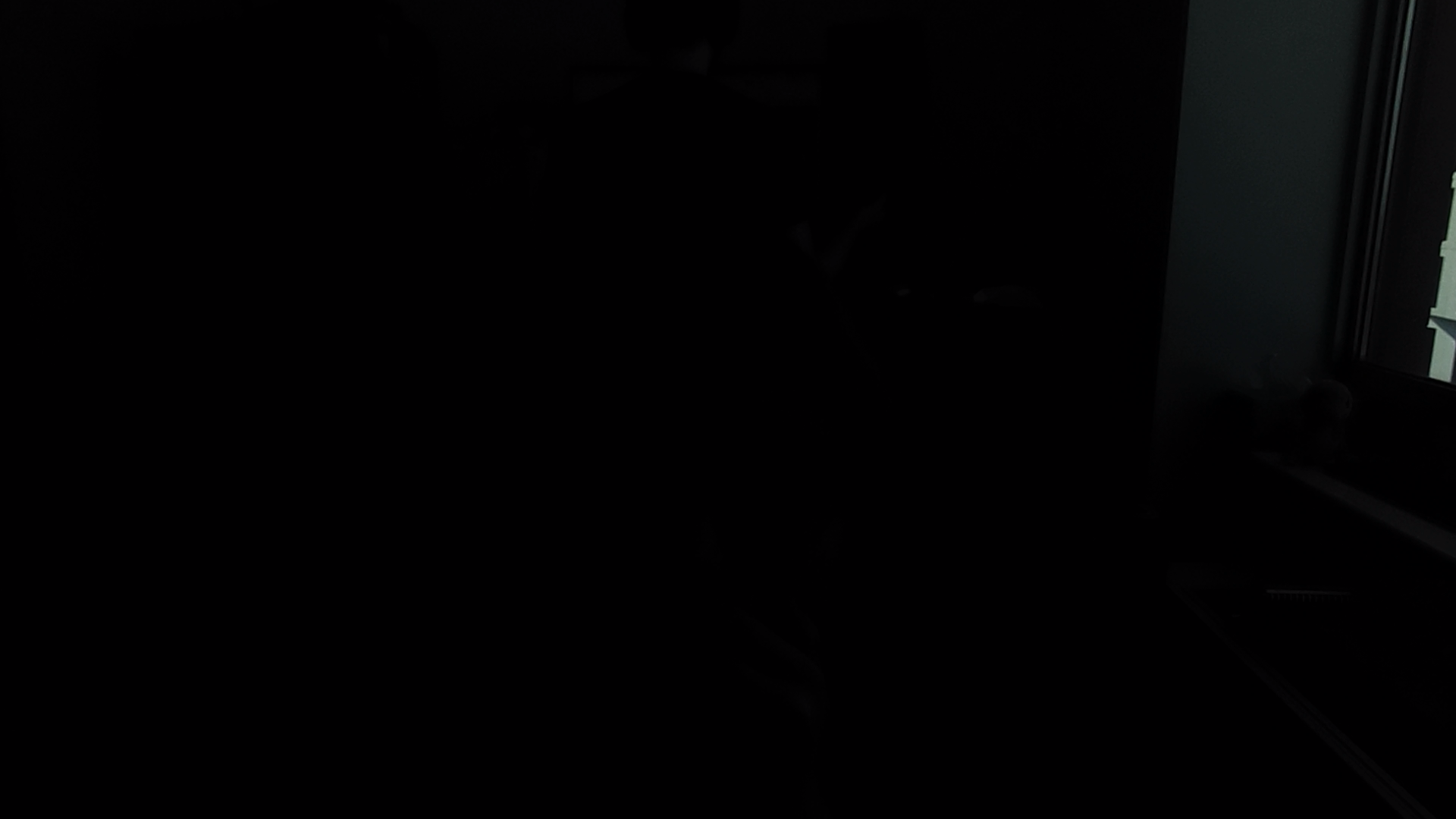Tom's Hardware Verdict
The Elgato Facecam has the perfect feature set for its target audience, but that narrow focus leaves it lacking for everyone else.
Pros
- +
+ Strong Image Quality
- +
+ App shows ISO levels
- +
+ Fixed Focus Lens
Cons
- -
Finicky Software
- -
No HDR or 4K
- -
Requires USB 3.0
Why you can trust Tom's Hardware
Elgato is most well-known for its stream decks and capture cards, but following the release of its Wave series of microphones last year, it’s now moving deeper into the streaming hardware space with the Elgato Facecam. Like the name implies, this is a webcam that aims to become the best webcam for livestreaming. It’s got 1080p @ 60 fps recording, plus unique features like a fixed focus 24mm lens and an app that tells you what your ISO levels are while you stream. But with that specificity of audience comes a lack of features like HDR or 4K, which streamers tend to ignore anyway since platforms like Twitch don’t support them.
Still, at $199, it’s priced to compete with rivals like the Razer Kiyo Pro and Dell Ultrasharp Webcam, which do have those features (HDR in the Kiyo Pro’s case, and both HDR and 4K for the Dell Ultrasharp Webcam). Can it stand out enough to justify itself against that kind of competition, or does Elgato still need to work out its first time jitters as a webcam manufacturer?
Well-Lit Room

Elgato Facecam

Razer Kiyo Pro

Dell Ultrasharp Webcam
At a $199 price point, the Elgato Facecam is equal in price to the Dell Ultrasharp Webcam and Razer Kiyo Pro, so those two cameras formed the basis of my comparisons for this review. Although the Dell Ultrasharp Webcam can capture images at 4K, I used its 1080p mode for these tests, to give a more even comparison with the Elgato Facecam.
You’ll also notice that the angles on the test shots are slightly different between the Elgato Facecam and its competitors. This is because I took the Elgato facecam shots on a laptop, as performance wasn’t consistent on my desktop. We’ll talk about this later, when discussing the Elgato Facecam's build and software.
The sky was gray on the day I took my test shots, so I wasn’t able to get what I’d call ideal lighting. Nonetheless, with my office in what I’d consider normal conditions, the Elgato Facecam performed well. Color is accurate and texture is detailed enough to really make me consider getting a haircut soon. Background elements also don’t look fuzzy, and while the lighting is brighter than it was in real-life, this only helps the picture. The only exception is my window, which is rendered as a blinding white sheet of light.
By comparison, my face is bathed in shadow on shots taken with the Razer Kiyo Pro, and has a more even balance between light and shadow on the Dell Ultrasharp webcam. While I think the Kiyo Pro goes a little overboard on shadow, there is merit to the Dell’s approach. In particular, my face doesn’t look artificially lit , the mild shadow adds some mood to shots that could be desirable if only for accuracy, and you can make out some details outside the window.
In general, though, all 3 cameras performed well under normal conditions.
Low Light Room

Elgato Facecam

Razer Kiyo Pro

Dell Ultrasharp Webcam
Unfortunately, I can’t say that the Elgato Facecam performed well under low light conditions. With my curtains drawn and all light sources turned off except for my computer monitor, the Facecam (set to default settings via its software) depicted me with a reddish, “greasy pizza slice” sheen. Not exactly the vibe I want to be giving off to my coworkers or streaming audience. On the plus side, artifacts were minimal.
Get Tom's Hardware's best news and in-depth reviews, straight to your inbox.
The Razer Kiyo Pro was a little dark for my tastes, while the Dell Ultrasharp Webcam produced much brighter photos. They’re maybe a little too artificial looking for me, but this lighting is still probably the best balance of the three.
Overexposed Room

Elgato Facecam

Razer Kiyo Pro

Dell Ultrasharp Webcam
I also tested the Elgato Facecam in saturated lighting, which I did by picking it up and pointing it towards my office window. The saturated effect wasn’t as strong as I usually like since it was overcast on the day I tested, but as you can see from the Razer Kiyo Pro, it’s still too much for most webcams to handle. However, the Elgato Facecam and Dell Ultrasharp webcam both excelled here.
The Dell Ultrasharp came out just a touch more impressive, since it was able to capture a good bit of the world outside my window rather than rendering most of it as a blinding white void, a la the Elgato Facecam. But both cameras showed a detailed enough look at my face that I could comfortably make video calls in this lighting.
Videos on the Elgato Facecam
The sacrifices I make for these reviews. Maybe it’s a scuffed makeup job or a bad hair day or the weird angle due to shooting with the laptop, but I really do not like how I look on video recorded with the Elgato facecam. Detail is high— maybe a little too high— but my face again looks much redder than I was seeing in the mirror. The light from my window is also bouncing off half my face, which is new for one of these reviews.
Fortunately, much of these issues can be fixed by adjusting settings like saturation in the Camera Hub software that comes with the Elgato Facecam. The default settings the software applies even tend to look pretty flattering, and these are the settings I’ve been using for the photos you’ve seen so far in this review, since you can take photos directly from the Camera Hub software. But you can’t shoot video from Camera Hub, which means I had to use the Windows Camera app for my footage.
The Windows Camera app likes to make its own adjustments that override much of the changes made in Camera Hub, which means you lose out on that post-processing when shooting video with it. I could have used another app to record video, but at that point, the inconvenience of having to find a new recording method is already impacting the Elgato Facecam’s score. Elgato is aware of this issue, though.
“We are looking into building a feature into the firmware that would allow for a sort of ‘settings lock,’” an Elgato representative told me over email. “So 3rd party applications can’t change Facecam’s settings.”
On the plus side, this issue should not affect streaming software like OBS. I was able to make live adjustments to the Elgato Facecam’s settings with the Camera Hub app while I had OBS open, and they carried over to my video input on OBS with no interference. That makes sense, as OBS shouldn’t override Camera Hub’s settings.
Compared to the Logitech C920
At $199, the Elgato Facecam is a premium device with premium features, like being able to record in 1080p @ 60 fps. Still, I want to take a brief aside to compare it to the Logitech C920, a popular $70 1080p webcam that lacks those features but might be enough for casual users.



The Logitech C920’s image quality definitely isn’t as high as what you’ll get from the Elgato Facecam, especially in normal and saturated lighting conditions. Low light also has plenty of artifacts that aren’t in the Elgato’s shots, although it’s arguable that the contrast and saturation are more flattering. In general, though, the Logitech C920 does tend to make shots appear cooler than in real-life, which can give you a not always desirable pale look.
Still, when you take into consideration that streaming platforms will compress images anyway, the C920 might still be enough for you, so long as you don’t need 60 fps recording.
Build Quality of the Elgato Facecam
The Elgato Facecam is large and its plastic case feels a little cheap for the price, but its ability to tilt and swivel with almost complete freedom makes up for this a little. It still feels top heavy when mounting, though, and like the Dell Ultrasharp Webcam, it does not have any built-in microphones. It’s also picky about which ports you can plug it into.
The Elgato Facecam is, essentially, a big 3 x 1.5 x 2 inch box that you can either screw a tripod directly into or mount on your monitor via the included, much smaller mount. The mount offers the ability to tilt the camera up and down, as well as technically gives you the ability to swivel it from side to side. I say “technically” because you can only swivel your camera by partially unscrewing or tightening it. This isn’t unique to the Elgato Facecam, but it always feels precarious to me regardless of the webcam in question.
The Elgato Facecam is bound to feel a little precarious on your monitor no matter what you do, though, since it’s so large and the monitor mount lacks feet. The monitor mount does have a fairly wide surface area as it’s about 2.5 inches wide, but was still more wobbly than I’d like from a $199 purchase.
The Elgato Facecam is unique in that it only connects via USB 3.0. That’s not a restriction I’ve faced on other webcams, and did present a headache to me when reviewing it. The Elgato Facecam wouldn’t respond to my desktop’s front USB 3.0 ports, and would only work with the USB 3.1 ports on its back. Even then, I had some difficulty accessing full software functionality, leading me to test this camera on a laptop instead, where it worked perfectly. I did build my desktop in 2016, so it’s due for an upgrade (shame about parts availability right now), but it’s worth noting how picky the Facecam can be.
Still, the included USB-C to USB-A cable at least gives you a lot of room to stretch it to any port on your device, since it measured about 80 inches long when I pulled it fully taut.
Special Features on the Dell Ultrasharp Webcam
The Elgato Facecam is, if you can’t tell by the name, focused on fidelity and livestreaming. To that end, it offers 1080p @ 60 fps recording and a light though somewhat buggy software suite for customizing your camera’s output. Aside from that, you’re not getting HDR or 4K, although the camera does uniquely have flash memory that allows it to store 1 profile’s worth of your favorite settings onboard. It also doesn’t have autofocus, instead opting for a fixed focus lens that’s optimized to clearly depict subjects within 3 to 5 feet of the device.
The Elgato Facecam's Camera Hub software essentially functions as a series of sliders that you can use to adjust zoom, contrast, exposure, white balance, and the like. That’s not an uncommon setup, but there’s not a lot of guidance as to what all these settings mean. This camera’s key demographic should be well-versed in most of that already, but after seeing the user-friendly but still powerful Dell Ultrasharp Webcam software, this does feel like a step back. The software also lacks any settings presets like “vivid” or “warm,” which are common on other cameras and might help make it more user-friendly.
Of note is the ISO box that live updates with new information to help you fine tune your white balance for your lighting. It’s another feature aimed at experts, but it does make manually adjusting the picture to fit your shooting space a bit easier.
However, on my desktop, I encountered a frequent bug where the automatic exposure option would render my image in almost pure black. I didn’t experience this on my laptop, and because I wanted to test for the most part under default settings, I did most of my testing there. Again, this could be limited to my device, but it’s worth noting.
As for the camera’s fixed focus, I found that none of my subjects appeared to be out of focus in any of my shots, whether they were close to or far away from the webcam. However, that also tends not to be an issue on the autofocus webcams I’ve tested around this price point. And given that autofocus is inherently more versatile than fixed focus, I’d say that the 1 to 2 second wait for the autofocus to catch up to changes in the camera’s field of view is worth it for most people. However, if you find yourself frequently moving back and forth along your shooting area or bringing new objects onto screen, fixed focus might be preferable for you.
Bottom Line
The Elgato Facecam is a very directed device, and it’s likely that its core audience is going to love it. Its image quality is high, its software might be light but its live ISO information feed will be key to power users, and its fixed focus will be useful to people with lots of physical business on screen. But for everyone else, this is an expensive device with a light load of features, and it might not work perfectly on your computer out of the box.
Personally, I had a lot of trouble with this webcam’s USB 3.0 requirements and its software, although I’m hesitant to diagnose that as an issue everyone will face. Still, I’m not sure why USB 3.0 is a requirement given that other 1080p @ 60 fps webcams like the Razer Kiyo Pro get by without it. If you’ve got an older device, expect this camera not to work with every port on your machine.
And even with a USB 3.1 connection, this camera’s software would also break for me occasionally. Again, that could be an issue specifically with my desktop, since I didn’t have this issue on my laptop. But even when it worked perfectly, Elgato’s Camera Hub software didn’t offer a lot in terms of customization. You have the typical contrast and saturation sliders, plus a digital zoom, but a lack of presets or explanations makes adjusting these settings less user friendly than it could otherwise be. There’s also no HDR or 4K, which is worth noting since the Dell Ultrasharp Webcam has both of these features plus 1080p @ 60fps recording at the same price point. The Razer Kiyo Pro also manages to make HDR work at this price point while retaining 1080p @ 60fps recording.
Image quality is still high across most scenarios, though, and there are niche features to appeal specifically to certain types of livestreamers. For everyone else, though, there are more feature-full alternatives that have the same image quality and price elsewhere.
Michelle Ehrhardt is an editor at Tom's Hardware. She's been following tech since her family got a Gateway running Windows 95, and is now on her third custom-built system. Her work has been published in publications like Paste, The Atlantic, and Kill Screen, just to name a few. She also holds a master's degree in game design from NYU.