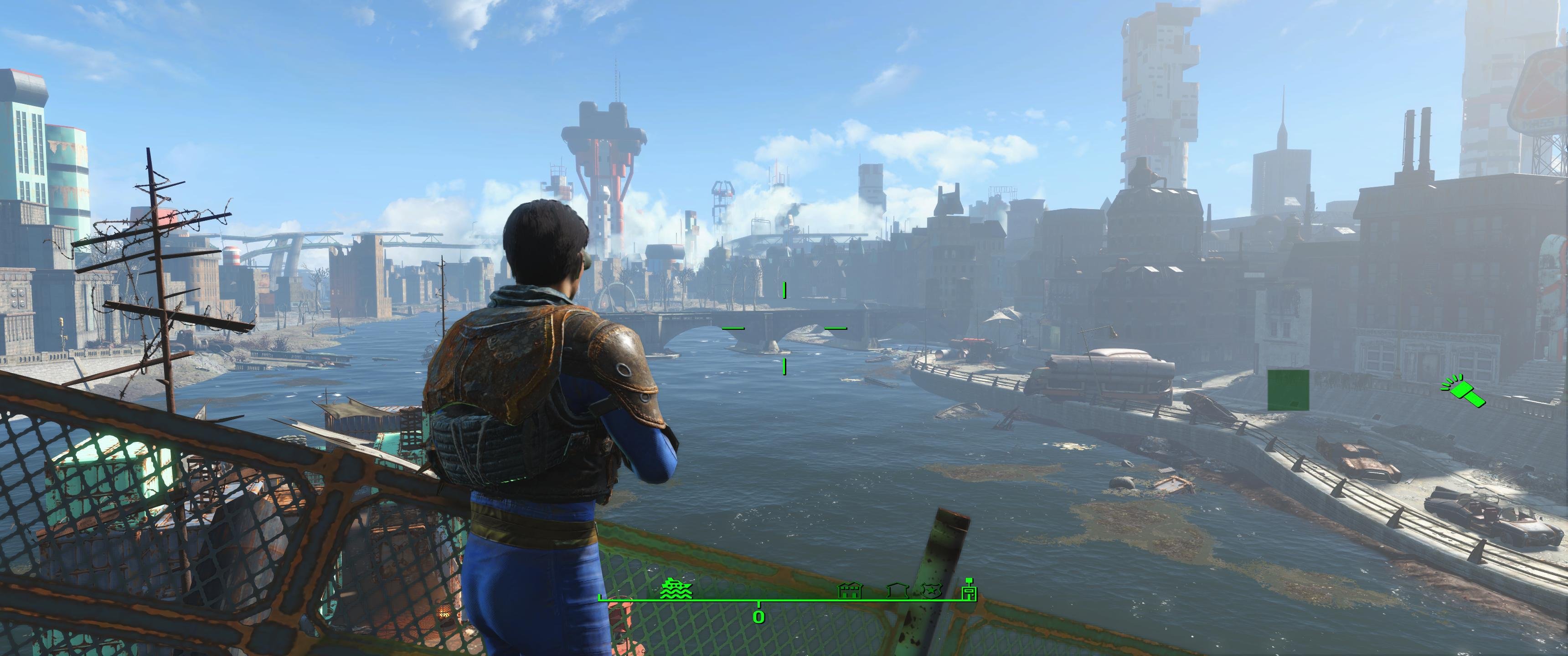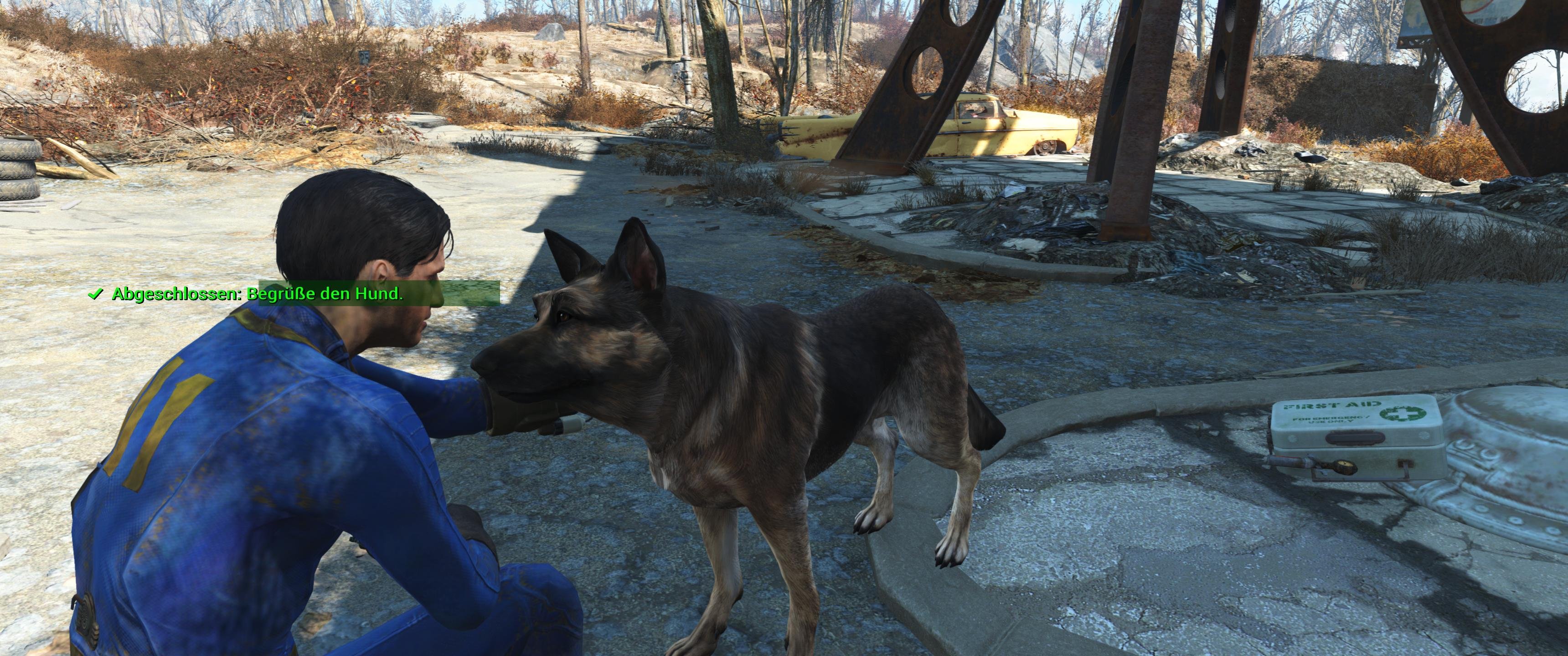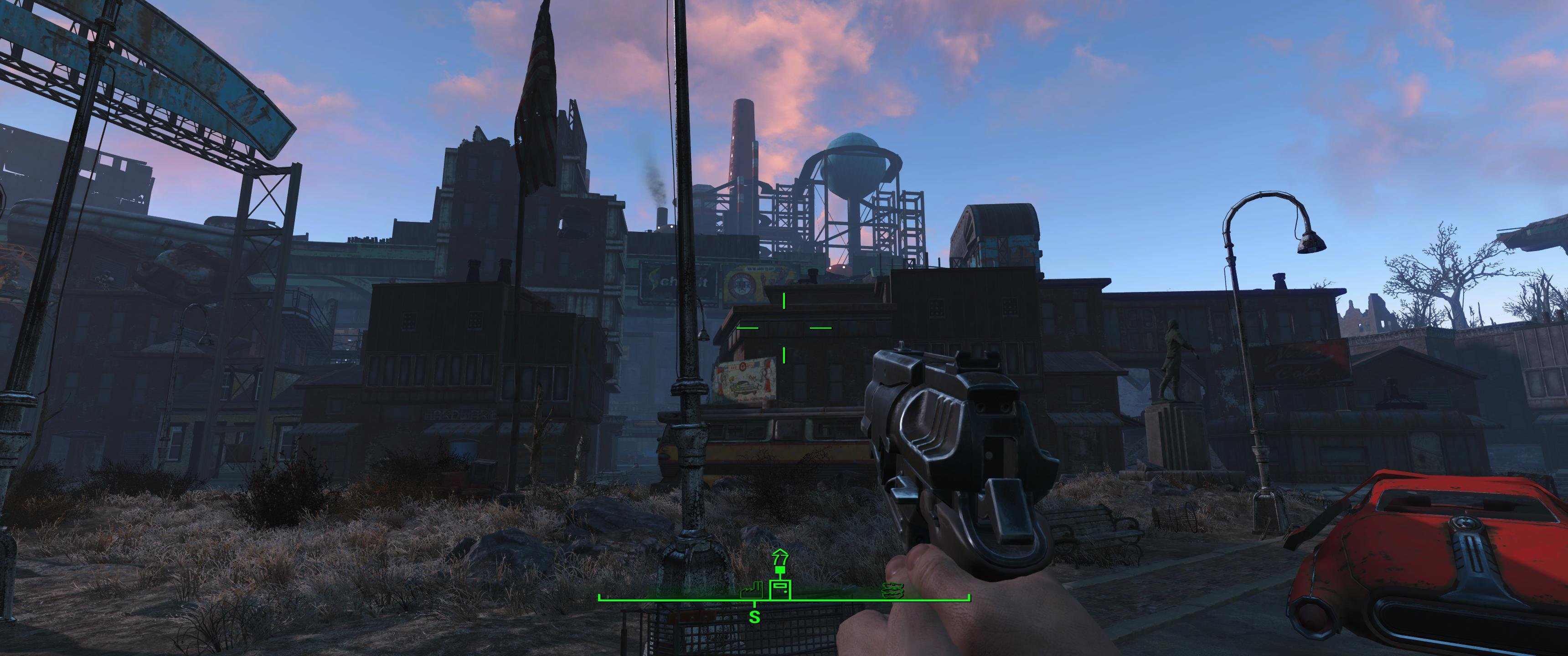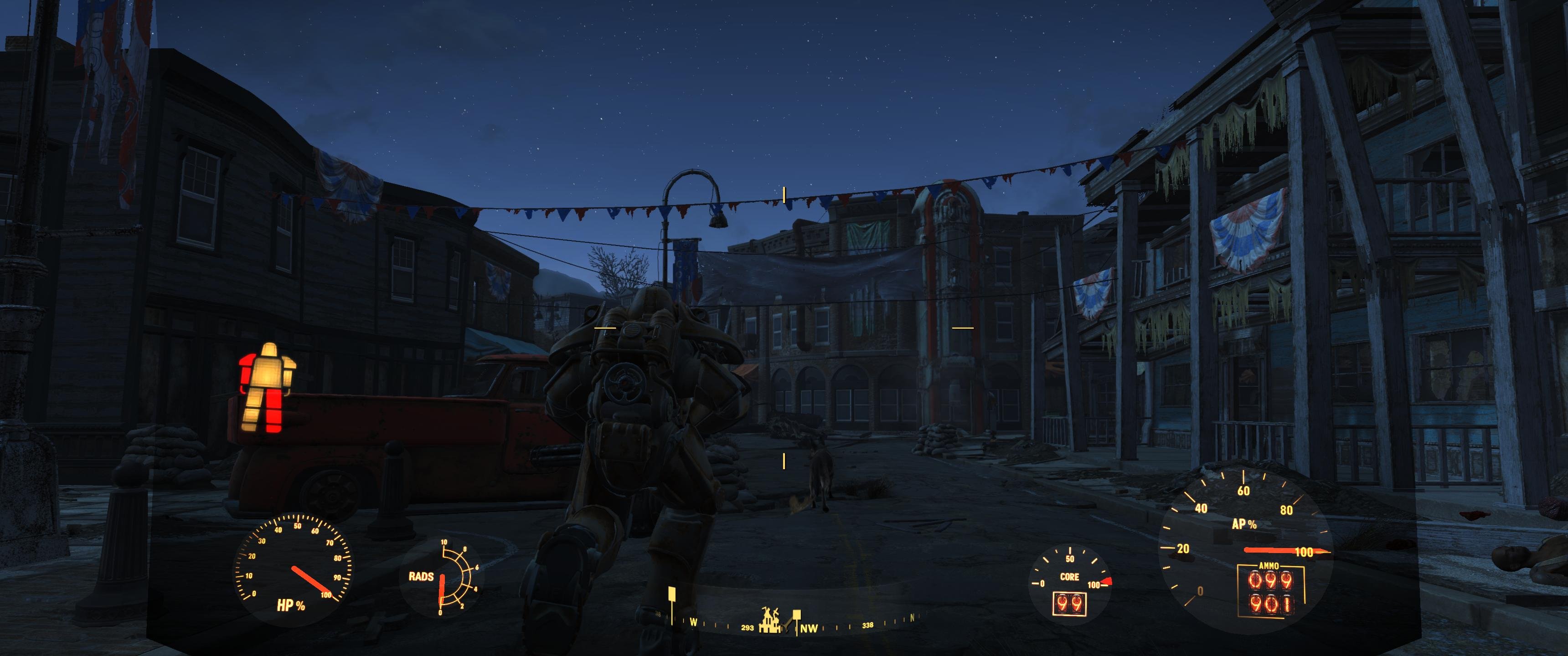Fallout 4 Benchmarked
A great many Tom's Hardware readers are already immersed in the world of Fallout 4. We're here to show you how the game runs across a wide range of graphics cards, resolutions and detail settings.
Introduction To Fallout 4 And The Test System
Fallout 4 does a good job setting a post-apocalyptic mood. It's not the best-looking game, but it is certainly solid. So, how do Fallout 4's graphics scale? Before we get to the numbers, it's worth talking about some of the game's more unique aspects.
The first of these, which has us shaking our heads, is the game's loader. Fallout 4’s graphics settings can only be changed via a Windows 98-style configuration panel before entering the game, but not while you're in it.
Next, there's the fact that Fallout 4 offers only two aspect ratios for full-screen display: 16:9 and 16:10. This is outdated, to say the least, and it was what drove us back to modifying the INI file (Fallout4Prefs.ini, which can be found both in the Steam game [.../steamapps/common/Fallout 4/Fallout4] folder and the documents folder [.../My Games/Fallout4]). Both need to be changed and saved before starting the game.
Using a borderless window that always stays on top as a workaround, any aspect ratio can be set manually. GameWorks effects and other graphics options can be modified or turned off manually this way as well.
Fallout 4 uses an updated proprietary Creation Engine, which is why it doesn't look much different than the older Fallout and The Elder Scrolls titles. One leftover from a bygone area of game engines is the fact that the game's speed is bound to its frame rate. Consequently, the frame rates are fixed, which is to say that v-sync is forced on. Those who've been around for a while know that this can be changed manually in the INI file by setting iPresentInterval=0. To be on the safe side, the file should be marked read-only afterwards.
This change has a noticeable effect on gameplay, especially if you're using a fast graphics card. So, if you take a look at our performance charts and find that your card is under 60 FPS somewhere in the middle of the field, then it might be a good idea to try this out. Dropping to 30 FPS just doesn't make for a great gaming experience; Fallout 4 feels sluggish this way.
Test Scene Selection
We're using two separate save points for our benchmarks. The first features a panoramic view into the distance, and we perform a 360-degree turn via a macro. The second has us walk in a straight line down a city street. It also uses a macro for controlling the movement.
Get Tom's Hardware's best news and in-depth reviews, straight to your inbox.
There's a trick to getting reproducible results: we activate god-mode and invisibility (no interaction with the AI) through the game's console so that we can move around undisturbed and without being attacked.
The results for both scenes are pretty reliable; performance in the cities usually results in the lowest frame rates. You'll spend a lot of time exploring the landscape though, so averaging the two outcomes makes sense. Another consideration when comparing numbers from different test platforms is that Fallout 4 demonstrates good CPU scaling (number of threads and clock rates). It needs at least four threads for a stutter-free experience, and clearly doesn't fare as well with only two.
Quality Settings And GameWorks
Nothing in Fallout 4 is modeled with enough detail to really make this a performance consideration. There was really no progress made compared to the game's predecessors. Even distant objects pop in and out of existence like they always have.
Similarly, many items in Fallout 4 still look like plastic. This might not be great for realism, but seems to be deliberate. If TAA (Temporal Anti-Aliasing) is used, then the game becomes smooth and seems more balanced. It's a welcome effect, complementing the lighting responsible for setting the mood.
Nvidia's GameWorks is responsible for Fallout 4's godrays, which punish performance. Even the game's programmers seem to have gotten cold feet; they only enable the High setting for godrays when you select the Ultra detail preset. Manually pushing godrays to Ultra illustrates why, as a double-digit percentage of your frame rate evaporates.
The GameWorks functions can't be completely disabled in the option menu, even though it appears that they can. If you own lower-end hardware, open Fallout4_Default.ini (.../steamapps/common/Fallout 4) and set bNvGodraysEnable=0. Then, three more of the file's entries need to be changed, since volumetric lighting has to be disabled completely to truly deactivate the god rays: bVolumetricLightingEnable=0, iVolumetricLightingQuality=0 and bVolumetricLightingForceCasters=0. We disable all GameWorks functions for the lowest-end test configuration, and set this feature to High for all resolutions above Full HD. Otherwise, Fallout 4 becomes unplayable.
Differences between the individual quality settings are often subtler than you might think. Consequently, we're using specifically chosen scenes to showcase the graphics options. These examples wouldn't necessarily make for a good benchmark, though.
Sun Low In The Sky, Vegetation, Surfaces And Shadows


Noon, Full Illumination, Shadows




| Test System and Benchmark Settings | |
|---|---|
| Test Systems | Intel Core i7-5930K at 4.2GHz + Alphacool water coolerCrucial Ballistix Sport, 4 x 4GB DDR4-2400MSI X99S XPower ACCrucial MX200 500GB SSD (system), Corsair LS 960 960GB (applications + data, storage)be quiet! Dark Power Pro 850WAMD FX-8350, be quiet! Dark Rock Pro 38GB Kingston HyperX DDR3-1600MSI 970 GamingCorsair LS 960 960GBbe quiet! Dark Power Pro 550WWindows 10 Pro (All Updates) |
| Drivers | AMD: Catalyst 15.11 BetaNvidia: ForceWare 358.91 (Game Ready)Intel: 20.19.15.4300 (15.40.10) |
| GameBenchmarks | 3840x2160, Ultra Preset, Godrays High2560x1440, Ultra Preset, Godrays High1920x1080, Ultra Preset, Godrays Ultra1920x1080, Ultra Preset, Godrays High1920x1080, Medium1920x1080, Low (Godrays Completely Deactivated via INI File) |
Again, we're using the same saved game files for each benchmark run, since Fallout 4's world is dynamic and ever-changing. We’re also reporting full average FPS numbers, since fractions can’t be reproduced reliably between tests. The numbers in our charts are the result of three benchmark passes averaged together, rounded down to an integer figure.
MORE: Best Graphics Cards For The MoneyMORE: All Graphics Content
Current page: Introduction To Fallout 4 And The Test System
Next Page Results: Full HD With Ultra Preset
Igor Wallossek wrote a wide variety of hardware articles for Tom's Hardware, with a strong focus on technical analysis and in-depth reviews. His contributions have spanned a broad spectrum of PC components, including GPUs, CPUs, workstations, and PC builds. His insightful articles provide readers with detailed knowledge to make informed decisions in the ever-evolving tech landscape
-
NightAntilli "AMD’s Radeon R9 Fury X is probably hamstrung by an unoptimized driver"Reply
More likely it's hamstrung by GameWorks BS. -
toddybody I wanted to fall in love with this game...so much.Reply
The game runs horribly, I get dips into the high 40's with GodRays set to low (1440P). It confounds me why I get better performance from Crysis 3, Witcher 3, Metro LL...all of which make this 2015 title look like a re-skinned Skyrim.
Their decision to use the creation engine was horrendous, and highlighted by their poor GameWorks implementation (but I blame team green for that forceful marketing).
If low frames, $hit textures and models werent bad enough...the game is boring as Sunday Night Church. 7 hours into it, I had a wonderful variance of "clear the raiders" missions to enjoy...and too many hours played for a Steam refund.
If I sound butthurt, it's because I am...Fallout 3 was one of my favorite games, and Fallout New Vegas was an incredible addition to the franchise. -
billybobser Can we bench the Ultra presets with gameworks features disabled? Same for higher resolutions.Reply -
Gillerer You should *never* disable V-Sync in Creation Engine games. The game logic and physics are tied to the FPS. After playing a while with faster or slower framerate the NPC's schedules shift out of place.Reply -
stoned_ritual I have a vanilla 780 3gb vram. and i5 4670k, and 16gb ram. I play with ultra everything, godrays on LOW and shadow distance is set to MEDIUM. Changing the shadow distance all but eliminated the huge frame drops I was getting while exploring downtown.Reply -
Biscuit42 My experience (about a 100 hours in): I5-6600k @ 4.3 GHz and a 2GB R7 265 @ 1920x1080 lets me get 40 - 45 FPS, with no stuttering, with everything on 'high'. Changing the shadow setting seems to have the biggest impact on frame rates. Oh, and my CPU utilization is consistently under 50%.Reply -
lilcinw Why did you change CPUs across test sets? What happened to the old methodology of using one CPU for all tests sets and then doing a separate run using multiple CPUs with the same GPU?Reply
The way this was done you cannot compare results from the same GPU between, for example, Ultra and Medium. -
Chris Droste hey guys @ Toms; there's an HD texture package/project ongoing for Fallout4. i would be VERY curious to see how, or if it affects system performance. most early reports say NO, and it looks AMAZINGLY BETTERReply -
clonazepam ReplyYou should *never* disable V-Sync in Creation Engine games. The game logic and physics are tied to the FPS. After playing a while with faster or slower framerate the NPC's schedules shift out of place.
I'm with you on the vsync. I thought it would be cool to run around at over 200 fps and then I saw what happens lol. It's reminiscent of those comedy skits that play in fast forward with some benny hill theme playing.
Anyway, the most relevant information for these benchmarks is the minimum fps, and that's not included.
The performance of the game also is dynamic just like the game world. Early in the Main Quest, the world isn't as dynamic as later. There's a lot more going on later. Areas that were previously empty now have NPCs, etc. Enabling Invisibility in the console might also remove CPU calculations for the NPCs like pathing and collision, which would certainly have some impact on performance.
I heard a rumor that Bethesda's Creation Engine license expires with this title. They could certainly license it again for the next titles, if that's the case. Who knows?
As far as Gameworks goes, I'd get used to it. Nvidia has something like 80% of the AIB market, and it seems like a lot developers don't want to hire more people to code their own solutions, so it might be around for awhile. Let's hope it gets better. ;) -
JackNaylorPE My sons are playing F4 ....Reply
4690K (4.5 Ghz) / Twin 970's @ 18% OC
4770K (4.6 GHz) / Twin 780's @ 26% OC
2600K (4.8GHz) / Twin 560 Ti @ 28% OC
Trying to diagnose problems, the following have been attempted
1. Played as above
2. Played w/ SLI disabled
3. Played w/ GFX cards at stock
4. Payed w/ both CPU and GFX cards at stock
The problem is that they will be sailing along quite nicely and then performance drops to single digit fps. Right now, they've stopped playing in the hope that patches will resolve the problem.