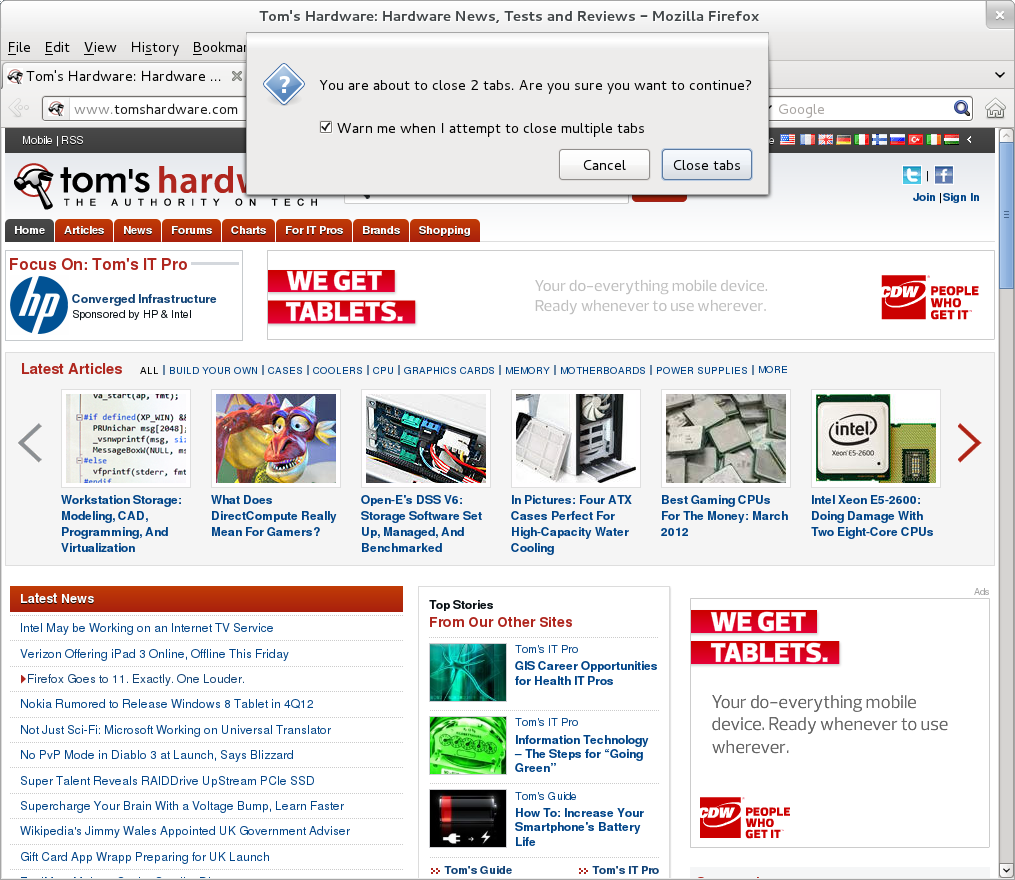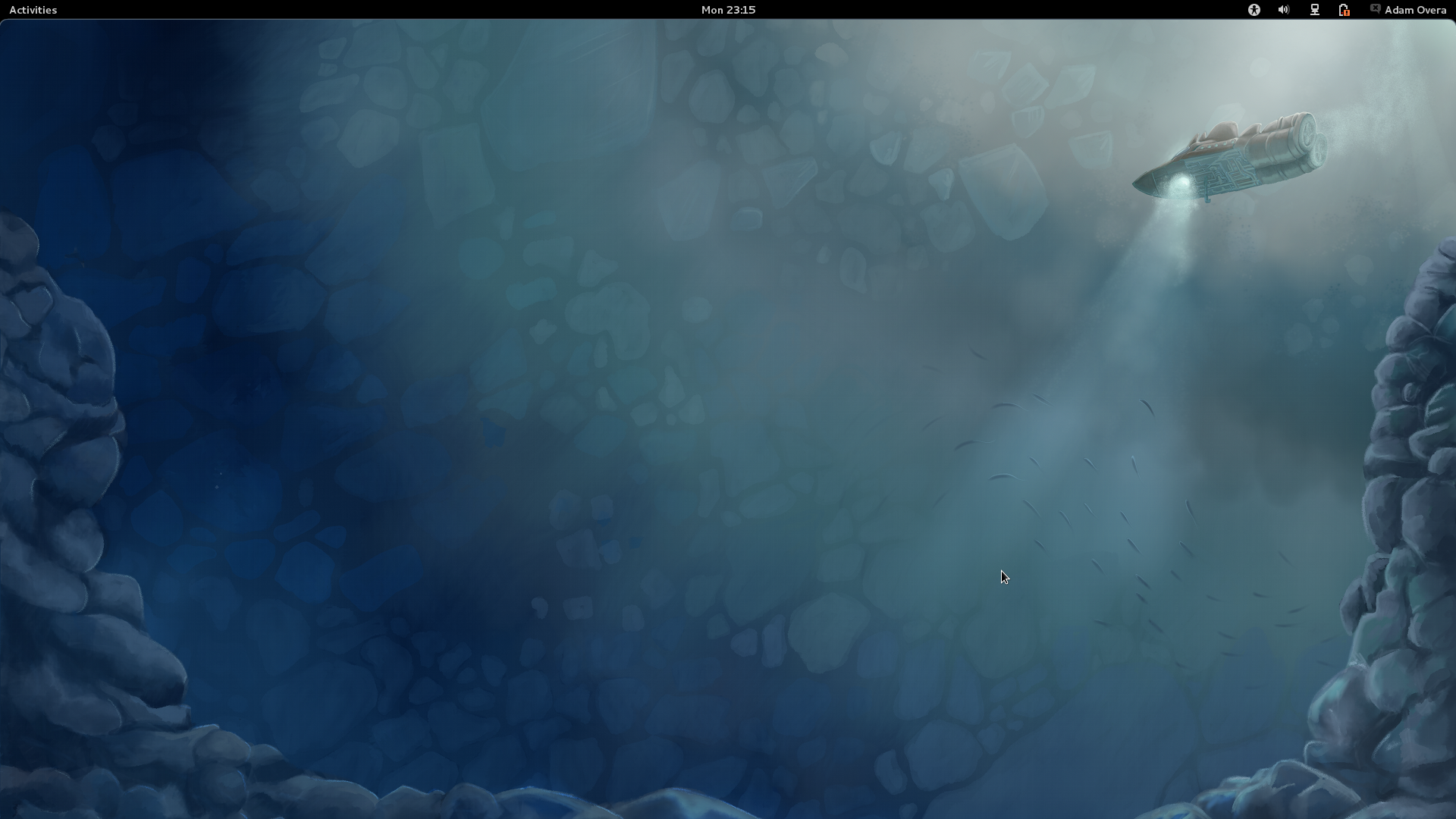Fedora 16 And GNOME Shell: Tested And Reviewed
Ubuntu and Mint don't want it; Linus called it an “unholy mess.” While most other distros are passing up or postponing GNOME Shell, Fedora is full steam ahead. Does Red Hat know something the rest of us don't? Or is GNOME 3 really as bad as everyone says?
GNOME 3 Pros And Cons
| What GNOME 3 Got Right |
Now that you know the rationale behind GNOME 3 and have seen it in action, what are this UI's highlights and shortcomings?
Window/Workspace Switcher
While workspaces in GNOME 3 lose a lot of the virtual desktop functionality they once had (like the ability to assign applications to specific desktops), manually grouping windows into different workspaces is very simple. The window spread display makes grabbing the correct window and dragging it to another workspace easier than the expo display in Ubuntu's Unity Workspace Switcher.
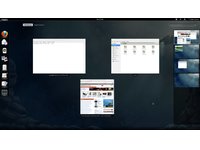
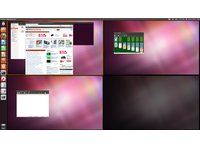
By combining the window manipulation of "spread" with the workspace management of its filmstrip-style "expo," the GNOME 3 implementation serves up the best of both worlds.
Annoying Pop-up Windows, Solved!
With no on-screen task management, pop-up windows had to be dealt with. Annoying pop-up dialog boxes no longer require their own independent window. Dialogs that previously appeared in another window now spawn from the title bar of the parent application's window, just like in Mac OS X.
Of course, we're certainly not Mac fan boys. But we've been wanting Microsoft and Linux to adopt this feature for a long time. It solves the problem of prompts getting buried behind the parent window, while simultaneously cutting down on taskbar clutter.
Get Tom's Hardware's best news and in-depth reviews, straight to your inbox.
Messaging Tray
The messaging tray at the bottom of GNOME Shell is a great idea. Instant messaging applications definitely qualify as a distraction. Allowing the user to read and respond to instant messages without shifting away from the task at hand is a much-welcomed change.
| What GNOME 3 Got Wrong |
Well, you just saw the short list of things that GNOME 3 got right. Now let's look at the laundry list of issues GNOME 3 gets wrong.
No On-screen Task Management
The lack of on-screen task management in GNOME 3 is a major concern. By incorporating application switching into the Activities overview, GNOME Shell places a serious burden on users.
Before you get to a usable task list, you have to click the Activities button (or move the cursor to the upper left-hand corner of the screen) any time you want to switch between applications. This is a ghastly problem for anyone accustomed to multi-tasking. A task as simple as switching from the main Firefox window to the Downloads window requires two times as much clicking around.
Another side-effect presents itself after a few weeks of regular use. I found that, without on-screen task management, I tended to forget which applications were left open. For instance, I use KeePassX as my password manager. At one point, I needed to open it on the Dell Inspiron Mini 10v to access my DropBox account via the Web. When I was finished, I closed the lid, suspending the Mini. Back on my desktop, KeePassX reported that my password database was locked. Not remembering that I accessed KeePassX on the Mini, I had no idea what was causing the problem. You see, after I got the password I needed from KeePassX on the Mini, the Web browser remained the focused full-screen application. Without an on-screen task list, I had no indication KeePassX was still open. More severely, the ODT document file for this very article fell victim to the same phenomenon, causing version inconsistency among my systems.
It seems that no matter what type of system you use, GNOME Shell's design has serious issues. What's more, in an unfathomable showing of apathy, the official fix is to, one, deal with it, or two, install an aftermarket dock. While add-on docks are highly configurable and often gorgeous-looking, they lack the reliability and integration of a native task list. In some cases, they hit performance, too.
No Desktop
While the GNOME project succeeded in shoring up large plots of screen space, we can't help but ask why? From where we sit, the GNOME 3 desktop is completely empty.
There is nothing wrong with creating some extra space. Usually that's done to make room for something else, though. Without a functional desktop, on-screen task management, or widgets, the GNOME 3 desktop is literally vacuous. Creating room for nothing and killing off functionality in the process seems pretty pointless to us.
Even more puzzling is the inclusion of a Desktop folder in the Home directory. Even though the desktop doesn't show any files, folders, or shortcuts, the desktop can still contain those items.
No Advanced Virtual Desktops
While spawning workspaces as needed may appeal to users who only rarely use them, it leaves anyone accustomed to virtual desktops in the dark. Virtual desktops derive much of their utility based on the fact that there is a set number of them. True power users often assign applications to open and run in desktops other than the one that's active.
For instance, in KDE, I use one desktop for Web surfing and office work, while my second desktop serves as a graphics studio for GIMP, Shutter, photo viewer, and color picker. A third desktop is set up for virtual machines, and a fourth handles terminal work. The way GNOME 3 spawns new workspaces completely destroys that flow. Instead, you're left manually arranging applications across the other virtual desktops each and every time.
No Trash
The omission of easily-accessible Trash is even more puzzling. Items can still be deleted by selecting Move to Trash in the right-click menu. However, there is no obvious place for the trash can.
The only evidence I found of the Trash is in the Nautilus file manager. The left-hand sidebar of Nautilus holds a shortcut to the Trash directory. Right-clicking on the Trash shortcut or navigating to the Trash directory turns up an option to Empty Trash. While the Trash does exist, this is the first time we've seen an operating system obscure this functionality.
No Minimize
Without the ability to minimize, cooperative multi-tasking can be a real pain. Let's say that you have multiple applications open (for example, Firefox, LibreOffice Writer, RhythmBox, Terminal, and Gedit, and they were opened in that order). Now let's say you are doing something that requires three or more of them on-screen at once. So, snap won't cut it. Because the minimize button no longer exists, you need to go into the Activities overview and tile the windows in the right order.
Firefox needs most of the screen to display the contents of a help forum. A thread in the forum tells you to edit a config file in Gedit and then do some Terminal work to fix your problem. Because Firefox is below LibreOffice Writer and RhythmBox, you need to switch to Firefox, then switch to Gedit, then switch to the Terminal, in that order. That's three trips to the Activities overview and a lot of extra cursor jockeying for a relatively simple and common multi-tasking scenario.
No Hibernation
By default, the User menu contains an option to suspend, but not to hibernate. While it is possible to configure a notebook to go into hibernation when you close its lid (using the Power tool in System Settings), there is no way to enable this functionality on a desktop, which obviously lacks a lid.
No Customization
There is no way to change the screen saver, system theme, or icon pack in GNOME 3. The wallpaper is about the only preference that can be modified. While this has no major impact on functionality, nearly limitless customization was one of the high points of GNOME 2. A quick comparison of gnome-look.org and kde-look.org demonstrates just how passionate themers were about GNOME.
Extra Effort
The way GNOME Shell is currently arranged is less efficient than GNOME 2, Unity, XFCE, KDE, Windows, and OS X. Without an on-screen task list or dock, you must first click Activities before getting to some form of task management, and then click on the next task. That's two times more mouse clicks compared to every other desktop environment. Opening applications is just as bad. Since Activities holds the Start menu-equivalent, you must first click on Activities, then on Applications to get those same functions. Again, that's twice as many clicks.
In both of the above examples, cursor distance is also an issue. But the next example really drives that point home.
Switching from one app to another on a different workspace means your cursor is traveling from the current task in the center of the screen to the Activities button in the upper left-hand corner to the workspace switcher on the right side, to the window of another app in the center of the screen. So, to switch to an application on another workspace, your cursor travels the entire width of the screen, twice.
GNOME 3 forces you to do more in order to accomplish the same thing. This is a problem, period.
Fortunately, there are some ways to alleviate the laboriousness.
Current page: GNOME 3 Pros And Cons
Prev Page Input Shortcuts, Tips, And Tricks Next Page GNOME 3 Tweaks