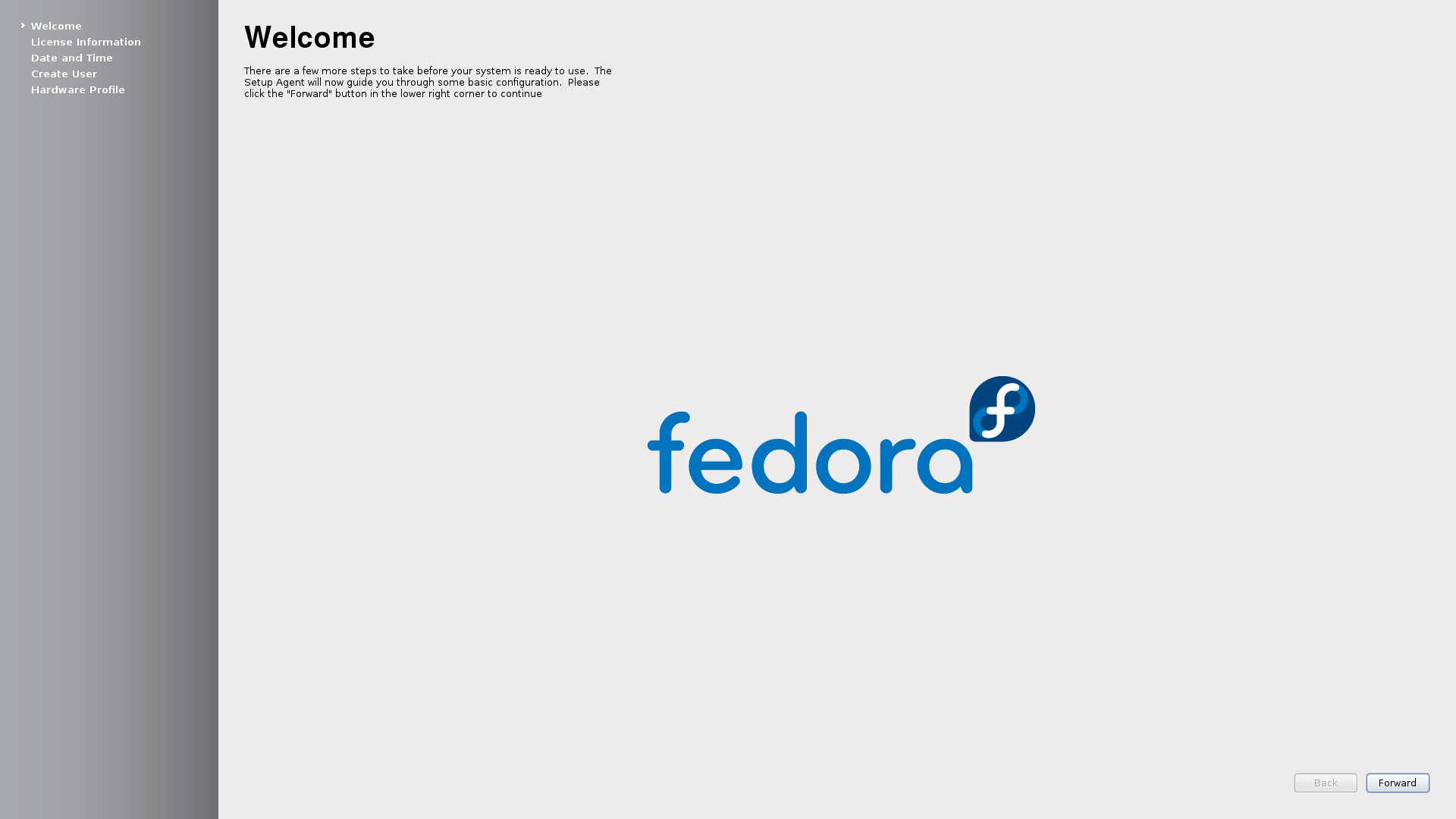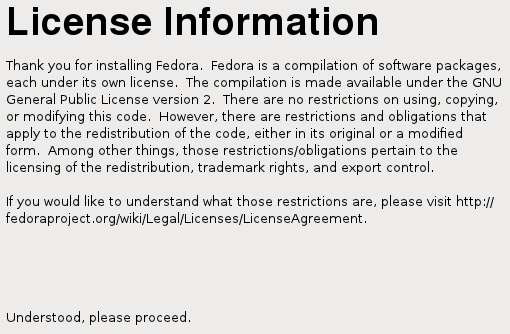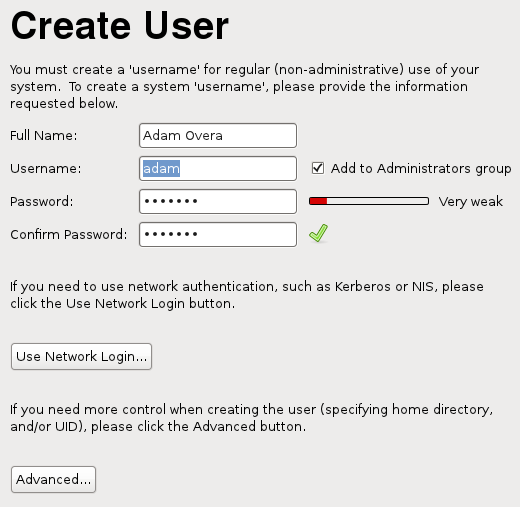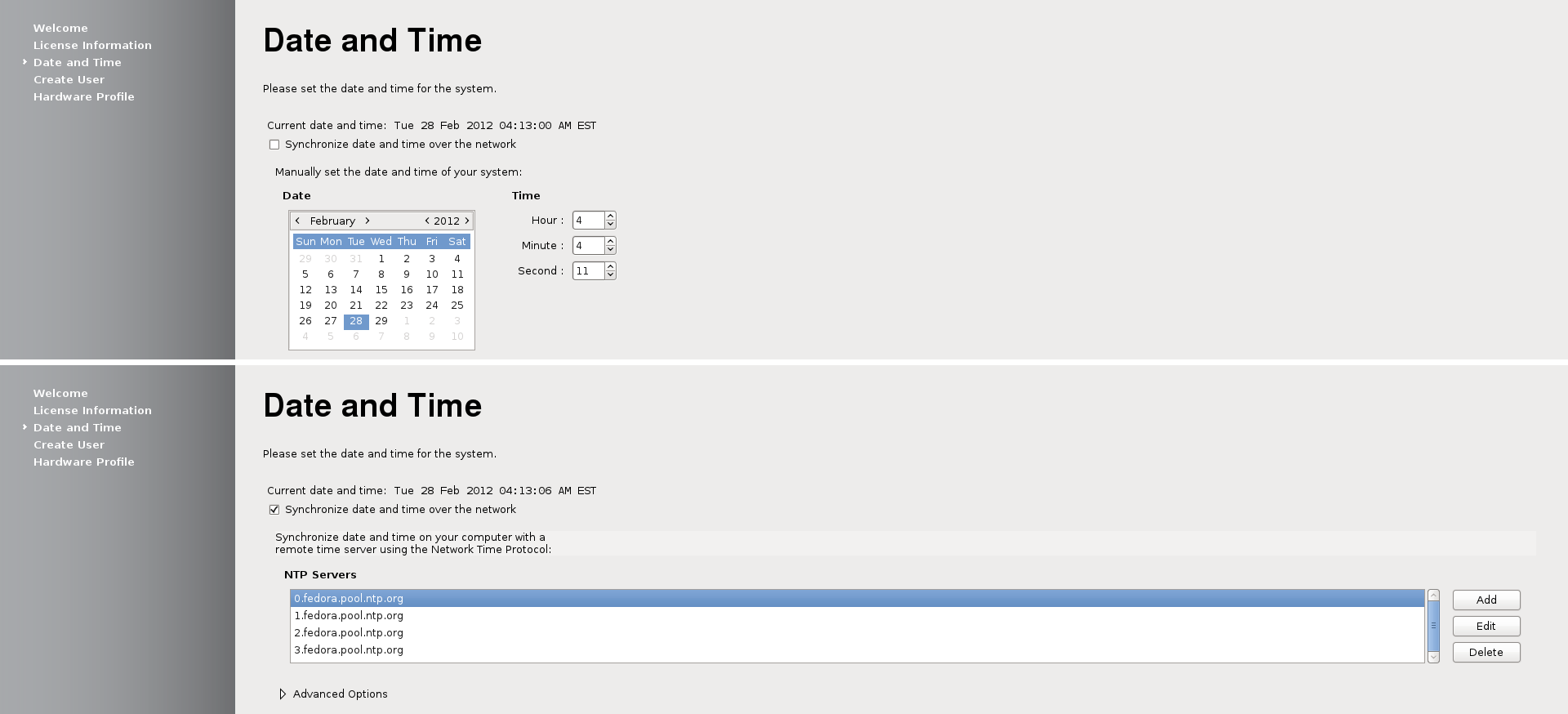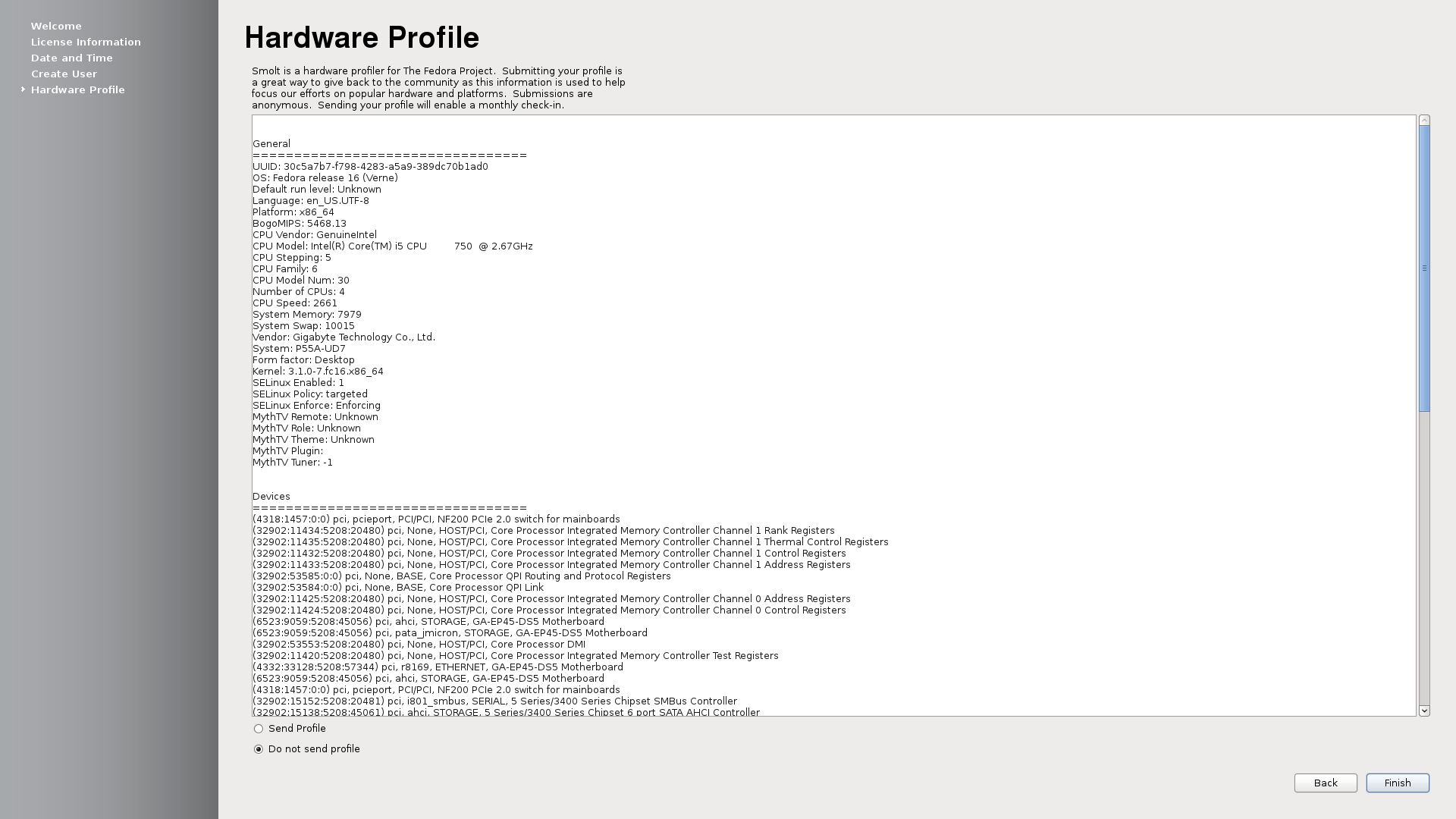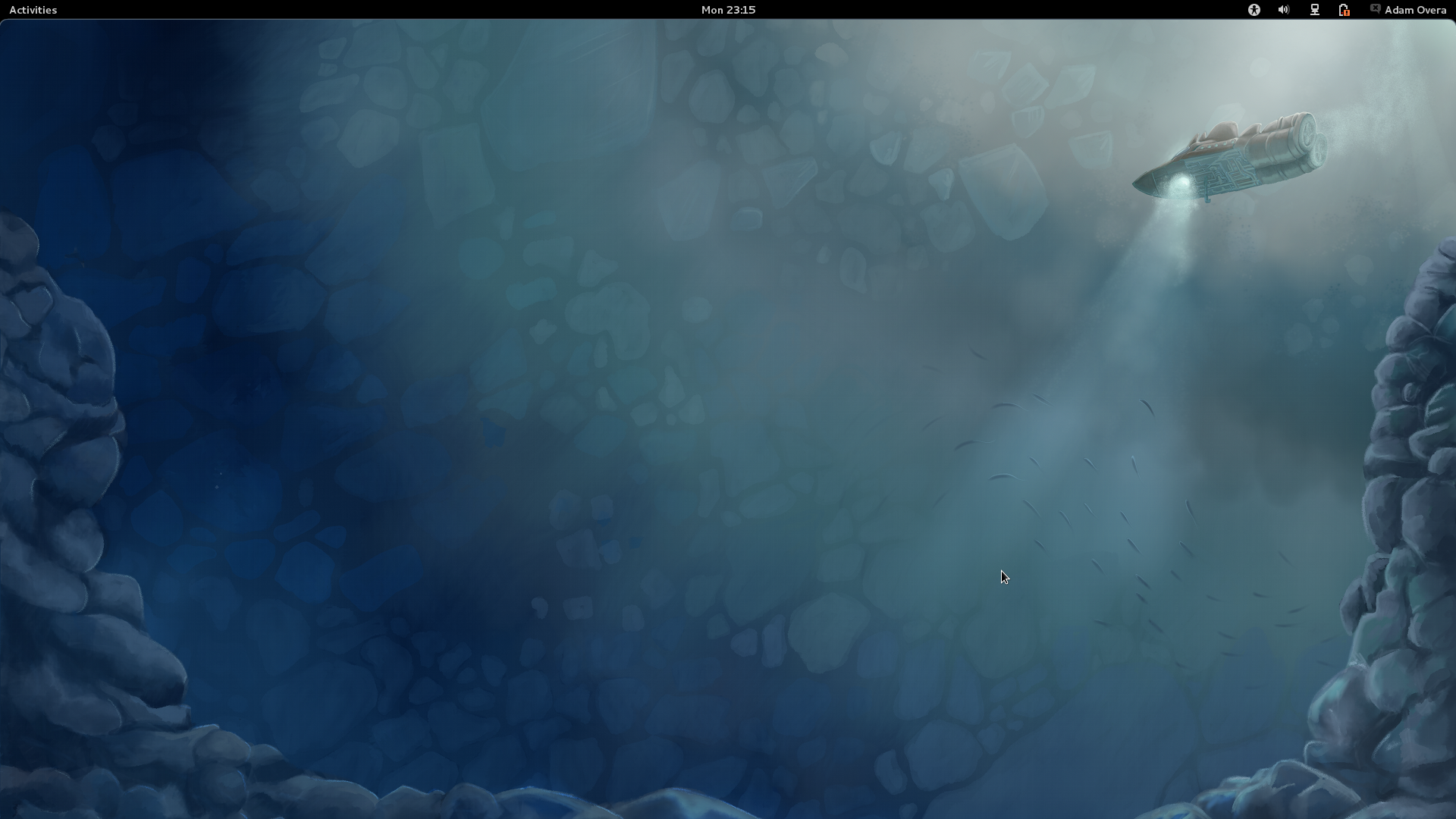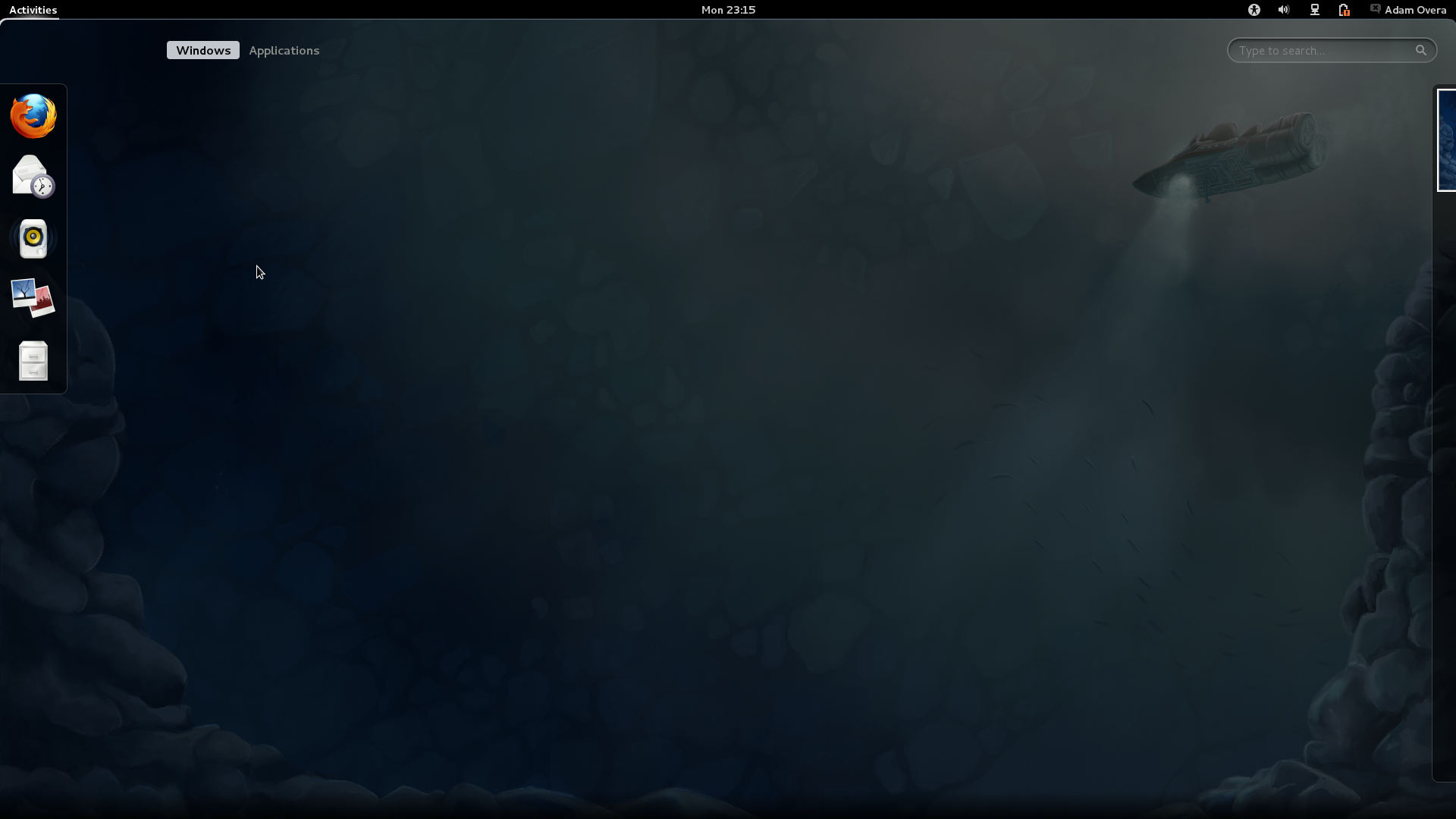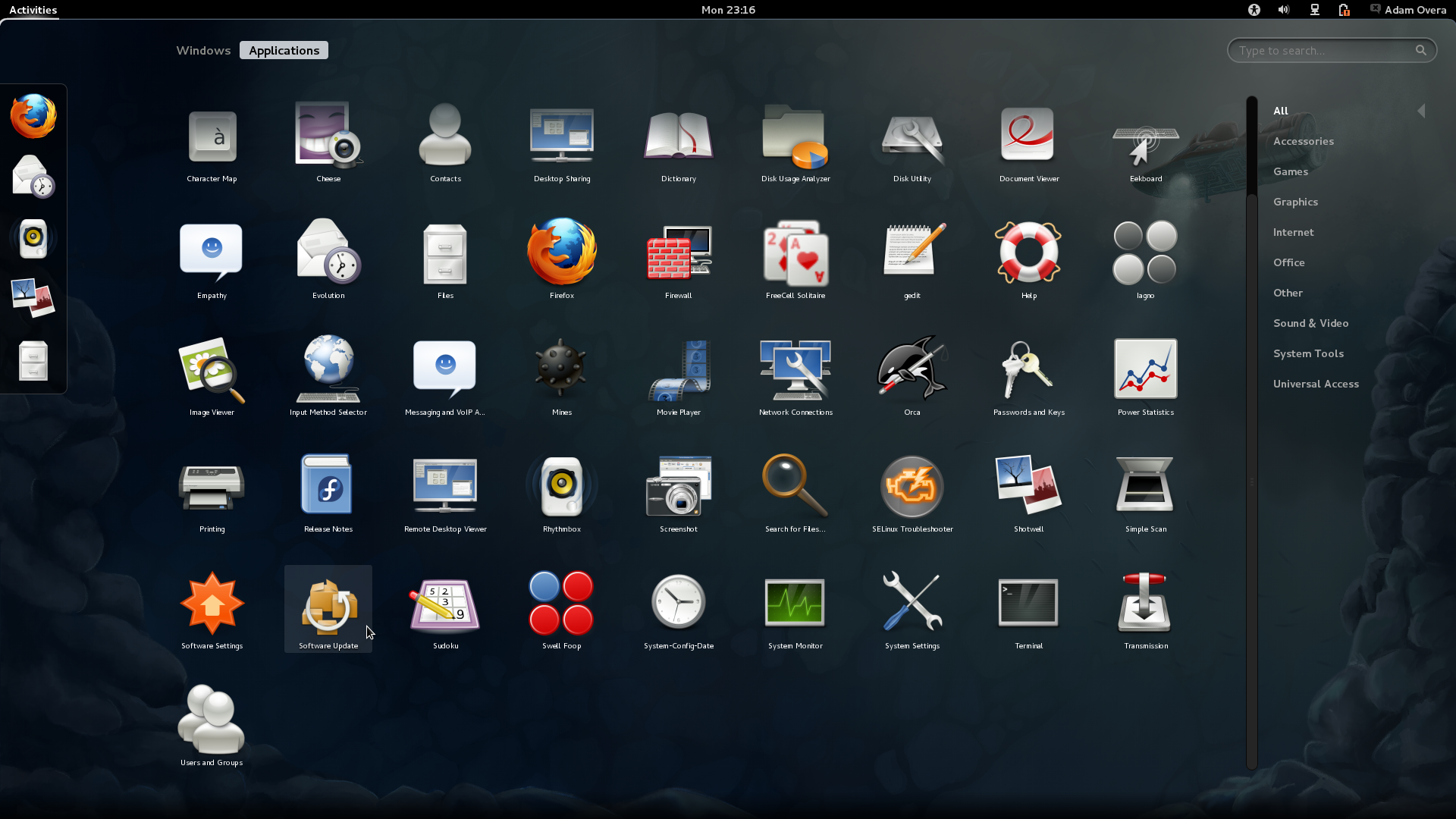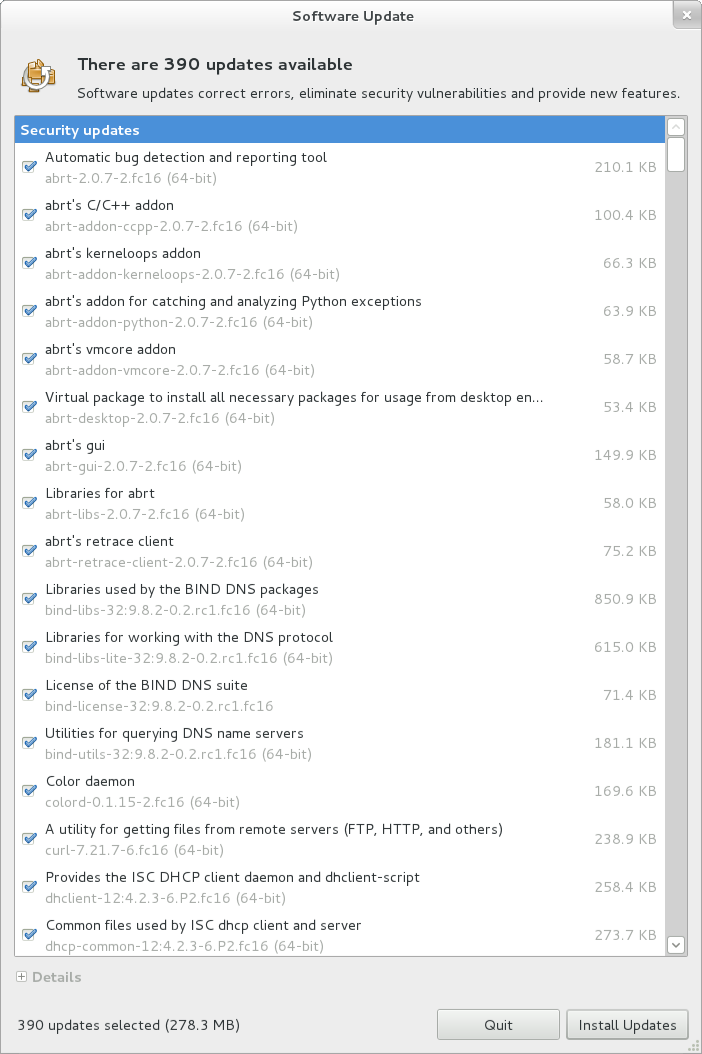Fedora 16 And GNOME Shell: Tested And Reviewed
Ubuntu and Mint don't want it; Linus called it an “unholy mess.” While most other distros are passing up or postponing GNOME Shell, Fedora is full steam ahead. Does Red Hat know something the rest of us don't? Or is GNOME 3 really as bad as everyone says?
Fedora 16 Installation: Phase Two
The first screen to appear in the second part of the Fedora 16 installation is simply a welcome page letting you know what to expect from the next four steps.
The second screen contains a simple license agreement you have to accept. Fortunately, because Fedora is 100% FOSS and licensed under the GPL, you're not signing your first-born over to anyone.
The third screen is where the real action happens. You have to choose a username and password for the primary user. The strength of the password appears next to the box where it is entered.
There is also the option to Add to Administrators group. This option comes in handy for single-user home PCs. In this type of scenario, entering the same password you used in phase one of the installation helps cut down on confusion later on. Network log-in and advanced options (such as the location of the home directory) can also be set up here.
On the fourth screen, you can edit the time and date, just in case they aren't already correct. You can also choose to synchronize the time and date via a remote time server.
The final screen lists the hardware on your system and asks if you want to send that profile to Fedora to help with compatibility on future releases.
You should now be on the log-in screen of your brand new Fedora 16 installation. When you arrive at the GNOME Shell, do the same thing you would in any other brand new installation: update it. Click the Activities button in the upper left-hand corner of the screen.
Get Tom's Hardware's best news and in-depth reviews, straight to your inbox.
This activates the Overview.
Click on the word Applications near the upper-left corner and scroll down until you see Software Update.
After the Software Update wizard finishes looking for updates, click Apply.
When the updating is finished, restart the PC once again so we can work on making Fedora a little more user-friendly.
Current page: Fedora 16 Installation: Phase Two
Prev Page Fedora 16 Installation: Phase One Next Page Repos, Flash, Java, And Codecs